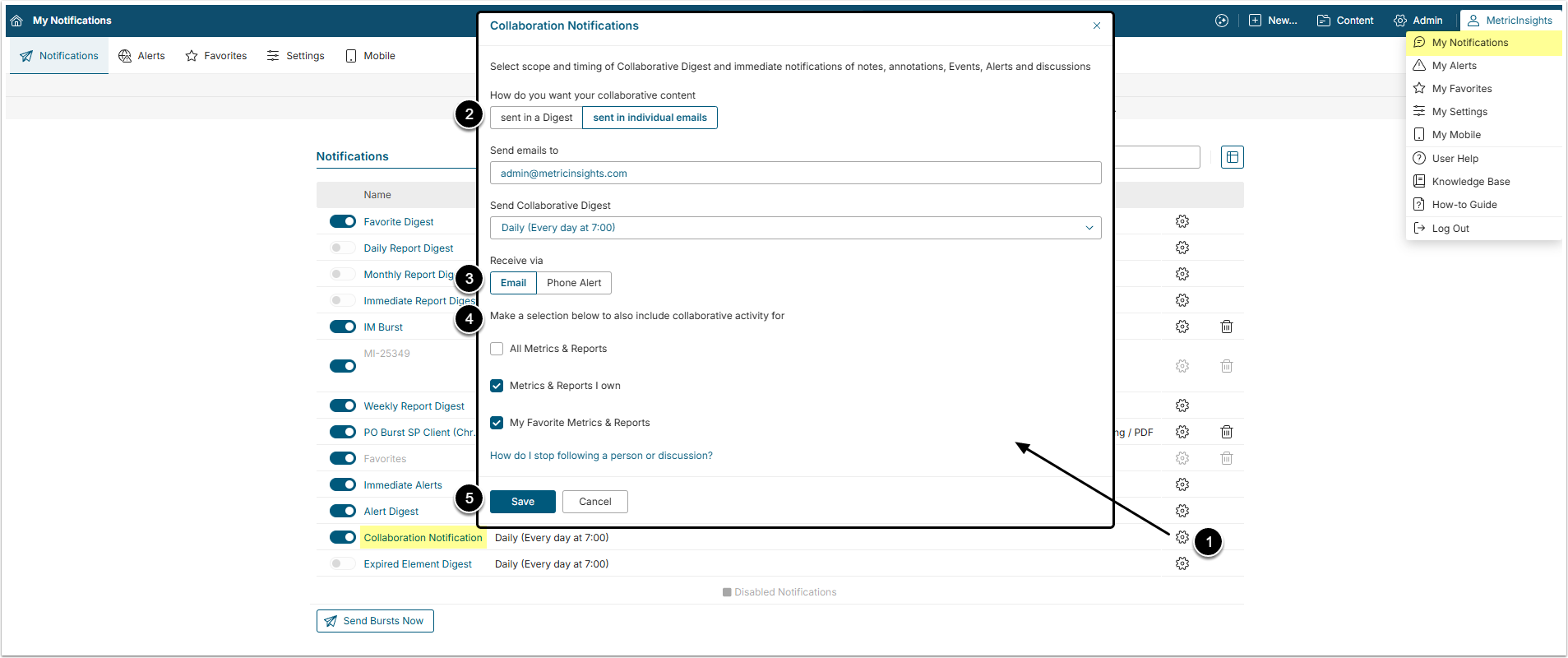The Following feature allows the User to receive email notifications when other Users add context to Elements or comment on discussions the User is interested in. They also have the option to follow another User to see all their collaborative input into the system.
This article describes how to follow a discussion or User and configure Collaboration Notifications.
1. Configure Collaboration Notifications
Access User menu > My Notifications
- In the Notifications section find the Collaboration Notifications item and click the gear icon in the respective row.
- How do you want your collaborative content: Define the distribution method:
- sent in a Digest: Choose this option to receive a single email with all new collaborative items on a regular basis. In this case, specify the schedule at the Send Collaborative Digest field
- sent in individual emails: Select this option to receive notifications immediately either to the specified email address or as a Push Notification if your phone is paired with the desktop version of the application. To receive push notifications, download our app for iOS or Android. After selecting this option set the Send emails to field.
- Receive via: Select how to receive notifications, via email or via mobile push notifications.
- Make a selection below to also include collaborative activity for: Define what notifications to receive:
- All Metrics & Reports: Notifications from all the Metrics and Reports that exist in the system and you have access to.
- Metrics & Reports I own: Notifications from all Metrics and Reports you created or to which you are assigned as a Business and/or Technical Owner.
- My Favorite Metrics & Reports: Notifications from all Metrics and Reports added to your My Favorites Folder.
- [Save]
NOTE: If you do not have access to your Email Notifications Editor, contact your Metric Insights Administrator to request the ability to Modify Personal Preferences.
2. Follow a Discussion
Find the necessary Report or Metric Tile on the Catalog page right-click it and select View to access a Metric/Report Viewer.
Scroll the page down.
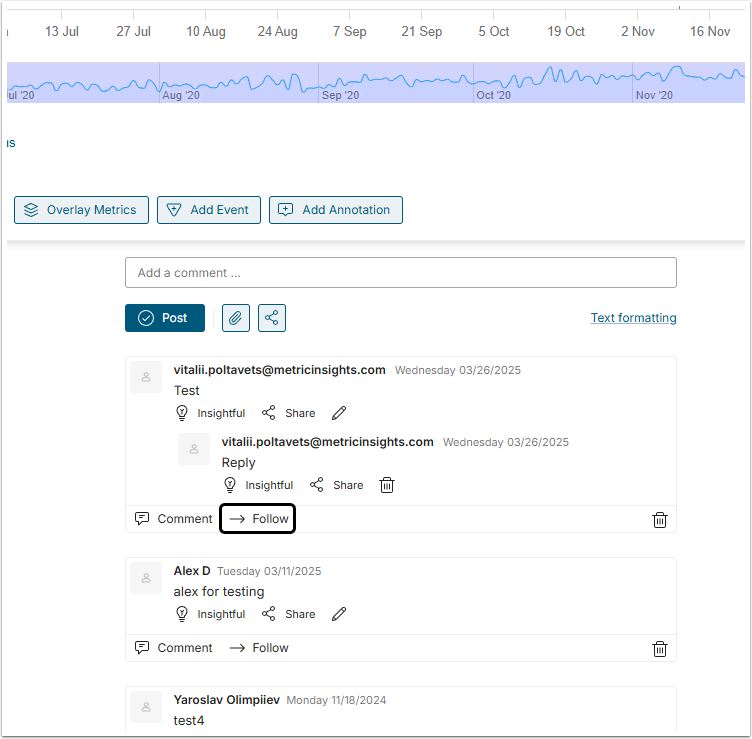
To receive notification about new comments in a Collaborative Itemclick Follow.
When someone comments on this discussion, you will received one of these:
- An immediate Notification email / Push Notification;
- An entry in your Daily Collaborative Digest.
You are considered to be the initiator of a Discussion if you create a new Annotation on a Chart.
3. Follow a User
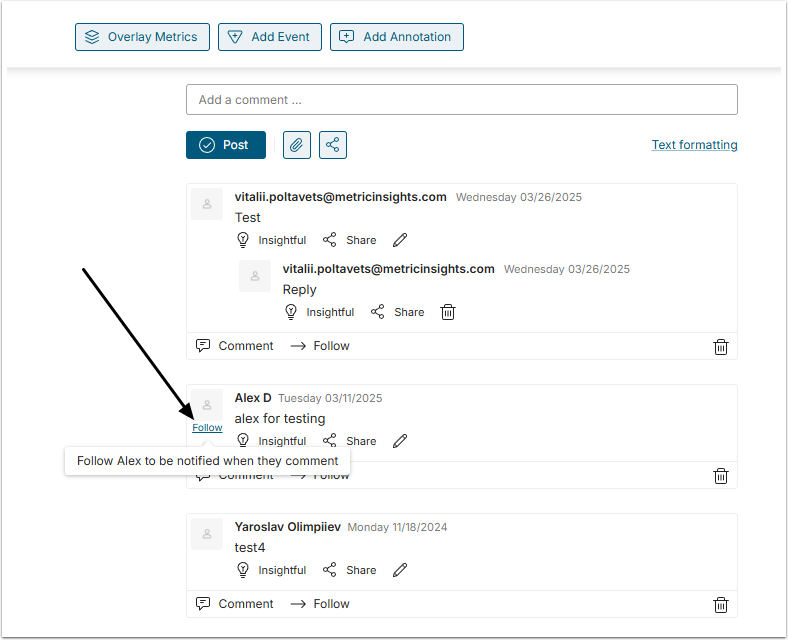
After identifying a User whose comments interest you, hover over User's icon. The Follow option is shown beneath it. Click once to follow this User.
When the followed User adds a comment to any Collaborative Item, you will received one of these:
- An immediate Notification email / Push Notification;
- An entry in your Daily Collaborative Digest.