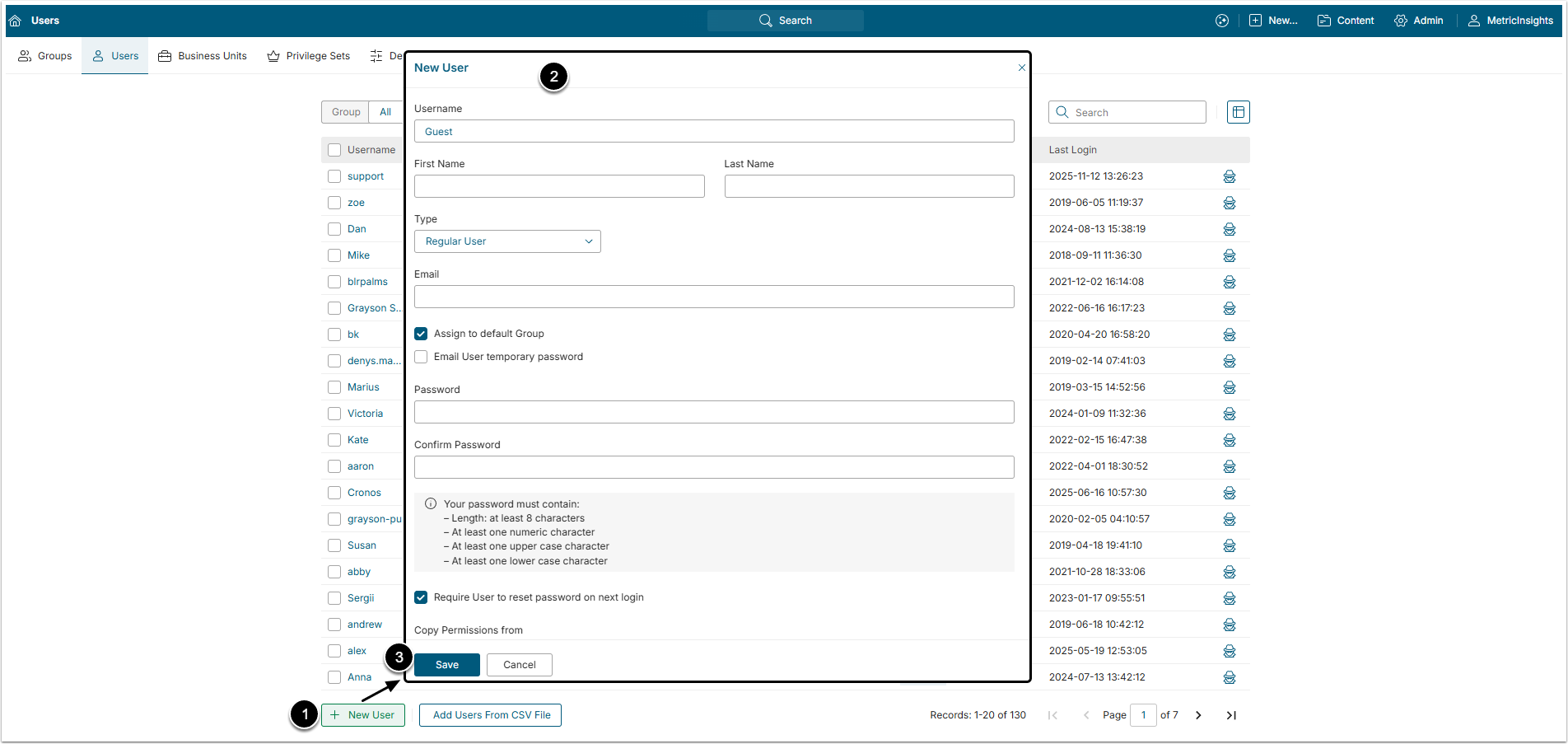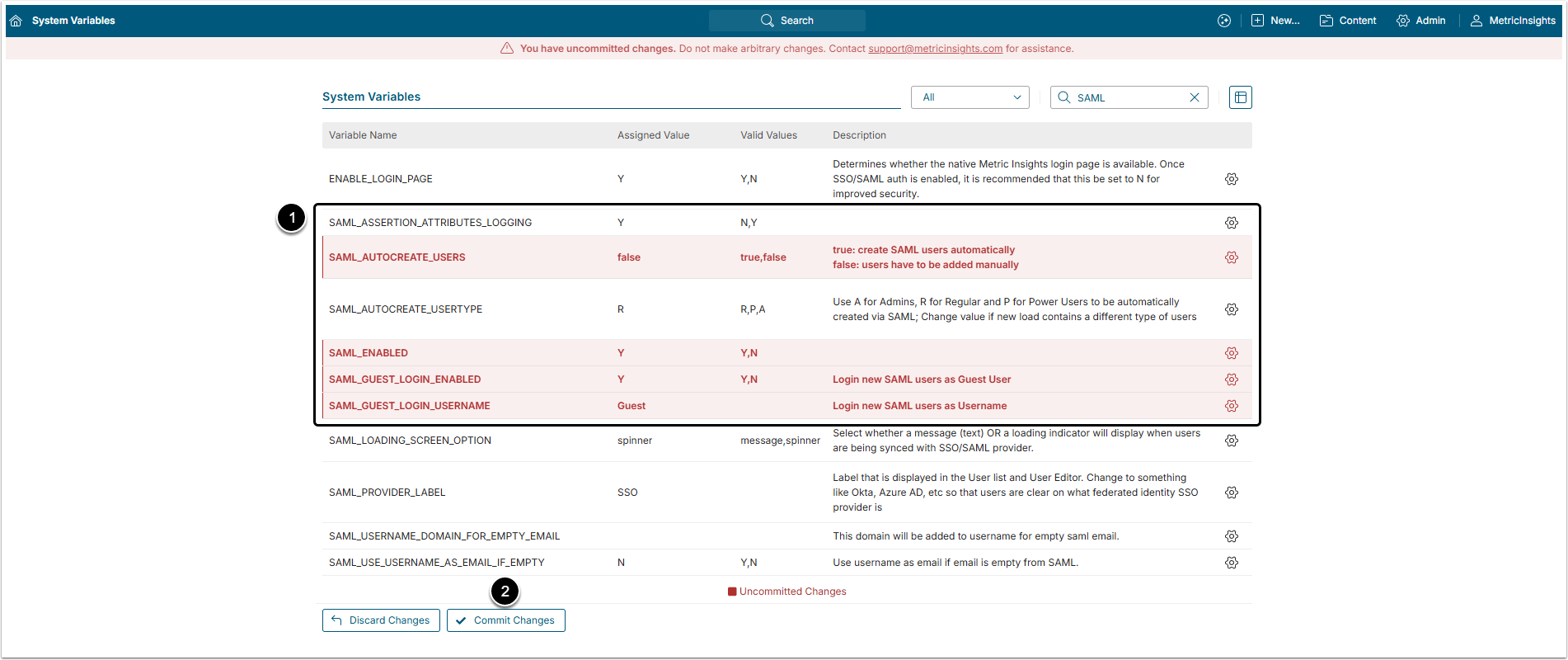Metric Insights allows multiple Users to log in with a single Guest account.
To set up Guest User access:
Prerequisites:
- Configure SAML SSO Integration with Metric Insights. For details, refer to SAML Single Sign On (SSO)).
1. Create a User Account
Any person using Metric Insights must have a User Account. Each Account belongs to one of four User Types: Regular Users, Power Users, Administrators and System Administrators. For more details refer to What Types of Users Exist in Metric Insights? article.
Guest User should obviously be a Regular User.
Access Admin > Users & Groups > Users tab
- [+New User]
- Enter User information.
- [Save]
NOTE: Upon Save, you will be redirected to the User Editor where you can grant the corresponding Permissions and Privileges to your User as well as give access to the Metric Insights Objects and Elements for this User Account.
To see details, go to Creating a New User Account and Assigning it to Group article.
2. Enable Guest Login
Guest Login functionality is controlled by the following configuration variables:
- SAML_GUEST_LOGIN_ENABLED;
- SAML_GUEST_LOGIN_USERNAME.
NOTE: SAML_AUTOCREATE_USERS variable must be set to "false". Having it activated will lead to bypassing the Guest Login feature. A User will not be logged in as Guest but via the new account that will be created for them at login.
Access Admin > System > System Variables
- Access and configure the following Variables:
- SAML_ASSERTION_ATTRIBUTES_LOGGING can optionally be set to "Y" (if necessary to store attributes of Users that log in via SAML).
- SAML_AUTOCREATE_USERS must be disabled (set to "false").
- SAML_ENABLED must be set to "Y".
- SAML_GUEST_LOGIN_ENABLED must be set to "Y".
- SAML_GUEST_LOGIN_USERNAME stores the name of the Metric Insights account that has been previously created for Guest User access.
- [Commit Changes] as prompted.
After authorizing on the SAML server, Users will be able access Metric Insights via a Guest account. All permitted Tiles will be displayed on the Homepage.