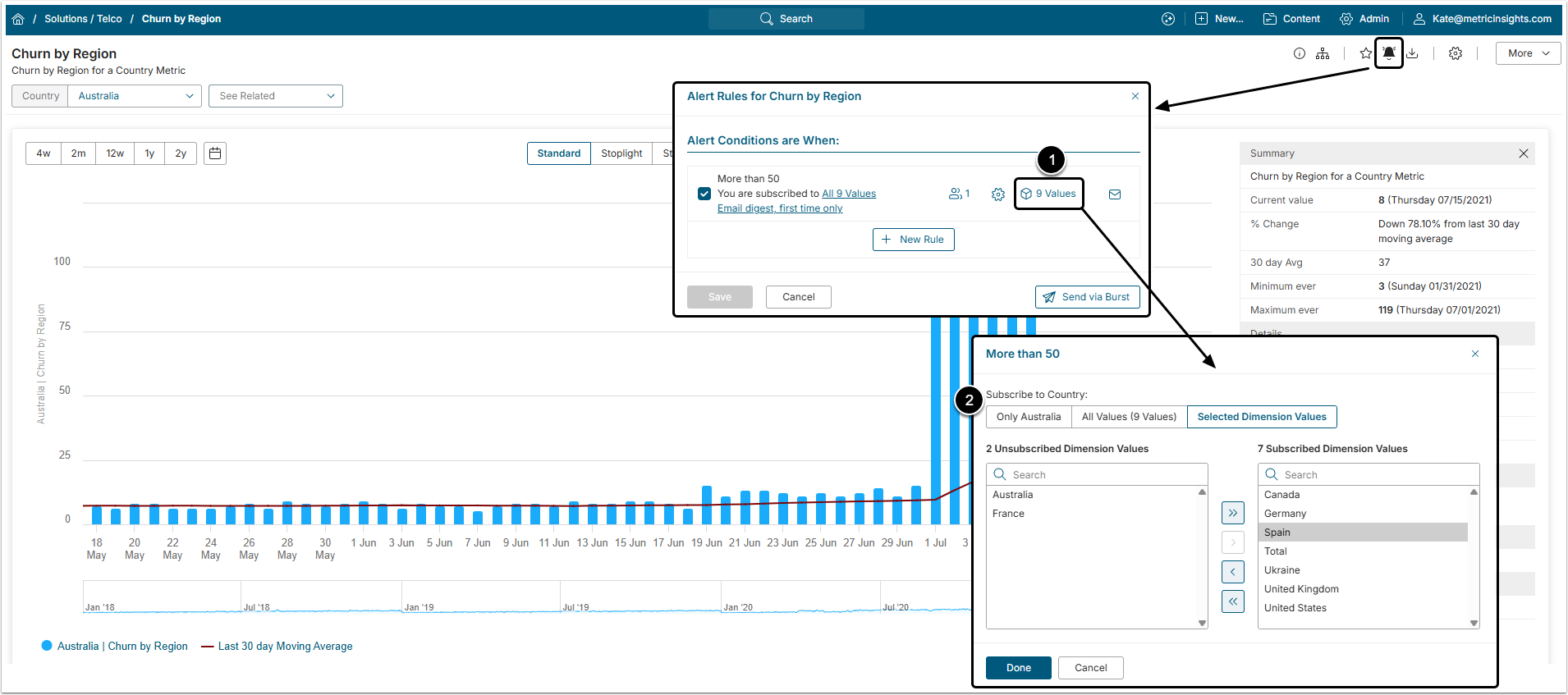When it comes to Dimensioned Elements, the User can apply the Alert Rule to all Dimension Values, to a single Dimension Value, or a number of Values based on specific requirements. This article describes how to customize an Alert for the Dimensioned Element.
PREREQUISITES:
- Create an Alert Rule using the KPI Alert Rules Wizard Overview article for detailed instructions.
- Create a Dimensioned Metric.
NOTE: Be aware, that the User will only be able to Alert or display Alerts for those dimensions to which they have access.
1. Open Dimensioned Metric Viewer
Access Dimensioned Metric Viewer and click the bell icon.
When the Alert for a Dimensioned Value is created, it is automatically assigned to all Dimension Values. To change this setting:
- In the Alert Rules list choose the Alert Rule and click the Dimension icon.
-
Subscribe to Dimension: Select the scope of this Alert Rule:
- Only active Dimensioned Value: The Dimension Value for which the Metric Chart is currently open is going to be specified here.
- All Values: Th Alert is subscribed for all Dimension Values.
-
Selected Dimension Values: If this option is chosen:
- Choose Values to which the Alert will not be subscribed one-by-one by selecting it from the Subscribed Dimension Values list and clicking "<"
- To subscribe to all values at once, click ">>". The same logic applies to reverse actions.