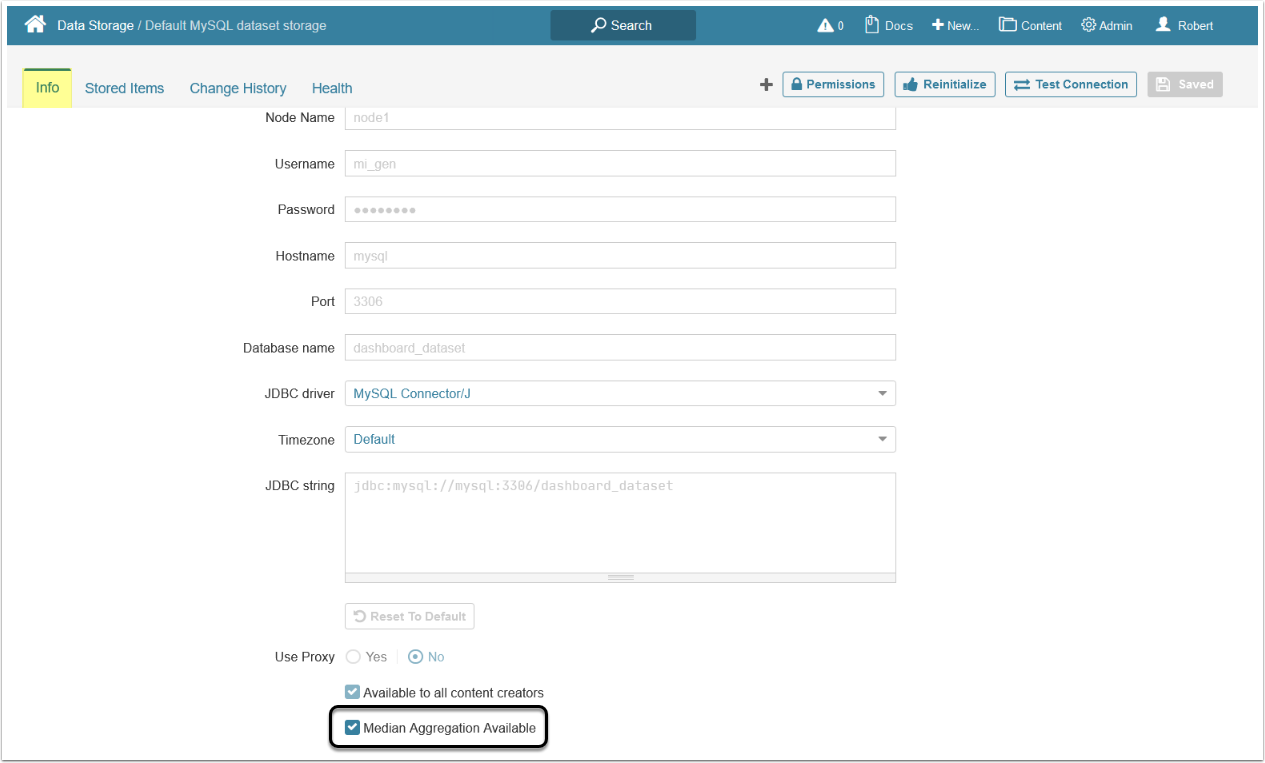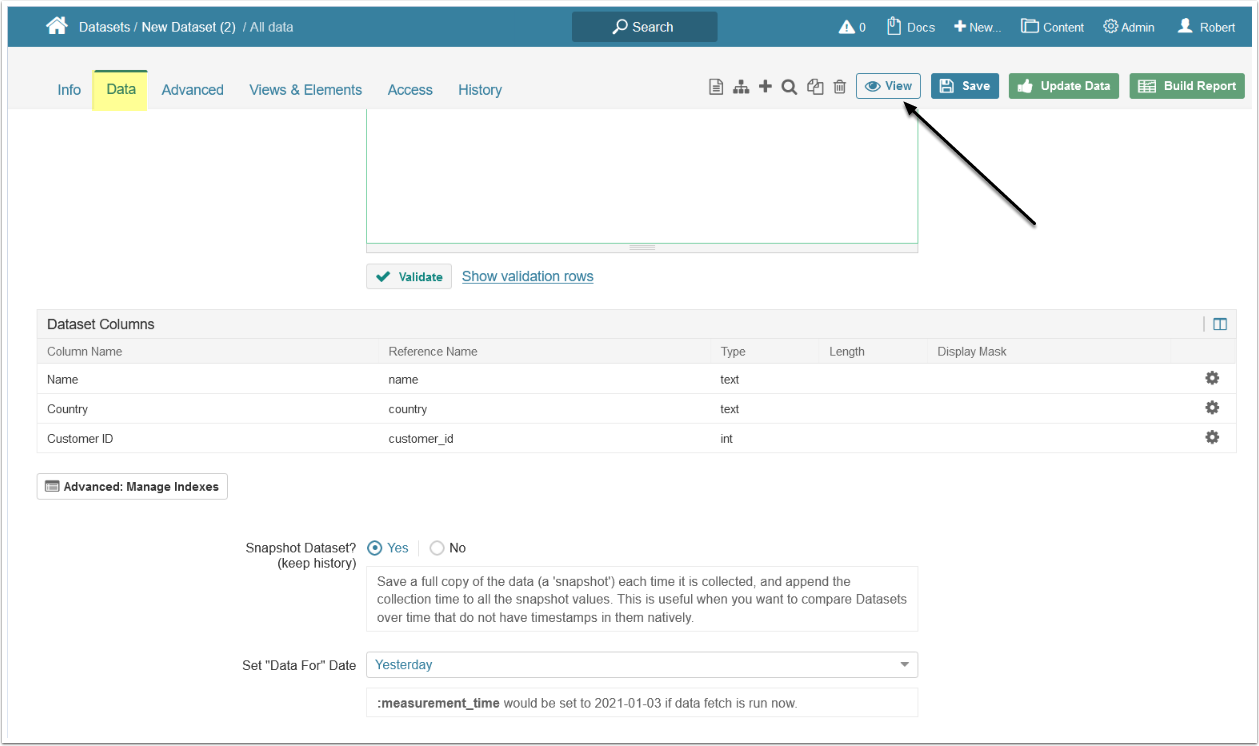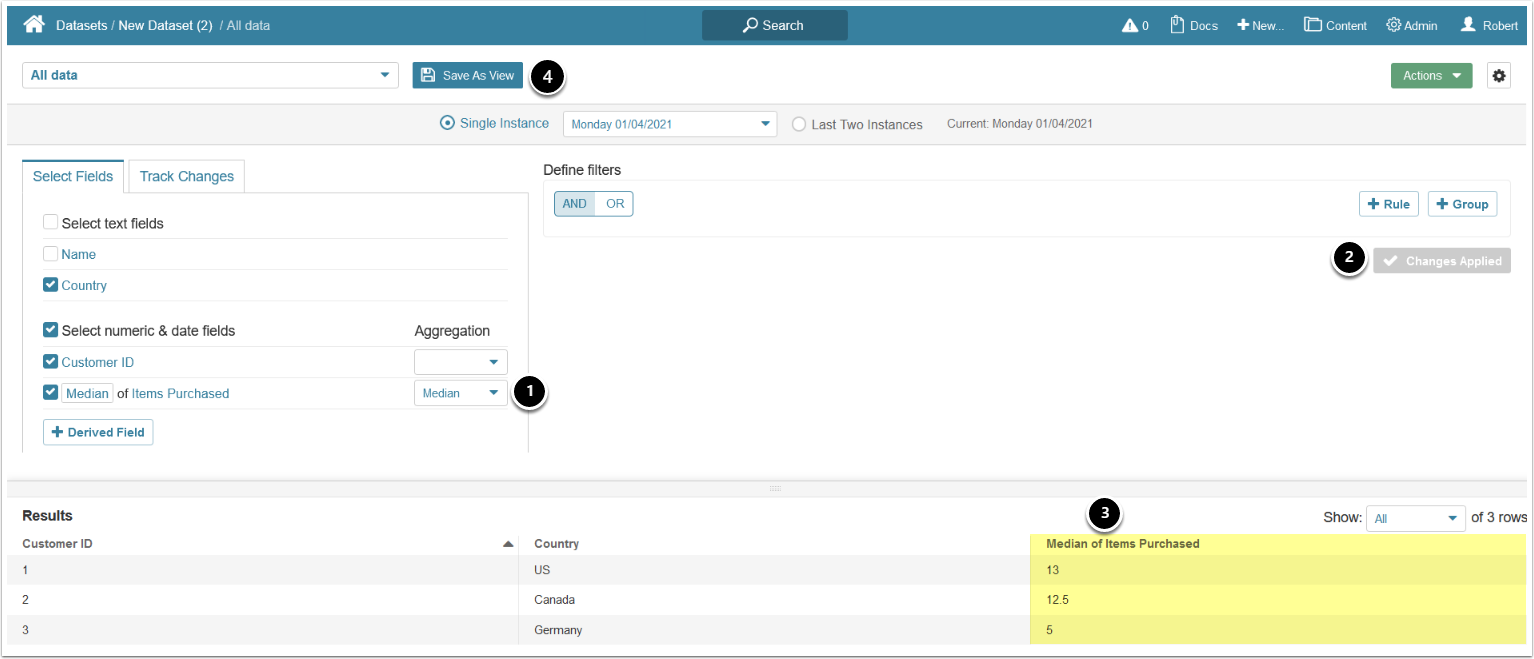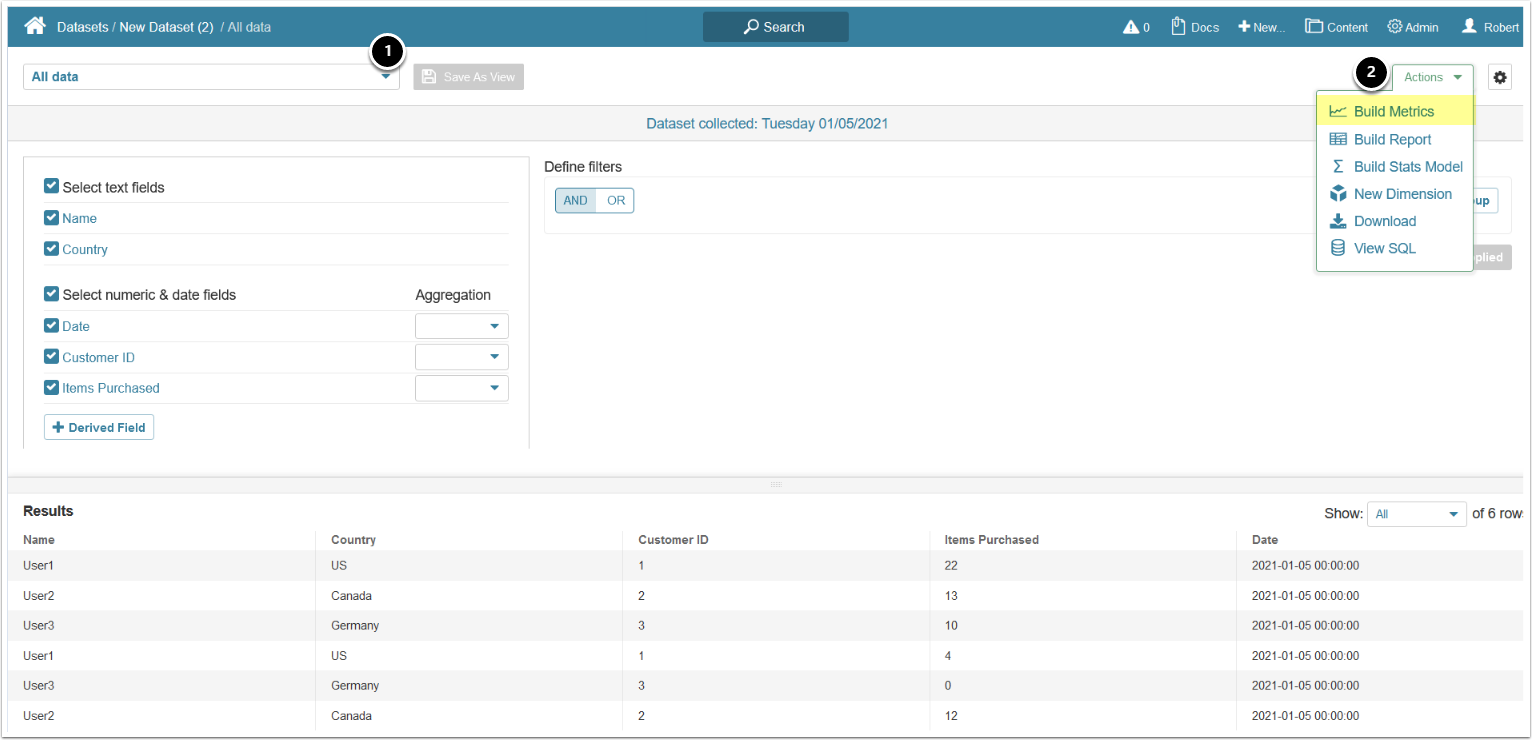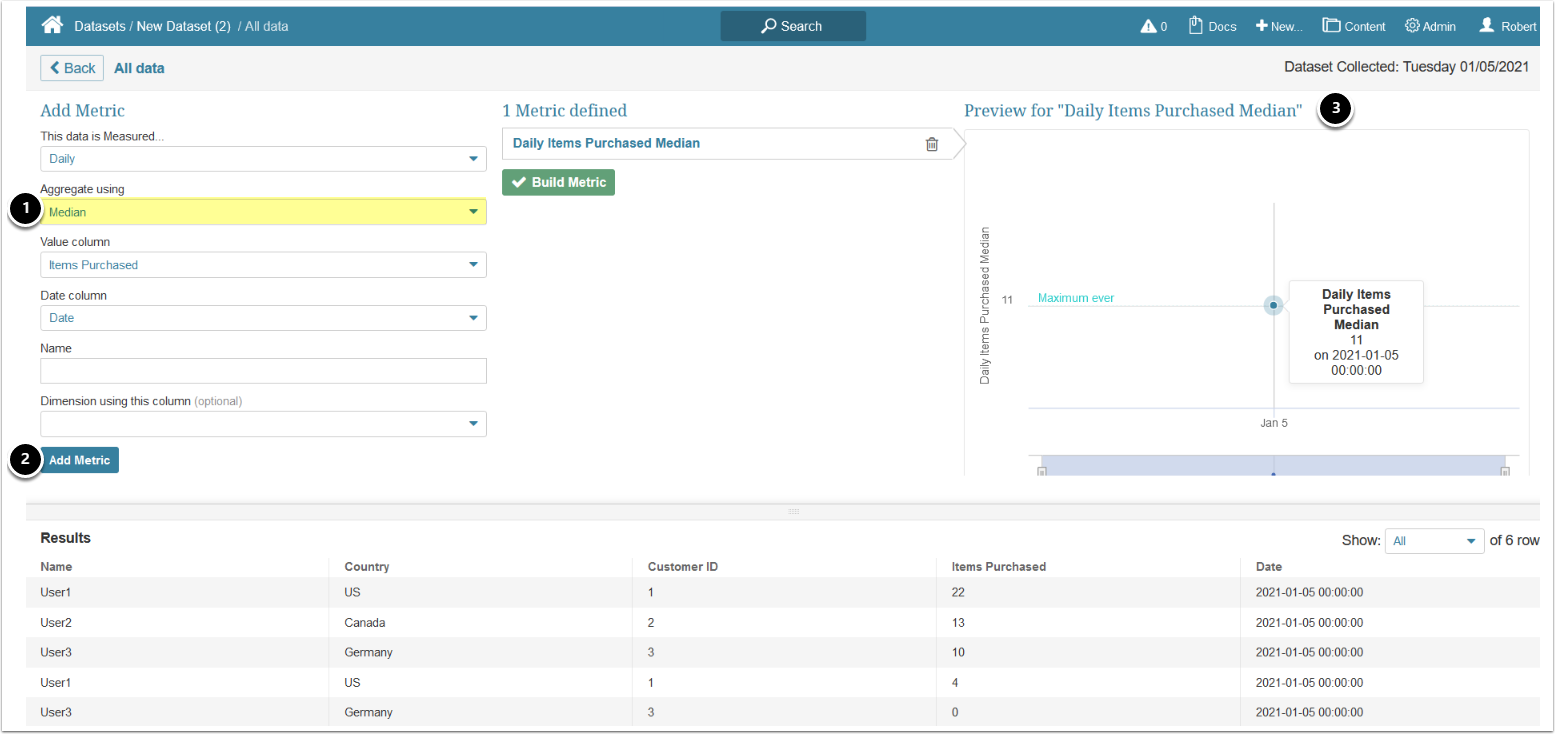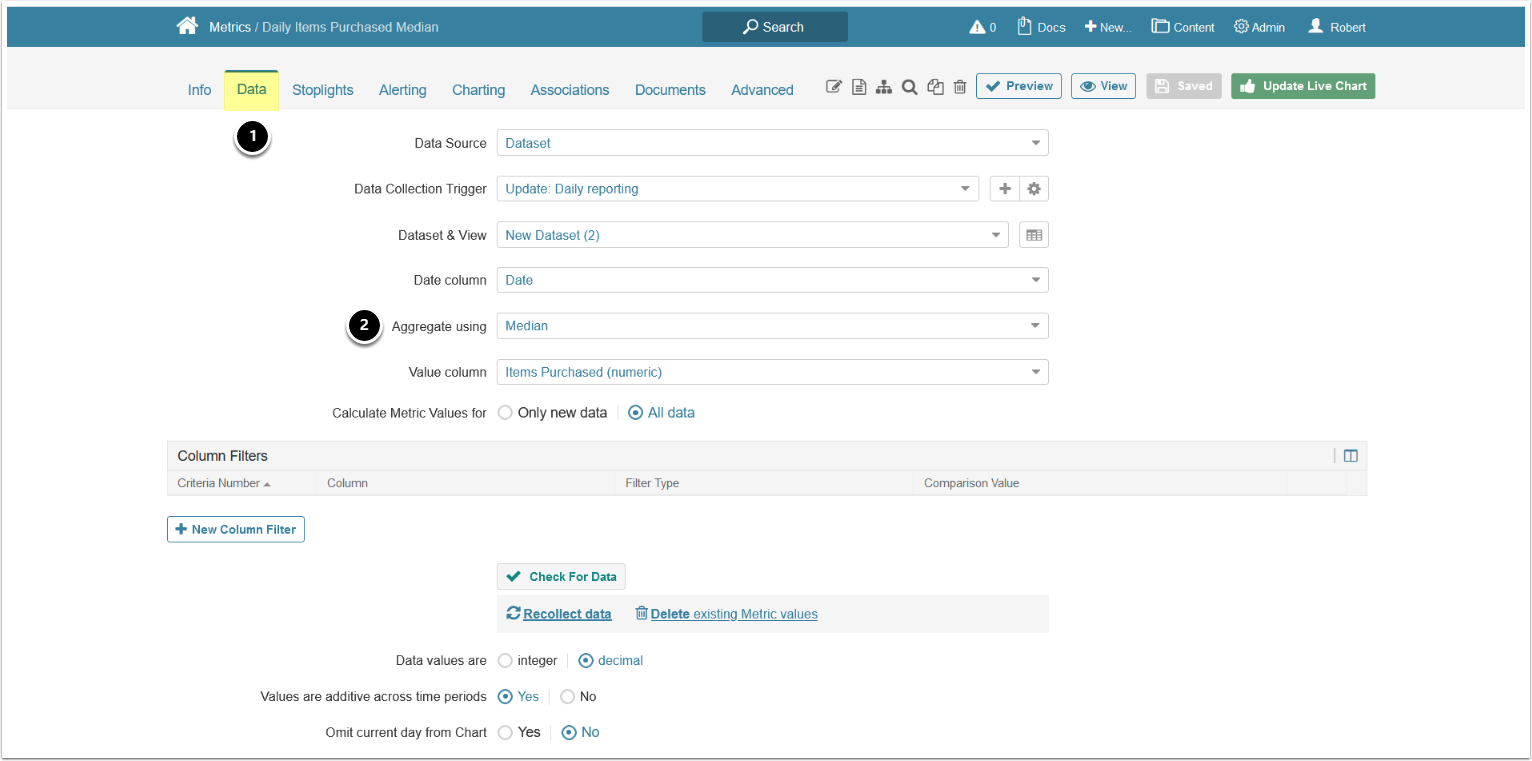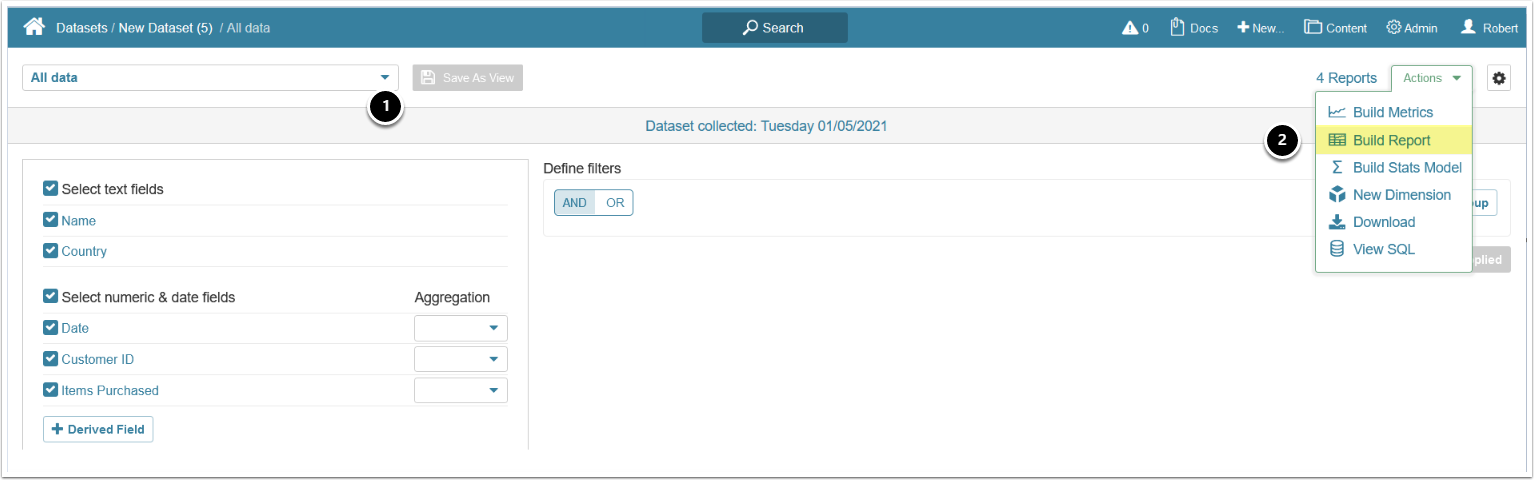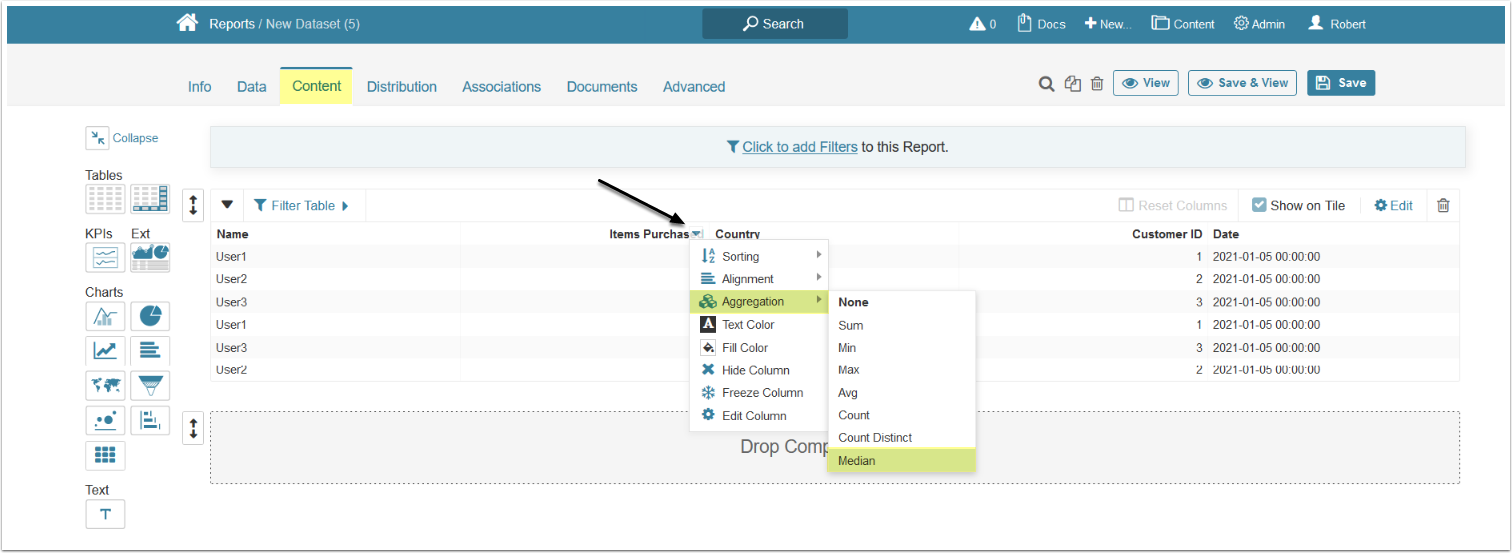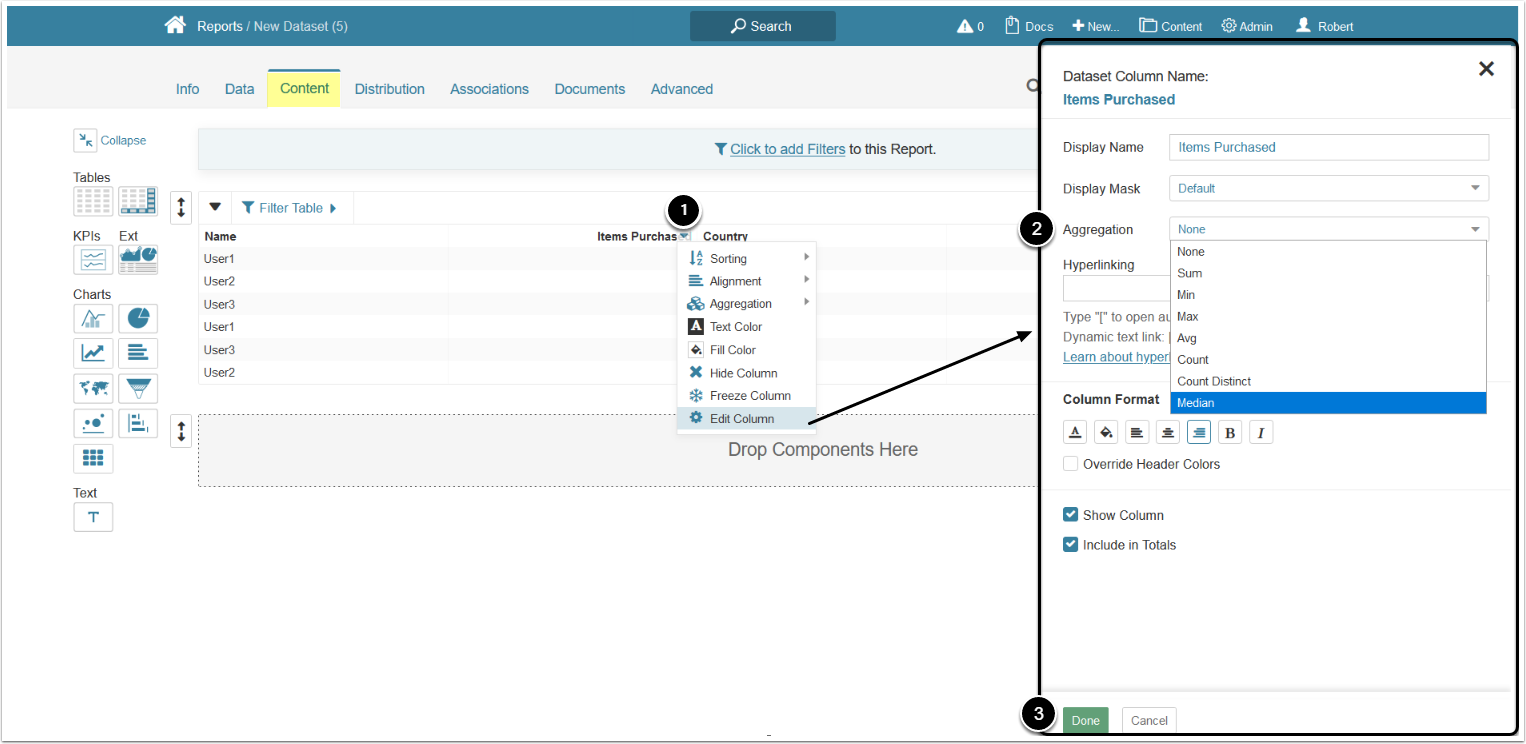This article describes how to use median function for Dataset column aggregation and Metrics based on Datasets. A median is a value separating the higher half from the lower half of a data sample.
PREREQUISITES:
- Create a Dataset from any Data Source
- If you are using a standalone MySQL server, add median function to MySQL
1. Open the Data Storage Editor
Access Admin > Collection & Storage > Data Storage and click the the Active Name Link of the storage where the elements that are using the median aggregation will be saved
In the Info tab of Data Storage Editor activate Median Aggregation Available.
2. Median Aggregation for Datasets
2.1. Create or Open an Existing Dataset
Access Content > Datasets and click [+New Dataset] or the Active Name Link of an existing Dataset
In the Data Tab of Dataset Editor click [View].
3. Median Aggregation for Metrics
For Metrics median aggregation can be set from the Dataset Viewer and from the Metric Editor.
3.1. Set Median Aggregation from the Dataset Viewer
3.1.1. Build the Metric from the View
- Select the saved View
- Access Actions > Build Metrics
For more information on creating Metrics from Dataset View, see Create one or multiple Metrics from a Dataset View.
4. Median Aggregation for Dataset Reports
4.1. Open Dataset Viewer
- Select the saved View
- Access Actions > Build Report
Median aggregation can be enabled from the column menu and Column Editor.
4.2. Enable Median Aggregation from the Column Menu
Open the Content tab
Click on the arrow near the column name, then select Aggregation > Median.