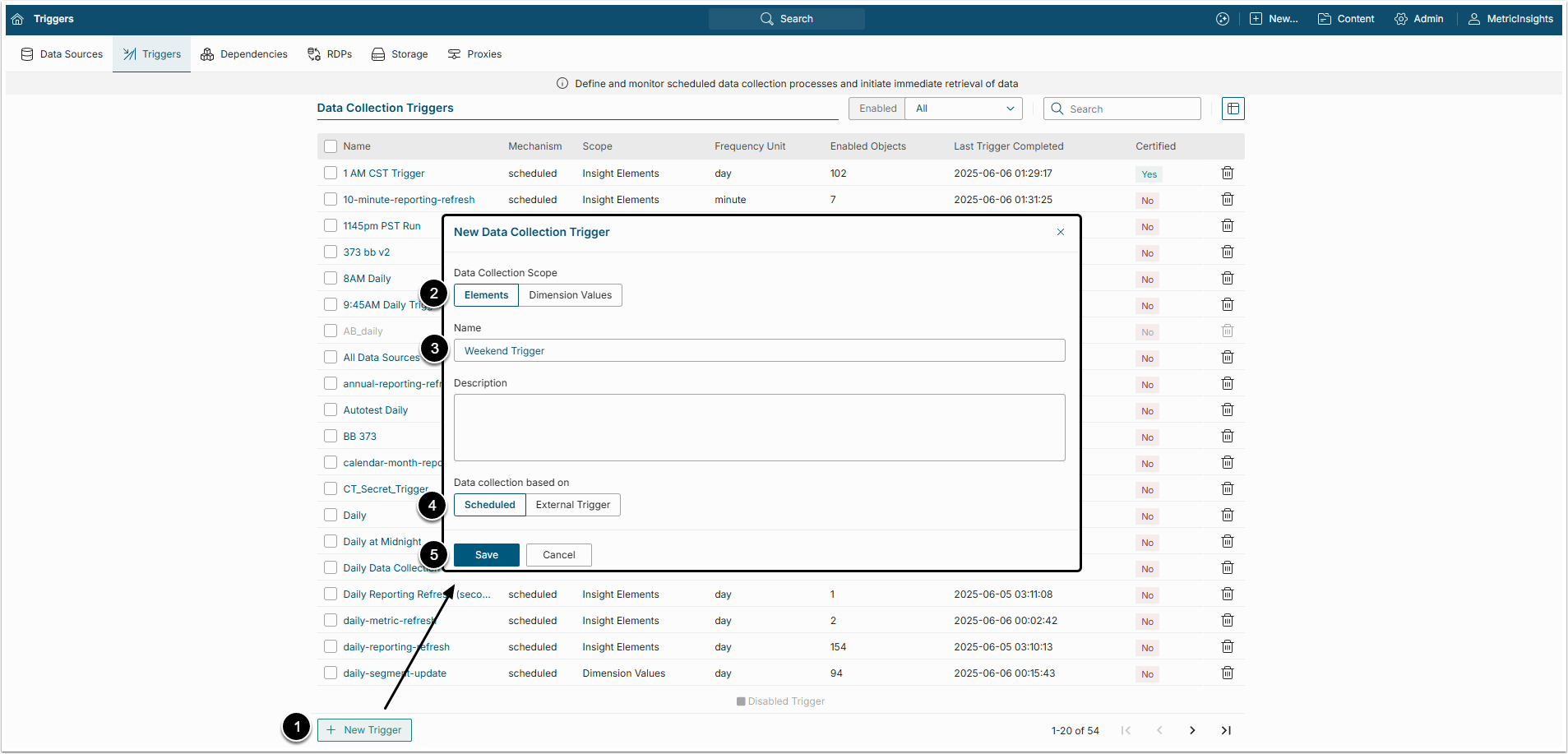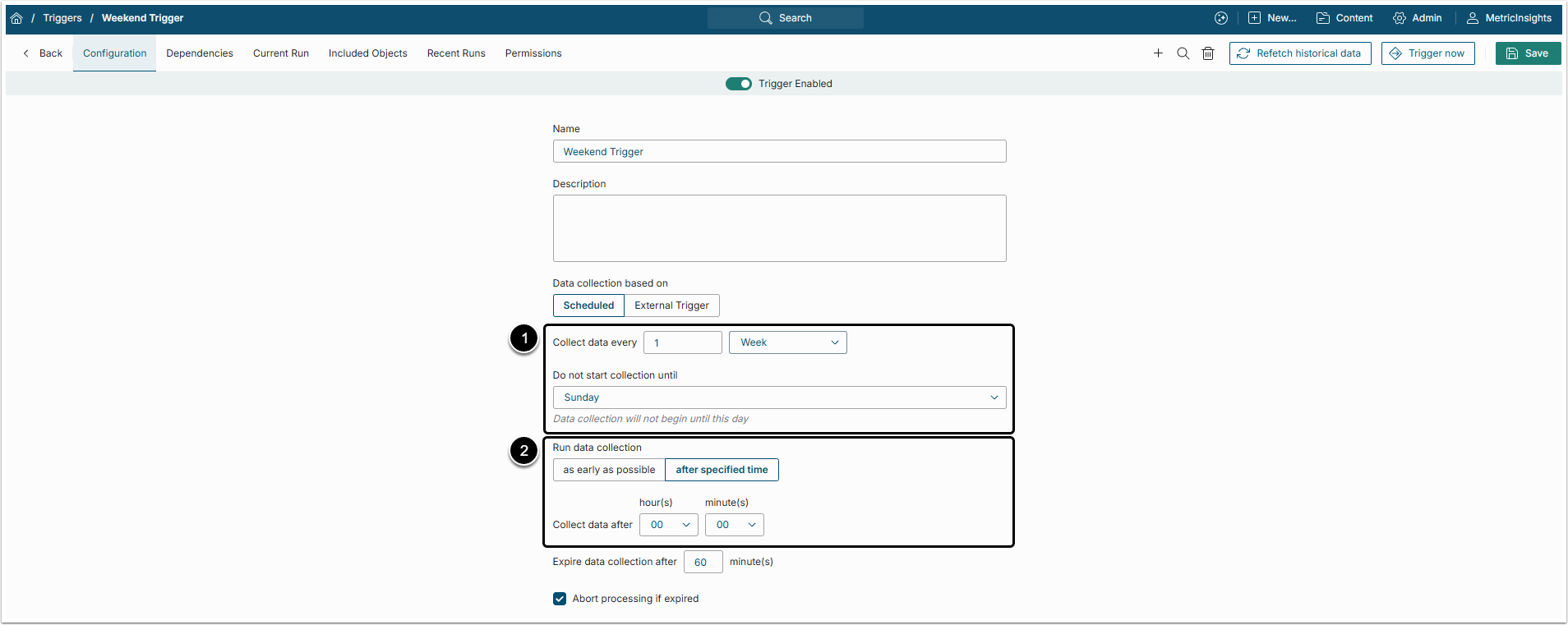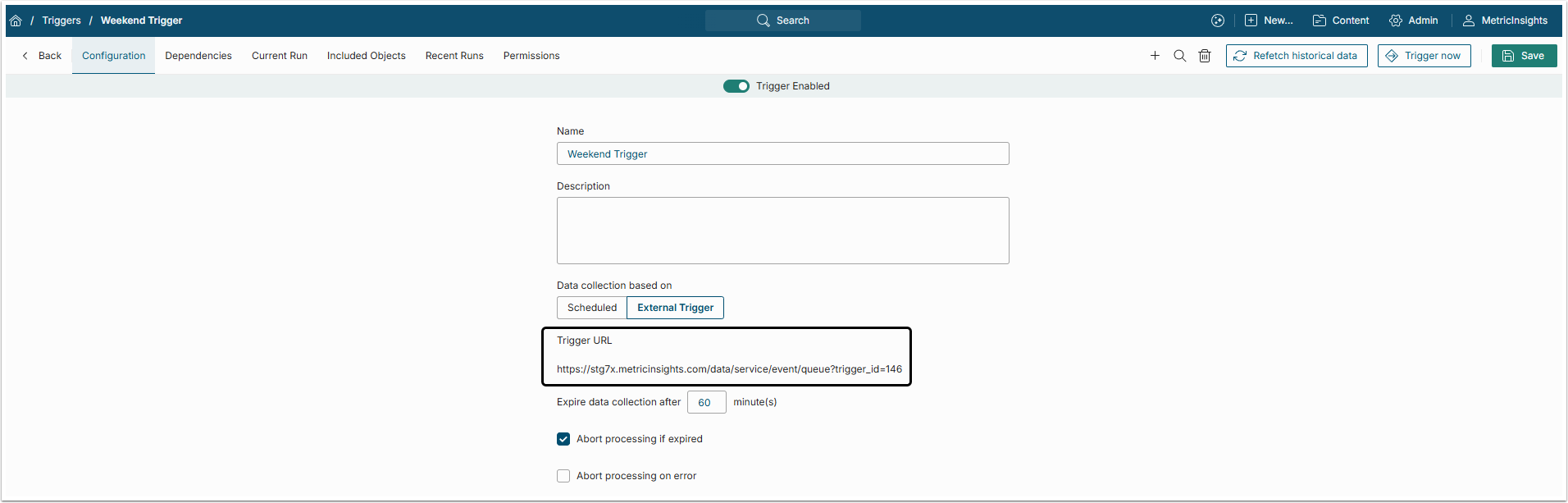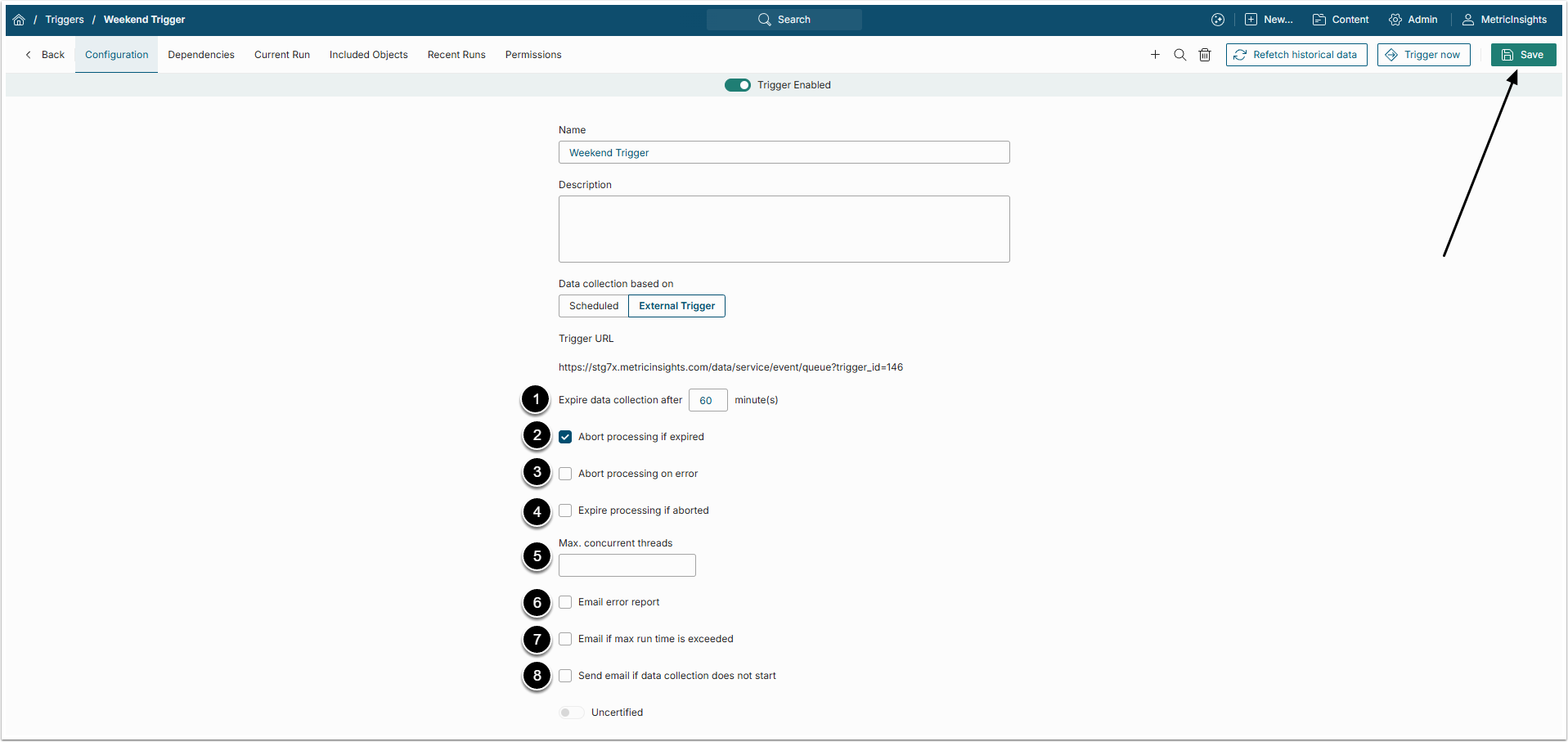This article outlines how to create a new Data Collection Trigger to run based on a pre-specified schedule. The same process can be used when defining existing Triggers.
2. Other Settings
There are two major terms, used to mark Triggers that failed to complete their work: expired and aborted.
From MI system, the Administrator can make the Trigger start working, but until it finishes, there is no way to know what's happening to it. If it is taking too long to finish, it can be marked as expired. The Administrator can also stop Trigger processing by clicking [Abort Now] in the Current Run tab. However, this doesn't mean that the process will be aborted immediately. The Trigger will finish updating the current Element and stops before starting to process a new one.
-
Expire data collection after: If the Trigger won't finish working after a time period set in this field, it will be marked as "expired".
- NOTE: Make sure this time period is reasonable for the number of Elements which uses it.
- Abort processing if expired: In some cases it takes longer for the Trigger to finish working not because of some error, but because of some technical restrictions. This means, that Triggers marked as "expired" can continue working for a long time. By selecting this checkbox, the Admin can make the expired Trigger abort processing.
- Abort processing on error: By default, the Trigger doesn't stop working after experiencing an error. It just marks the error in the Element and goes on. By selecting this checkbox, the Admin can make the Trigger to abort processing after finding an error.
- Expire processing if aborted: Select this checkbox to mark an aborted Trigger as "expired".
- Max. concurrent threads: If the Trigger fails to finish working because of memory insufficiency, here an Admin can limit the maximum number of threads that process update concurrently.
- Email error report: Selecting this checkbox also opens a field where an Admin can enter an email address. If this checkbox is selected, the system will gather all errors that occurred during processing and send them as a report to the chosen email address.
- Email if max run time is exceeded: Selecting this checkbox also opens a field where an Admin can enter an email address. If this checkbox is selected, the system will send a report about Trigger expiration to the chosen email address.
- Send email of data collection does not start: Selecting this checkbox opens a field where an Admin can set a time and enter an email address. If for some reason (for example, due to Dependency conditions not met) this Trigger doesn't start working in set time, the system will send a report to the chosen email address.