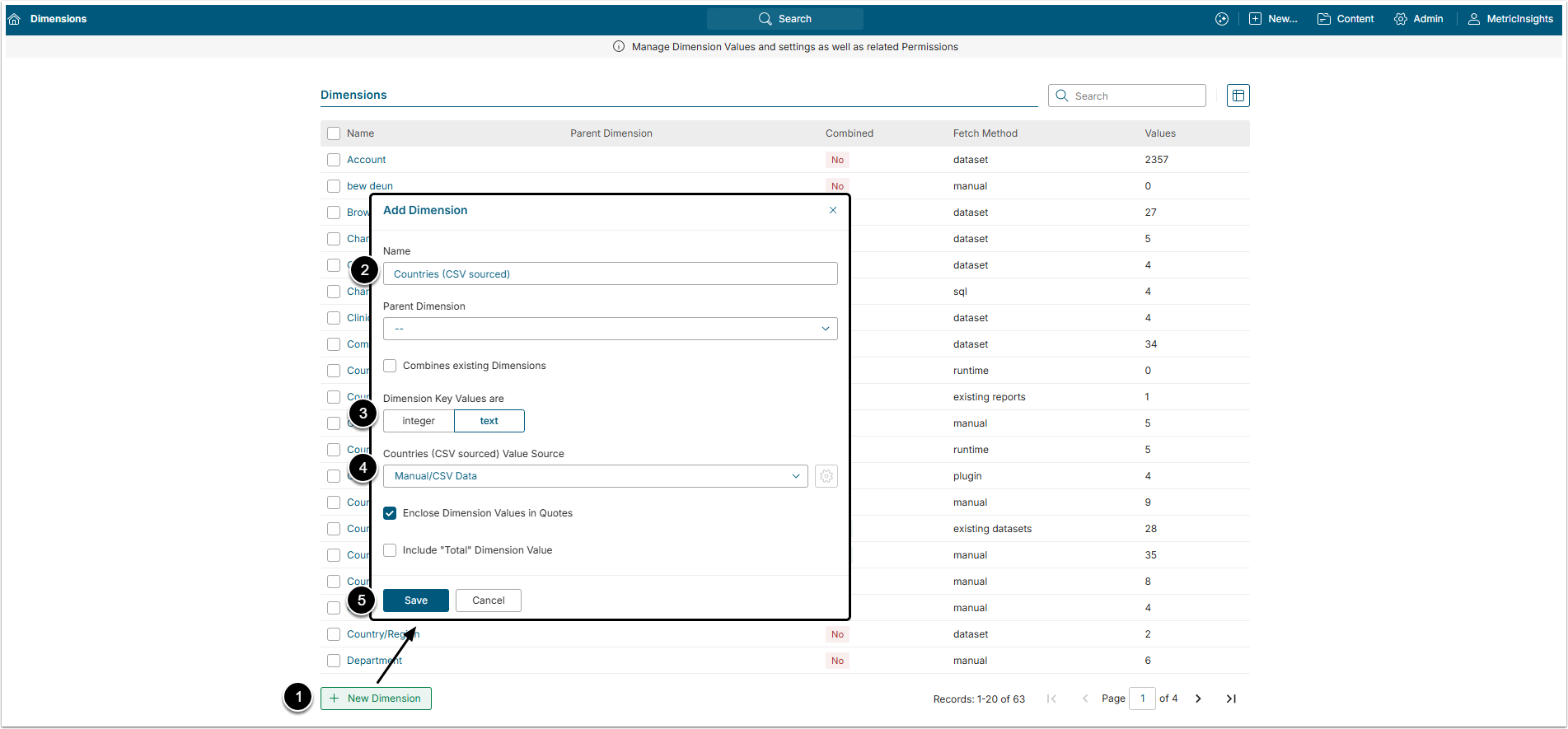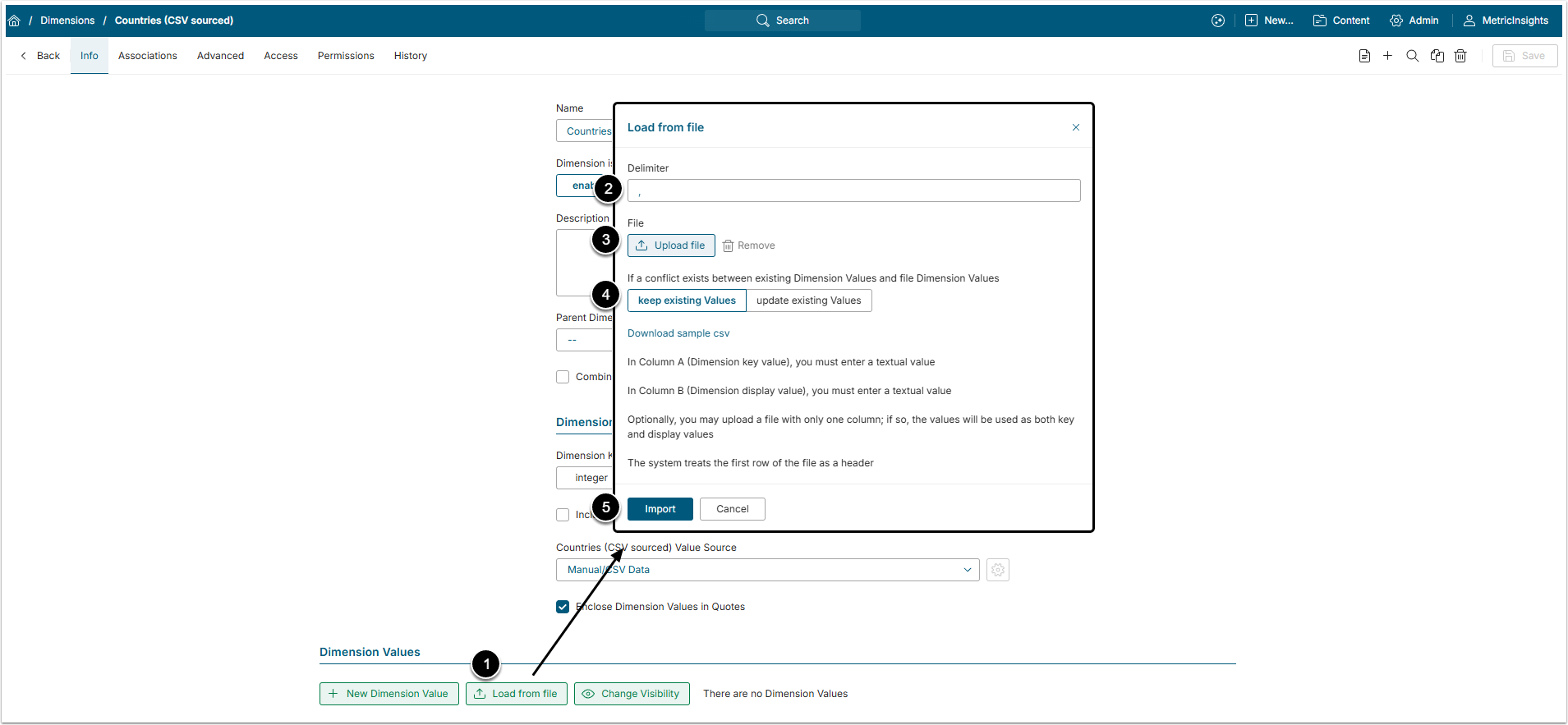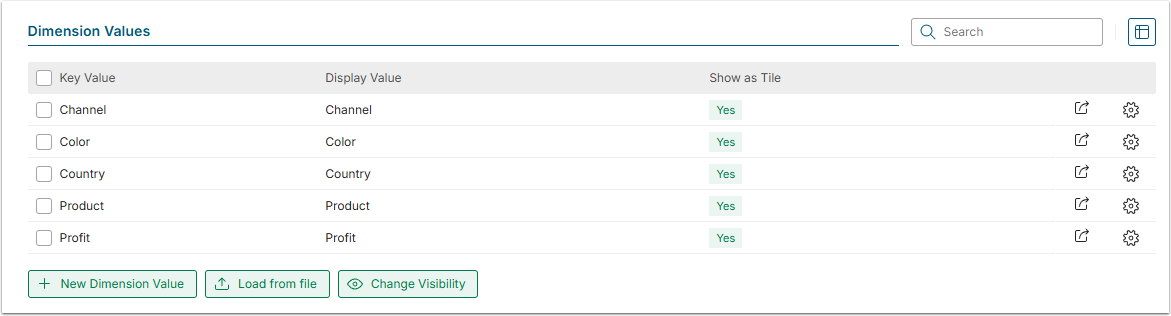Dimensions with a large number of Dimension Values can be populated directly from a CSV file. This article describes how to use a CSV file to populate a Dimension with Values.
If you have a limited number of Dimension Values, the easiest way to create a new Value is to follow the procedure described in the Create a Dimension with Manually Entered Values article.
PREREQUISITES:
SIMPLE Dimension: Confirm that the CSV file that you plan to use contains only two columns:
- Key Value with format the conforms to the Dimension Editor's setting of "Integer" or "Text";
- Display Value.
PARENT/CHILD Dimension: Confirm that the source CSV file contains only three columns:
- Child Dimension Key Value;
- Child Dimension Display Value;
- Parent Dimension Key Value.
1. Start Creating a New Dimension
Access Content > Dimensions
- [+New Dimension]
- Name: Give the Dimension a descriptive name.
- Dimension Key Values are: Specify numeric or text, based on how the Dimension Value's key is defined in the source system.
- <...> Value Source: Select the "Manual/CSV Data" option.
- [Save]
2. Load the Data
Scroll the page to the Dimension Values section
- [Load from file]
- Delimiter: Confirm that the Delimiter character is the same as in the source CSV file.
- File: Select the CSV file containing the data from your local platform.
- If the conflict exusts between existing Dimension Values and file Dimension Values: Define the system behavior in case the file contains Values previously added to Dimension:
- "Keep Existing Values": The uploaded Value is ignored for existing Values.
- "Update Existing Values": The uploaded Value replaces the existing Value.
- [Import]
NOTE: If any errors are encountered in the CSV file, the system provides information on the issues found