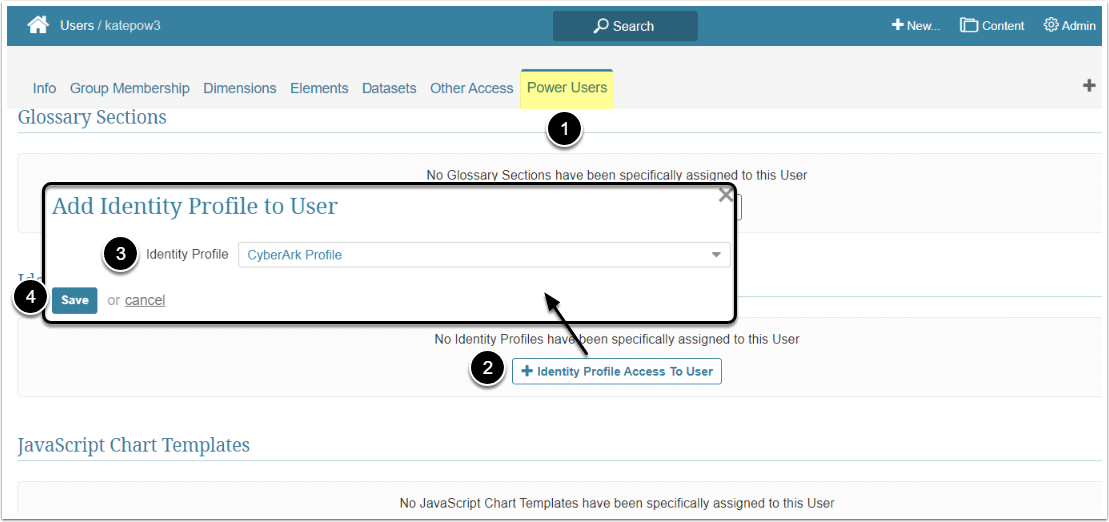In Metric Insights, Power Users have to be granted a specific Permission to be able to use an Identity Profile. This article describes the steps an Administrator should take to give the Power User Use access to an Identity Profile.
Granting Use Access
Only an Administrator can grant Power Users Permissions to Use an Identity Profile when creating a Plugin Data Source with Auth Type. It is used to present credentials to a BI Tool. A Power User may only use a Profile to which the User has Use Access, but cannot open its Editor.
There are no Privileges associated with this Identity Profile feature. Regular Users can't receive access to Identity Profile since this type of User cannot create a Plugin Data Source. See Overview of Identity Profiles for more information on Identify Profiles.
A Power User can get Use Access to the Identity Profile individually or inherit it from the Group he/she is a member of. For more details about granting Access to the Group, check the Assigning Privileges and Permissions to the Group article.