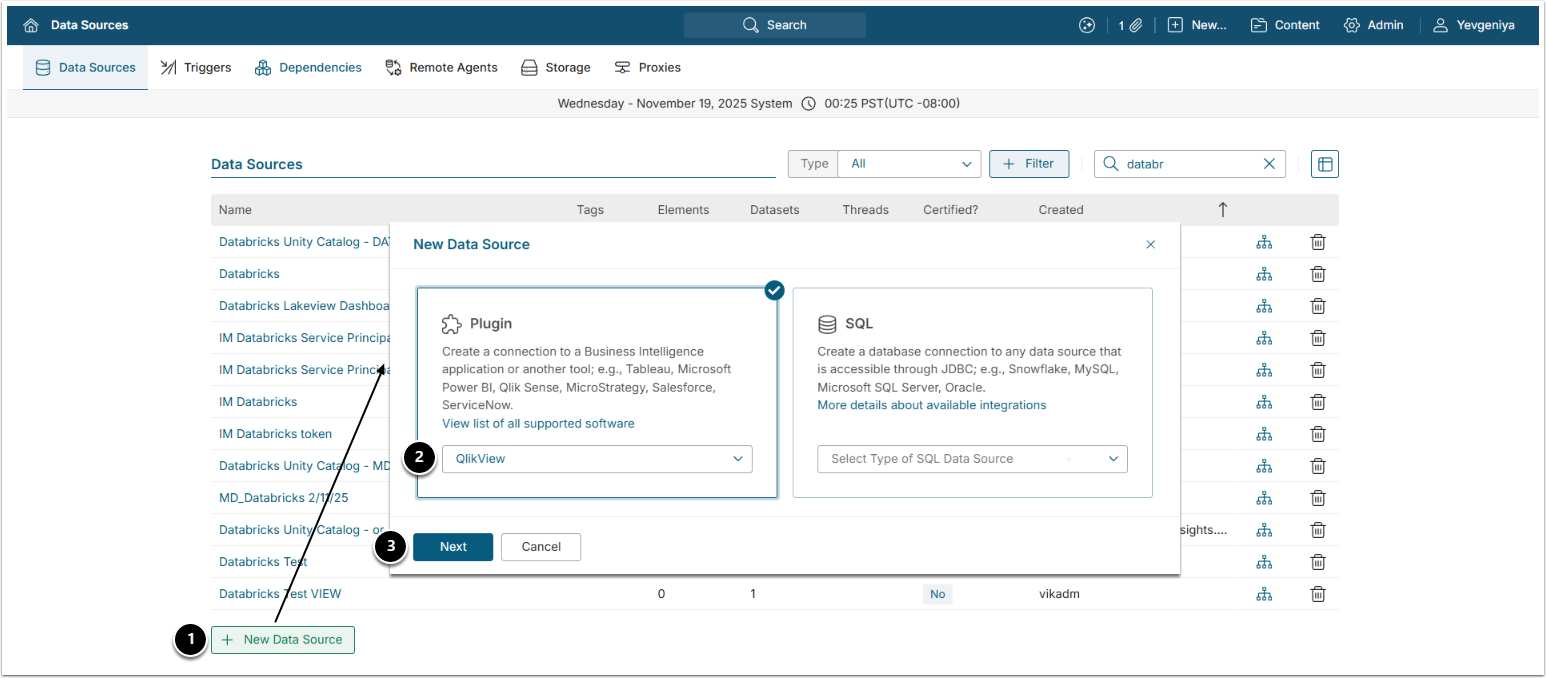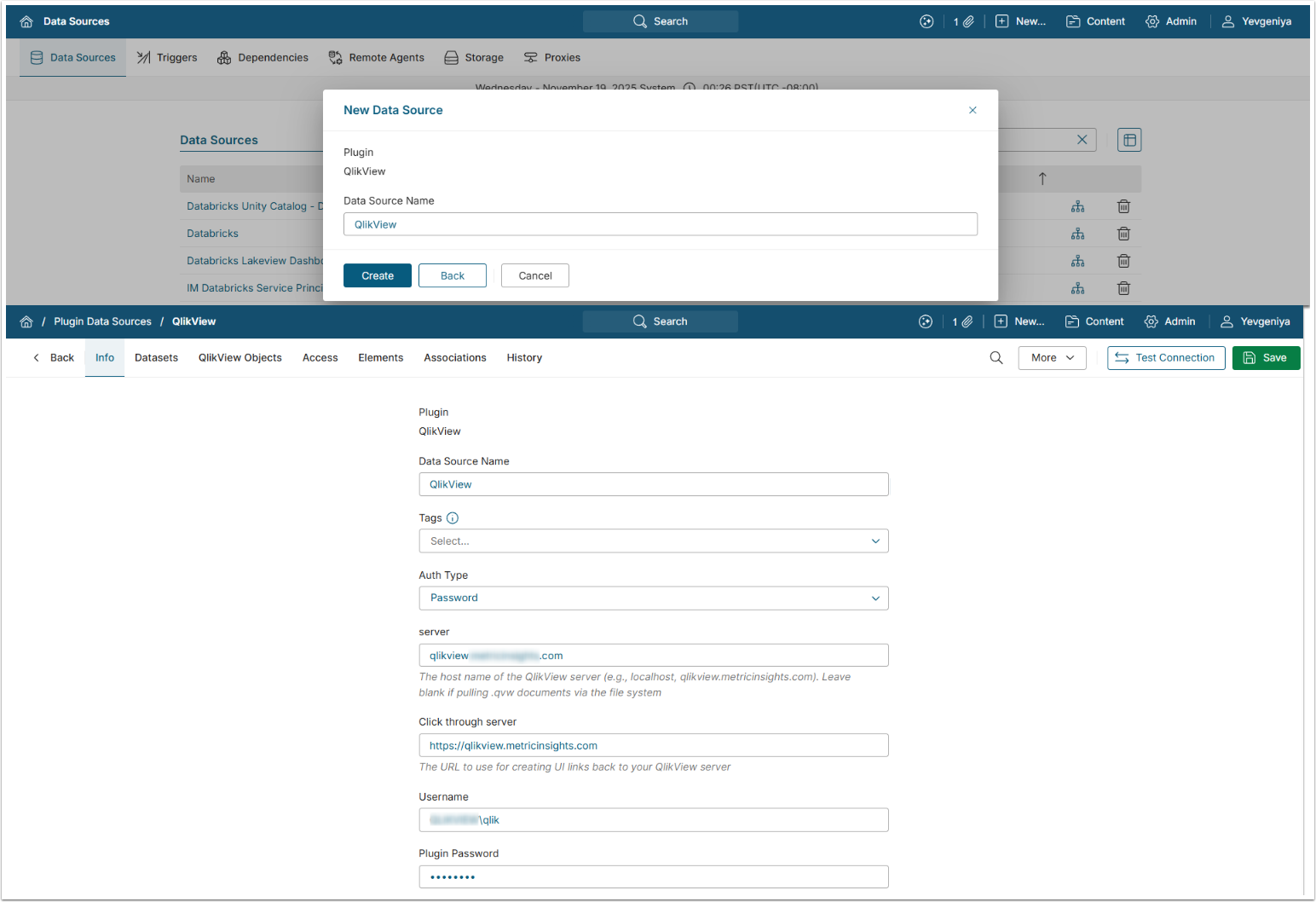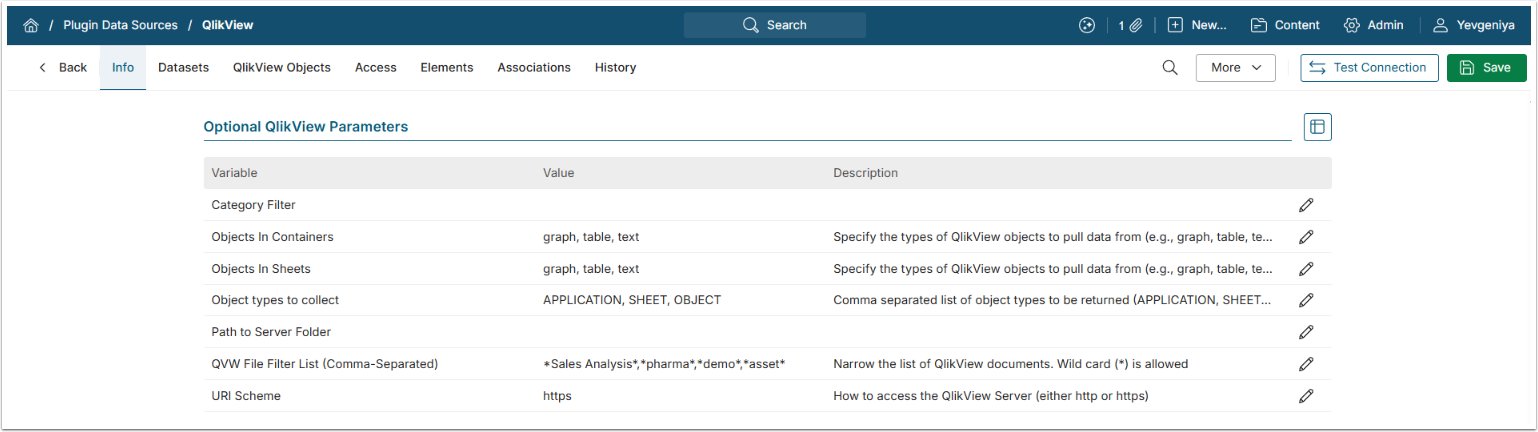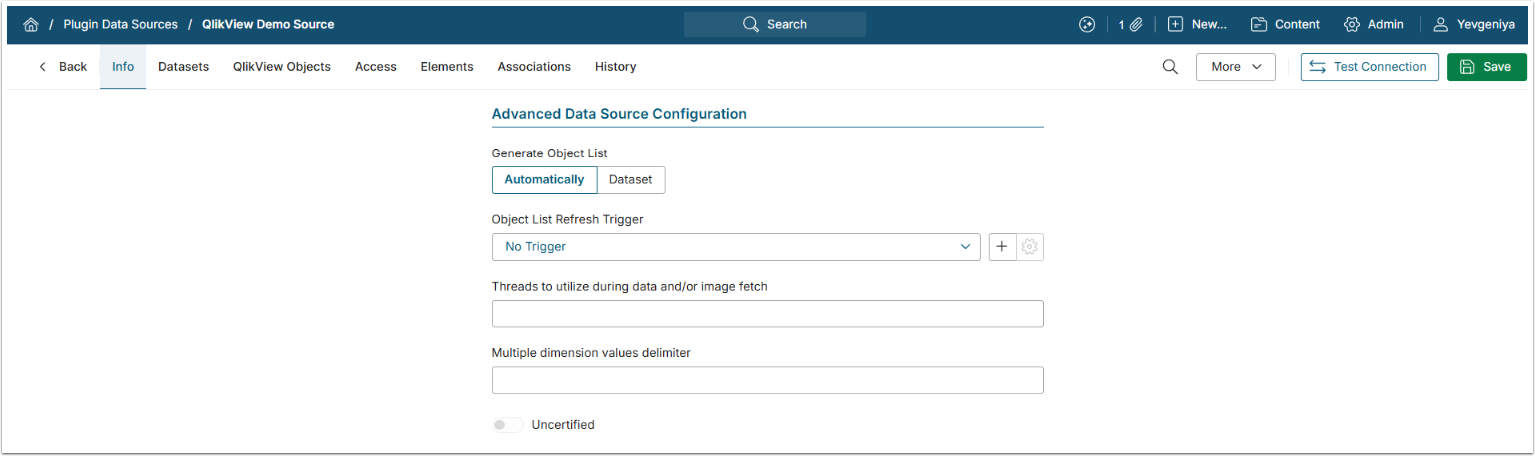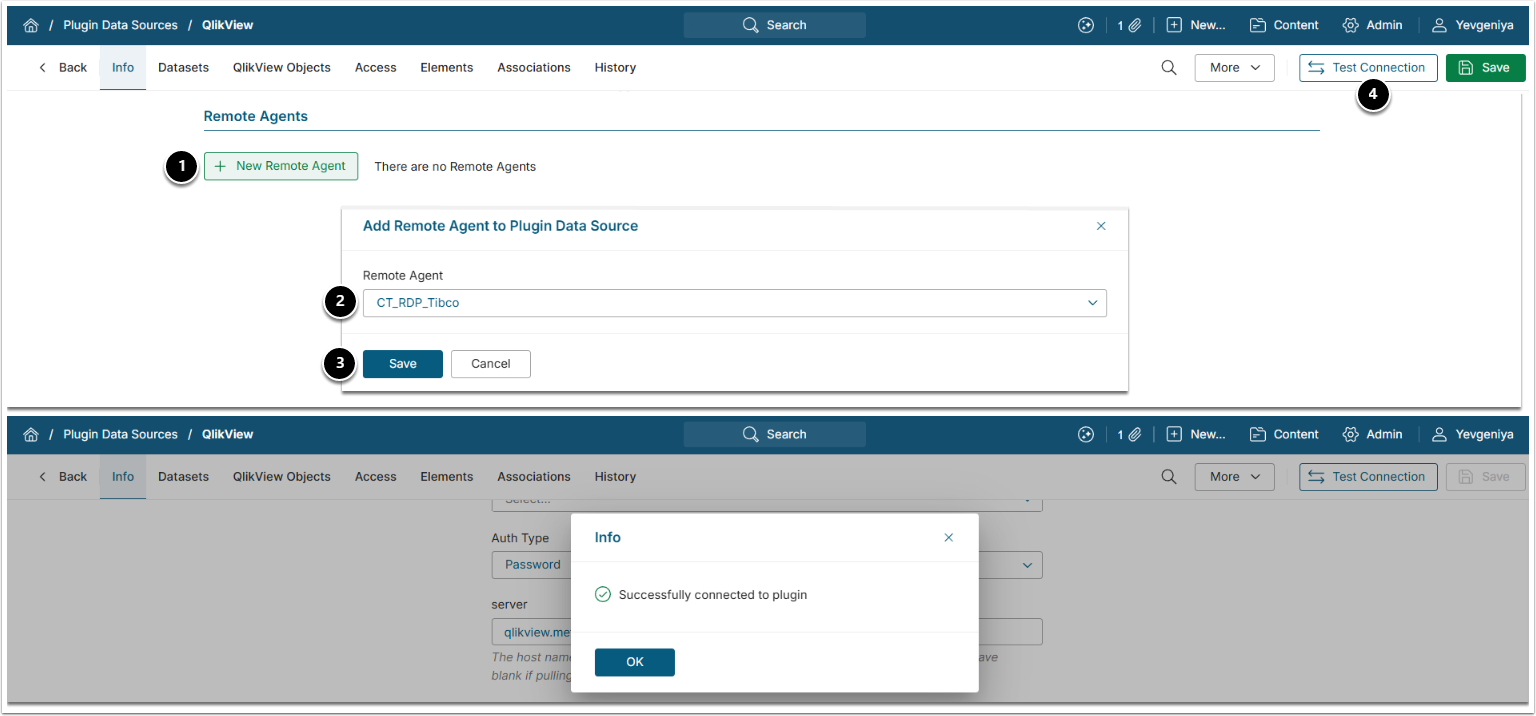[v7.1.2] Remote Data Processor has been renamed to Remote Agent.
This article describes how to connect to a Plugin via a Remote Agent. The Remote Agent is required in the following cases:
- to use APIs that operate exclusively on Windows, such as QlikView, Power BI OLE-DB, Azure Analytics System OLE-DB, and Tibco Spotfire.
- to execute Plugin commands from a different environment due to architectural constraints. For example, if the BI tool is accessible only through a VPN, or if access is needed to a shared folder (Samba Filesystem Plugin).
General instructions for establishing connectivity with a Plugin can be found here.
This article uses QlikView as an example, but the instructions for adding a Remote Agent are the same for all Plugins.
PREREQUISITES:
1. Add New Data Source
Access Admin > Collection & Storage > Data Sources
- [+New Data Source]
- Choose the required Plugin from the drop-down list.
- [Next]
2. Complete Required Parameters
Each Plugin has its own set of the required parameters.
- Find the instructions for your Plugin under Sourcing Data from Plugin Data Sources.
4. Proceed with Advanced Data Configuration
Advanced Configuration settings can be set to default values unless Data Source requires more precise tuning.
- For more details on how to proceed, refer to Advanced Data Source Configuration.
5. Add Remote Agent
For detailed instructions on how to configure:
- Remote Agent in version 7.1.2+, refer to Configuring a Remote Agent (v7.1.2).
- Remote Data Processor in versions prior to 7.1.2, refer to Configuring a Remote Data Processor (prior to v7.1.2).
- [+New Remote Agent]
- Select an active Remote Agent.
- [Save]
- [Test Connection]