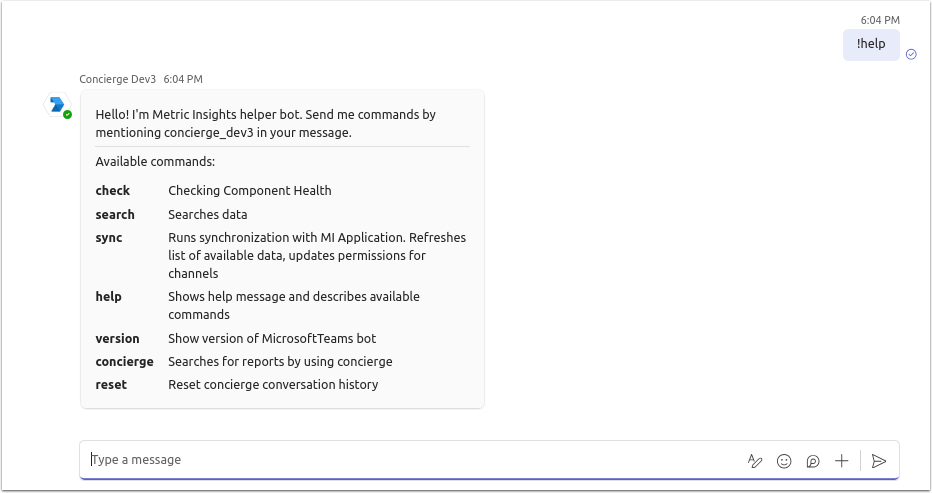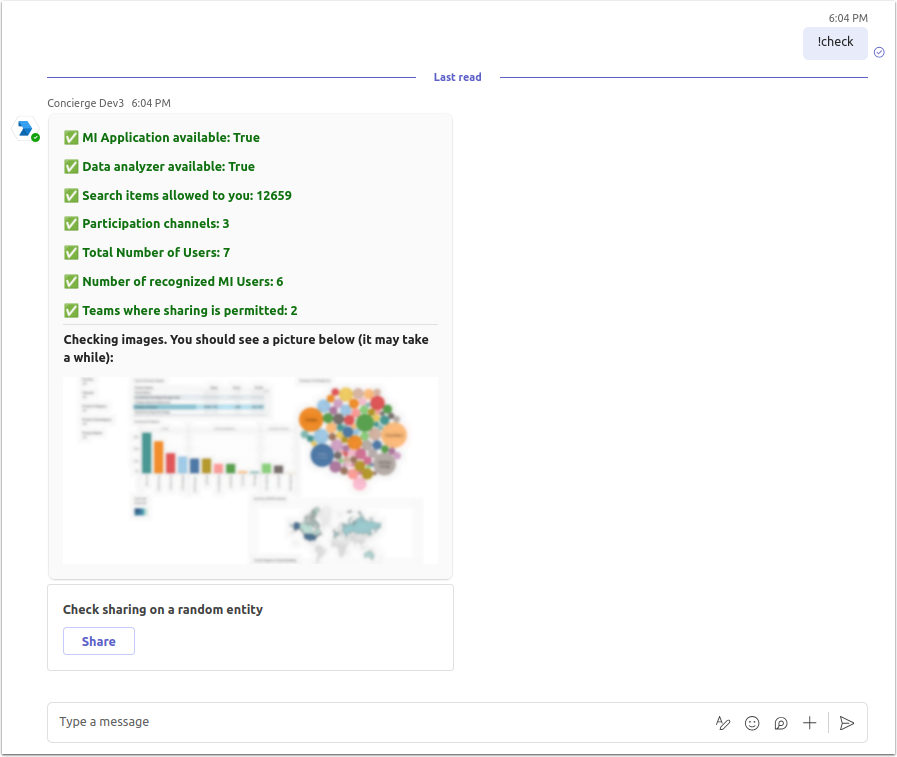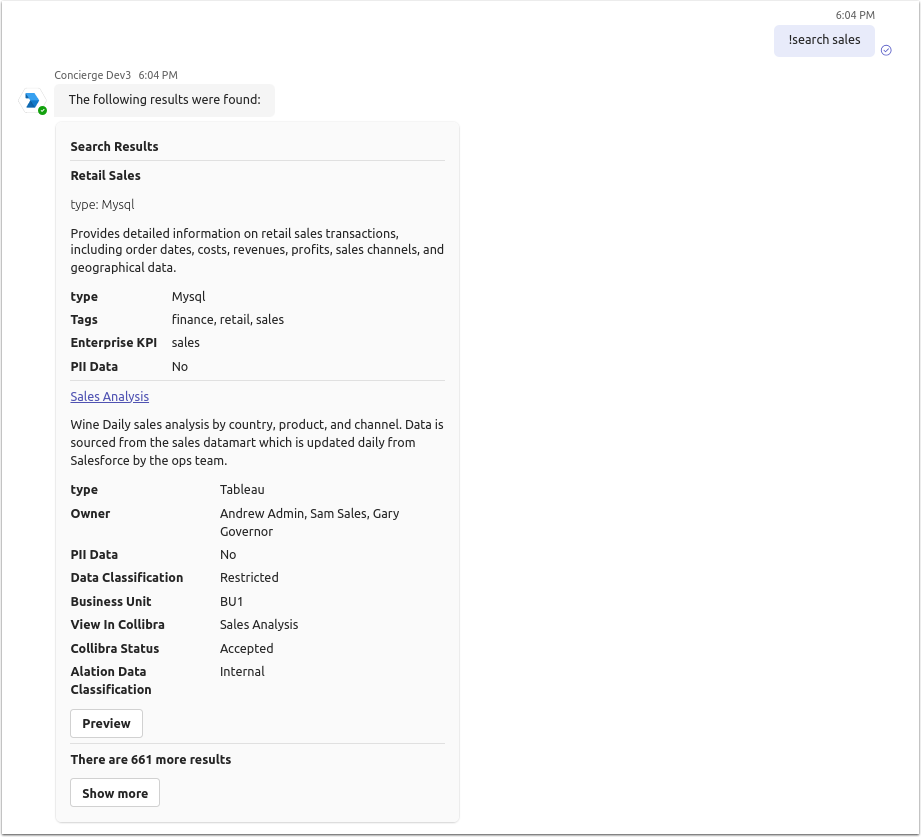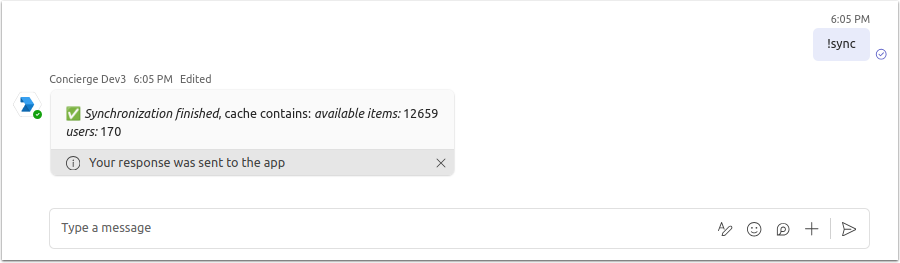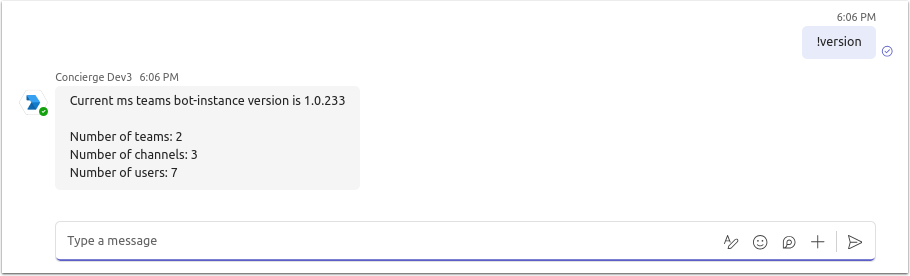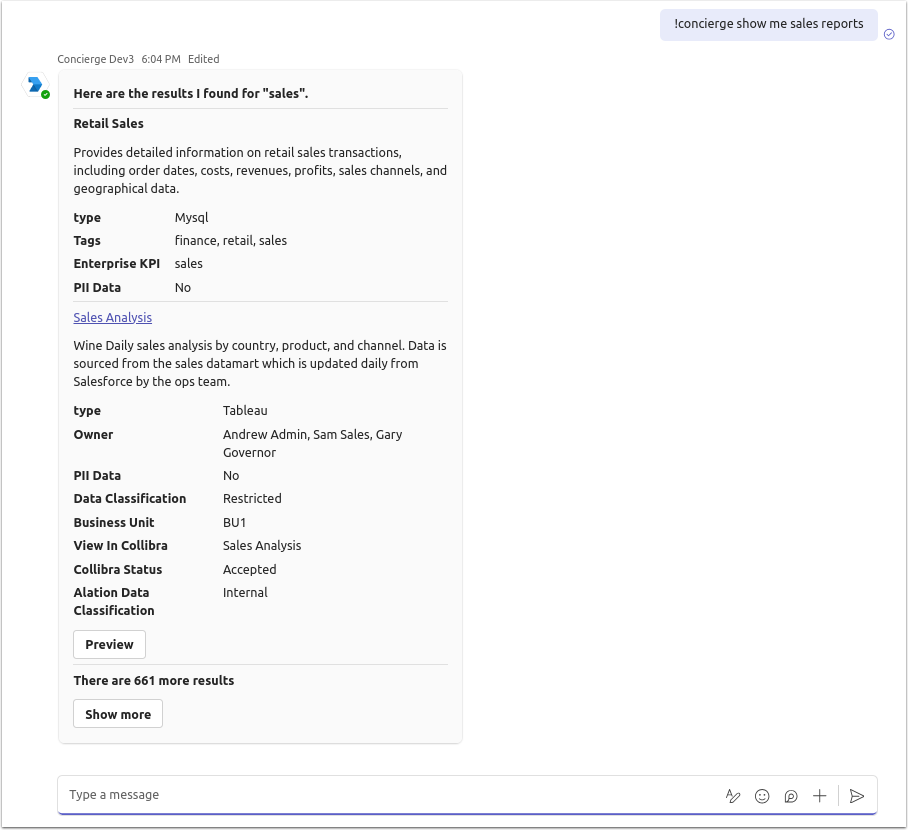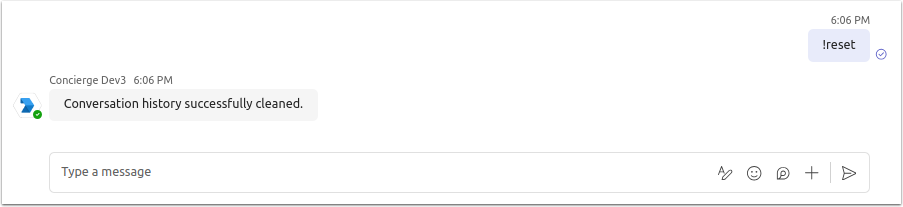Metric Insights allow the Users to search for MI content via Microsoft Teams Chatbot. The scope of its ability to find data in Metric Insights is determined by Security settings.
NOTE: Typically only Metric Insights Admins have the capacity to configure content access.
1. Access Command Options
MI Chatbot management commands are accessible via Direct Messaging.
Access a Chat for Direct Messaging the MI Chatbot and type !help command to see options.
2. MI Chatbot Commands
As seen on the example above, there are 4 available commands for the MI Chatbot:
- !check: Checks components health.
- !search: Allows Users to search for Tiles.
- !sync: Runs synchronization with the MI Application and refreshes the list of available Tiles, updates Permissions for Users and Channels.
- !help: Shows help message and describes available commands.
- !version: Displays the current version of the MI Chatbot.
- !concierge: Searches for reports by using Concierge.
- !reset: Reset concierge conversation history.
2.2. "Search" Command
Type the key word after the command and possible matches will be displayed below.
2.3. "Sync" Command
This command performs synchronization with the MI instance and displays the number of available items and Users.
2.4. "Version" Command
After entering the command, the Chatbot response message will contain information on:
- MI Chatbot Version;
- Number of Teams, Channels and Users that are allowed to use the Chatbot.
2.5. "Concierge" Command
This command allows the User to search for Elements and general information via Concierge service using natural language.