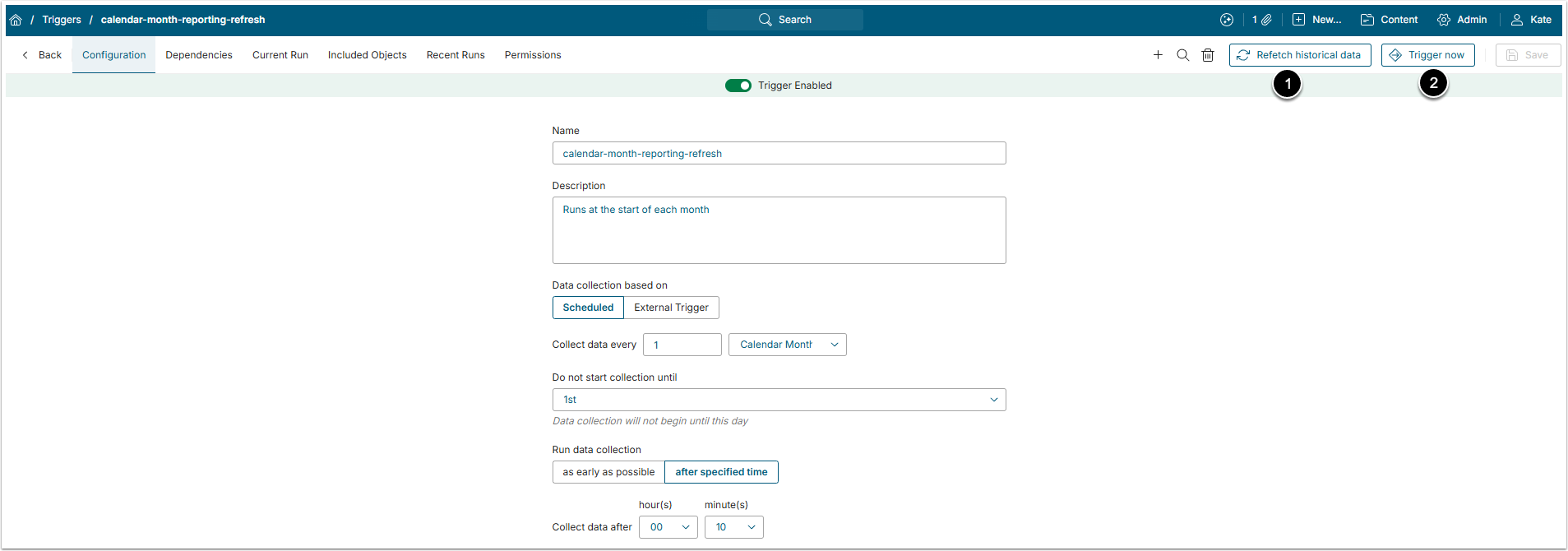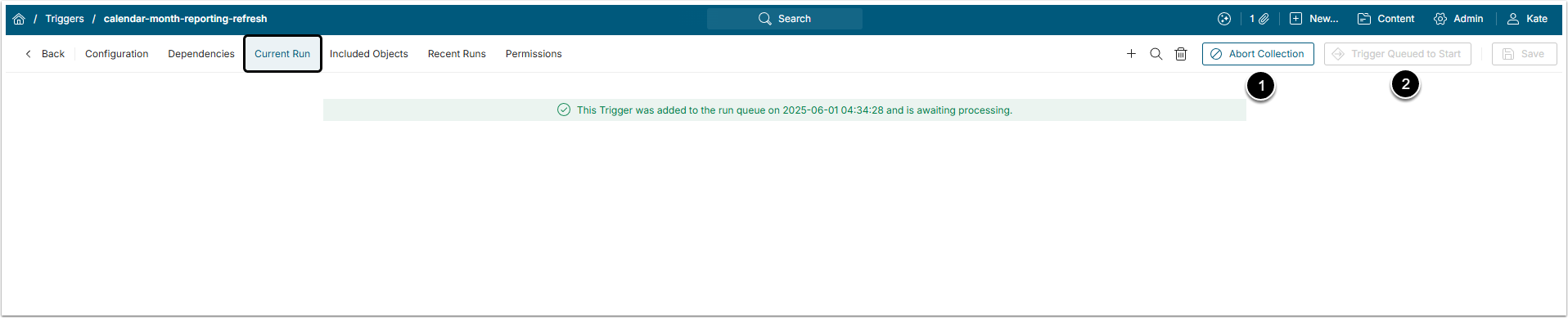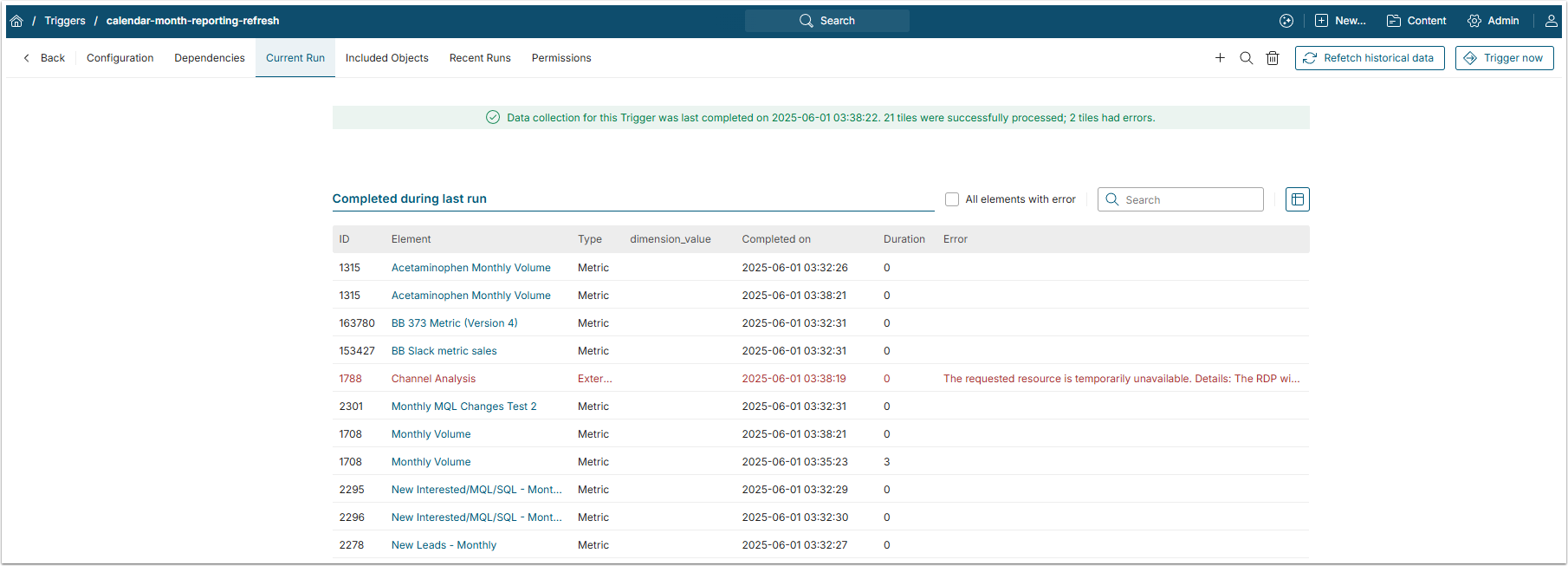Sometimes historical data in a source system is re-stated or corrected. This means that Metrics and Reports sourced from this data will need to be re-run to reflect these changes. One simple way to do this in Metric Insights is to manually re-run a Data Collection Trigger using the Refetch historical data feature.
ALTERNATIVE METHODS:
If historical data is often changing and you would rather have Elements automatically refresh their historical instance, use one of these methods:
- the
:last_measurement_timebind variable for Metrics; - the
:measurement_timebind variable for Reports.
1. Open Trigger Editor
Access Admin > Collection & Storage > Triggers and click the specific Trigger's Active Name link
- Click [Refetch historical data] to recollected historical data for the Elements associated with this Trigger.
- [Trigger now] is used to run this Trigger immediately and collect only current data.
2. Specify Data
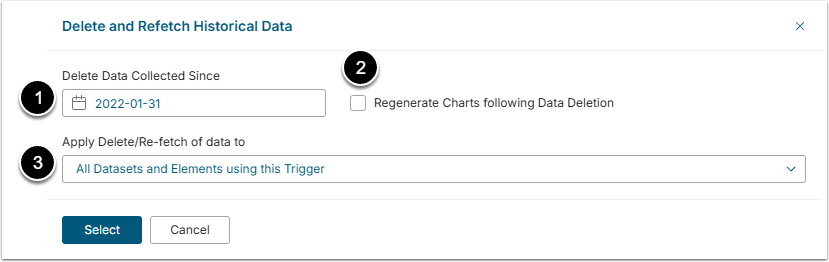
- Delete Data Collected Since: Enter the date of how far back the process should start. For Hourly and Minute data collection intervals, also enter time. All data from the specified date/time will be removed and replaced by newly collected data.
- Regenerate Charts following Data Deletion: Select this checkbox to generate new charts once the old data is deleted.
- Apply Delete/Re-fetch of data to: Define which of the Elements that use this Trigger will be affected with data re-fetching.
2.1. Review the Data to be Collected
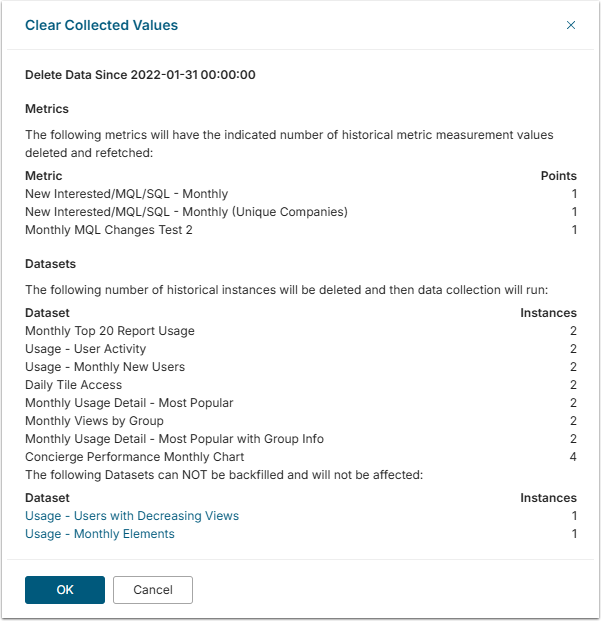
A Clear Collected Values pop-up displays:
- The list of Elements affected;
- How many Metric values and/or Report instances will be deleted and re-collected.
Once you click [OK] to confirm, the system displays a message while deleting the data that will be re-stated.
3. View Current Run Tab
- Abort Collection. While the Trigger is running, you can abort at any time; the collection in-process for an Element completes and no other Element fetches are started.
- Trigger Queued To Start. Changes to Trigger Running Now as soon as the first Element's fetch is in progress.
To follow the progress of data collection, open the Current Run tab:
- The banner at the top of the tab provides the status of data collection procedure and the time it started.
- All Elements for which data is currently being collected are shown in the Currently Running Data Collection grid.
- Elements for which the procedure is complete are shown in the Processing complete grid.
4. After Completion
Once the Trigger finishes working, a corresponding message is shown at the top of the page, displaying the status of data collection procedure, time when it was completed, number of Elements processed and if there have been any errors.
A Completed during last run grid is displayed for both Elements and Datasets/User Maps.