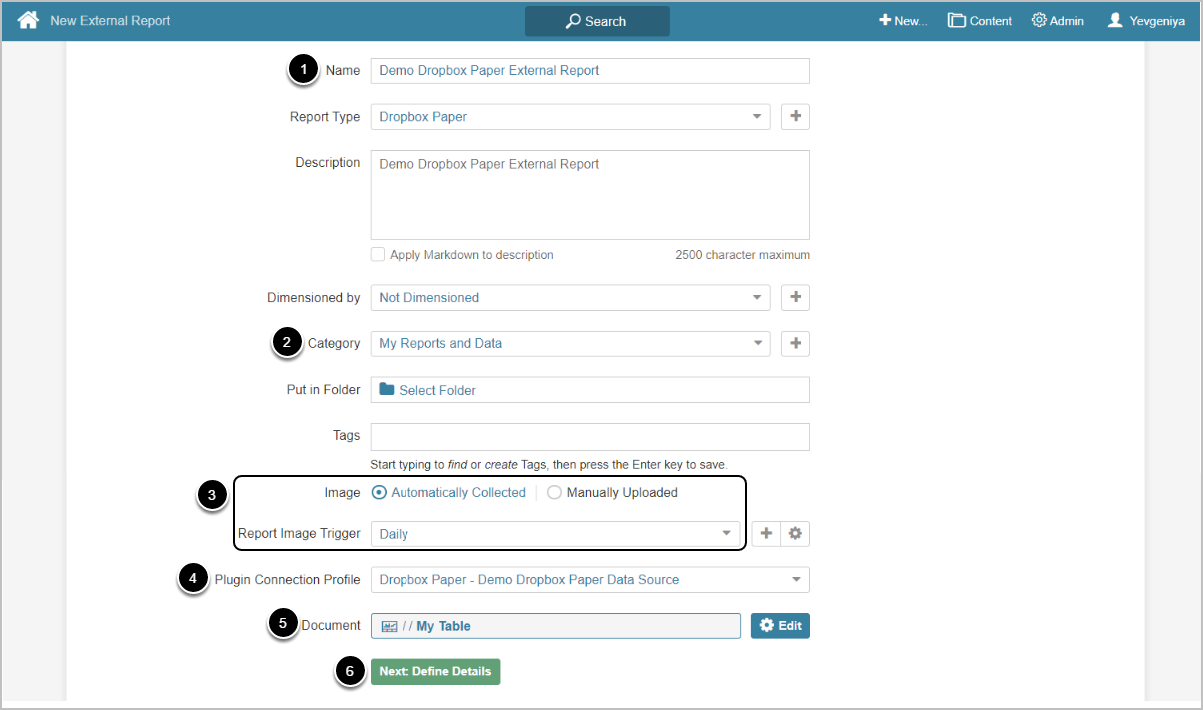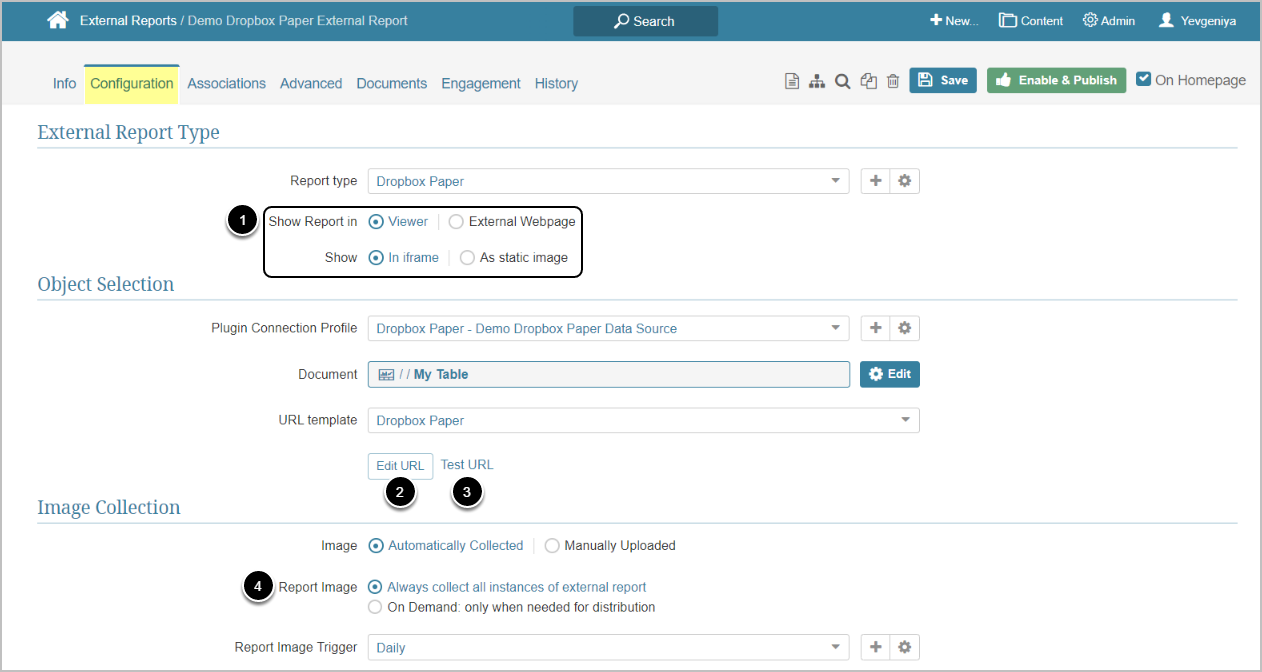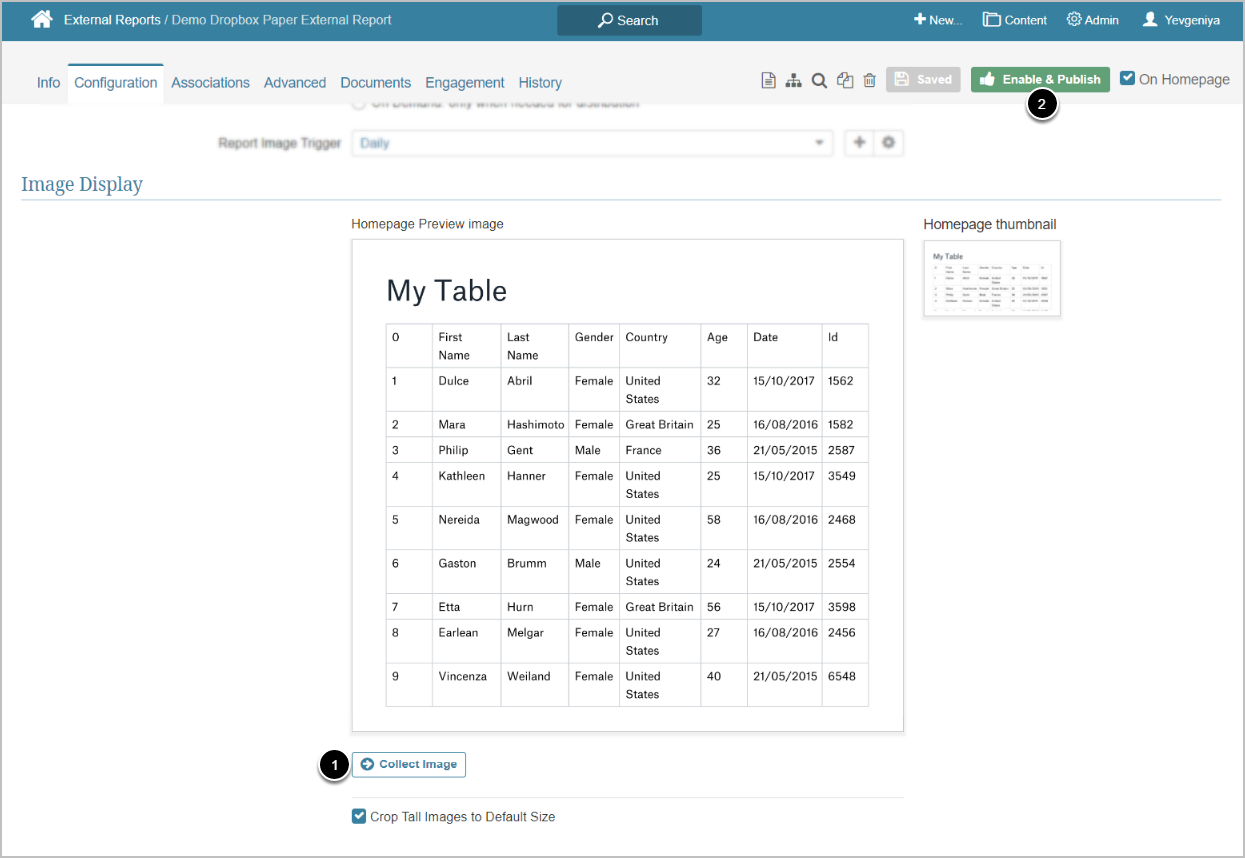This article details on how to create an External Report with Dropbox Paper Plugin.
PREREQUISITES:
- Established connectivity to Dropbox Paper
1. Add New External Report
Access New > External Report > Dropbox Paper
- Provide a descriptive phrase in Name
- Specify Category into which External Report will be placed
- Define whether content has to be updated manually or automatically
- For "Automatically Collected", specify a Report Image Trigger
- Choose Dropbox Paper Plugin Connection Profile
- Select Document (Object) for External Report
- [Next: define details]
2. Specify Report Details
-
Show Report in defaults to "External Webpage".
- For "Viewer", select Show "In iframe" or "As static image" option
- NOTE: When opting to display the Report as a Static Image, make sure to Collect Image before going to Viewer.
- Optionally, [Edit URL] to modify the URL by appending a question mark (?) followed by any filter or parameter settings
- Optionally, [Test External Report] to test how the Report will be displayed on External Webpage or in Viewer, depending on the display option selected in the previous step
- Select Report Image option:
- "Always collect all instances of external report": collect all images and cache them on a schedule
- "On Demand: only when needed for distribution": individual images are only collected when they need to be included in an email