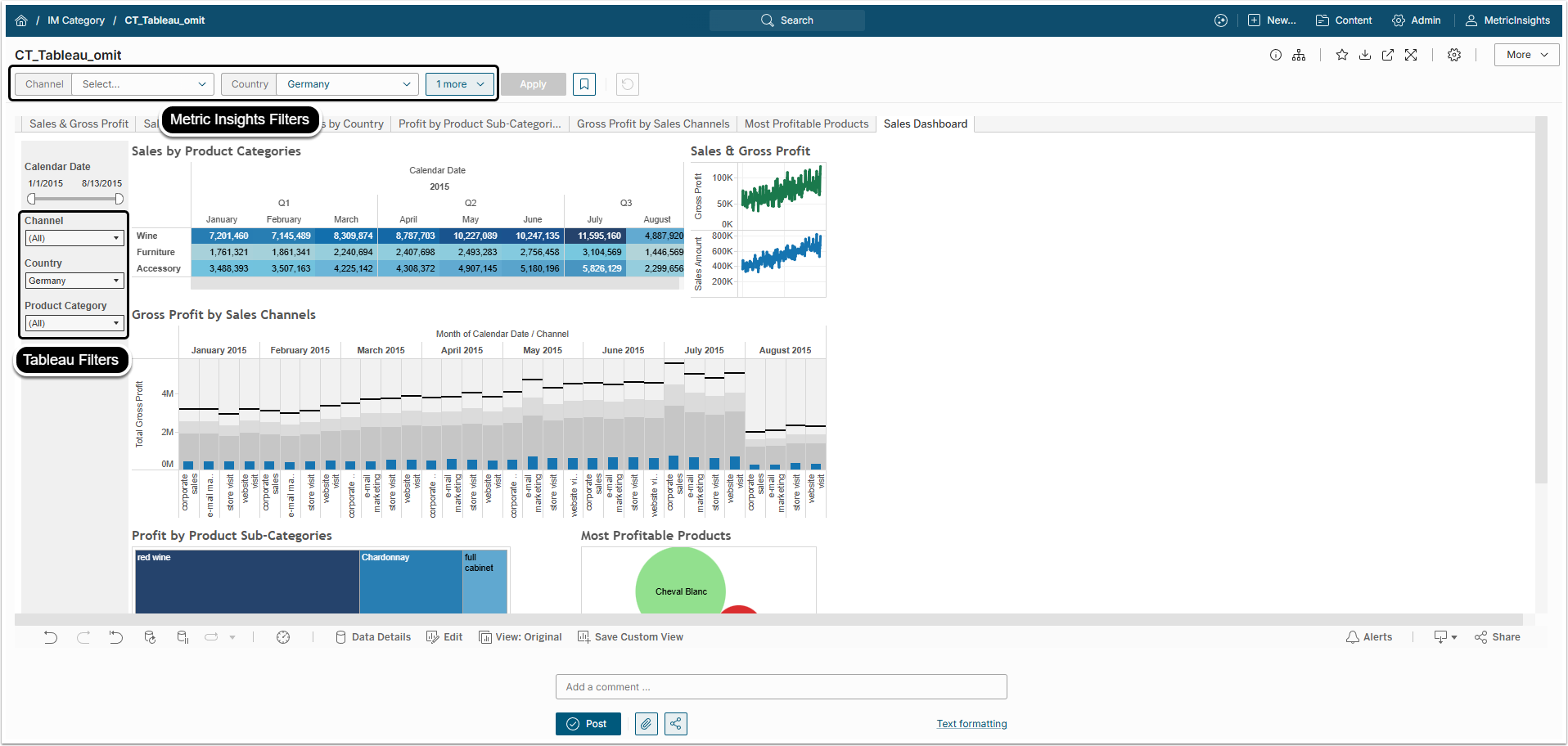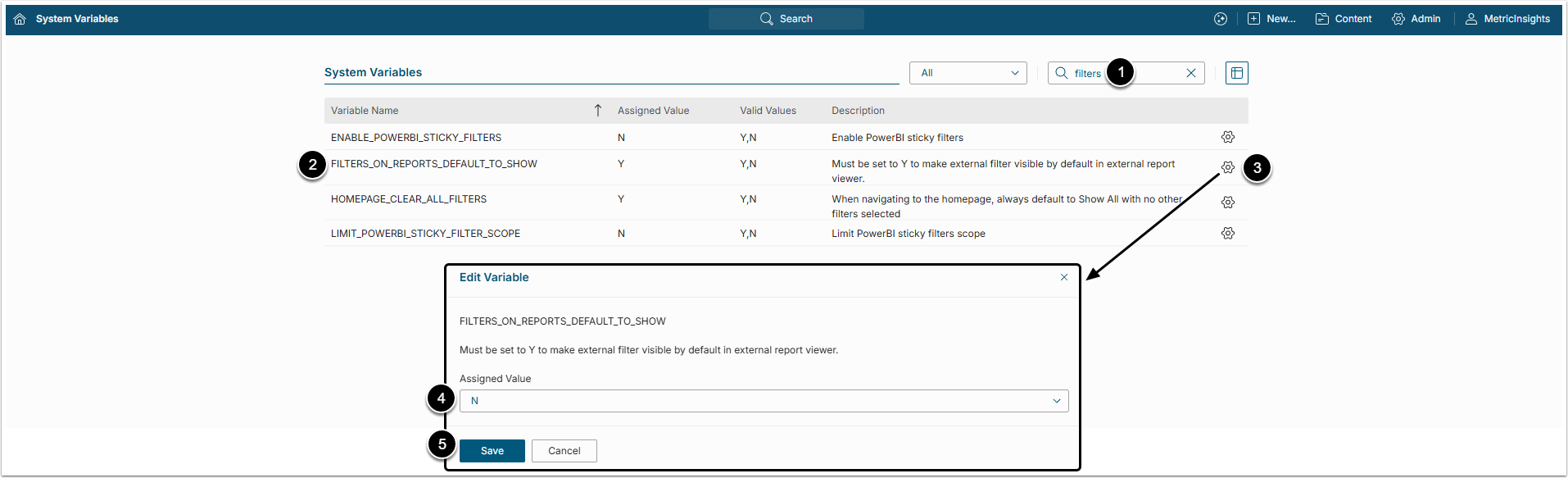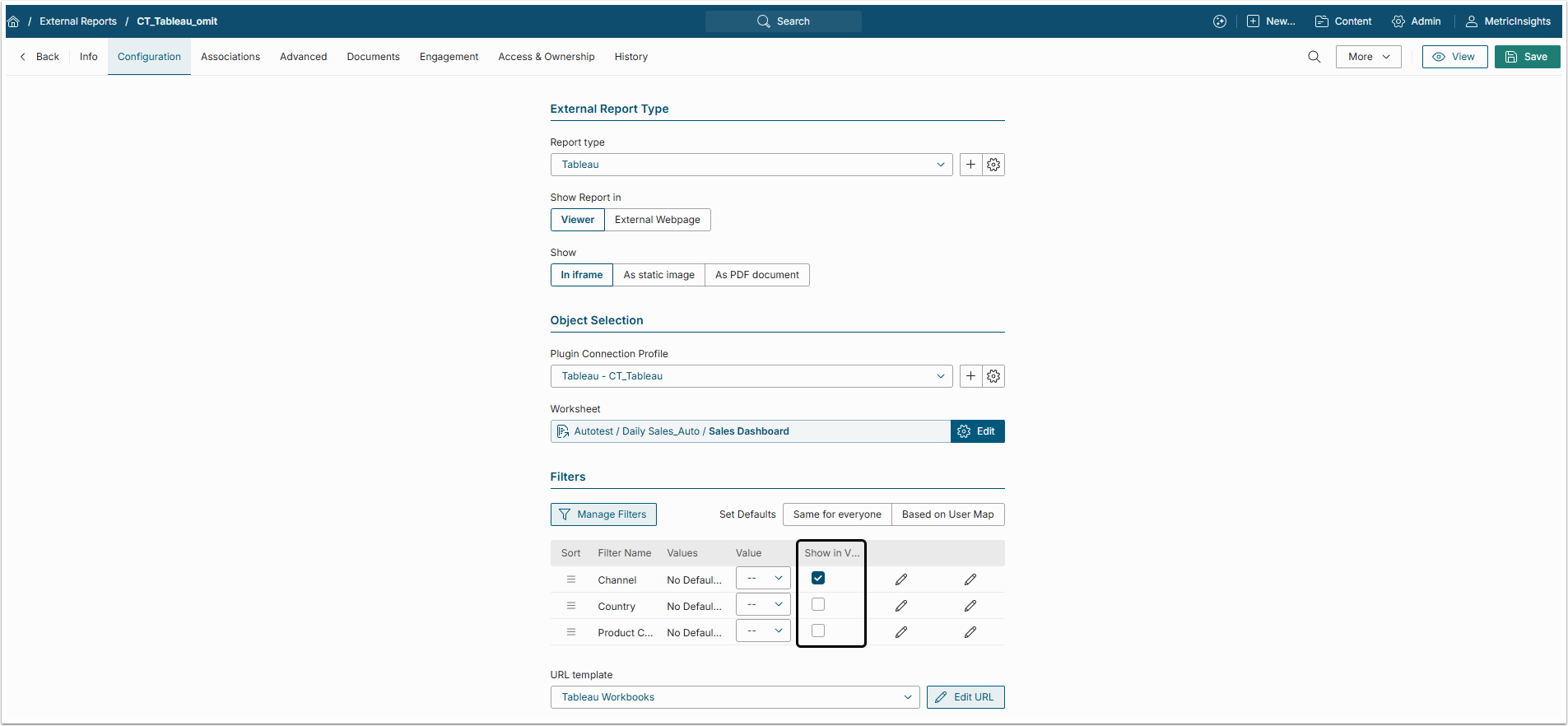In many cases, an Object from which an External Report is made, displays Filters that were setup in the BI tool. Since Metric Insights shows innate MI Filters in External Reports by default, this creates confusing duplicate Filter display.
This article describes how to hide duplicate Filters when creating new External Reports. This option can always be changed for individual Reports manually.
Individual Users can still create their own individual Bookmarks if any Filters are set but not displayed. For more information, see Setting Personal Bookmarks article.
1. Reset System Variable
Access Admin > System > System Variables
NOTE: Be aware, that only System Administrators can access System Variables menu.
- Enter "filters" into Search bar to filter Variables list.
- Find the FILTERS_ON_REPORTS_DEFAULT_TO_SHOW Variable.
- Click the gear icon to open the Edit Variable popup.
- Assigned Value: Select "N" option from the drop-down menu.
- [Save]
After this, in all new External Reports, MI Filters will not be shown in viewer by default.
NOTE: This setting will apply to all New External Report defaults, but will not affect existing Reports.