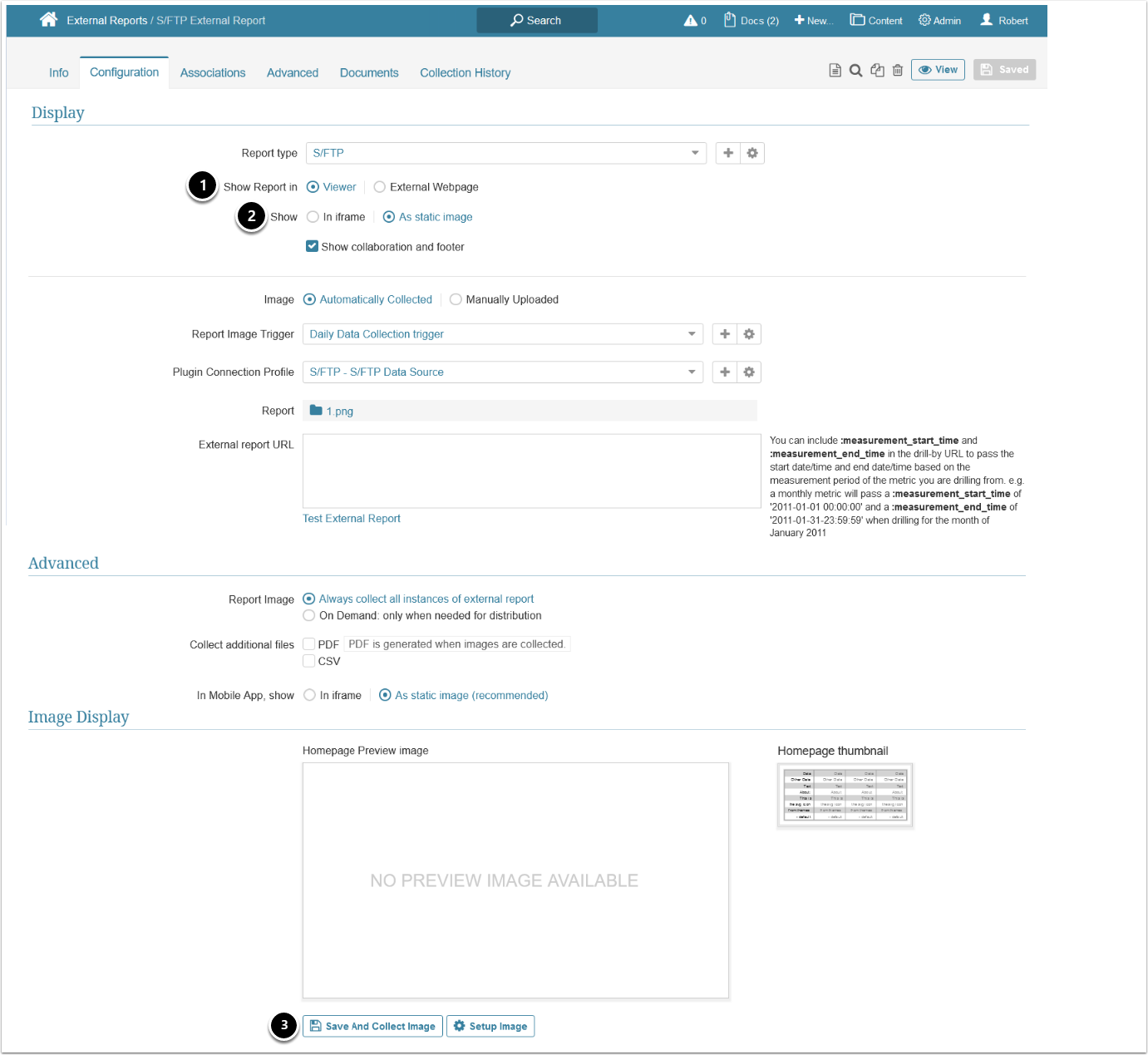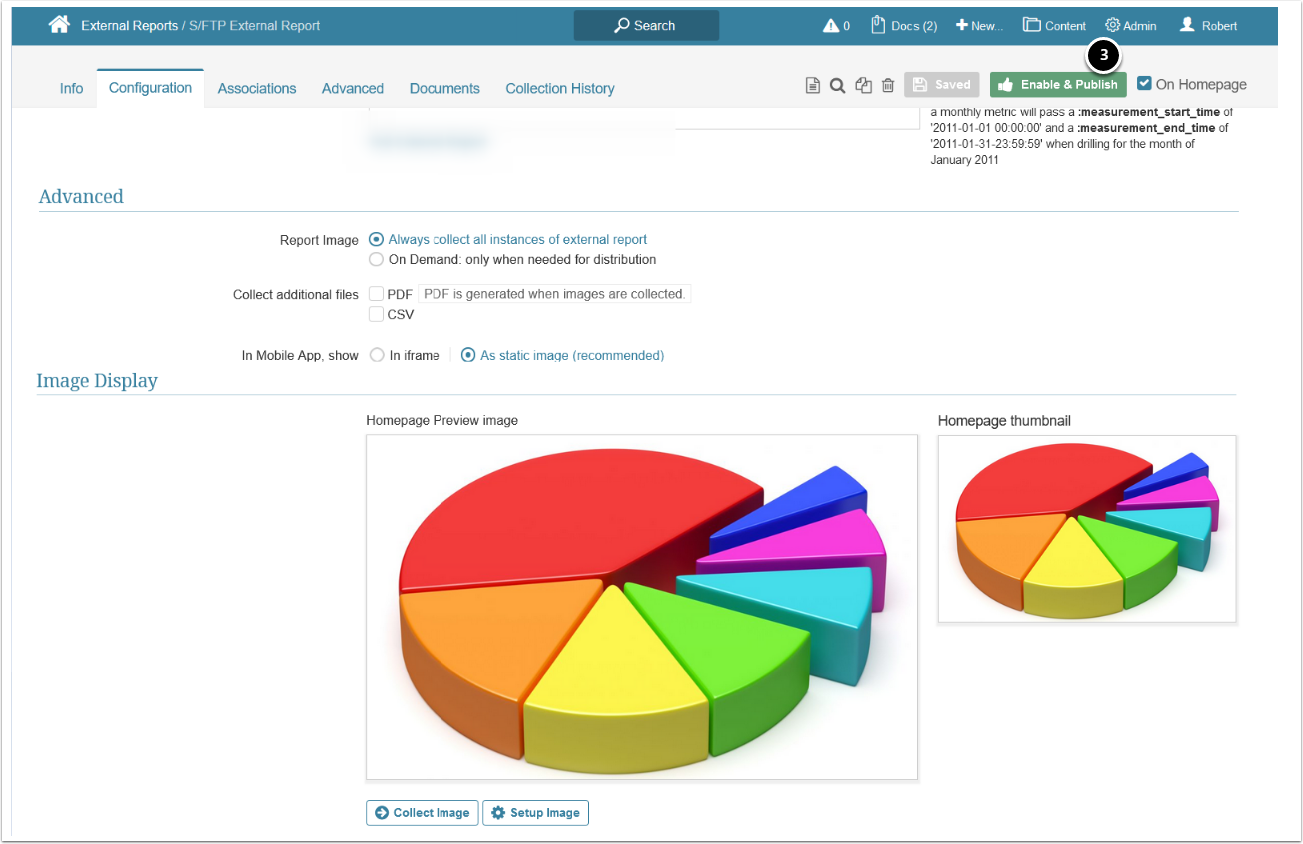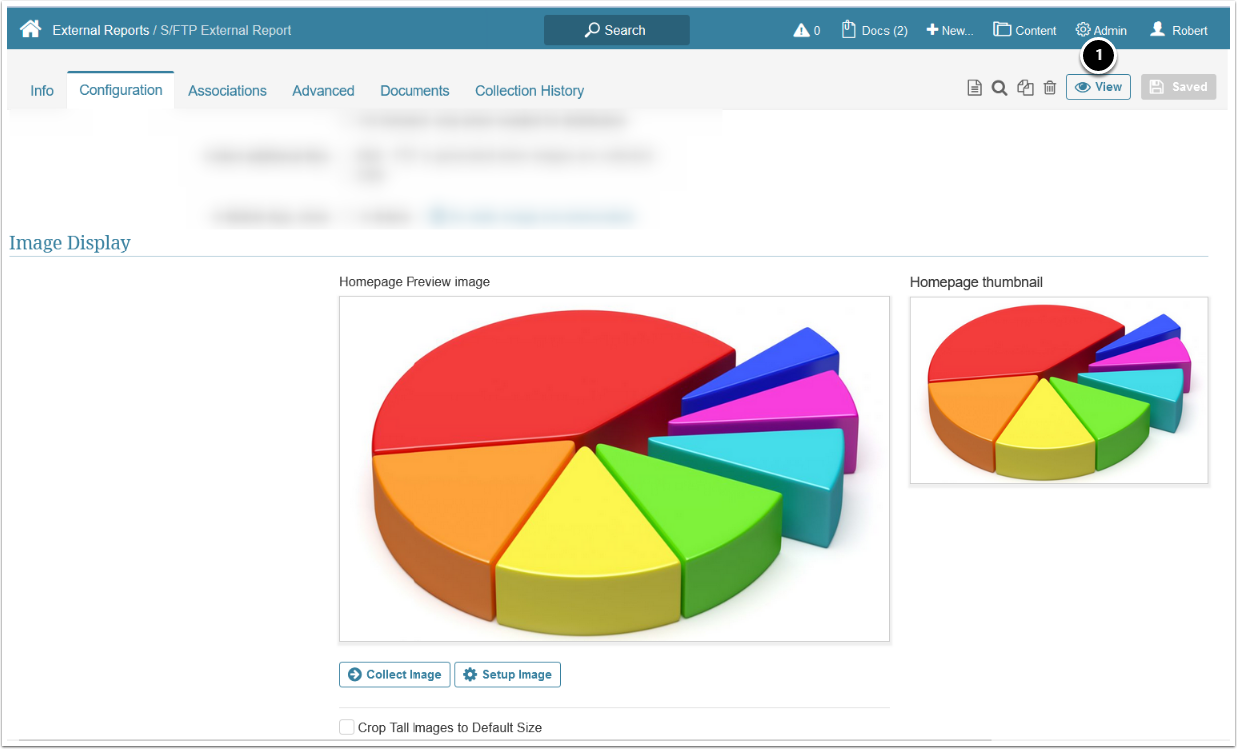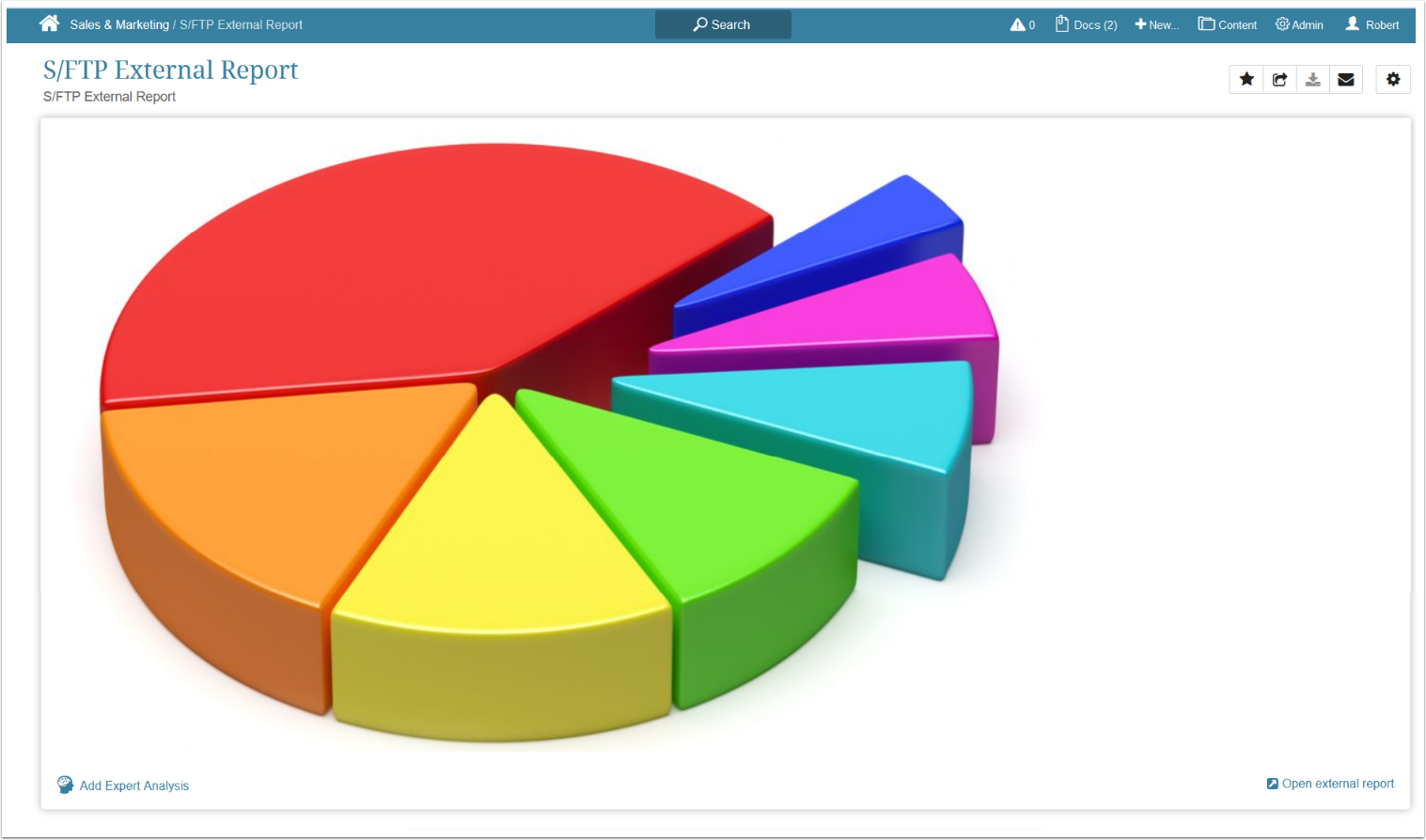This article describes how to collect images and create an External Report using the S/FTP.
PREREQUISITE:
1. Access New > External Report > S/FTP
- Category: specify the Category where your External Report will be placed
- Define whether you want the Report content to be updated manually or automatically. In case you select Automatic Collection, define the following settings:
- Specify the Report Image Trigger from the drop-down list
- Choose the S/FTP Plugin Connection Profile you have previously created
- Report: Select a report
- [Next: Define Details]
2. Configure the Report
-
Show Report in:
- Viewer: the collected image will be shown in MI External Report Viewer
- External Webpage: the webpage defined in the External report URL is shown
-
Show: if the External Report is displayed in Viewer, it can be shown:
- In Iframe
- As static image
- The External Report URL: add an external link to your image.
- If the External Report is shown in Viewer as static image, enter a whitespace character
- Save and Collect Image: click to create the preview and thumbnail images
S/FTP Plugin collects images via API.
- Once the preview and thumbnail images have been collected, select [Enable & Publish] to save your progress