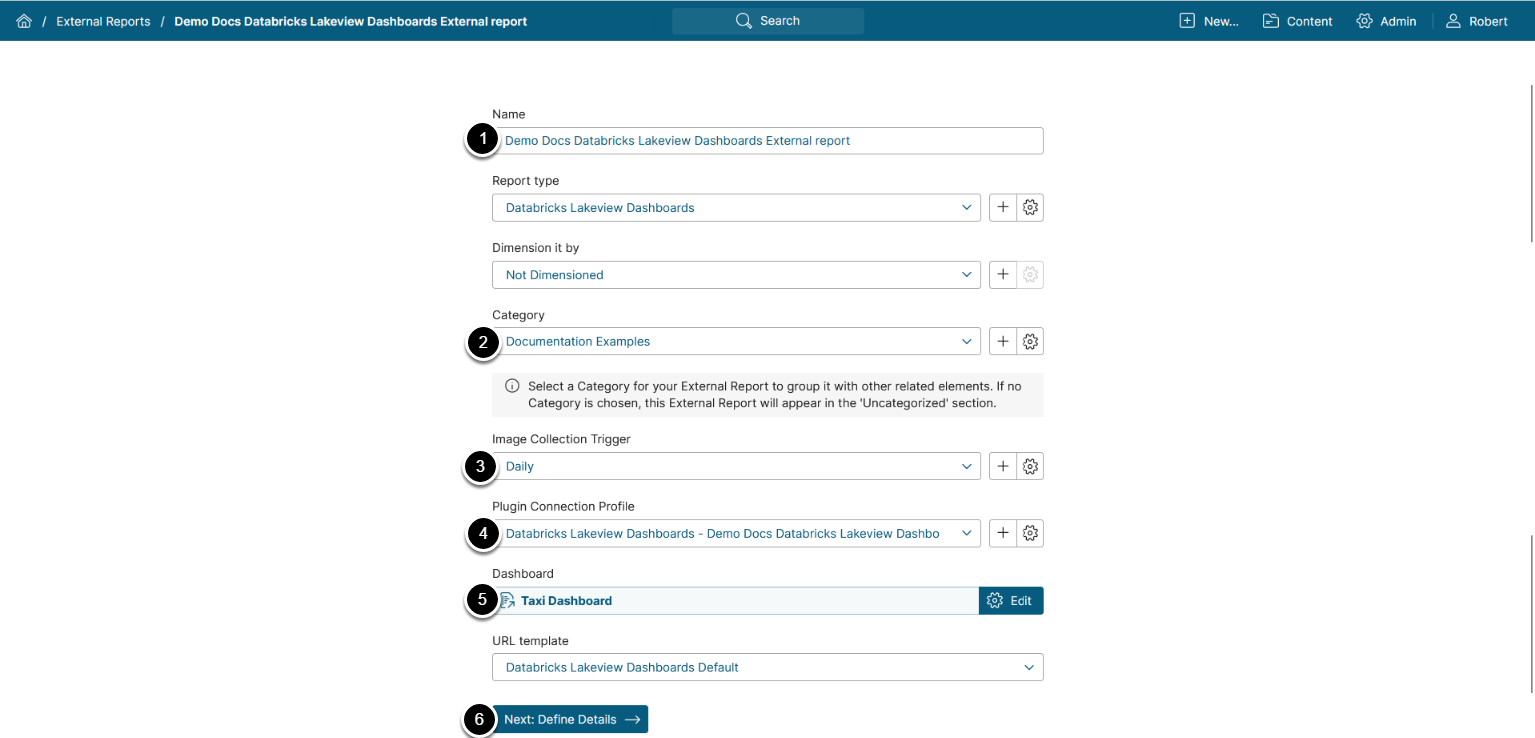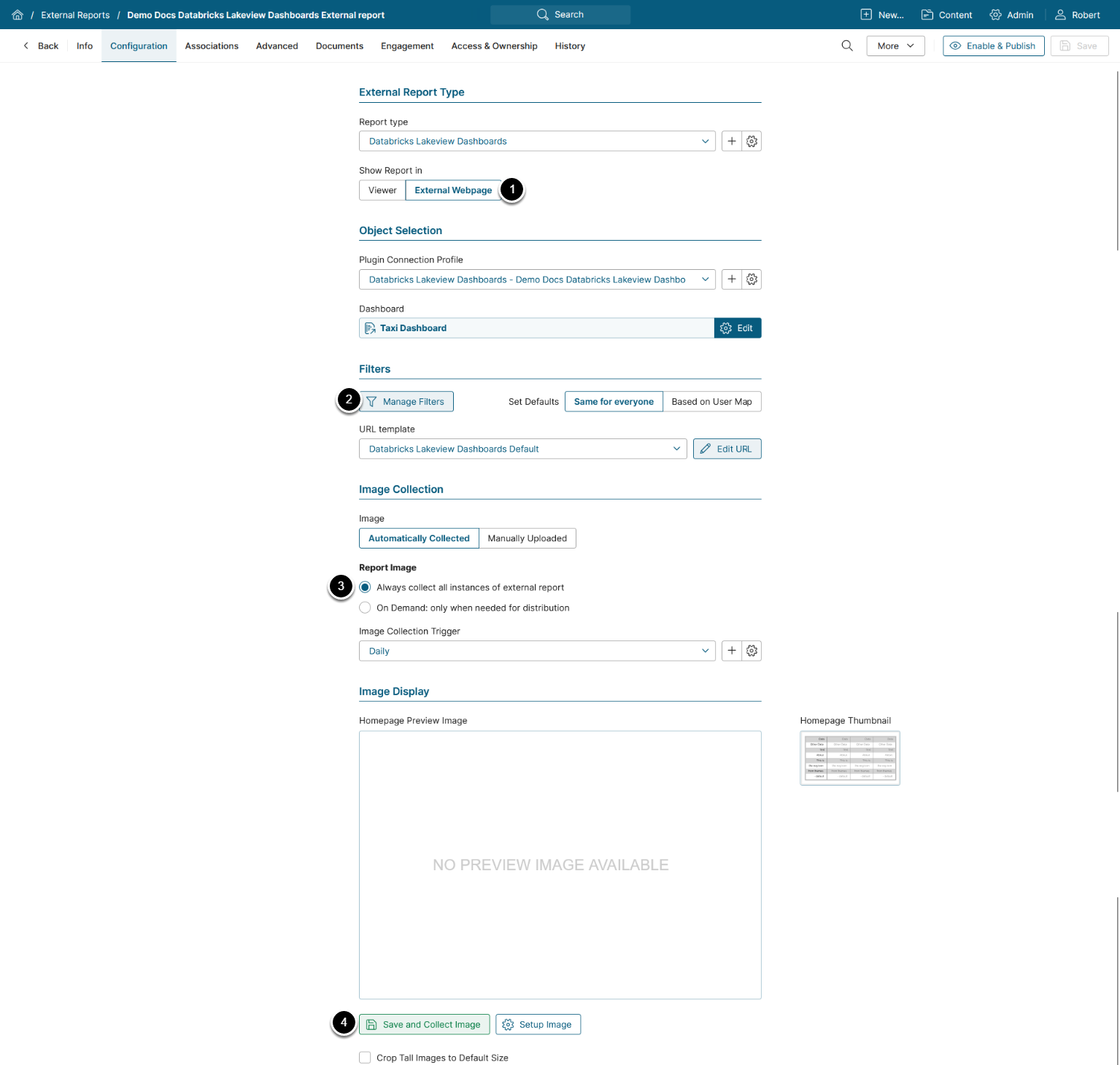This article details how to build an External Report in Metric Insights that is linked to a Dashboard on your Databricks server.
Prerequisite:
Establish Connectivity to Databricks Lakeview Dashboards
NOTE: Image collection and filter retrieval will function only when the warehouse is active on the Databricks side.
1. Create New External Report
Access [+ New] > External Report > Databricks Lakeview Dashboards
- Name: Provide a name for the External Report
- Category: Specify the Category where your External Report will be placed
- Image Collection Trigger: Choose the Trigger to collect image for the External Report
- Plugin Connection Profile: Select the Data Source created for Databricks Lakeview Dashboards
- Dashboard: Select a Databricks Lakeview Dashboard from the corresponding connection profile
- [Next: Define Details]
2. Configure External Report Display Options
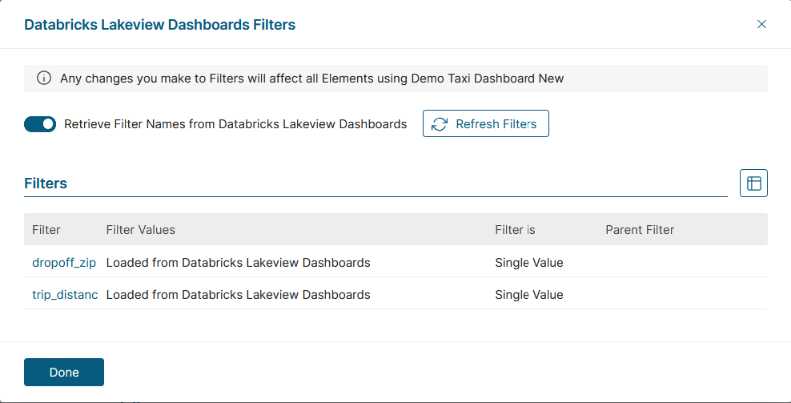
-
Show Report in defaults to "External Webpage"
- You can choose Show report in Viewer "as static image", but it is recommended to use the default option.
- NOTE: Databricks Lakeview Dashboards Plugin does not currently support iframe embedding
- Click [Manage Filters] to enable filtering
- Select Report Image option:
- "Always collect all instances of external report": Collect all images and cache them on a schedule
- "On Demand: only when needed for distribution": Individual images are only collected when they need to be included in an email
- [Save and Collect Image] to generate a Preview Image for the Homepage