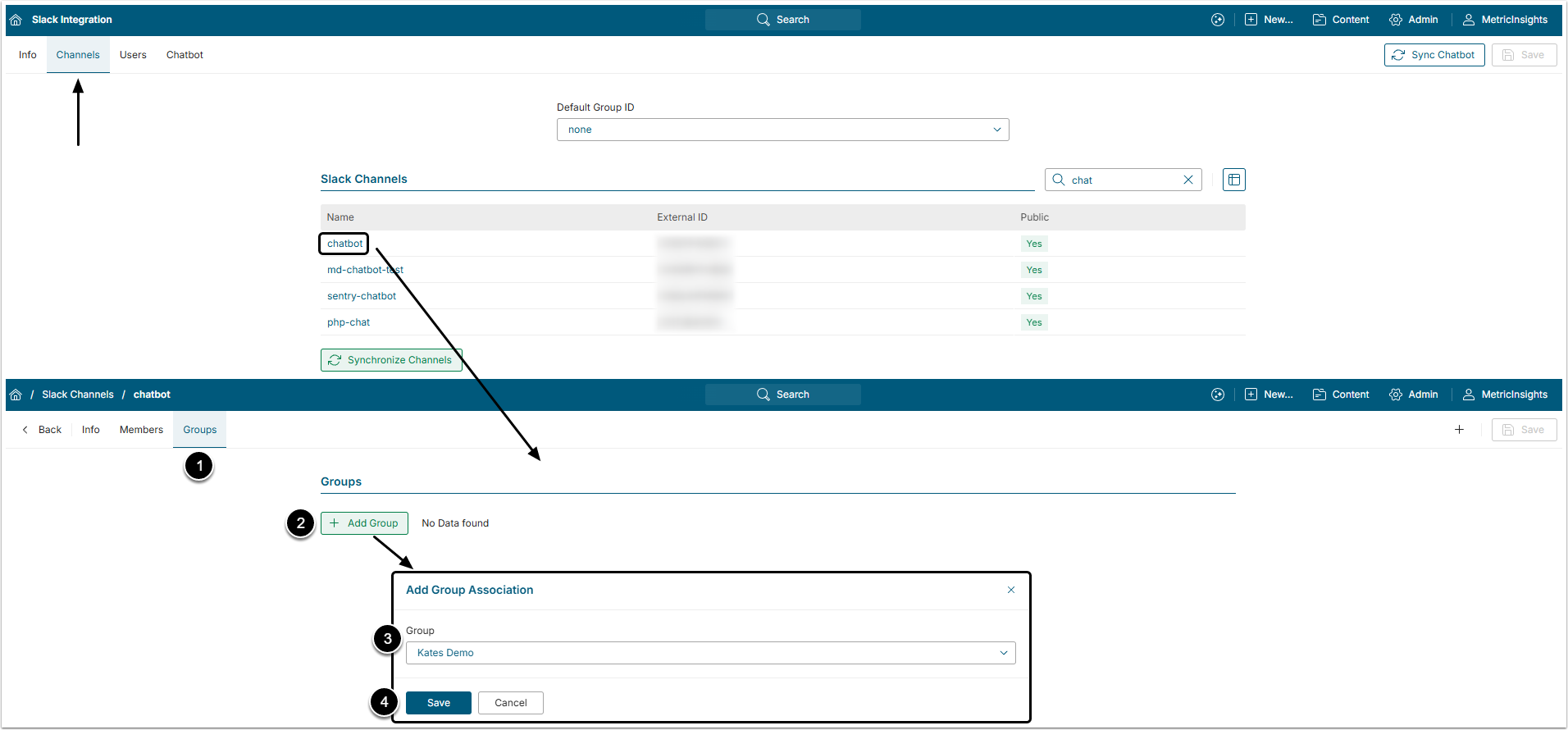Slack App Security is designed to determine Elements that are accessible to Users in a Slack Channel. It affects the ability to find, view, and share the Element with other Users in a Slack channel.
For additional security information governing an individual User's access to an Element, see:
1. Granting Access to the Channel
Slack Channel access to Elements is determined by Group access in Metric Insights. The Channel will inherit access from an associated Group or Groups.
Access Admin > Distribution > Slack Integration > Channels tab and click the channel's Active Name Link to open the Channel Editor
- Open Groups tab.
- [+Add Group]
- Group: Select the Group to associate with the channel.
- [Save]
2. User and Channel Access Combinations
A Regular or Power User may be invited to a Slack Channel. Each User has an individual set of Privileges and Permissions which determines to which Elements they have access. When using the chatbot, Users will be able to find only those Elements, to which they have at least View access.
The available access combination options are described below.
2.1. The User Doesn't Have an Account in Metric Insights
Users that are not registered in MI won't be able to receive any answers from the chatbot. However, if the registered User shares an Element with the channel, it will be visible to all members of the channel, registered in MI or not.

2.2. Only the Channel has Access to the Element
If the User does not have at least View Access to the Element, it will not be shown to them in a Slack Channel, even if the Channel has access to this Element.

2.3. Only the User has Access to the Element
When a PU or RU has at least View Access to an Element, they will be able to find this Element via the chatbot and Preview this Element when a match is found.
If the Channel has NO access to the Element, it cannot be shared with the Channel.

2.4. Both the User and the Channel Have Access to the Element
When Element access has been granted to both the User and the Channel, the User will be able to Preview the Element and Share it in the Channel.