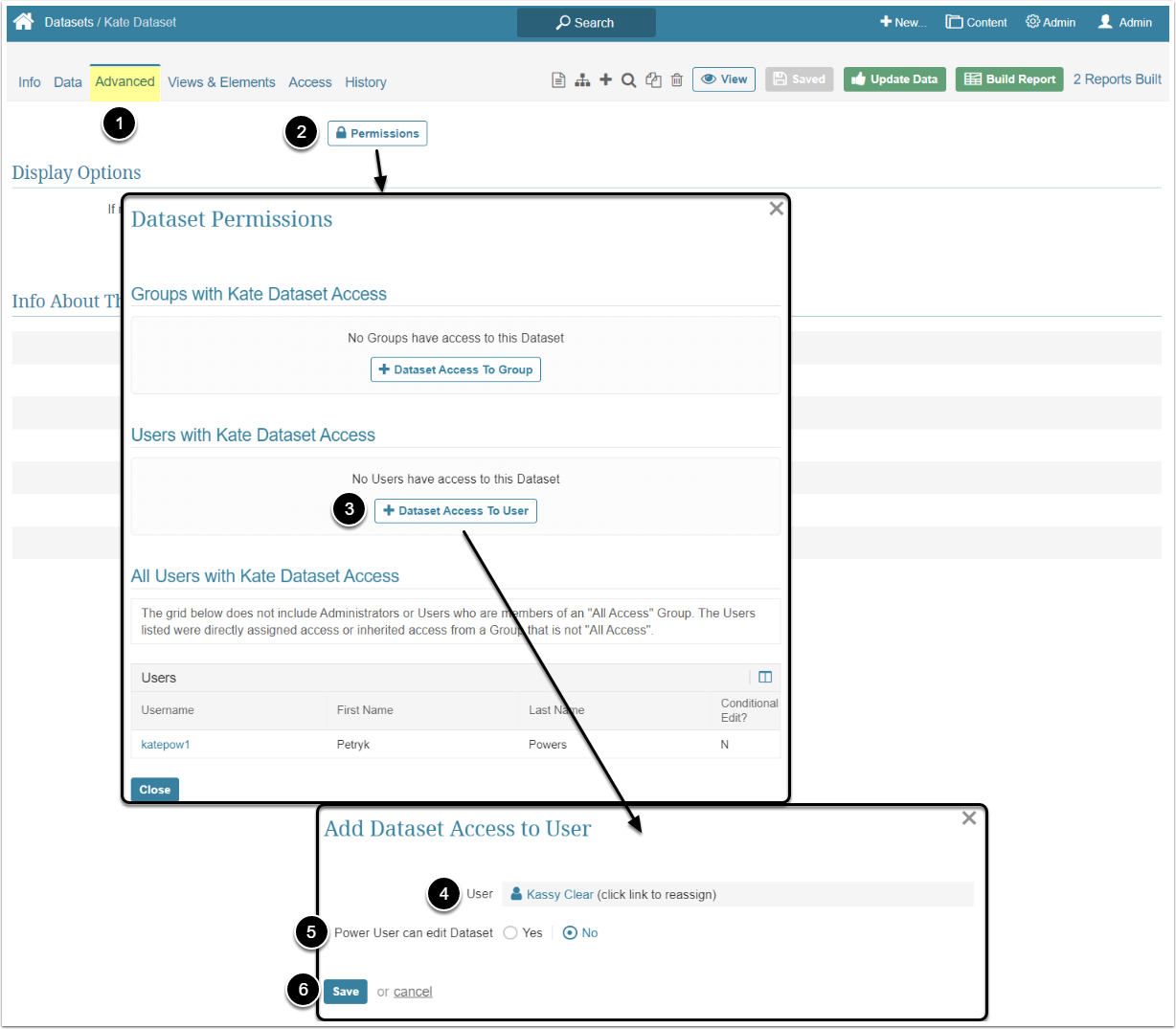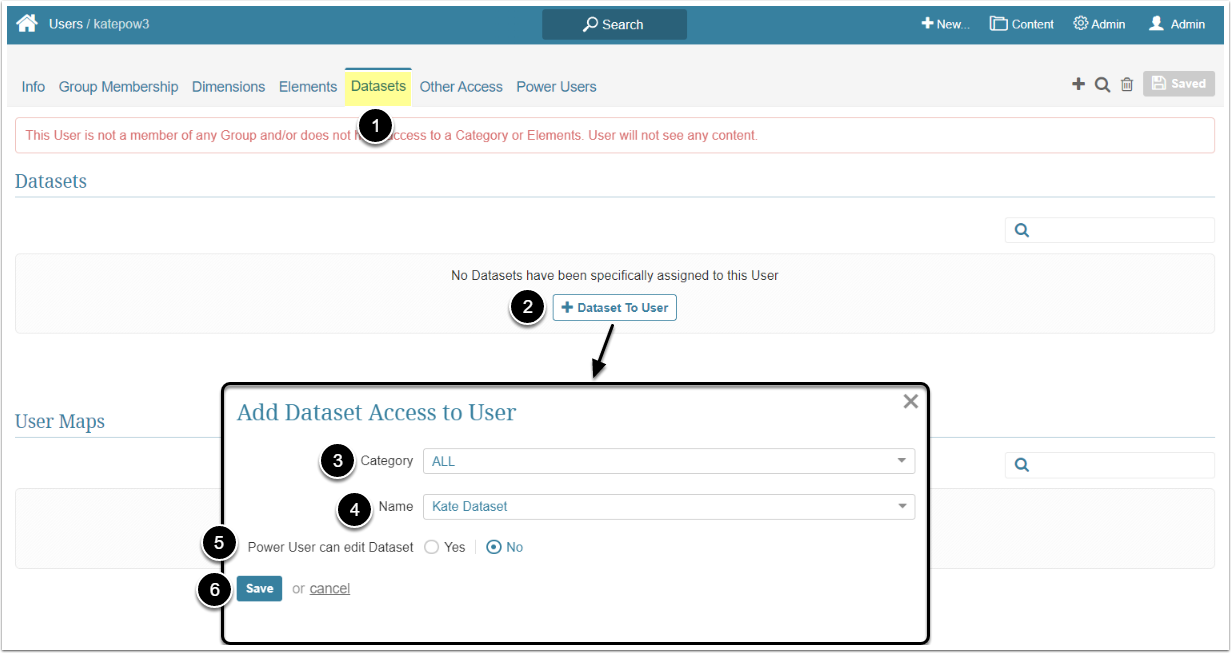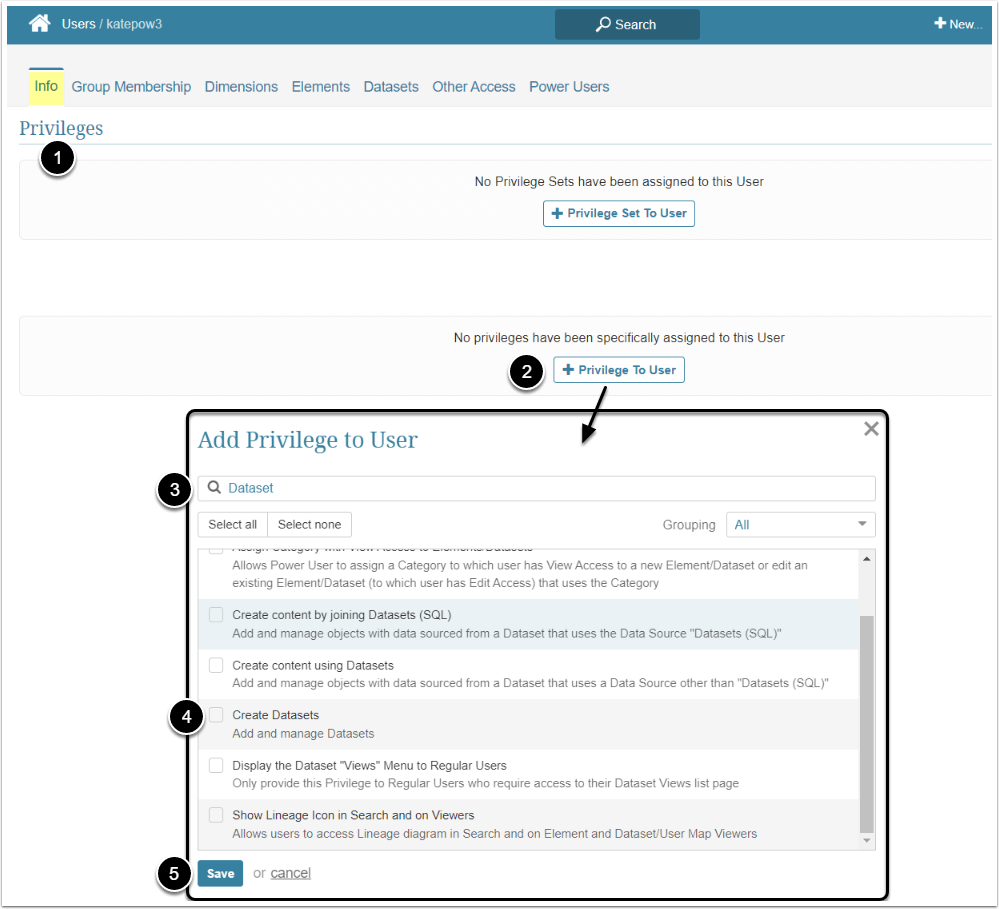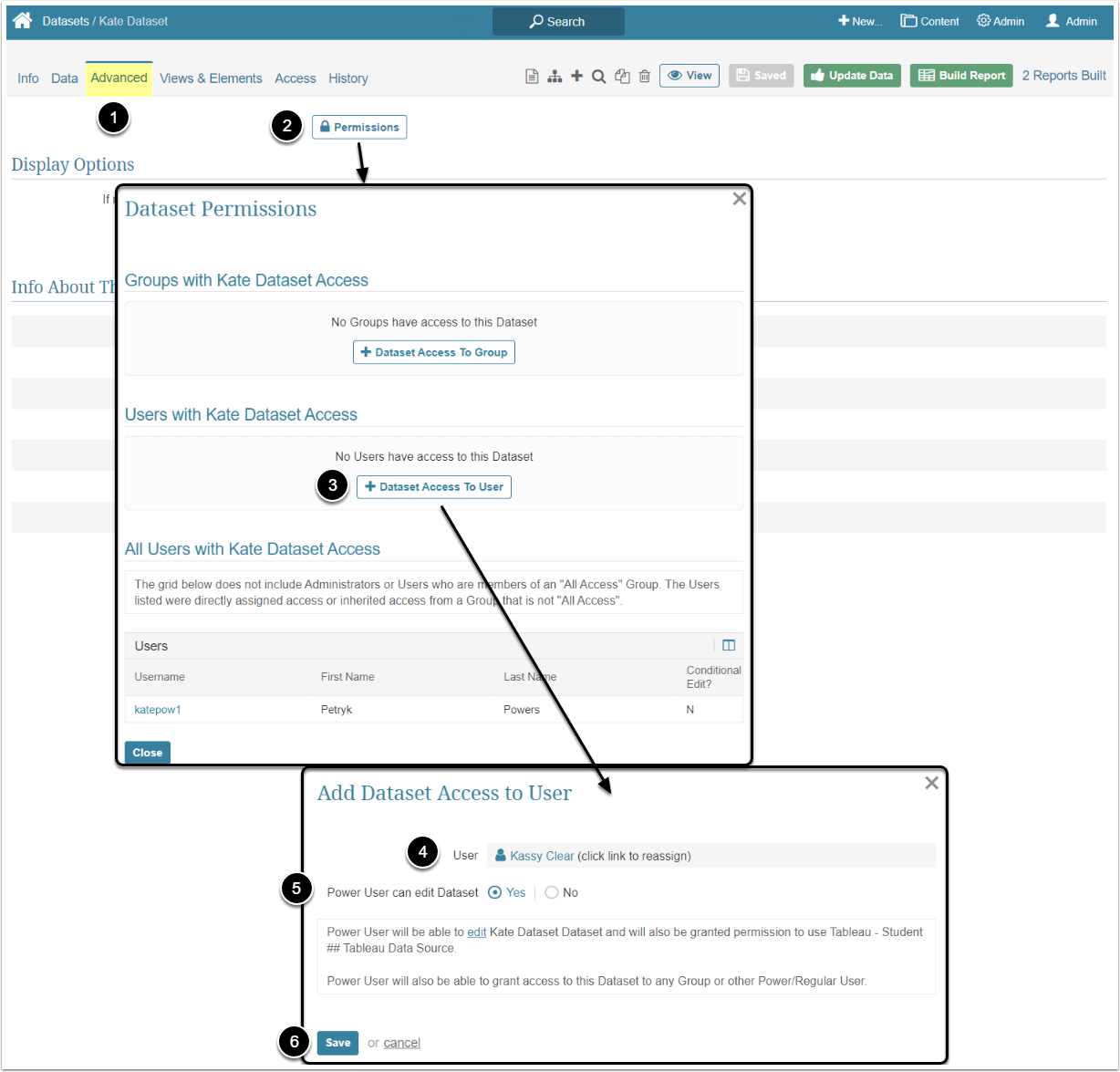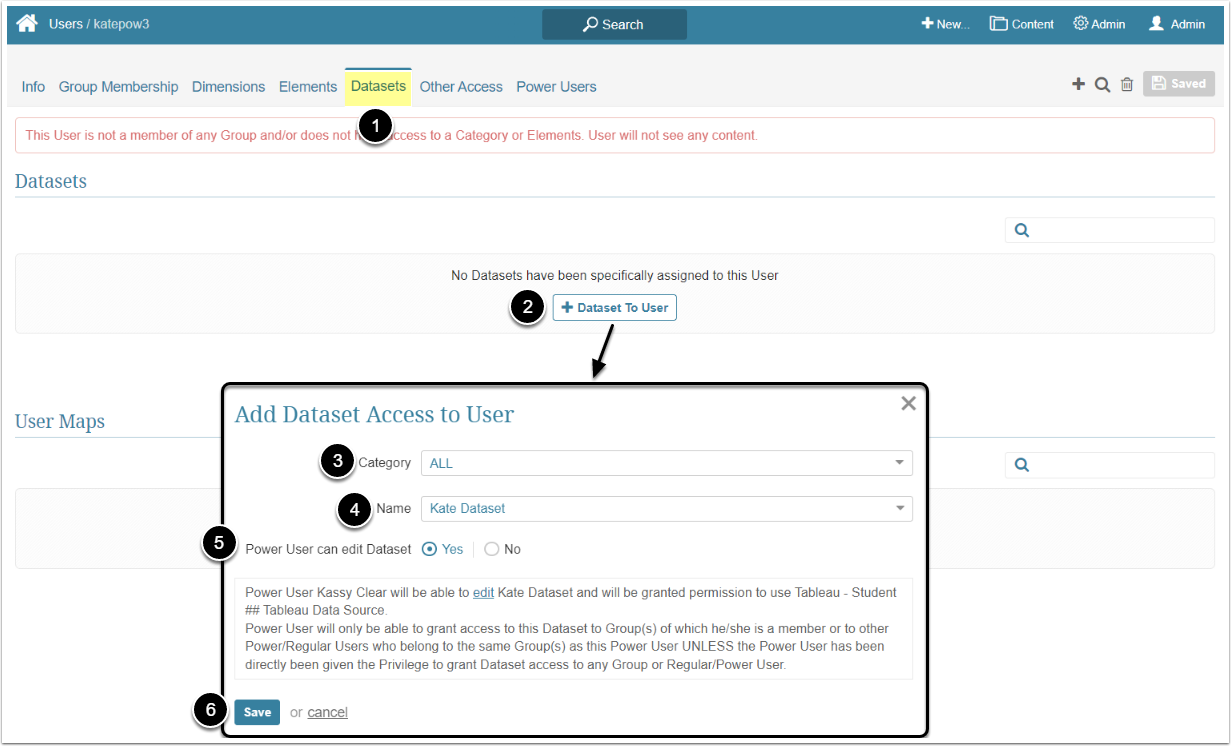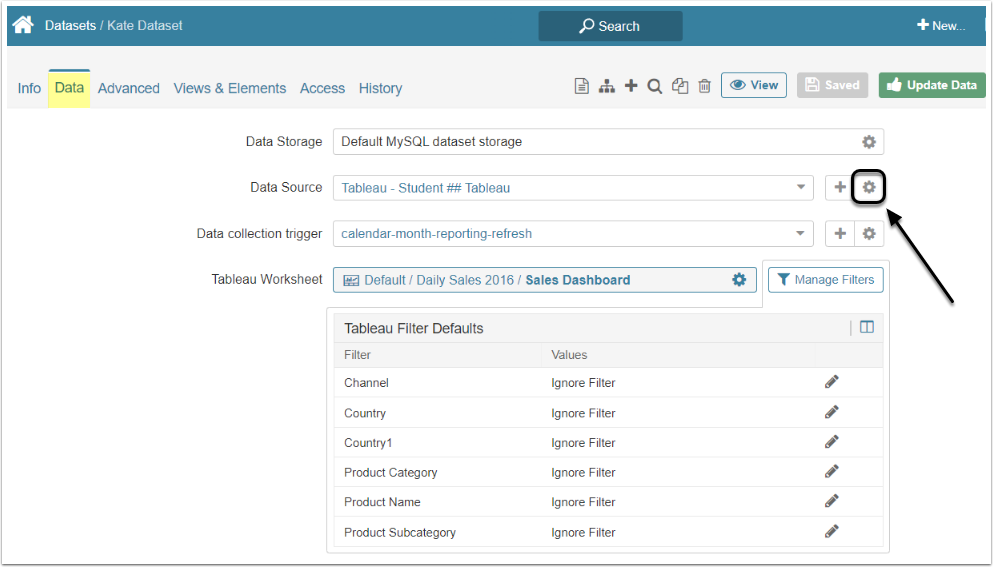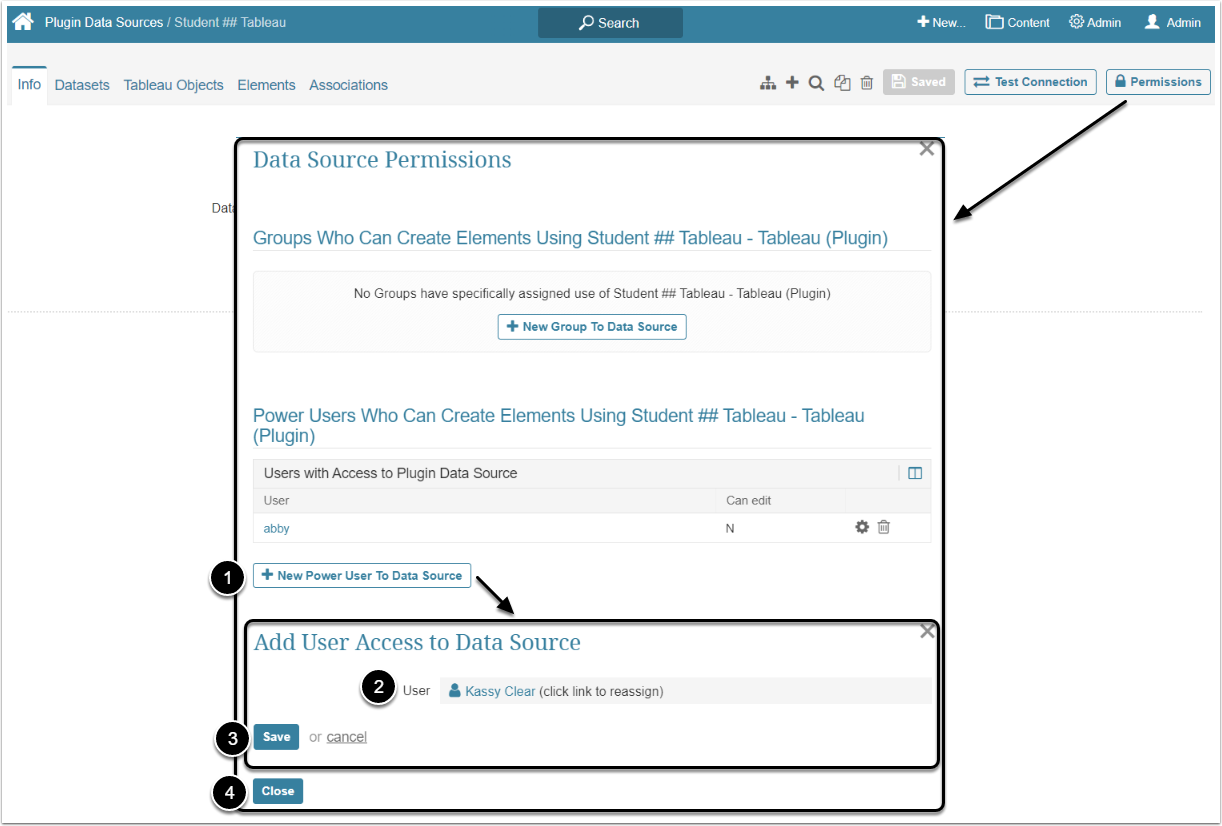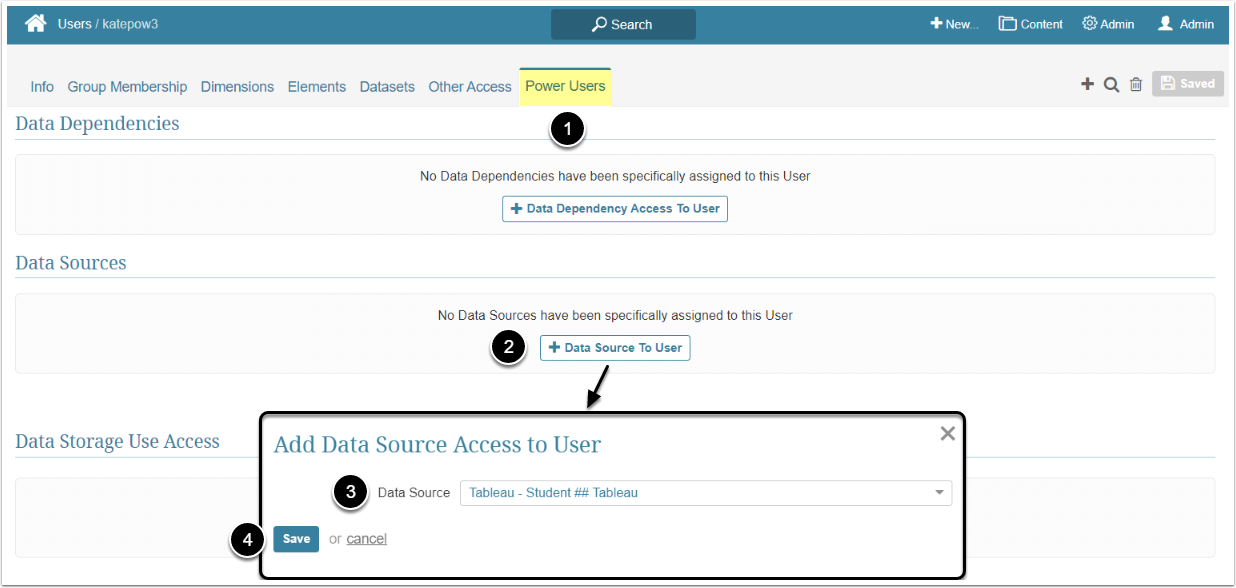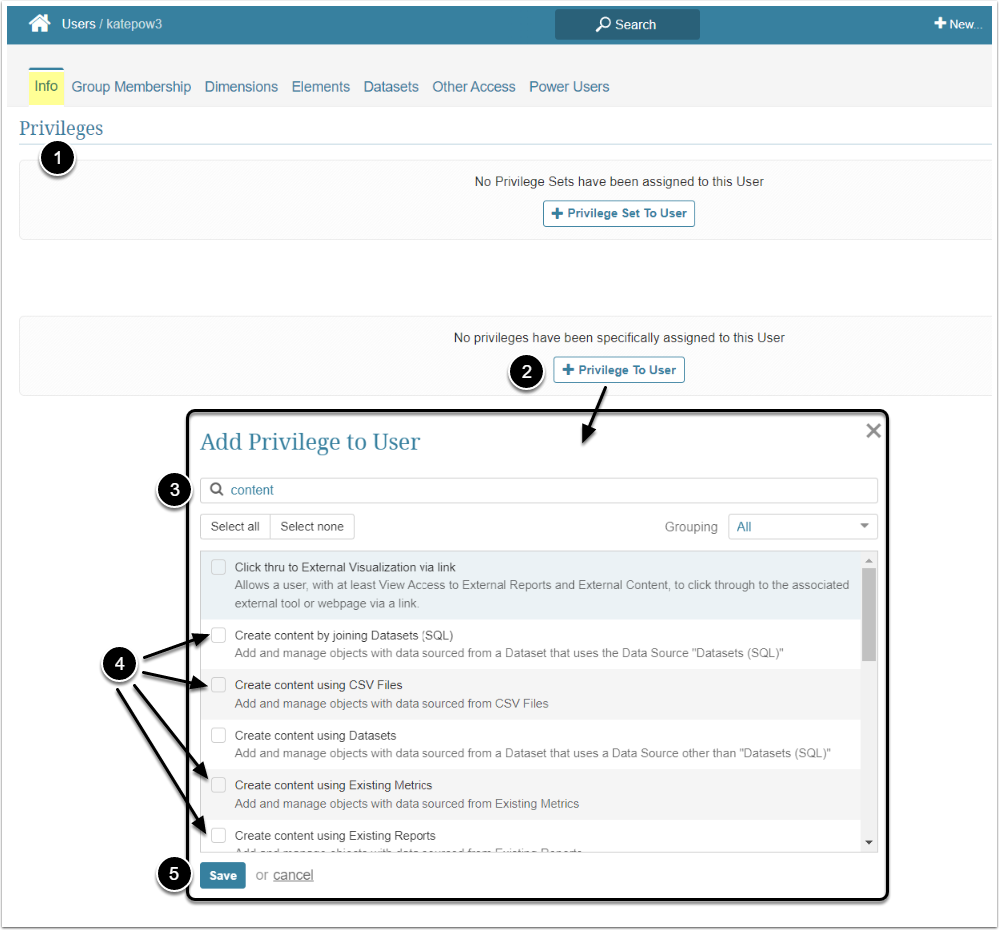In Metric Insights, Power Users have to be granted specific Privileges and Permissions to be able to view and edit any given Dataset. This article describes the steps an Administrator should take to give the Power User View and Edit access to a Dataset.
NOTE: Effective in Release 6.2.3, the constraint that required Category access in order to View or Edit an individual Dataset/User Map has been removed.
Granting View Access
View Access permits a Power User to see Shared (Public) Dataset Views.
An Administrator can grant the Power User access either to the Views of a separate Dataset or to the whole Category with all the Elements it contains, Shared Views of all its Datasets included. For more details about granting access to the Category, check the Granting Access to Category article. Also, a Power User can get access to the Dataset View individually or inherit it from the Group he/she is a member of. For more details about granting View Access to the Group, check the Assigning Privileges and Permissions to the Group article.
View access to the Dataset is granted via Permission and doesn't require assigning any Privileges. After receiving a View Access to the Dataset, the Power User can see all the Shared Views, created from that Dataset. The Permission can be given from the Dataset Editor and from the User Editor.
Access Admin > Users & Groups and click on the PU's Active Name link to open the User Editor
- Go to the Datasets tab
- [+Dataset To User]
- Category: Optionally, filter the Datasets by the Category
- Name: Select the Dataset from the dropdown list
- Power User can edit Dataset: Leave the default "No" option
- [Save]
Granting Edit Access
Edit Access permits a Power User to edit the Dataset's content via the Dataset Editor.
An Administrator can grant the Power User edit access either to the distinct Dataset or to the whole Category with all the Elements it contains. Also, a Power User can get edit access to the Dataset individually or inherit it from the Group he/she is a member of.
The Power User needs both specific Privileges and Permissions to be able to change the content of a Dataset.
Access Admin > Users & Groups and click on the PU's Active Name link to open the User Editor
NOTE: "Create Dataset" Privilege can be a part of a Privilege Set. Assigning Privilege Sets rather than specific Privileges is recommended in Metric Insights, so check the Privileges List at the bottom of the page. If the "Create Dataset" Privilege is not in the list, proceed with this step.
- On the Info tab scroll the page to the Privileges section
- [+Privilege To User]
- Filter the list by "Dataset"
- Find the "Create Datasets" Privilege and select the checkbox
- [Save]
This can be done either from the Dataset Editor or from the User Editor.
Access Admin > Users & Groups and click on the PU's Active Name link to open the User Editor
- Go to the Datasets tab
- [+Dataset To User]
- Category: Optionally, filter the Datasets by the Category
- Name: Select the Dataset from the dropdown list
- Power User can edit Dataset: Select the "Yes" option
- [Save]
This can be done from the data Source Editor and User Editor.
If the Dataset was created not using a Plugin, but any other way, the Power User will also need a one of corresponding Privileges:
- Create сontent by joining Datasets (SQL)
- Create content using CSV Files
- Create content using Existing Metrics
- Create content using Existing Reports
- Create content using Single Report
Access Admin > Users & Groups and click on the PU's Active Name link to open the User Editor
- On the Info tab scroll the page to the Privileges section
- [+Privilege To User]
- Filter the list by "content"
- Select the Privilege that fits the Data Source
- [Save]