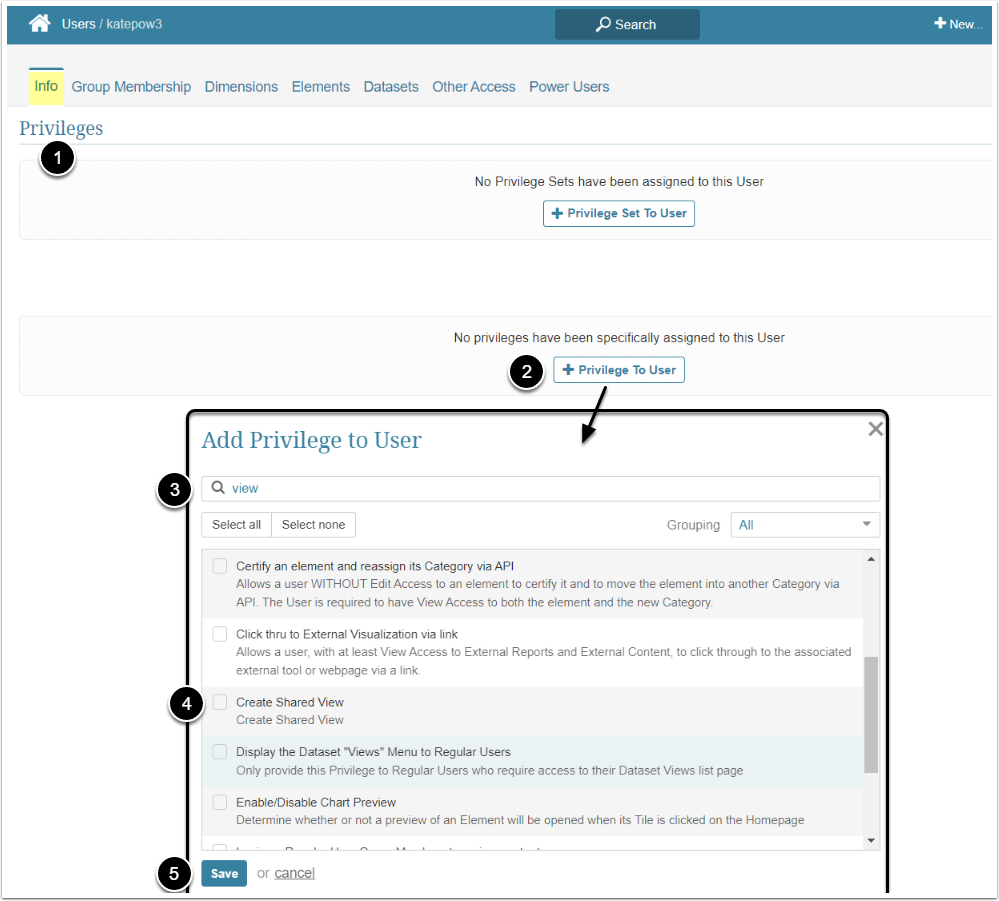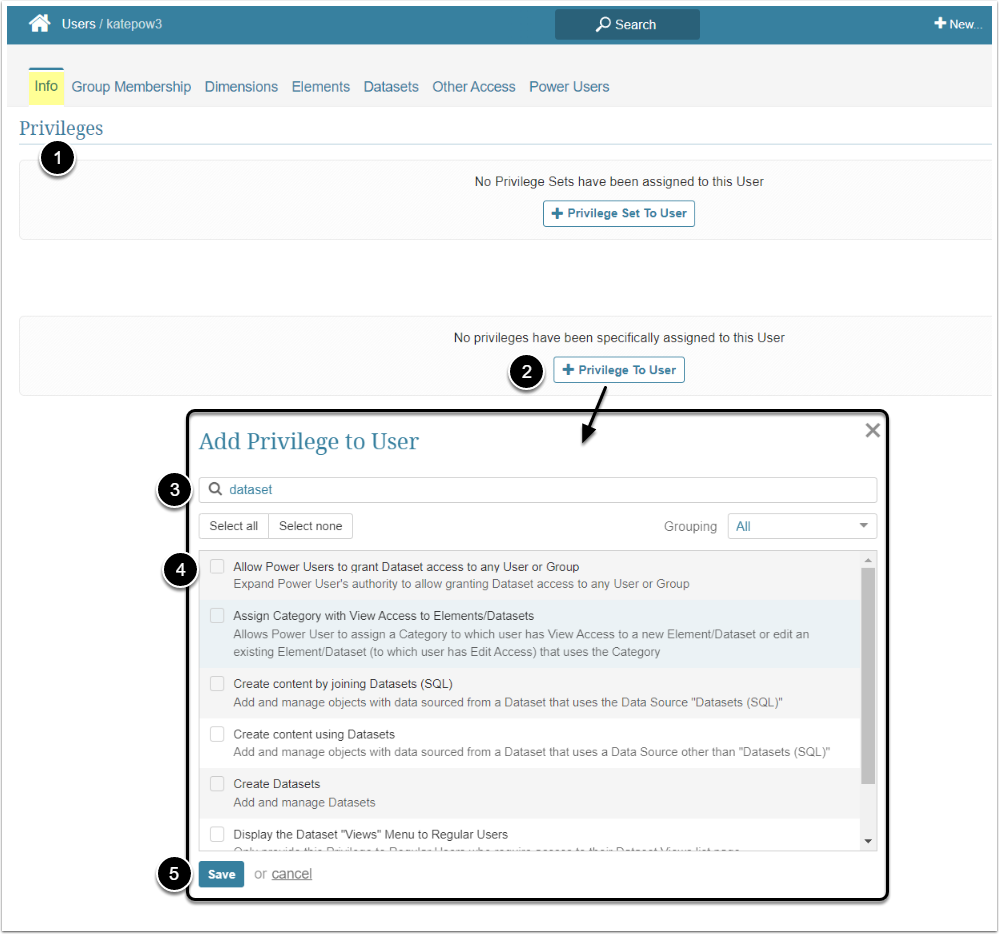There are several Privileges, that allow Administrator to give the Power User access to additional features, that are related to Datasets. For the Power Users to be able use those features, they need a full Edit Access to Datasets. For more detailed descriptions of Privileges, refer to Privileges List.
This article describes how to:
Allow the PU to Create Content Using Dataset
Access Admin > Users & Groups and click on the PU's Active Name link to open the User Editor
- On the Info tab scroll the page to the Privileges section
- [+Privilege To User]
- Filter the list by "content"
- Select the "Create content using Datasets" Privilege
- [Save]
Allow the PU to Grant Dataset Access to Any User or Group
By default, a Power User with a "Create Dataset" Privilege can only grant Dataset access to members of the Group(s) to which this Power User belongs. To expand the PU's authority, grant him/her the "Allow Power Users to grant Dataset access to any User or Group" Privilege.
Access Admin > Users & Groups and click on the PU's Active Name link to open the User Editor
- On the Info tab scroll the page to the Privileges section
- [+Privilege To User]
- Filter the list by "Dataset"
- Find the "Allow Power Users to grant Dataset access to any User or Group" Privilege and select the checkbox
- [Save]