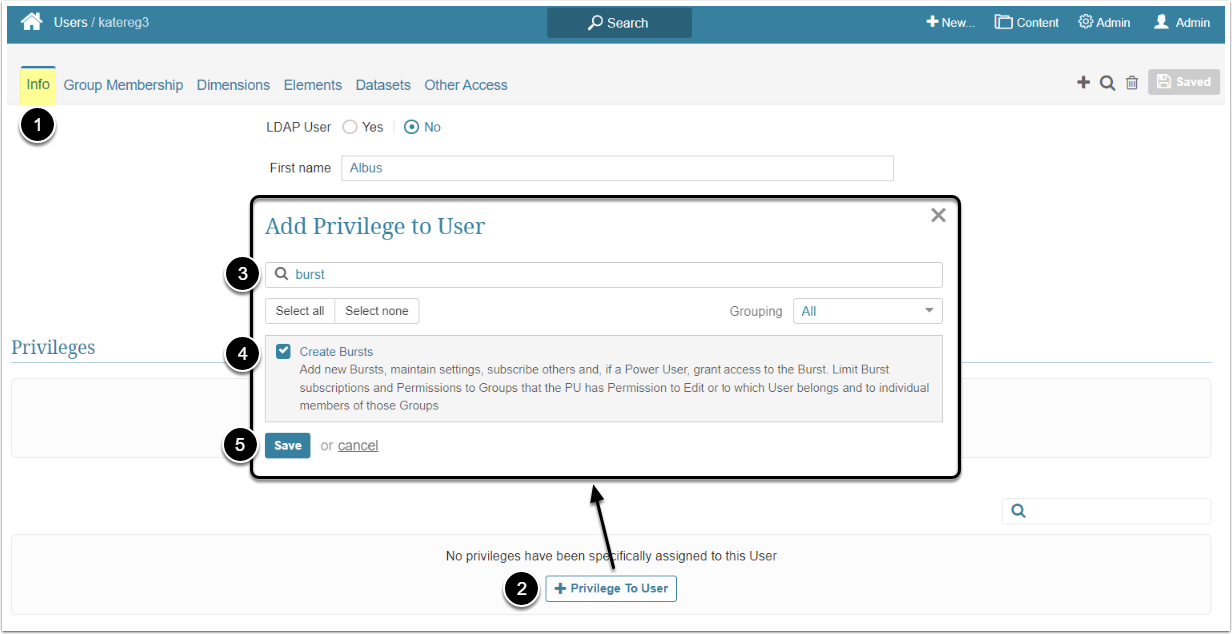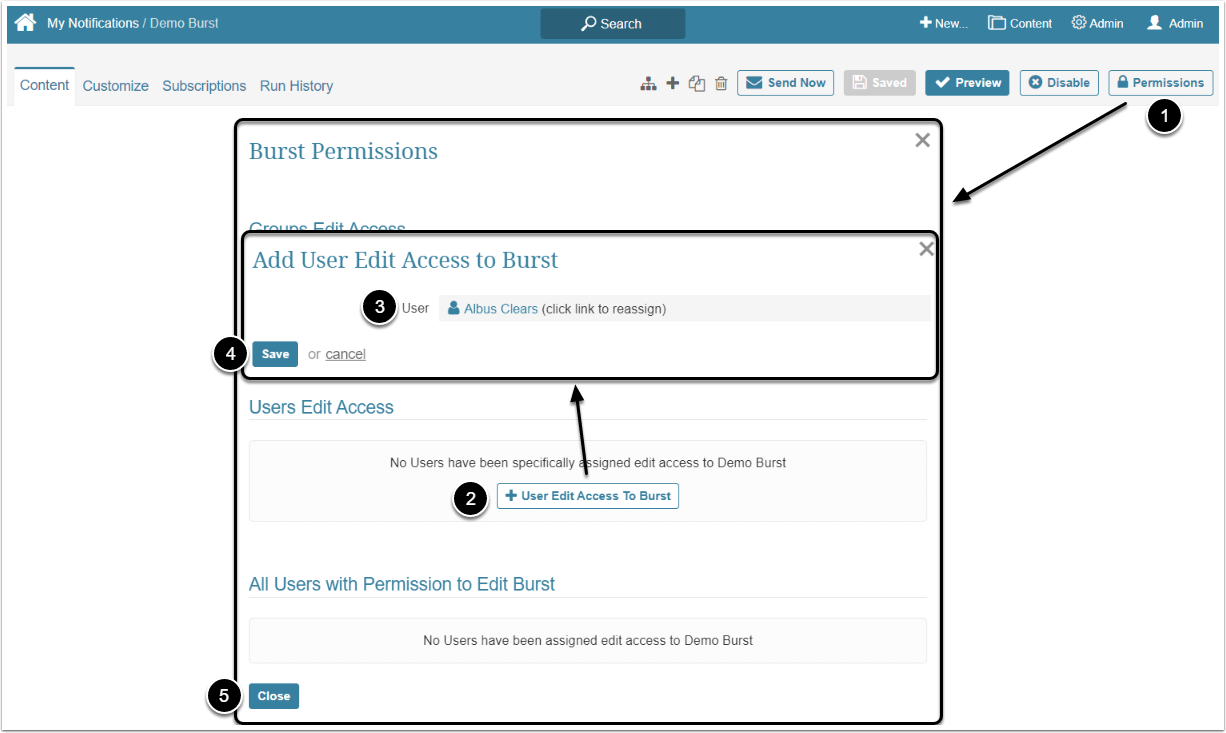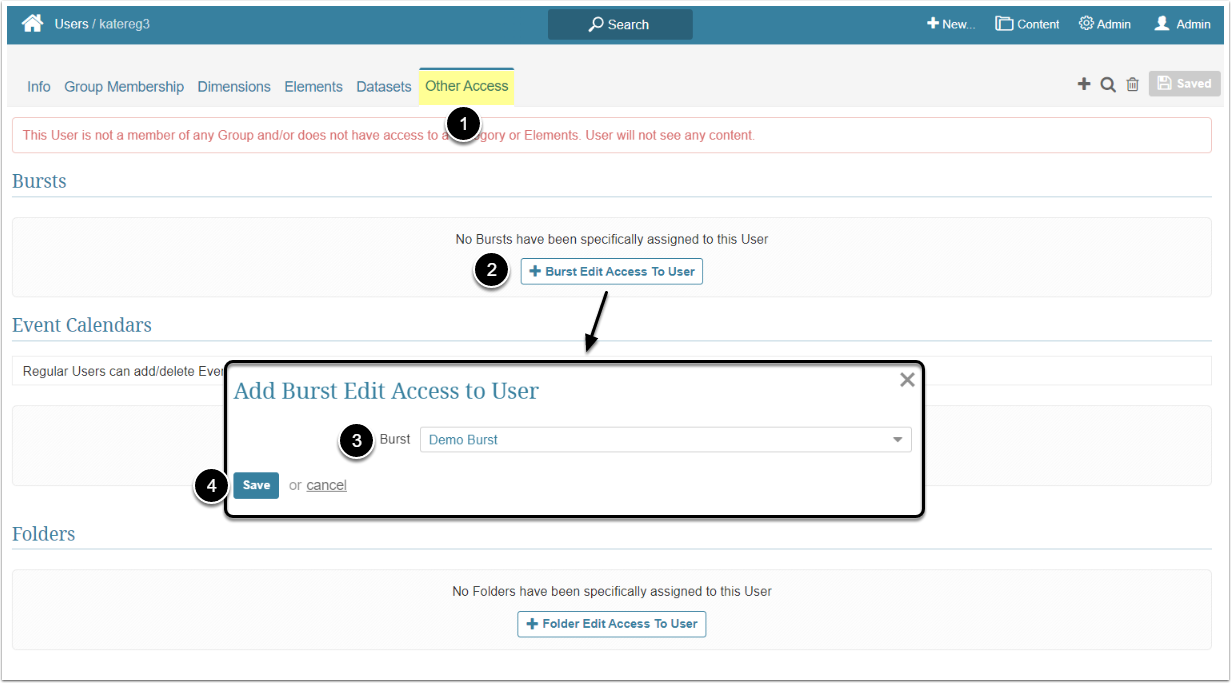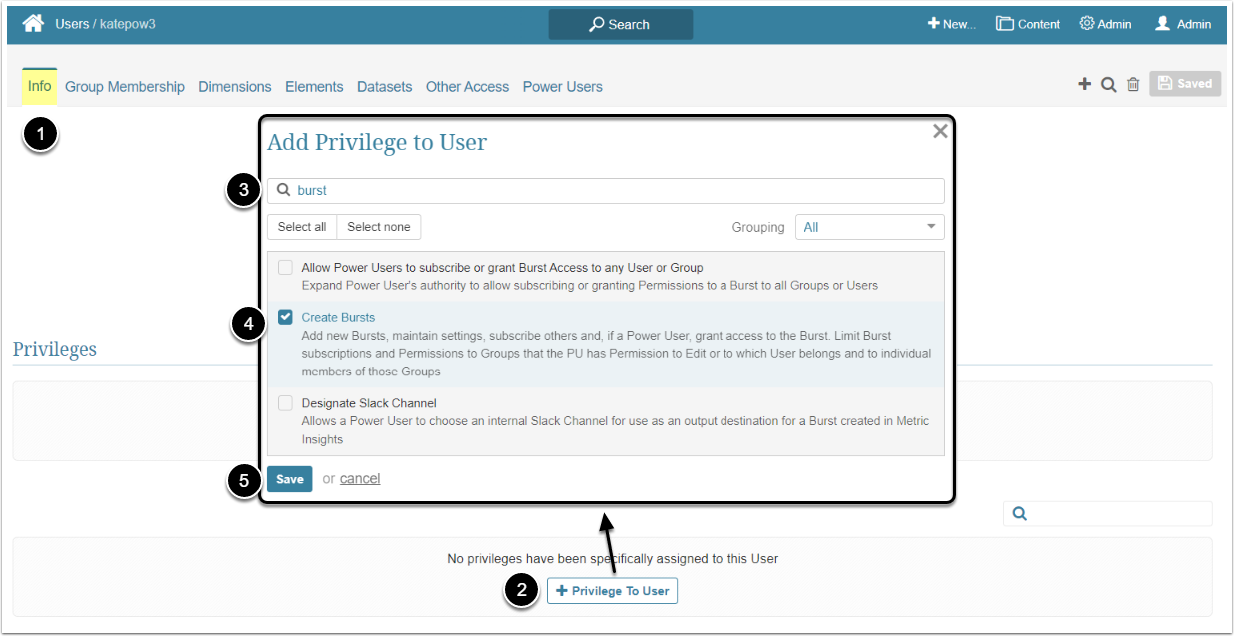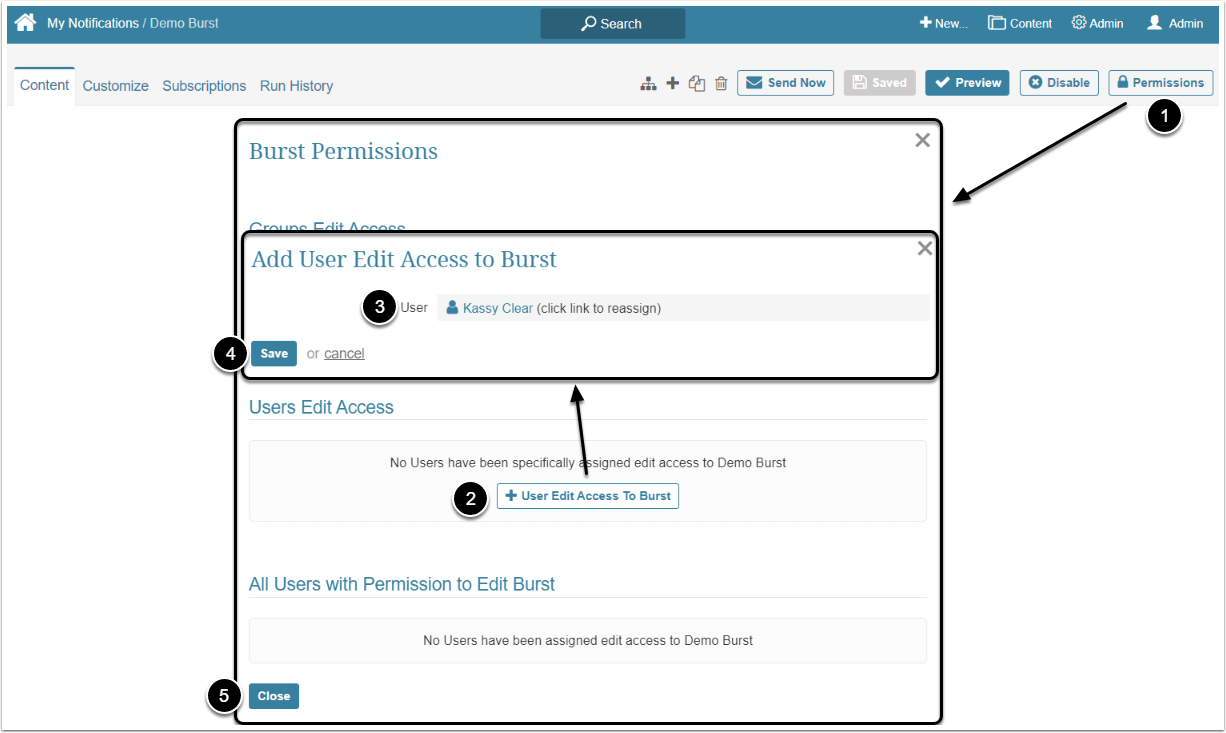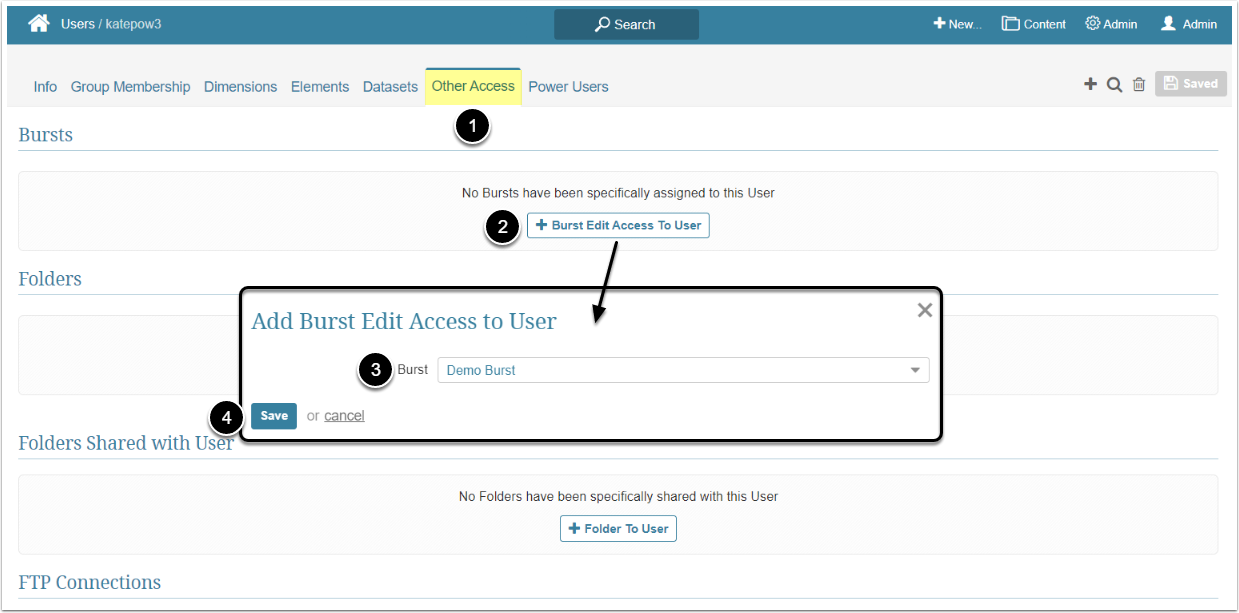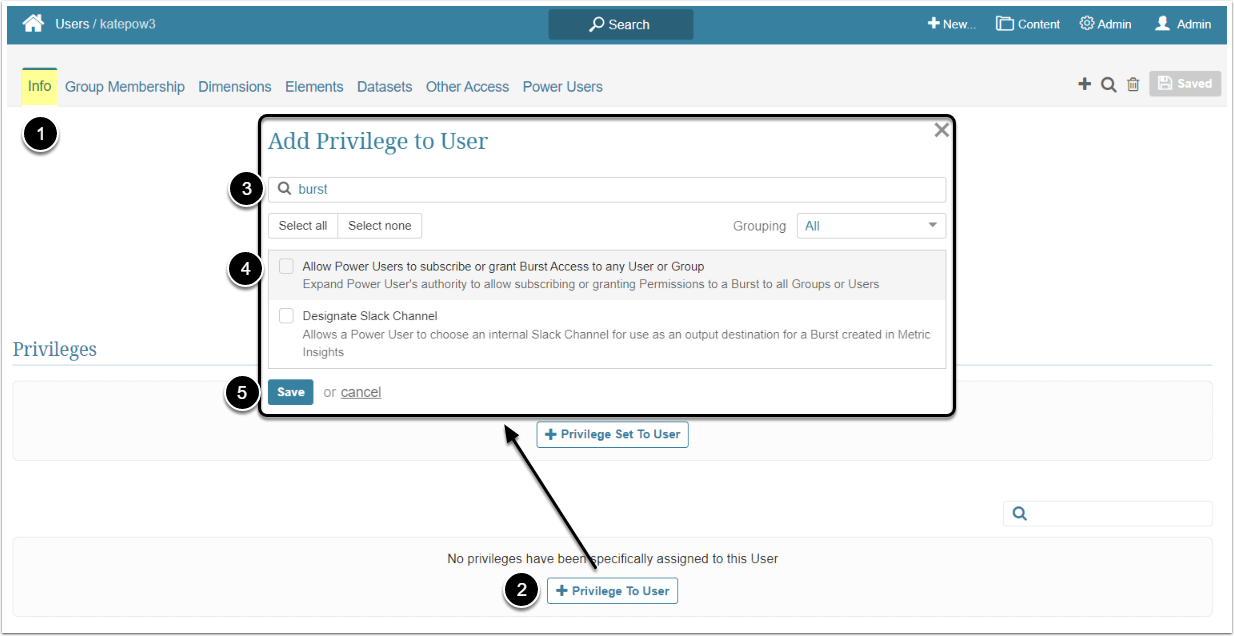In Metric Insights, every User can be assigned to a Burst and receive it via email or other type of message. However, to be able to edit or create new Bursts, Power and Regular Users have to receive specific Privileges and Permissions from the Administrator. This article describes the steps an Administrator should take to give the Power or Regular User Edit access to a Burst.
Granting Regular Users Edit Access
Edit Access allows Regular Users to edit Bursts to which they have a Permission, create new Bursts and see the list of Bursts available to them in the Bursts entry of Content menu. A Regular User can also subscribe other members of the Group he/she is a member of to receive the Burst.
A Regular User can get access to the Burst individually or inherit it from the Group he/she is a member of. For more details about granting View Access to the Group, check the Assigning Privileges and Permissions to the Group article.
Access Admin > Users & Groups and click on the RU's Active Name link to open the User Editor
NOTE: "Create Bursts" Privilege can be a part of a Privilege Set. Assigning Privilege Sets rather than specific Privileges is recommended in Metric Insights, so check the Privileges List at the bottom of the page. If the "Create Bursts" Privilege is not in the list, proceed with this step.
- On the Info tab scroll the page to the Privileges section
- [+Privilege To User]
- Filter the list by "burst"
- Find the "Create Bursts" Privilege and select the checkbox
- [Save]
This can be done from the Burst Editor and from the User Editor
Granting Power Users Edit Access
Edit Access allows Power Users to edit Bursts to which they have Permission via the Burst Editor, create new Bursts and see the list of available Bursts in the Bursts entry of the Content menu. A Power User can also grant edit Permissions to the Burst to Power Users who are members of the same Group or the ones the PU has edit access to.
A Power User can get access to the Burst individually or inherit it from the Group he/she is a member of. For more details about granting View Access to the Group, check the Assigning Privileges and Permissions to the Group article.
Access Admin > Users & Groups and click on the PU's Active Name link to open the User Editor
NOTE: "Create Bursts" Privilege can be a part of a Privilege Set. Assigning Privilege Sets rather than specific Privileges is recommended in Metric Insights, so check the Privileges List at the bottom of the page. If the "Create Bursts" Privilege is not in the list, proceed with this step.
- On the Info tab scroll the page to the Privileges section
- [+Privilege To User]
- Filter the list by "burst"
- Find the "Create Bursts" Privilege and select the checkbox
- [Save]
This can be done from the Burst Editor and from the User Editor
Additional Option for Power Users
By default, Power Users who have Edit Access can grant other PU's access to the Burst, but it's limited to the Users that are members of the same Group. The same goes for subscriptions. Power Users can subscribe to the Burst only those Power and Regular Users who are members of the same Group. The Administrator can allow the Power User to grant access to the Burst to any PU or Group by assigning the Allow Power Users to subscribe or grant Burst access to any User or Group Privilege.
Access Admin > Users & Groups and click on the PU's Active Name link to open the User Editor
- On the Info tab scroll the page to the Privileges section
- [+Privilege To User]
- Filter the list by "burst"
- Find the "Allow Power Users to subscribe or grant Burst access to any User or Group" Privilege and select the checkbox
- [Save]