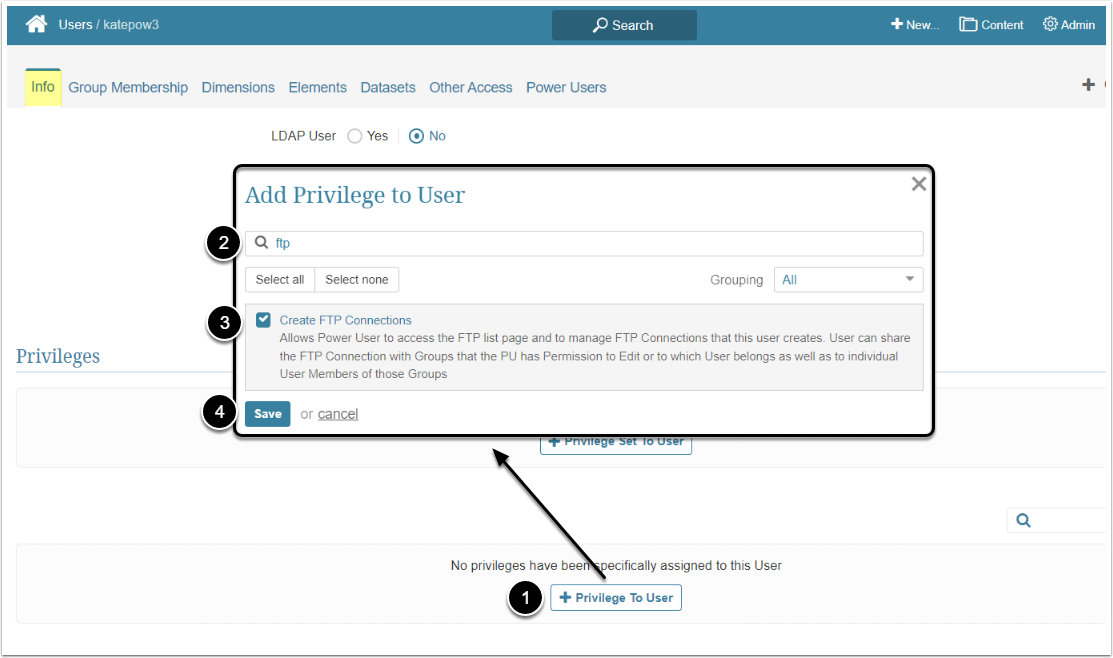In Metric Insights, Power Users have to receive a specific Privilege to be able to create and share FTP Connection. This article describes the steps an Administrator should take to give the Power User ability to create and share FTP Connections.
Assign the "Create FTP Connections" Privilege
There are no individual FTP Connection Permissions. Power Users may only access Editors belonging to Connections that they created and can delete only Connections they created. The "Create FTP Connections" Privilege allows PU's to:
- Access the FTP list page (Admin > FTP Connections) and manage Connections that this User creates
- Share the Connection with Groups that the PU has Permission to Edit or to which User belongs, as well as to individual PU and RU Members of those Groups
- Share a Connection with other Users who may select it when creating or editing a Burst
Without at least Use Access to FTP Connections, users with "Create Burst Privilege" will not be able to use an FTP Connection to store a Burst's output to a server. Members of Groups as well as other PU's/RU's with whom the Connection has been shared can use it for Bursts.
Access Admin > Users & Groups and click on the PU's Active Name link to open the User Editor
NOTE: "Create FTP Connections" Privilege can be a part of a Privilege Set. Assigning Privilege Sets rather than specific Privileges is recommended in Metric Insights, so check the Privileges List at the bottom of the page. If the "Create FTP Connections" Privilege is not in the list, proceed with this step.
- [+Privilege To User]
- Filter the list by "ftp"
- Find the "Create FTP Connections" Privilege and select the checkbox
- [Save]