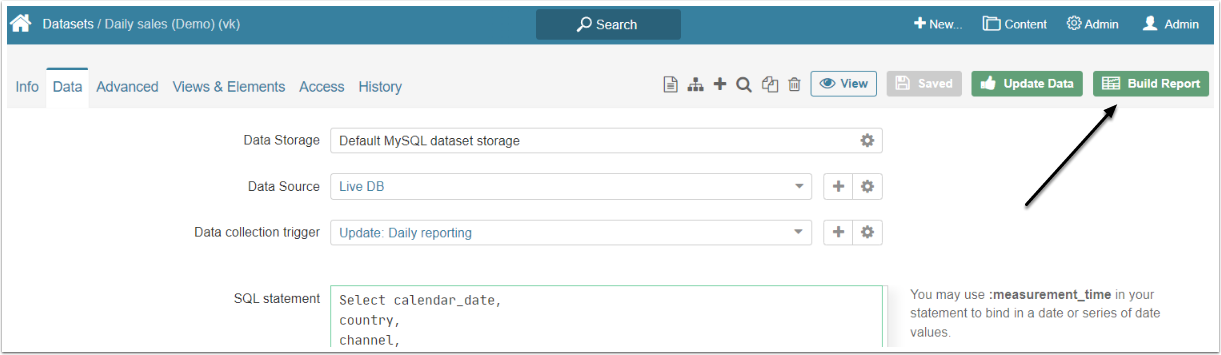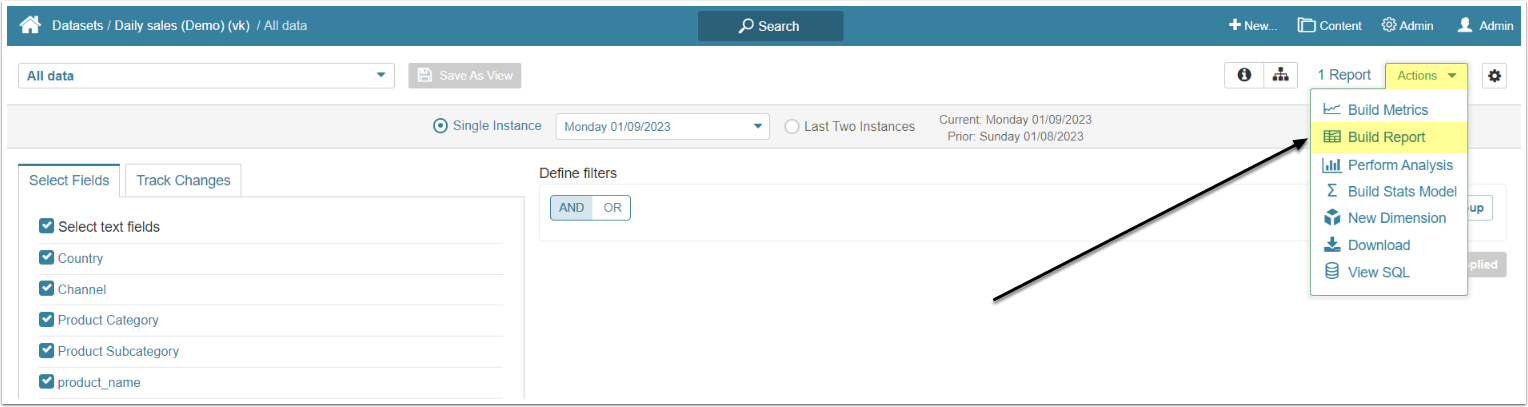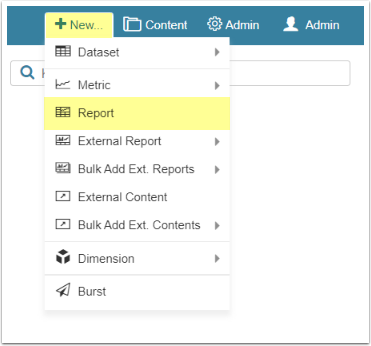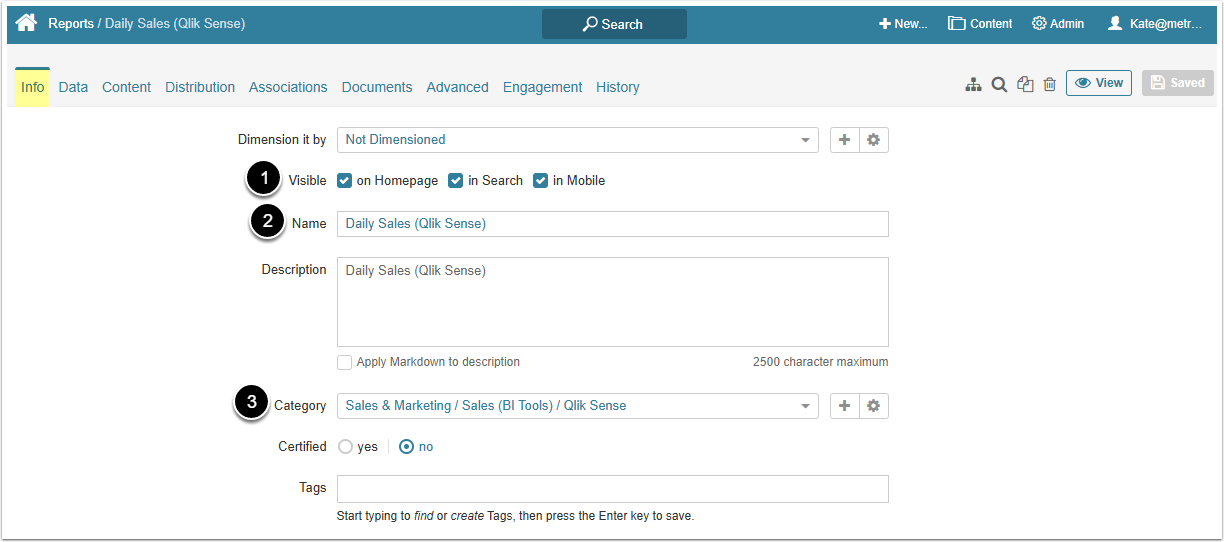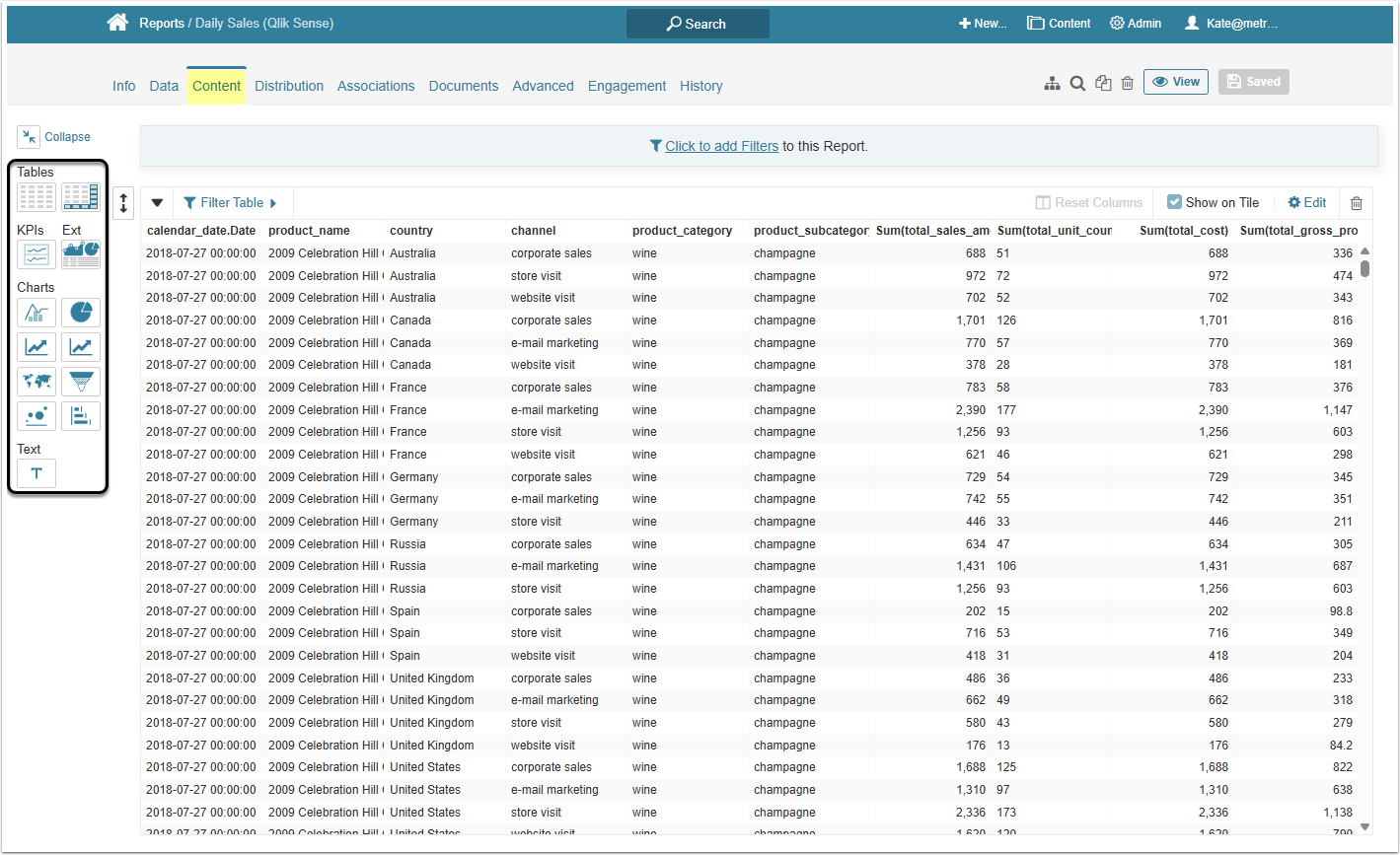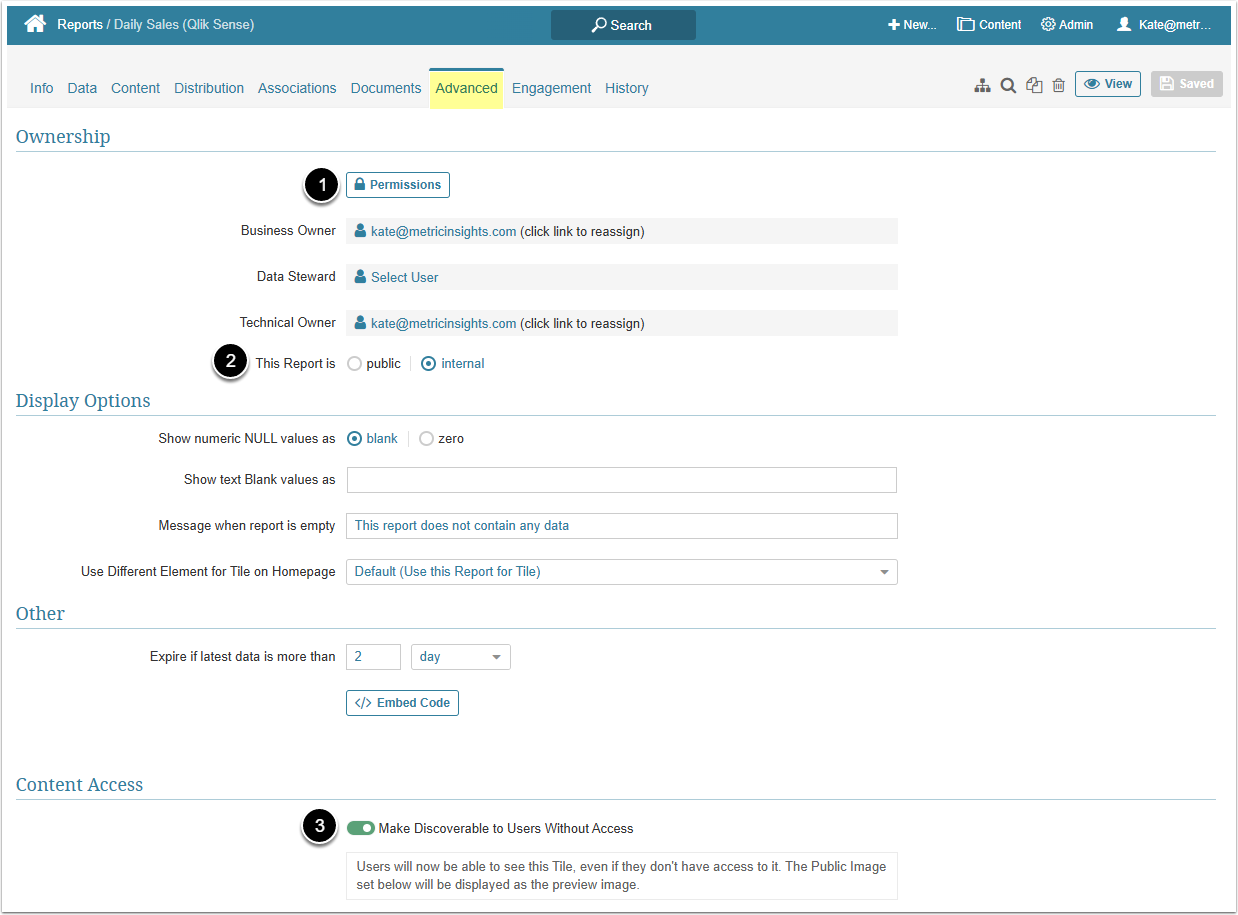This article describes how to create a Report from a Dataset.
PREREQUISITES:
The Dataset Report is created from a Dataset, so use an existing one or Create a Dataset.
In this article:
1. Ways to Create a New Dataset Report
There are three ways to create a New Dataset Report.
1.1. From the Dataset Editor
[Build Report] to open the Report Editor. This option will use the All Data Dataset View by default.
The User will land on the Content tab of a Report Editor, when creating a Report this way.
2. Define the Basics
If the Report was created from the Menu, the User define the basics before landing in the Report Editor. If it was created any other way, go the Info tab.
- Visible: Define where the Dataset Report will be shown.
- Name: Give the Report a descriptive name.
- Category: Select a category where the Report will be placed from the drop-down menu.
3. Define the Reports Content
By default, the Dataset Report without any additional customization looks like a table with data. However, you can include additional components into the report if necessary.
For more details on what can be added to the Dataset Report, check: