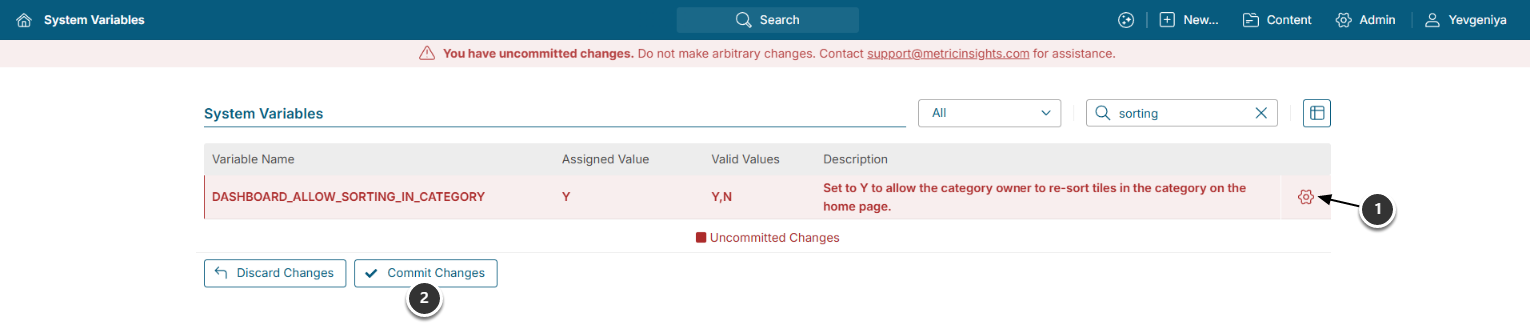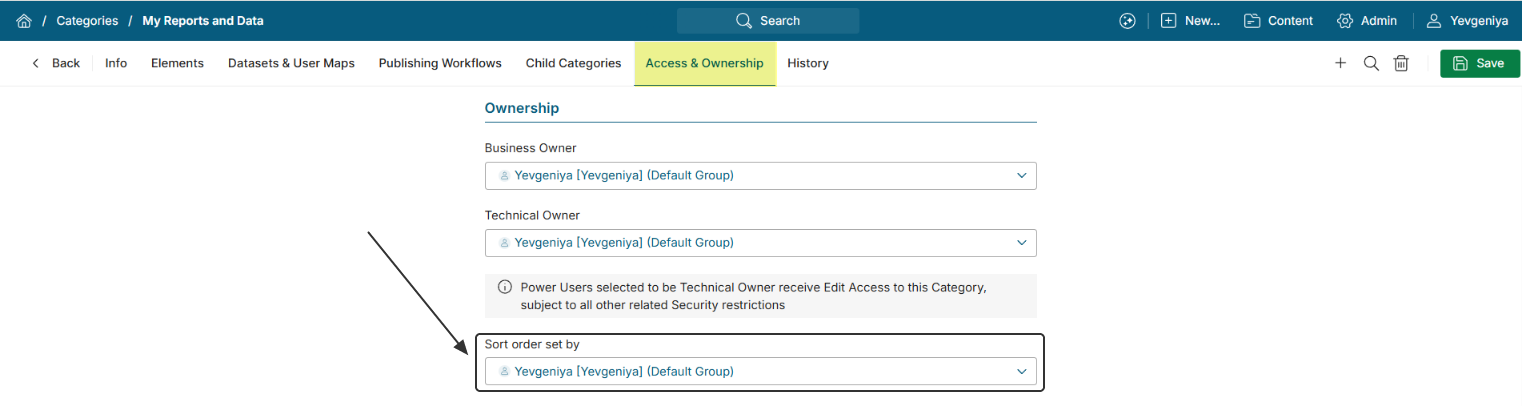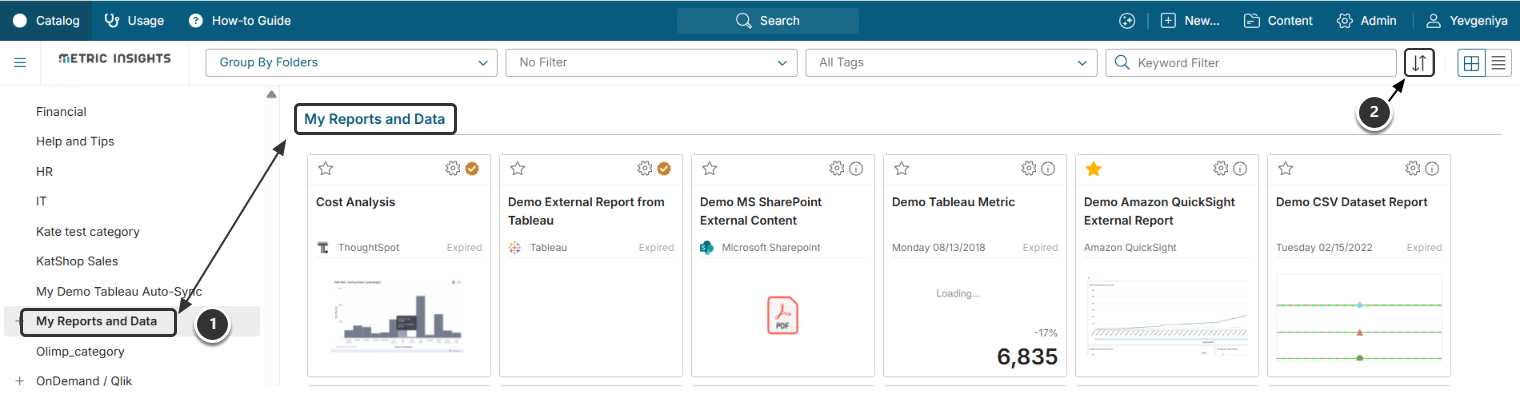The default sort order on your Homepage is alphabetic within each Category, using the full tile name; however, the Admin User with corresponding permissions has the ability to reorder Tiles within each Category assigned to him. To change Tile order within a certain Category, follow these steps:
1. Configure Variable
Access Admin > System > System Variables
- DASHBOARD_ALLOW_SORTING_IN_CATEGORY: set to "Y".
- [Commit Changes]
For more information on how to set System Variables, refer to Setting System Variables.
2. Verify if You Can Set Sort Order of Category
When a Category is originally created, the Sort Order set by field is automatically populated with the name of the Admin User creating the Category, but may be changed to any Admin User from the drop-down list. Only this User may modify the Element order for this Category.
3. Access Sort Elements Function
- Open your Category on Homepage.
- Click the Sort Elements button next to the View options.
4. Drag and Drop Elements to Order
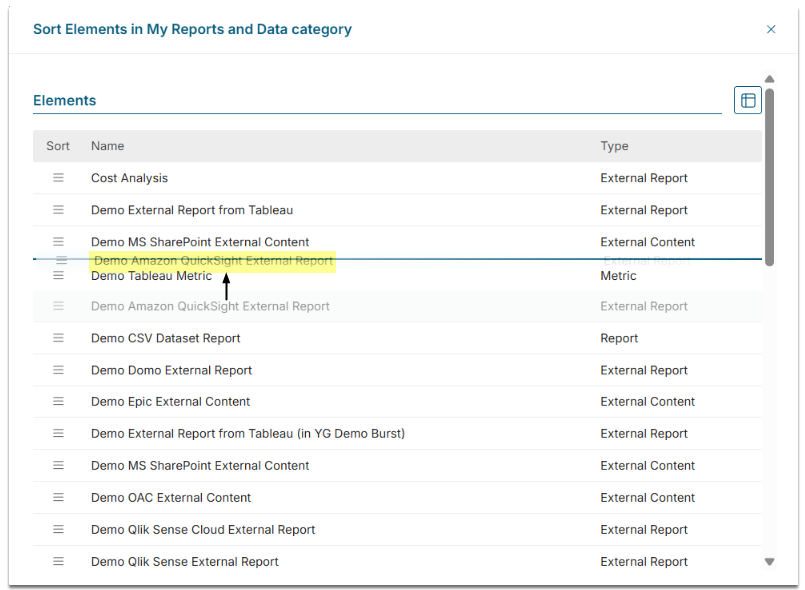
Once done, click Close. The changes are saved automatically and Elements in this Category will now be shown in this order to all users.