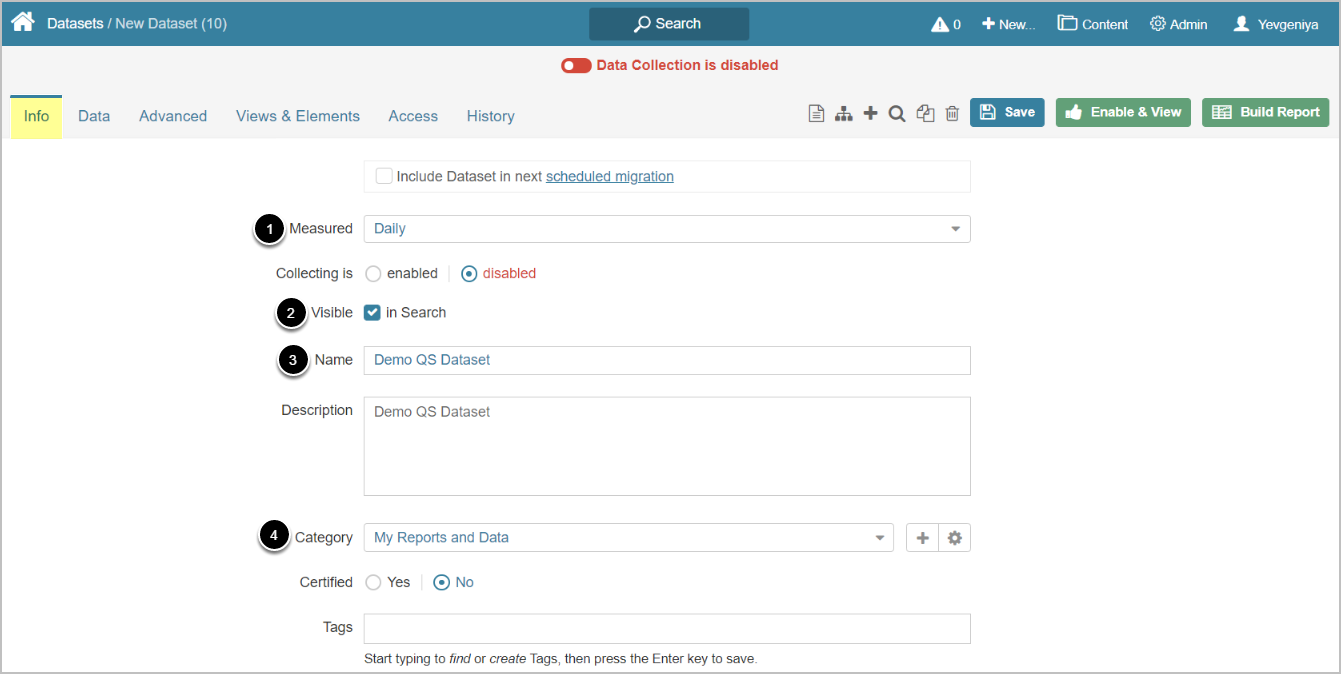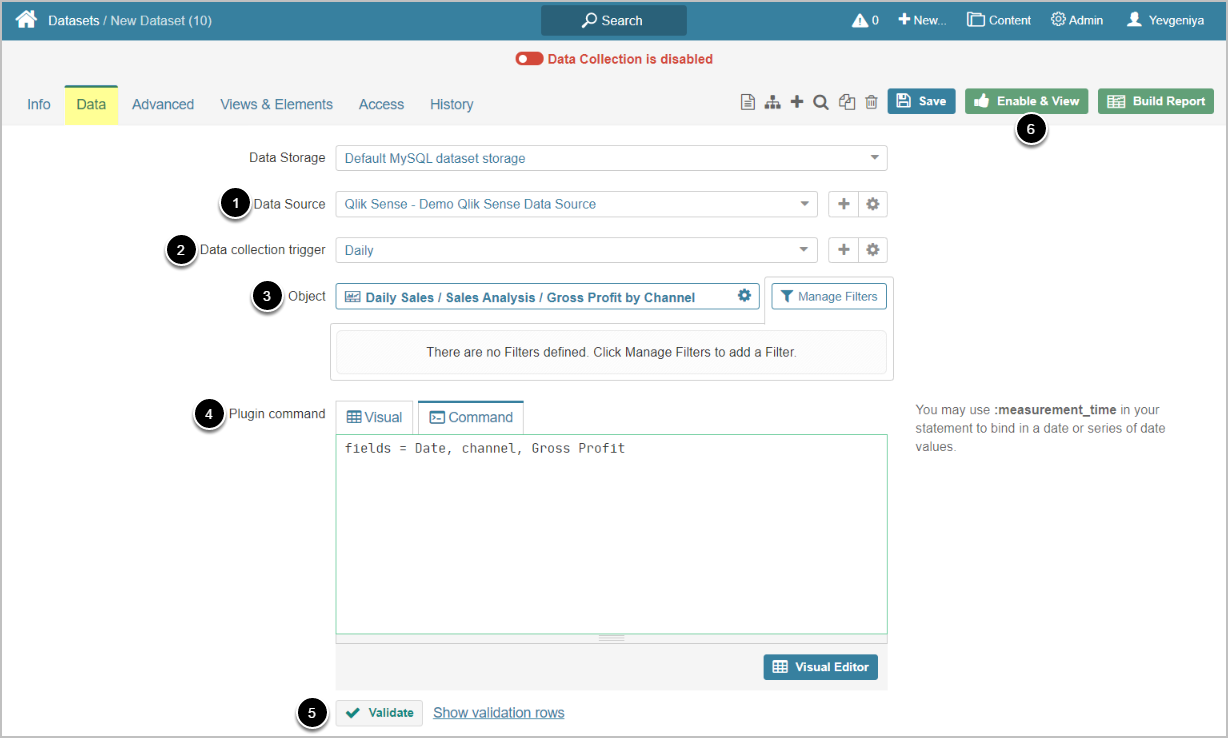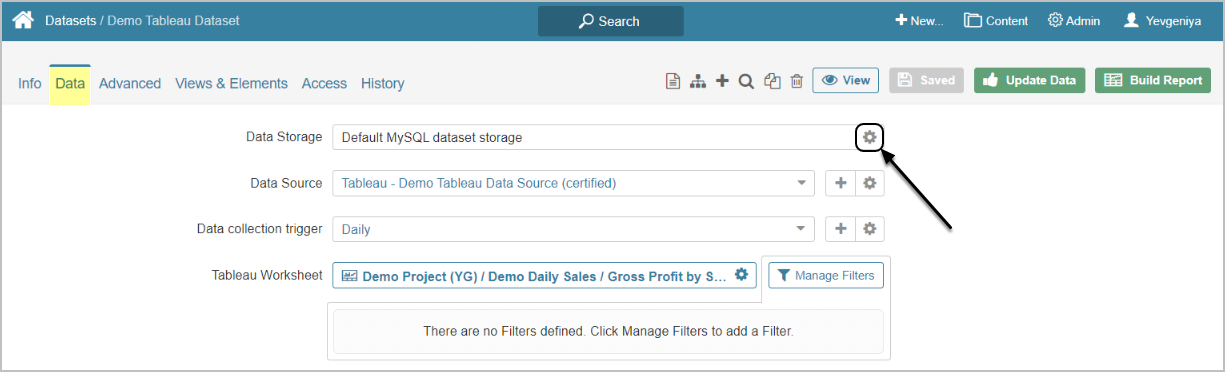This introductory article describes how to define the basic settings for a Dataset that is sourced from Qlik Sense.
PREREQUISITES:
1. Create New Dataset
Access New > Dataset > Create New
Enter the basics:
- Select the measurement interval that applies to the level of aggregation that you want in your result set
- Specify if Dataset should be searchable
- Input a descriptive phrase in Name
- Specify Category to place the Dataset
Proceed to Data tab to define details
2. Define Settings for Data Collection
- Select the Qlik Sense Data Source
- Specify Data collection trigger that will be used to collect data for Dataset
- Choose the Qlik Sense Object that should serve as a basis for Dataset
- Before fetching, you can pre-filter Qlik Sense data via [Manage Filters]. See Pre-filtering Qlik Sense data (5.6+)
- Input Plugin command listing all the data you would like to fetch from Qlik Sense
- Build your query in MIQL syntax OR
- Use Visual Editor. This will automatically validate the command
-
[Validate]
- If the statement is valid, a Validation Rows Preview section pops up at the bottom of the screen
- [Enable & View] to proceed to Dataset Viewer
NOTE:
- Entire field names that contain special characters, aggregation and commas must be enclosed in quotes (single or double).
- It is acceptable to enclose all fields and values in quotes.
[…] + Notation is used to signify that the MIQL parts of a statement are optional/can be repeated.
[6.3.1] Datasets can be moved between the available Data Storages. The screen below shows Tableau, but the functionality is essentially the same for all Plugins.
Click the Edit icon next to the Data Storage on Data tab and follow the prompts to complete the operation.