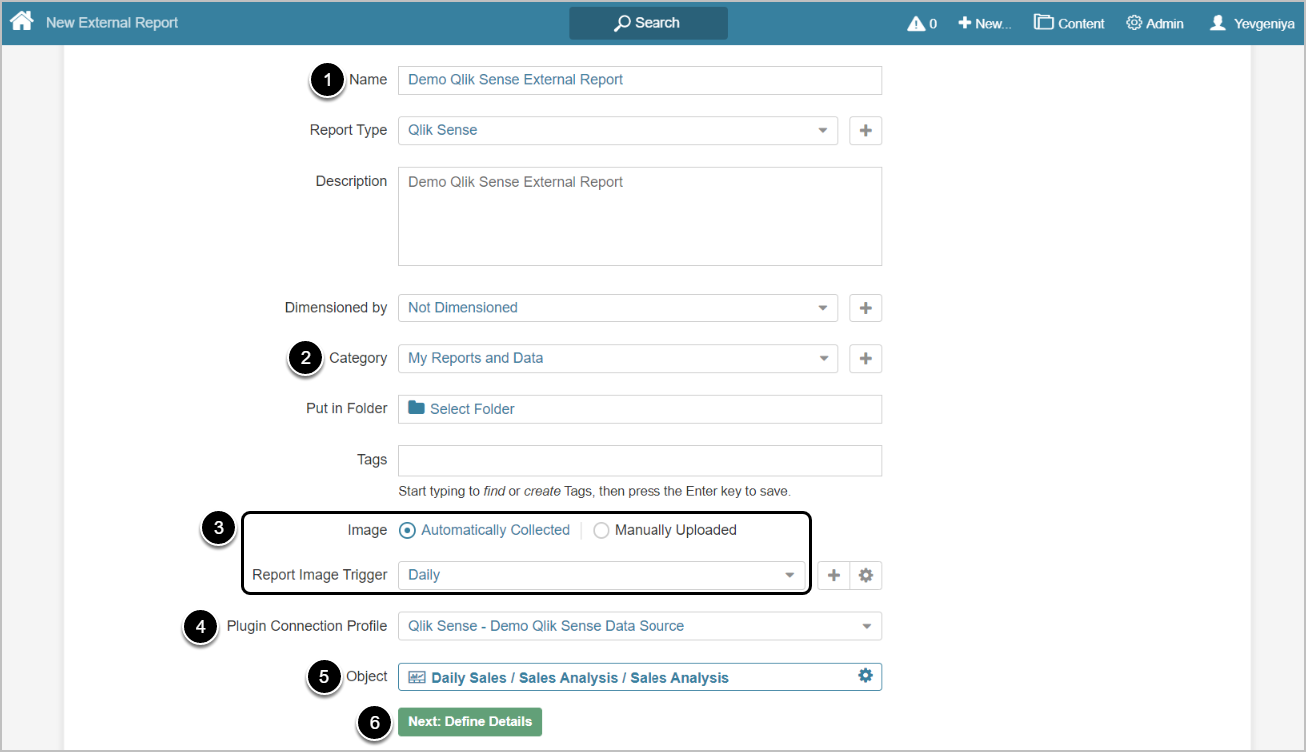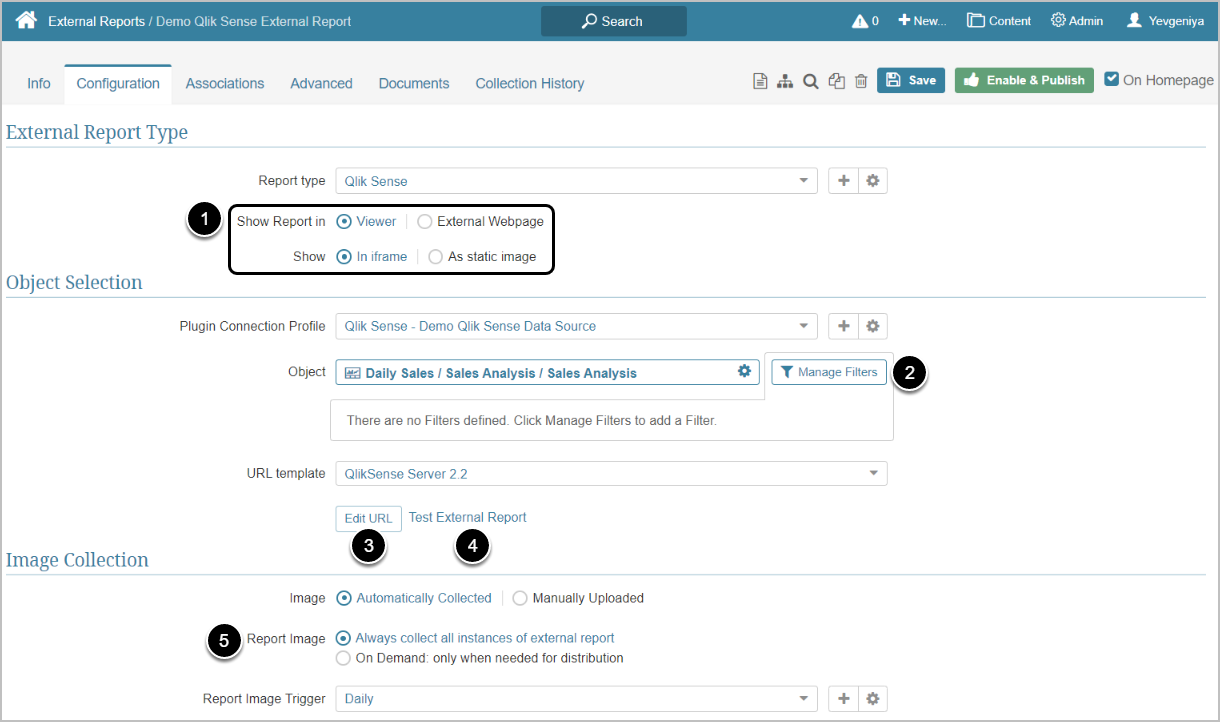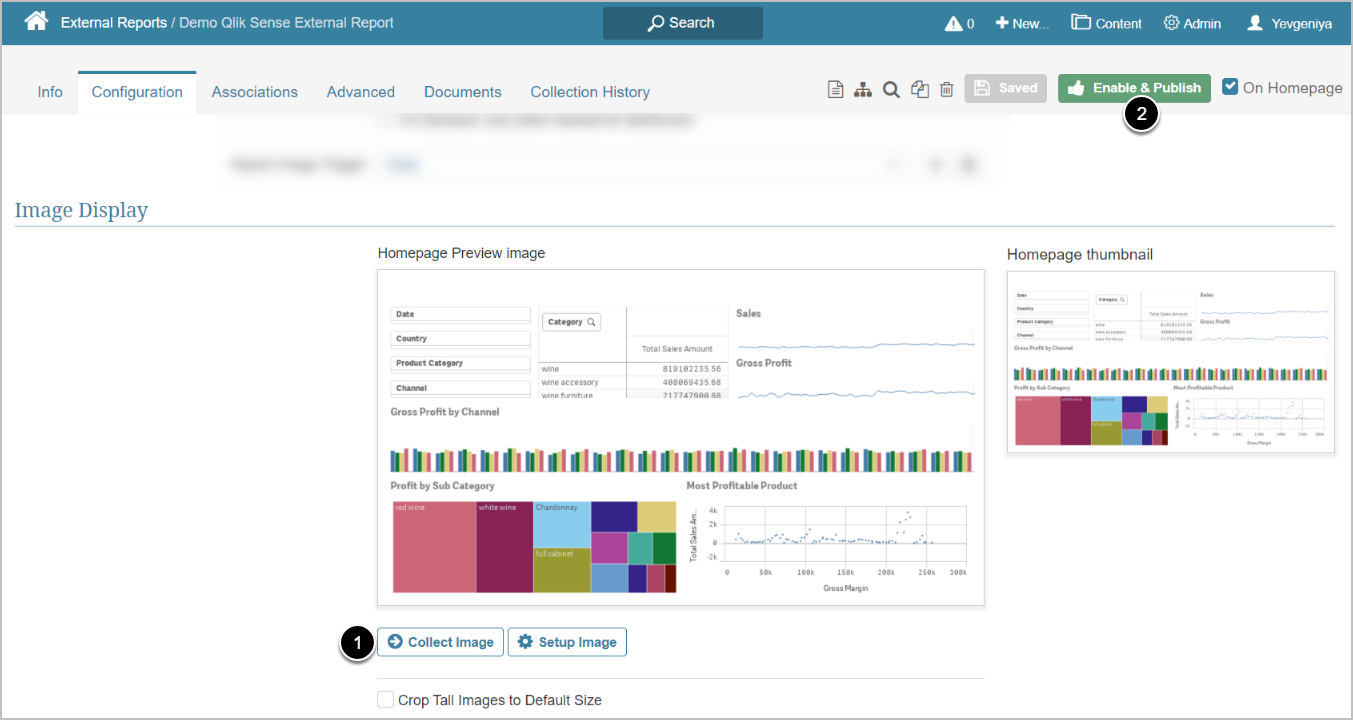This article details how to build External Report in Metric Insights.
PREREQUISITES:
Established connectivity to Qlik Sense
1. Create New External Report
Access New > External Report > Qlik Sense
- Enter a descriptive phrase in Name
- Specify Category where External Report is to be placed
- Define whether content has to be updated manually or automatically
- For "Automatically Collected", specify Report Image Trigger
- Choose Qlik Sense Plugin Connection Profile
- Select Qlik Sense Object for External Report
- [Next: Define Details]
2. Specify Report Details
- Show Report in defaults to "External Webpage".
- For "Viewer", select Show"In iframe"or"As static image"option
- NOTE:when opting to display your Report as a Static Image, make sure you Collect Image before going to Viewer.
- Before fetching data, you can pre-filter it via[Manage Filters]. See Pre-filtering Qlik Sense data (5.6+)
- Optionally,[Edit URL]to modify the URL by appending a question mark (?) followed by any filter or parameter settings
- Optionally,[Test External Report]to test how your Report will be displayed on External Webpage or in Viewer, depending on the display option selected in the previous step
- Select Report Image option:
- "Always collect all instances of external report":collect all images and cache them on a schedule
- "On Demand: only when needed for distribution":individual images are only collected when they need to be included in an email
3. Collect Image and Publish
Qlik Sense Plugin collects images by taking screenshots of them in the Chromium browser.
- [Collect Image]
- For details on Setup Image, refer to Understanding Setup Image.
- [Enable Publish]to proceed to Viewer