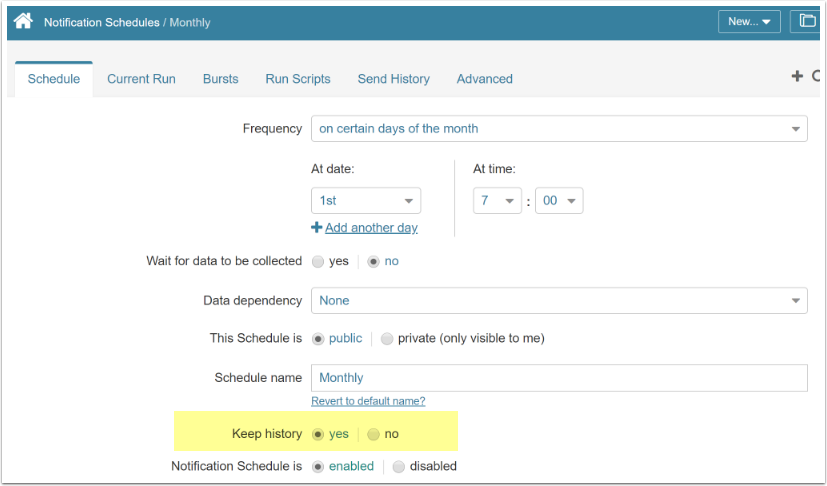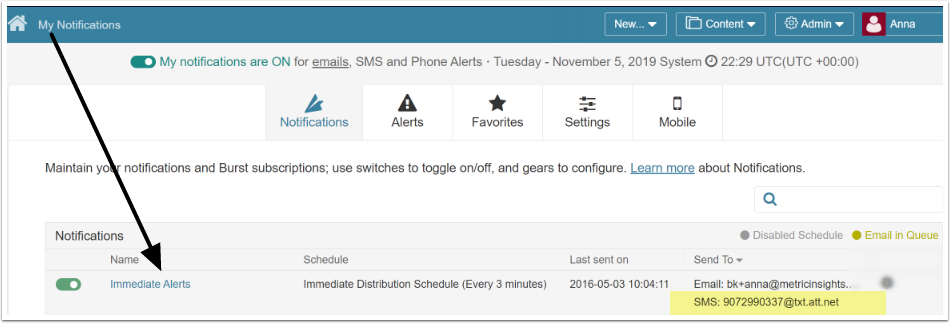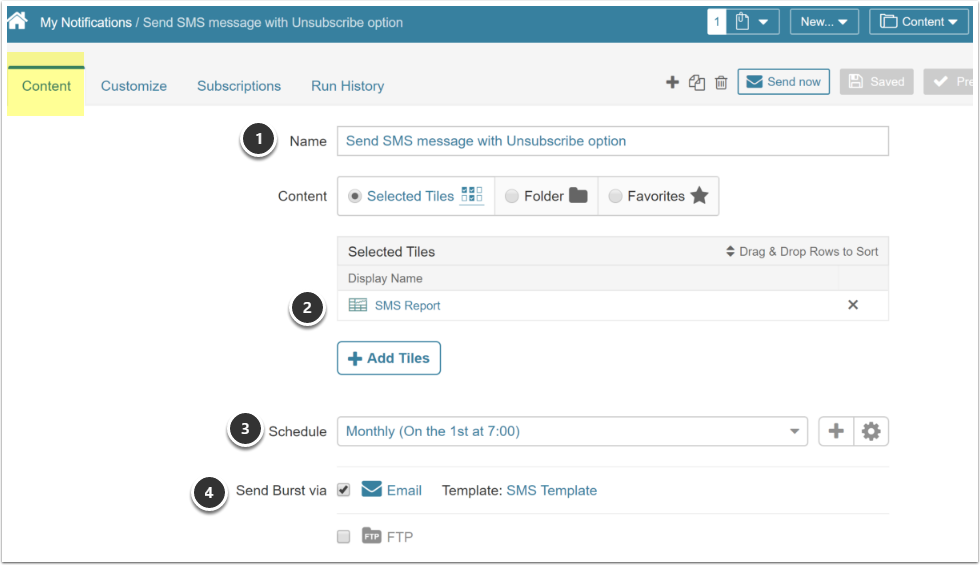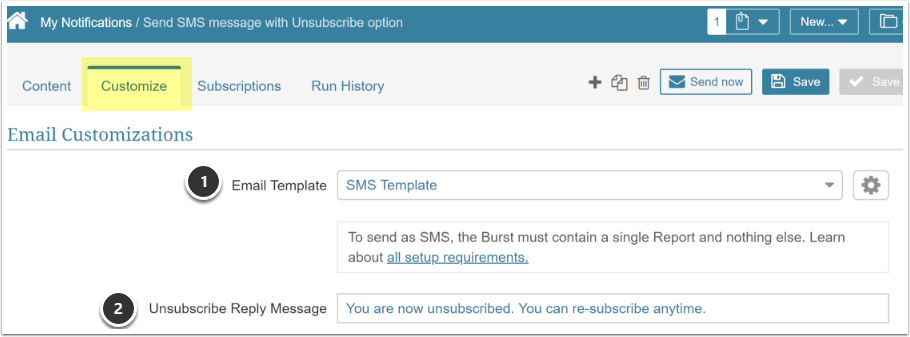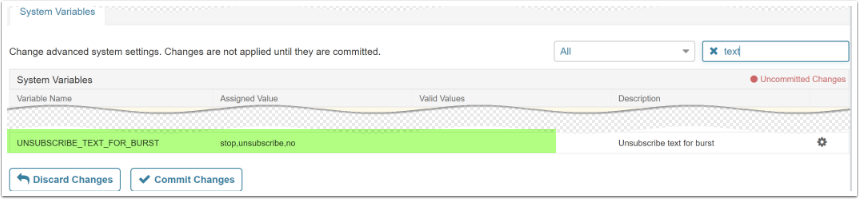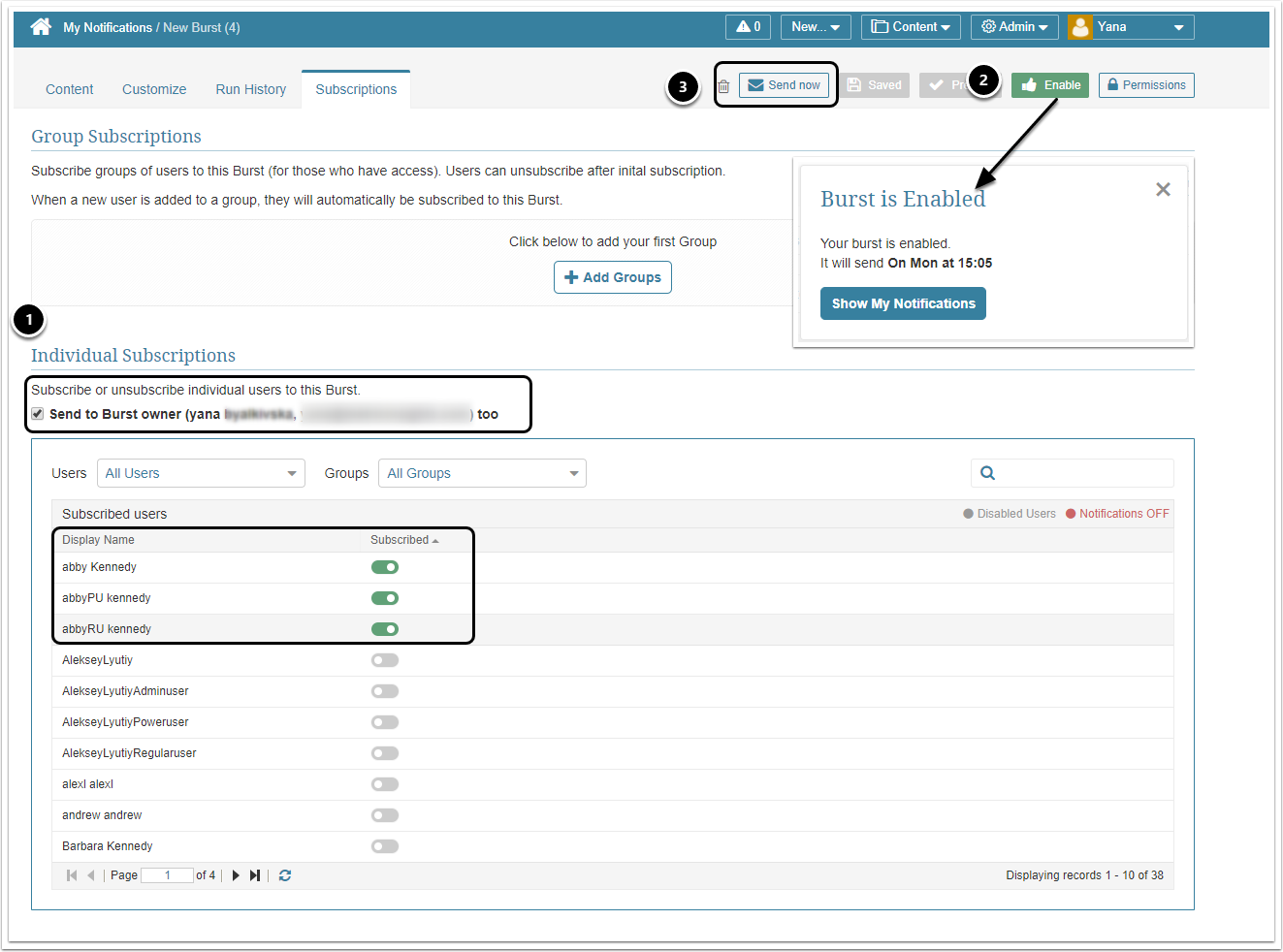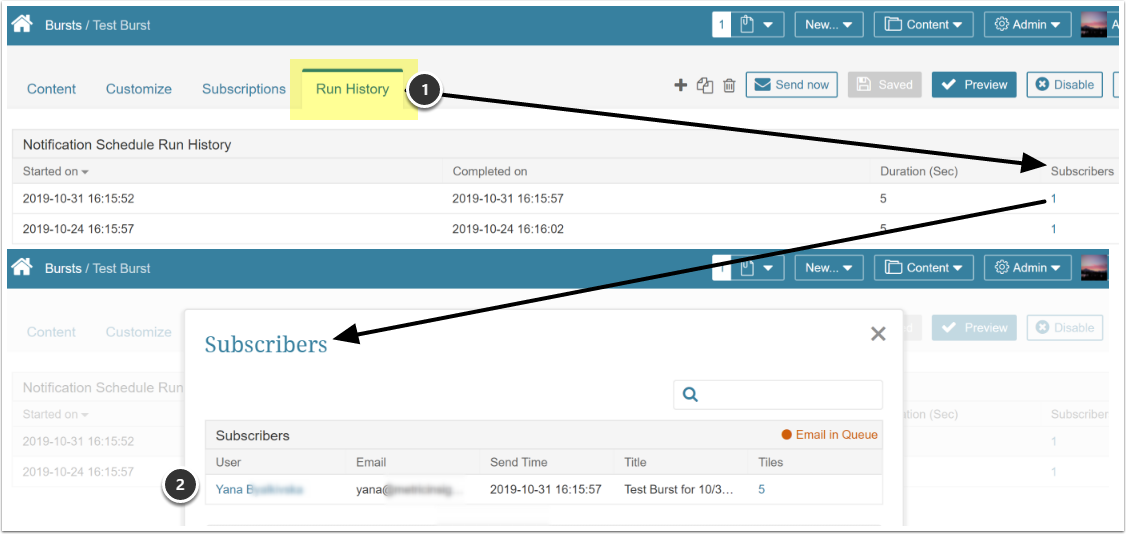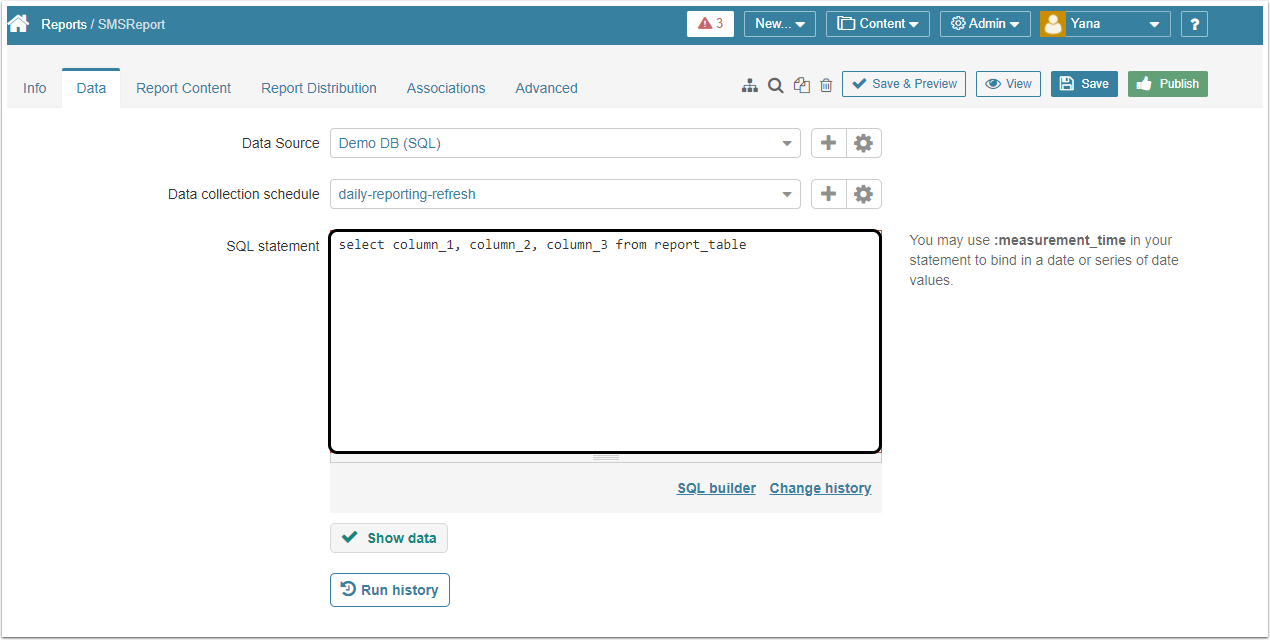As of Version 5.2.1, Bursts can be sent via SMS directly to a phone or a smartwatch.
SMS Bursts are designed to deliver Notifications to users so they can easily access actionable data on mobile devices.
To be able to receive SMS Bursts, subscribers must have:
- Email-to-SMS feature activated (check with your Mobile Provider)
- Permission to view the Burst content (configured in Metric Insights)
- In My Notifications, the Immediate Alert field must contain a valid SMS address. Add the SMS gateway address of your cell phone provider immediately after the 10-digit phone number; such as "1072224444@text.att.net." See My Notifications (Overview, Set up, Turn on / off)
1. Content >Burst > Content tab
- Name your Burst
- Select and add the Report to be sent via SMS Burst.
- Choose Schedule for your SMS run. If necessary, create your own. Learn more about Creating a new schedule (non-Admin user)
- Change Template to "SMS Template"
NOTE: You can add only ONE element to an SMS Burst.
2. Customize tab - format Custom Reply message
- An SMS template is the only option that can be used for SMS bursting. If you need a specific SMS template for your company, contact one of your administrators or support@metricinsights.com. SMS template has to be set up individually for each organization.
- [5.6.2] Those subscribers who replied with one of the texts set in System variable, UNSUBSCRIBE_TEXT_FOR_BURST, will be Unsubscribed from this Burst and theMessage entered here will be sent back to them.
The following System Variable must be set: UNSUBSCRIBE_TEXT_FOR_BURST = (non-blank entry) AND the Email Template must be set to 'SMS Template' for Unsubscribe Reply Message field to be available in the Customize tab.
3. Assign subscriptions
- Move to Subscriptions tab and select Individual Subscriptions via toggle switch(s)
- Enable your Burst
- Optional: Click [Send Now] to manually send SMS Burst
To check the results of the SMS run, open the Run History tab.
- Open Run History tab, under Subscribers, click on the value
- Information on Burst run appear in the pop-up grid
Make sure Keep history is set to "Yes" on your Notifications Schedule. Otherwise, the details of your SMS run history will not be accessible.