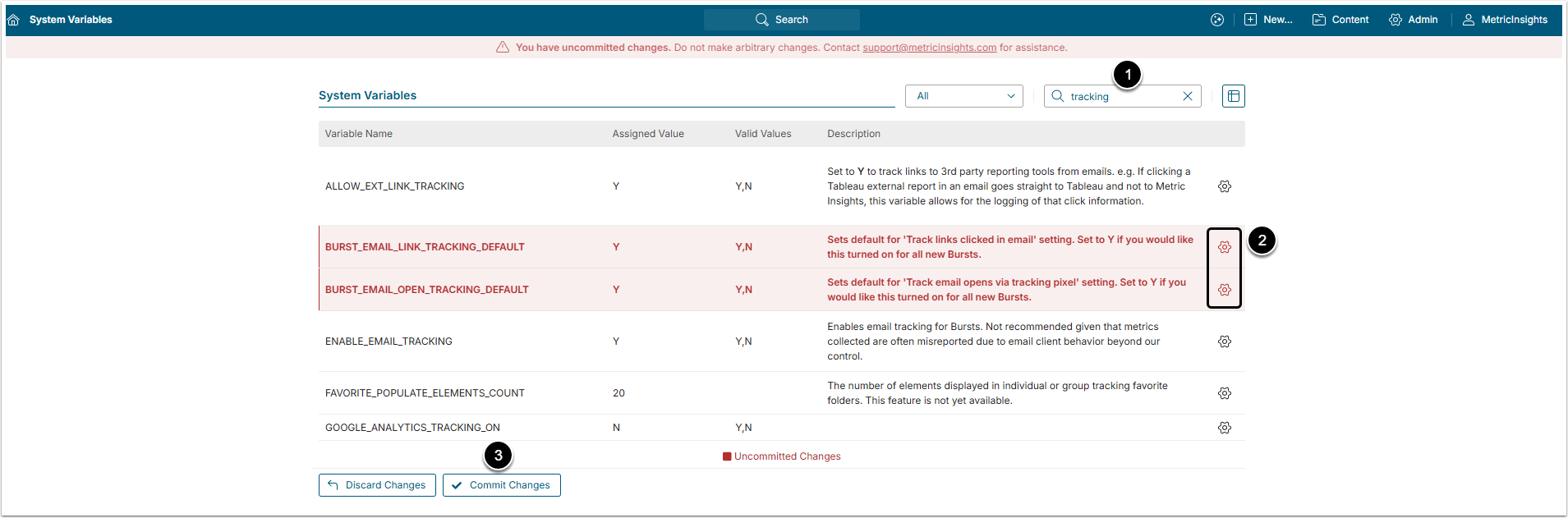Metric Insights provides the Users with the ability to track Burst opens and link engagement (links clicked in email) in the same way that tools like Hubspot and Mailchimp are able to.
This article shows how to set up this tracking on Bursts.
Prerequisites:
Create a Burst burst to track for usage.
1. Set System Variables
NOTE: System Variables can be set by System Administrators only.
Access Admin > System > System Variables
- Enter "tracking" in the Search field to limit selections.
- Use the edit icon to set the Variables to "Y".
- [Commit Changes]
2. Enable Tracking
Access Content > Bursts, find the necessary Burst and click it's Active Name Link to open the Burst Editor
Go to Customize tab and find the Email Tracking section:
- Enable Track links clicked in email to provide tracking of the links accessed from each Burst email.
- Enable Track email opens to provide statistics on the number of times the Burst emails are opened.
In the Dashboard database, the following tables are updated:
- "Track links clicked in email" will log to
notification_schedule_distribution_clicked_link - "Track email opens via tracking pixel" will log to
notification_schedule_distribution_opens_logwhen a Burst is opened, note that this will depend on security settings. Often, Outlook is set up to require an explicit download of all images. We can only track the open if images are downloaded.
NOTE: For tracking option 2 above, a tracking pixel must be added to the email templates following standard email tracking protocol.