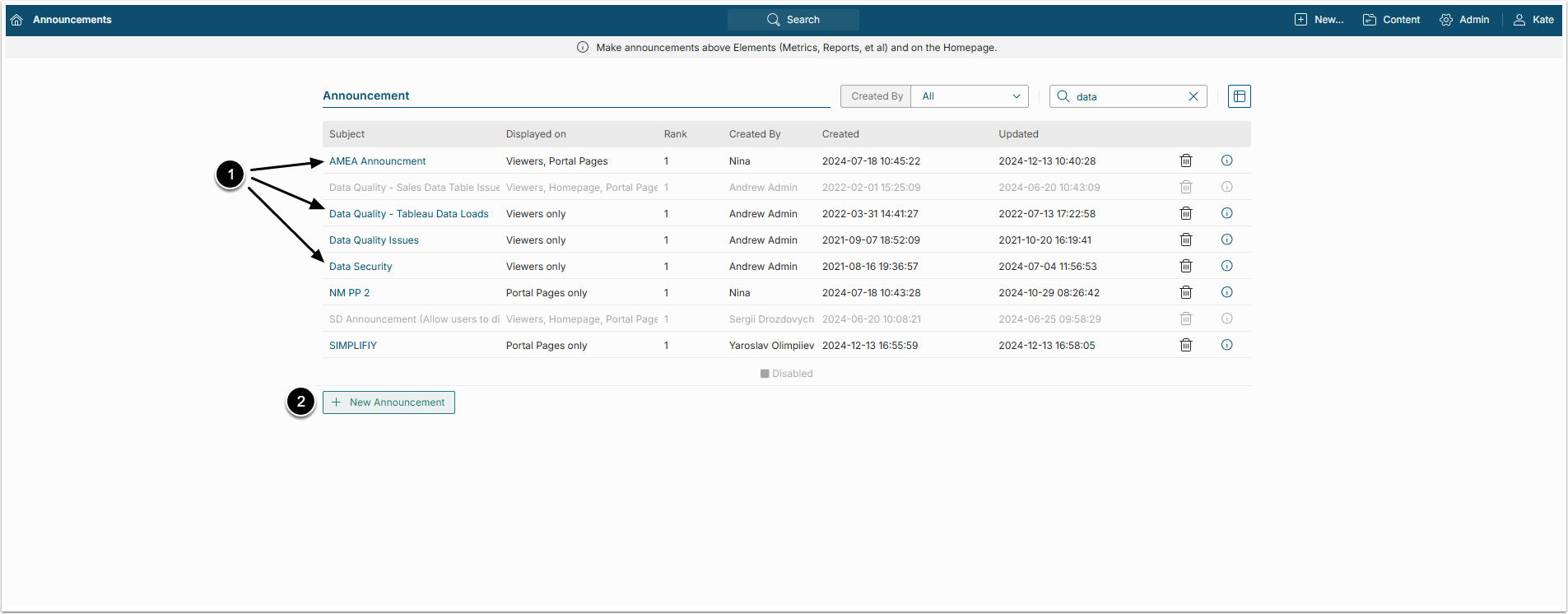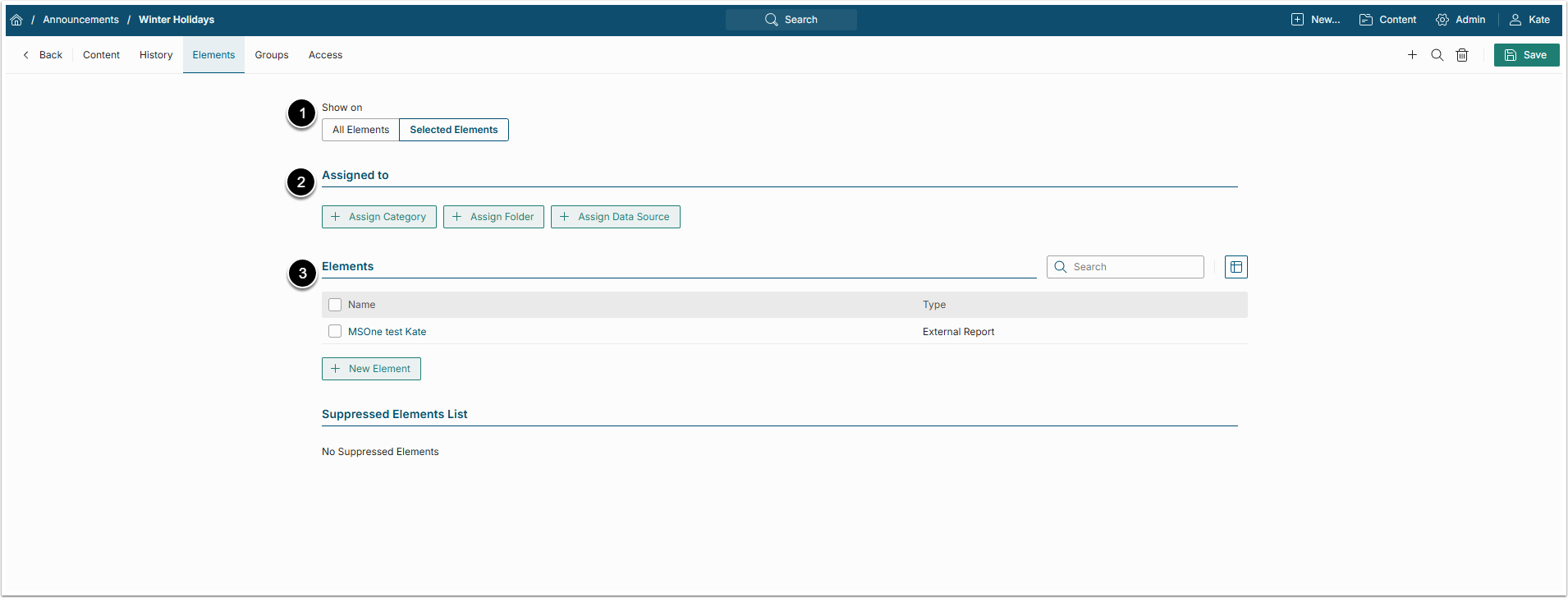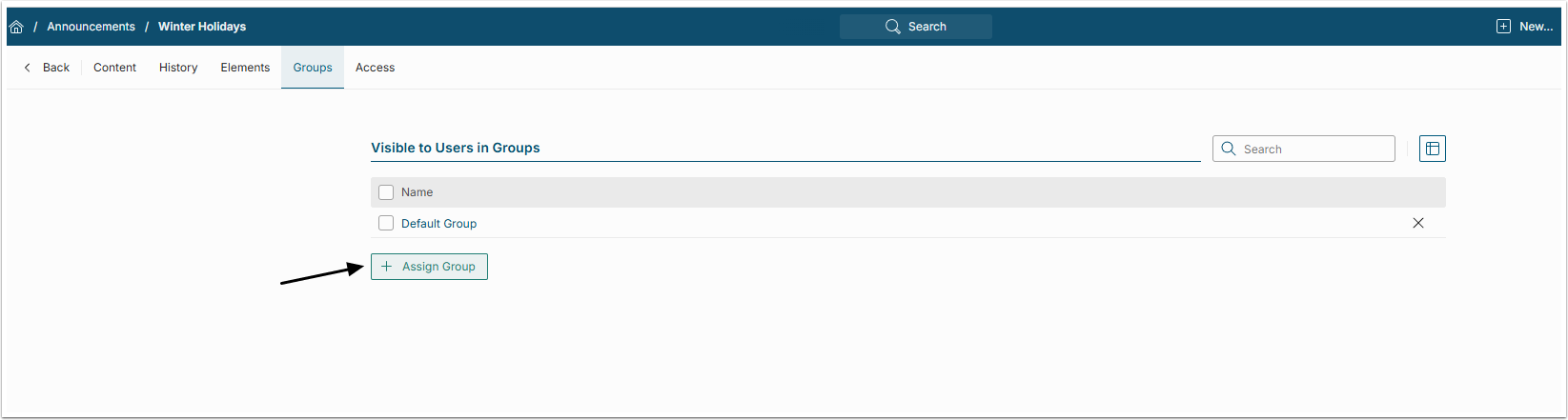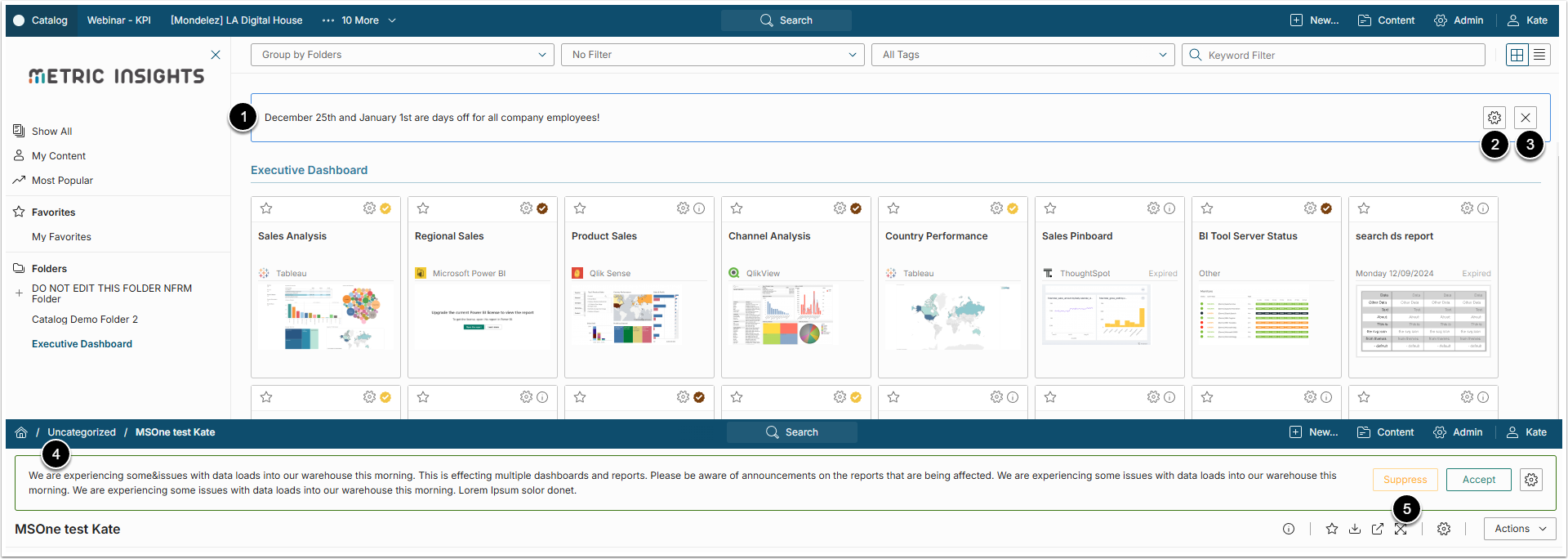Announcements are designed to be used to inform Metric Insights Users of any news, changes, or instructions essential for the seamless company operation.
This article covers the process of creating an Announcement and its resulting look.
Table of contents:
Announcements Features
- Multiple Announcements can be shown at once
- Announcements can be displayed on the Homepage, or specified Element Viewers, or both
- Users can set the time period during which the Announcement will be displayed
- Users are allowed to dismiss the Announcement after viewing
- Users can also accept the Announcement after viewing
- Power Users (PUs) have the Permission to create/modify Announcements on Elements they have View access to
- PUs can display their Announcements on the Homepage
- The display of Announcements is limited to Groups
1. Create a New Announcement
Access Content > Announcements
The list of existing Announcements displays:
- Edit any Announcement in the list (based on Security settings) by clicking its Active Name link
- [+New Announcement] to create a new one
NOTE: Power Users may only edit or delete the Announcements that they have created.
1.1. Configure Announcement
- Announcement is: Select "enabled" option
-
Show on: Choose where to show the Announcement
- NOTE: This option only creates a flag in the API. In order for an Announcement to show on a Portal Page, it has to be designed and coded as part of the Page
- Subject: Give the Announcement a descriptive name, that will be displayed on the list, but not on actual Announcement
-
Visible to: Define either the Announcement is visible to "Everyone", or to specific "Groups" (default option)
- Groups can be set in the Groups tab
- Display within time window: Set how long and during what interval the Announcement should be displayed
-
Require user to Accept: If the checkbox is selected:
- When the announcement displays, the User would be prompted with an "Accept" link instead of our standard "Dismiss" button
- “Accepted By” grid is added to the History tab to track User's acceptance
- Allow user to dismiss option will be hidden
- "Accepted By" will dismiss this Announcement from User's display
- Allow user to dismiss: If this checkbox is selected, each User may choose to remove the Announcement from his View of Homepage and Elements
- Create an Announcement message in the text field
- Border color: Choose the color of the border using the standard color chart
- Rank: Select the "Elements Viewers" in the Show on field on the Content tab.
- Show on: Select "Selected Elements" option to show the other sections on the page
- You can add Elements based on their Category, Assigned Folder, Data Source, or any combination of those
- You can assign Elements individually from the list
- Suppressed Elements List shows Elements where the Announcement was suppressed by Users
4. Groups Tab Settings
[+ Assign Groups] to add display of Announcement to Users based on their Group Membership(s).
5. Sample Announcement on Homepage and Element Viewers
- Announcement displayed on the Homepage and on selected Element Viewers
- [Edit] button displays for users that can edit the Announcement
-
[Dismiss] or [Accept] buttons display based on setting in the Announcement Editor
- Clicking either of the buttons will remove the Announcement from Homepage and all Elements for you only
- Announcement displayed on the elected Element Viewer
- [Suppress] button will display on Element Viewers only. Clicking it will remove the Announcement from this Element only for all Users