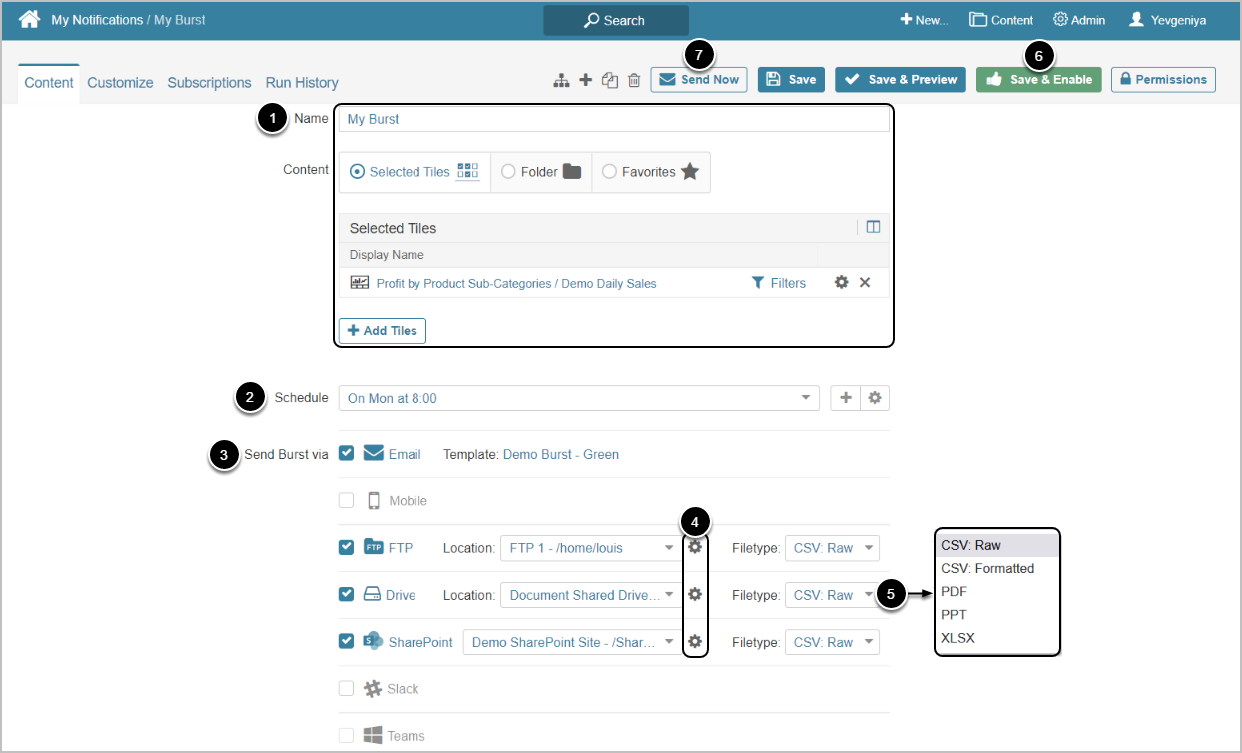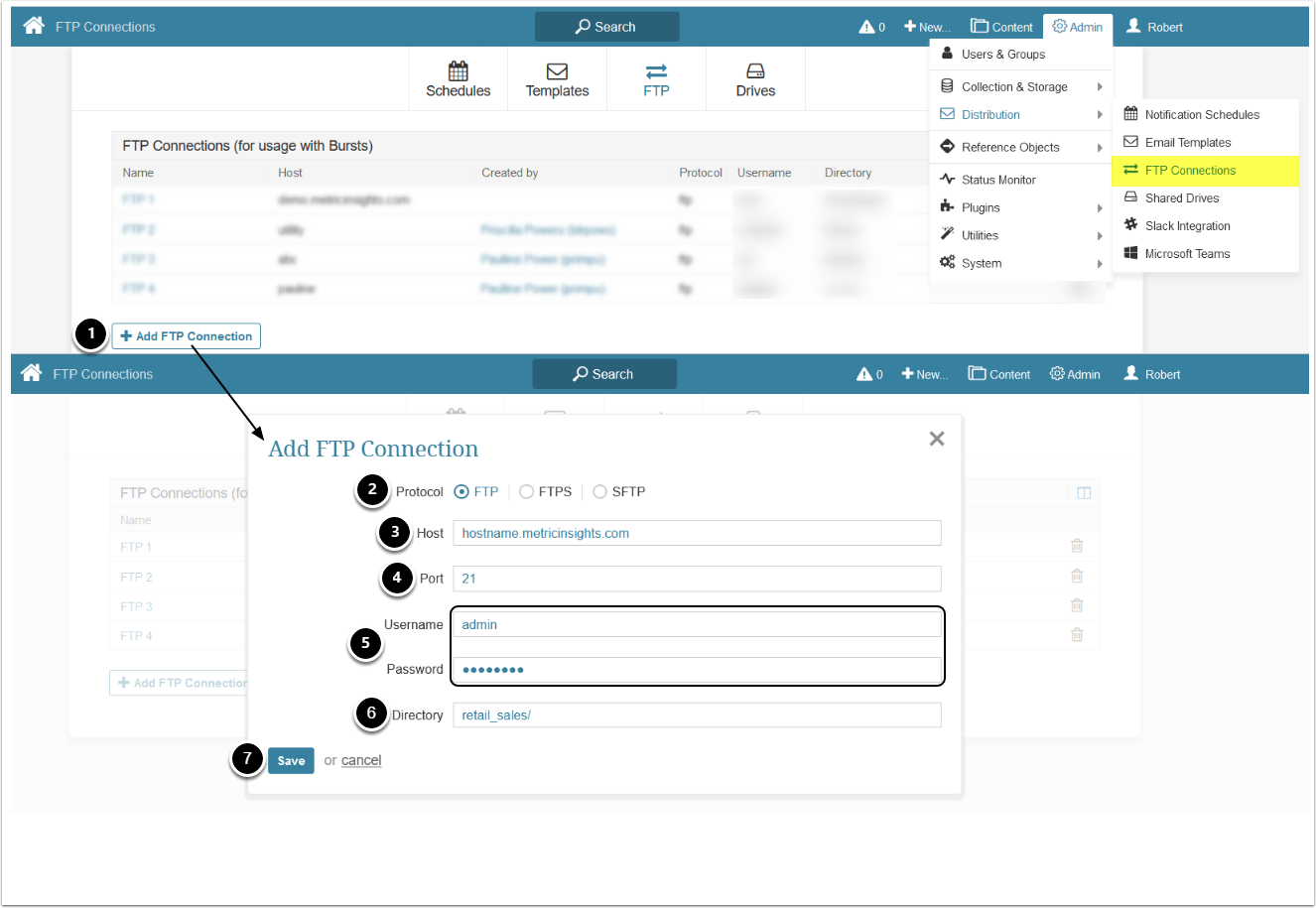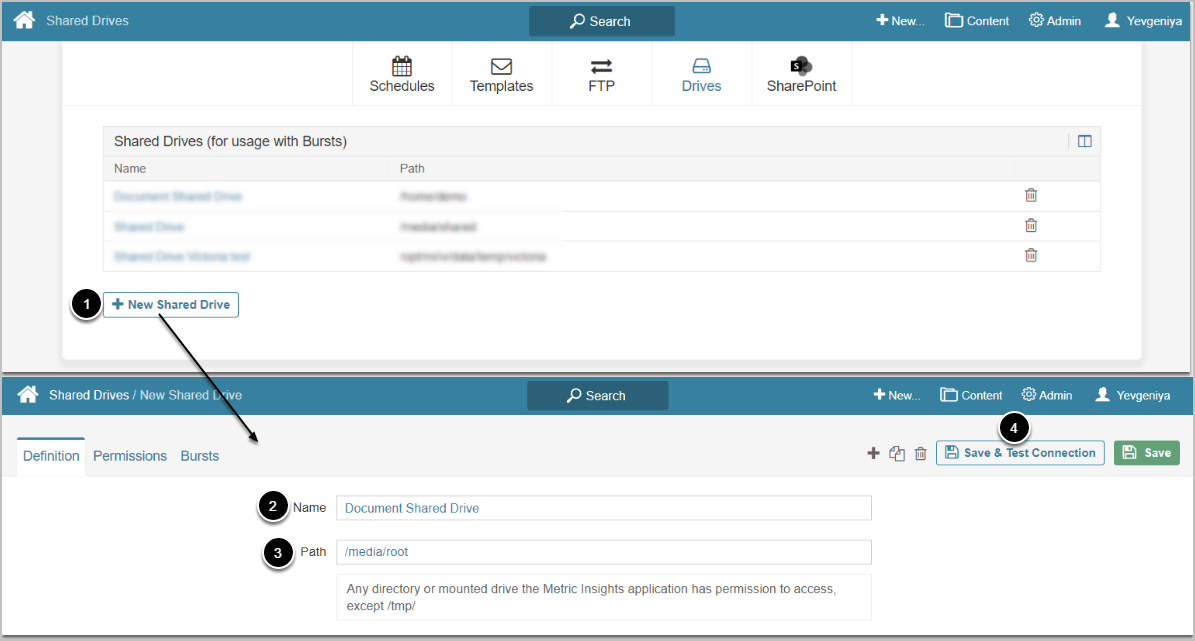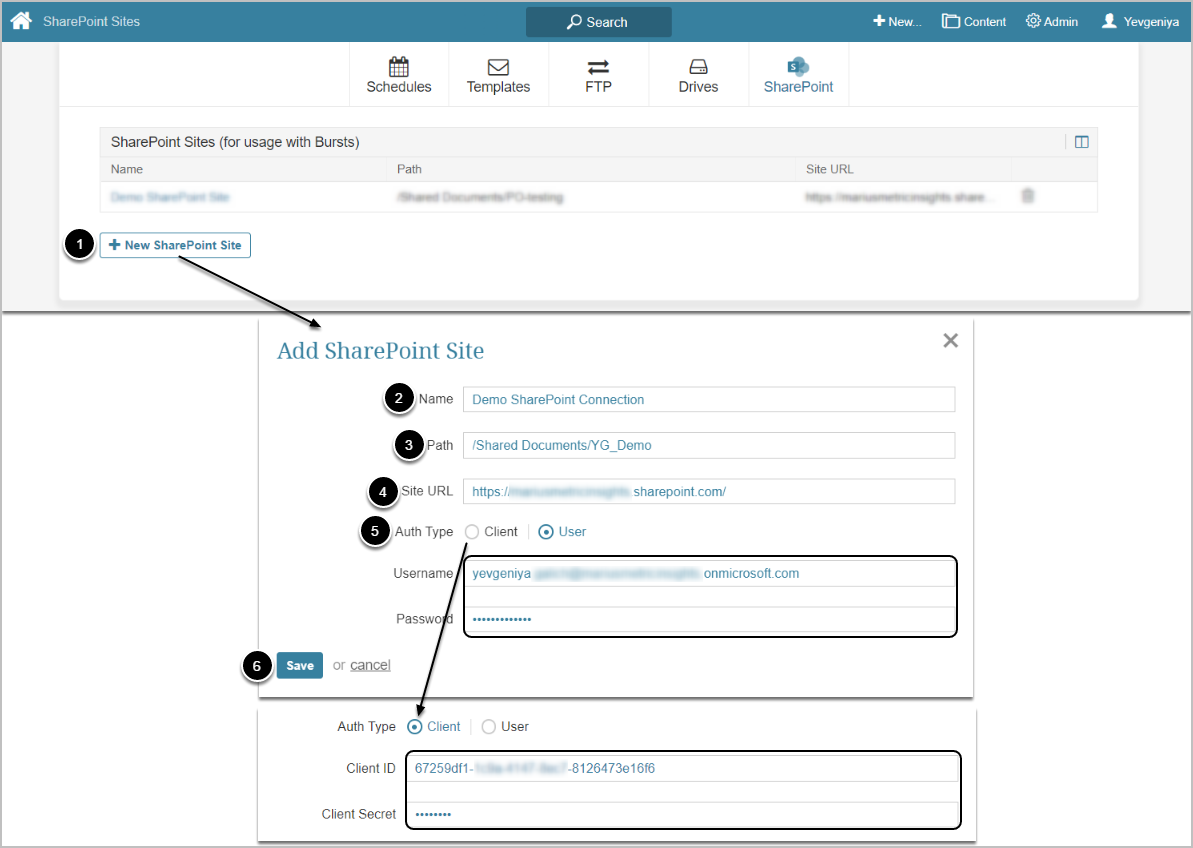Metric Insights allows to configure and manage Bursts via FTP, Shared Drive, or SharePoint Site in addition to, or instead of, sending them via email.
PREREQUISITES:
- Users must have "Create FTP Connections" Privilege to be able to create and edit FTP connections.
NOTE: Shared Drive/SharePoint Site connections can be created by the Admin only.
To be able to deliver files/attachments for External Reports and Other External Content, additional options must be specified:
- External Report: Editor > Advanced tab > Collect additional files. NOTE: Image must be collected after configuring this option.
- Other External Content: Editor > Configuration tab > Include files as attachments
Additionally, it is strongly recommended that the file type selected at the Element level corresponds to the file type selected for a Channel in a Burst Editor. For example:
- External Reports: if Collect additional files = PDF, then Filetype = PDF
-
Other External Content:
- SharePoint and Local Filesystem: if the type of the file that you select as an object for Other External Content creation is PDF, then Filetype = PDF
NOTE: Other External Content of type "Other" delivers only PDF. That's why in Burst Editor the Filetype option must be always set to PDF.
For more information on attachment rules, refer to this article.
[7.1.1] enabled the delivery of multiple PDF files for Filter combinations to FTP, Shared Drive, or SharePoint Site.
When set to "Y", the System Variable COMBINE_PDF_FOR_EACH_FILTER_COMBO, all Filter combinations for an External Report are merged into a single multi-page PDF. When set to "N", each Filter combination is sent as a separate PDF file. The setting is ignored if COMBINE_PDF_DOWNLOADS_IN_DIGEST is "Y" (the digest mode always merges PDFs). If both are set to "N", each Filter combination is delivered as a separate PDF.
Access Admin > Distribution > FTP Connections
When you need to set up a new FTP connection, access FTP Connections Editor
- Click [+Add FTP Connection]
- Select Protocol:
- FTP
-
FTPS
- Specify whether to use Explicit (default) or Implicit FTPS
- SFTP
- Choose the Host Server location. As a rule, this is <hostname>.metricinsights.com
- Enter the Port number
- The default ports are: 21 for FTP and Explicit FTPS, 22 for SFTP, 990 for Implicit FTPS
- Enter user credentials
- Specify the Directory to which your content will be pushed
-
[Save]
- It is recommended to [Test Connection] from the Editor
Users can register one or more FTP Servers within Metric Insights and specify access credentials for each server.
If any failures occur when Bursting to FTP, a “File Upload Errors” email will be sent to the Burst Creator.