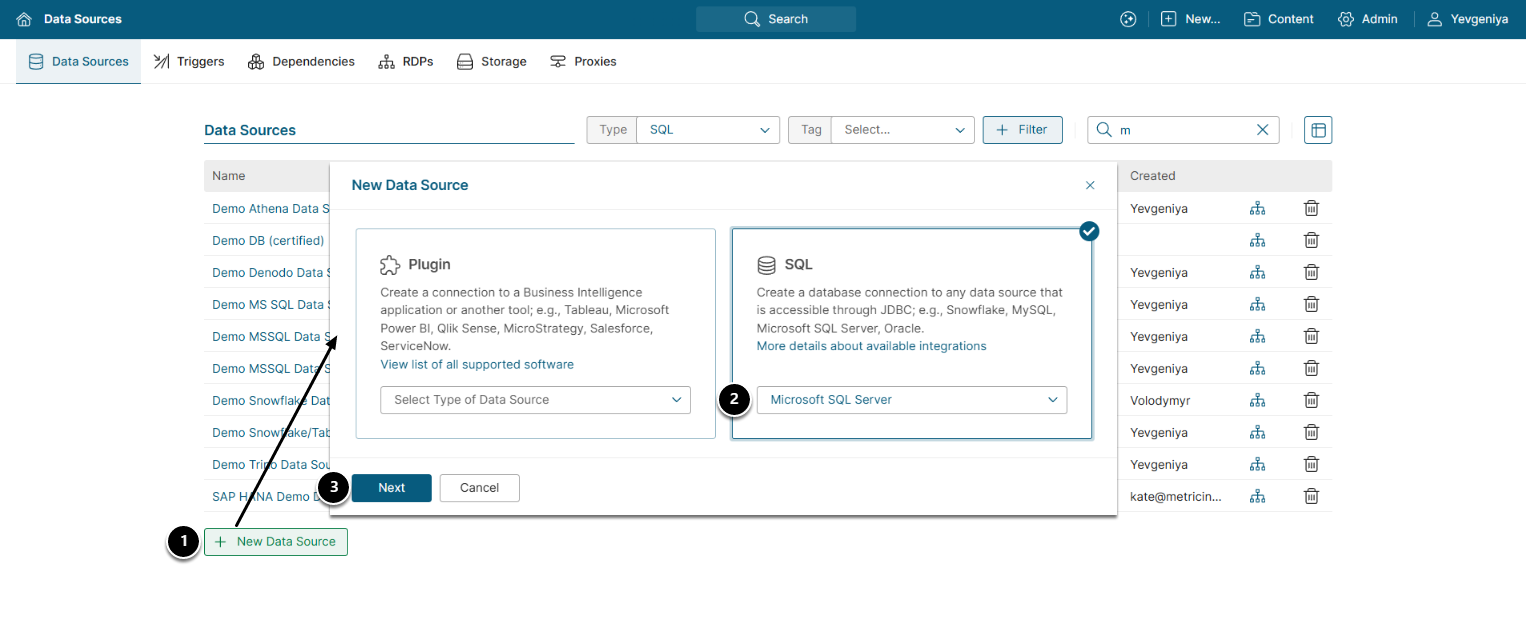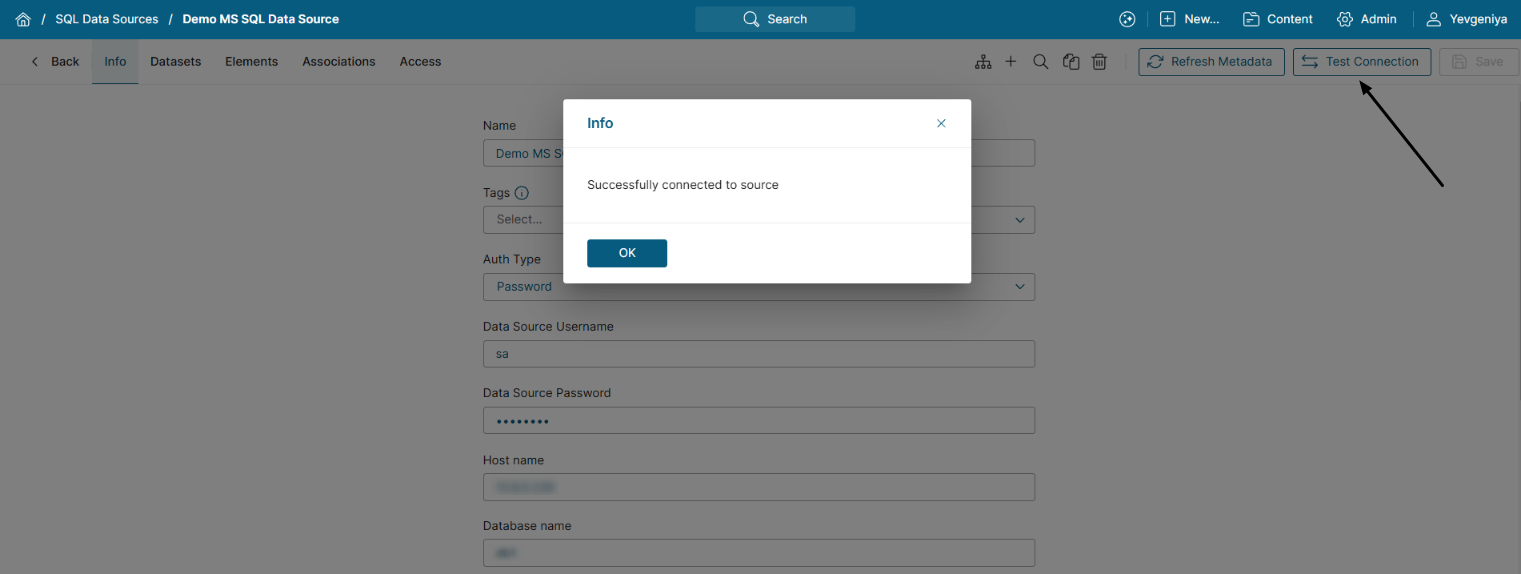A JDBC driver can pull data into Metric Insights using a SQL fetch command. This includes traditional databases as well as NoSQL sources with JDBC access.
This article describes the general process for creating a SQL data source. Information on creating a data source based on a Plugin can be found Create New Plugin Data Source.
For a description of Metric Insights overall approach to Data Sources, click Understanding Data Sources.
1. Create New Data Source
Access Admin > Collection & Storage > Data Sources
- [+ New Data Source]
- Select a SQL Data Source form the drop-down
- [Next]
2. Describe Connection
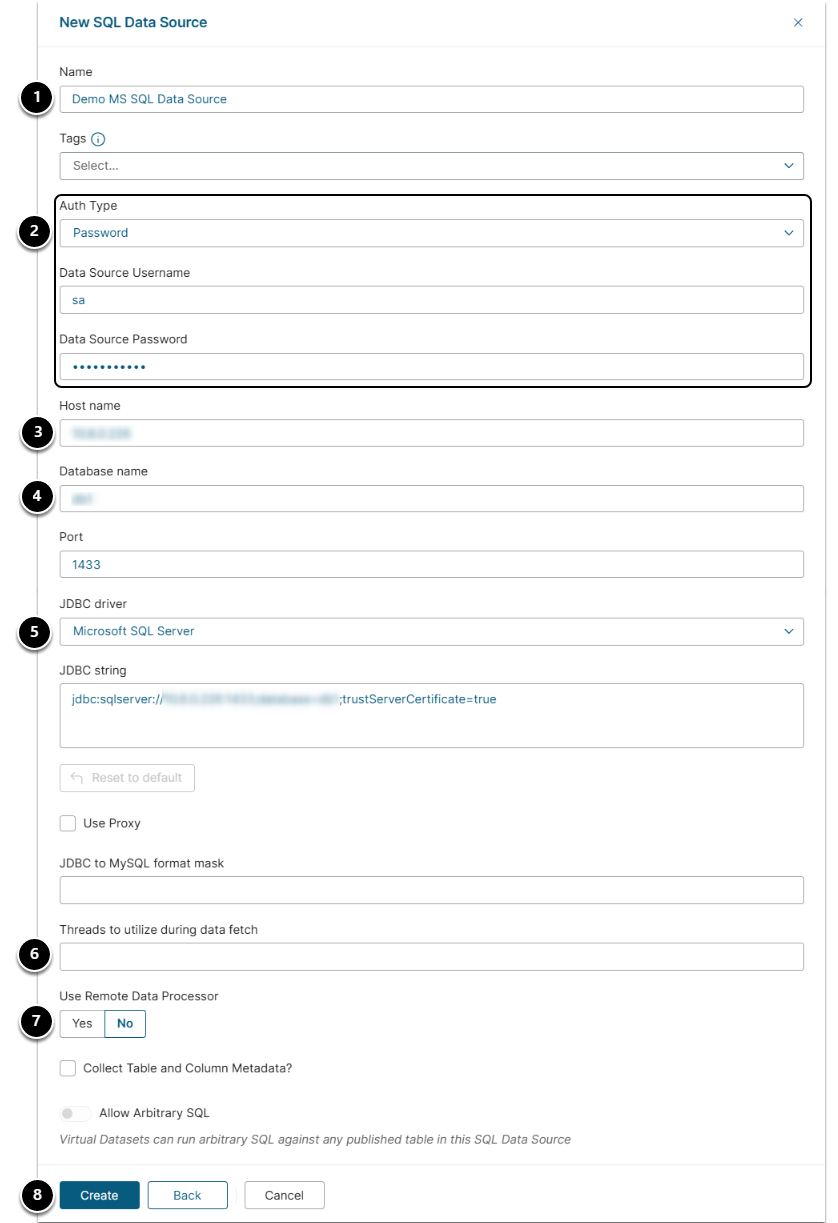
- Provide a descriptive Name for the connection
- Select the required Auth Type:
- Password: use the credentials as shown on the screen to provide access to the database;
- Identity Profile: select the existing Identity Profile in the Identity Profile field that will appear instead of Username and Password;
-
Private Key: available only for Snowflake. See instructions for configuring Private Keys in this article;
-
NOTE: To comply with modern security standards, when creating your encrypted private key with openssl pkcs8, use the flag for -v2. This will allow you to use the v2.0 PKCS#8 (PKCS#5) algorithms such as des3. When generating an encrypted private key:
openssl genrsa 2048 | openssl pkcs8 -topk8 -v2 des3 -inform PEM -out rsa_key.p8 - Refer to the latest Snowflake documentation.
-
NOTE: To comply with modern security standards, when creating your encrypted private key with openssl pkcs8, use the flag for -v2. This will allow you to use the v2.0 PKCS#8 (PKCS#5) algorithms such as des3. When generating an encrypted private key:
- Active Directory Service Principal: available only for Microsoft SQL Server. See instructions for configuring ADSP in this article.
- Enter Host Name
- Supply Database name
- The Port number as well as JDBS string are set by default, based on your choice of JDBC Driver. Change it if necessary.
- NOTE: If you do not see the the desired driver in the drop-down provided, contact Metric Insights for assistance.
-
Optionally, specify the maximum number of concurrent Threads to be used in background processing when the system updates Metrics and Reports for this Data Source.
- If you do not specify any value for this setting, batch data collection processing will be single-threaded.
- If you select "Yes" to specify that this Data Source is remote; for example, behind a firewall, you will be required to select a Connector or create a new one. See Configuring a Remote Data Processor for more details.
- [Save]
NOTE: The JDBC string will be created automatically based on your other inputs. In some cases, however, it will not be possible to infer the correct string without additional inputs. If the Connection Test fails, please check the documentation for your JDBC driver.
IMPORTANT: For Microsoft SQL Data Sources with invalid certificates, it is required to upend “;trustServerCertificate=true” to the JDBC connection string to establish connectivity.