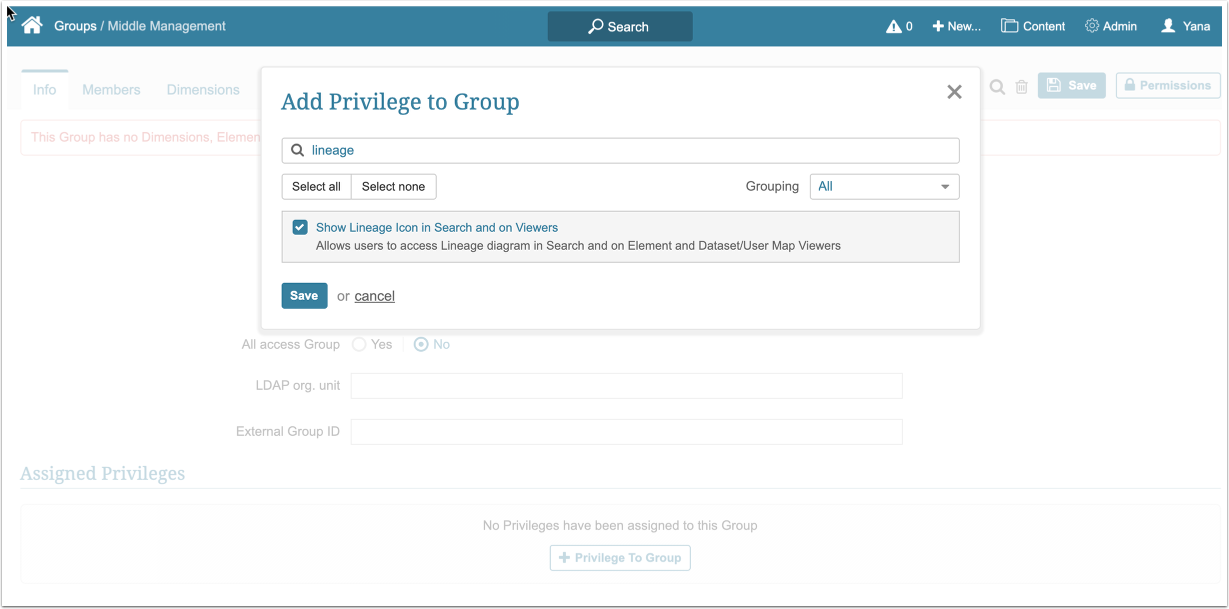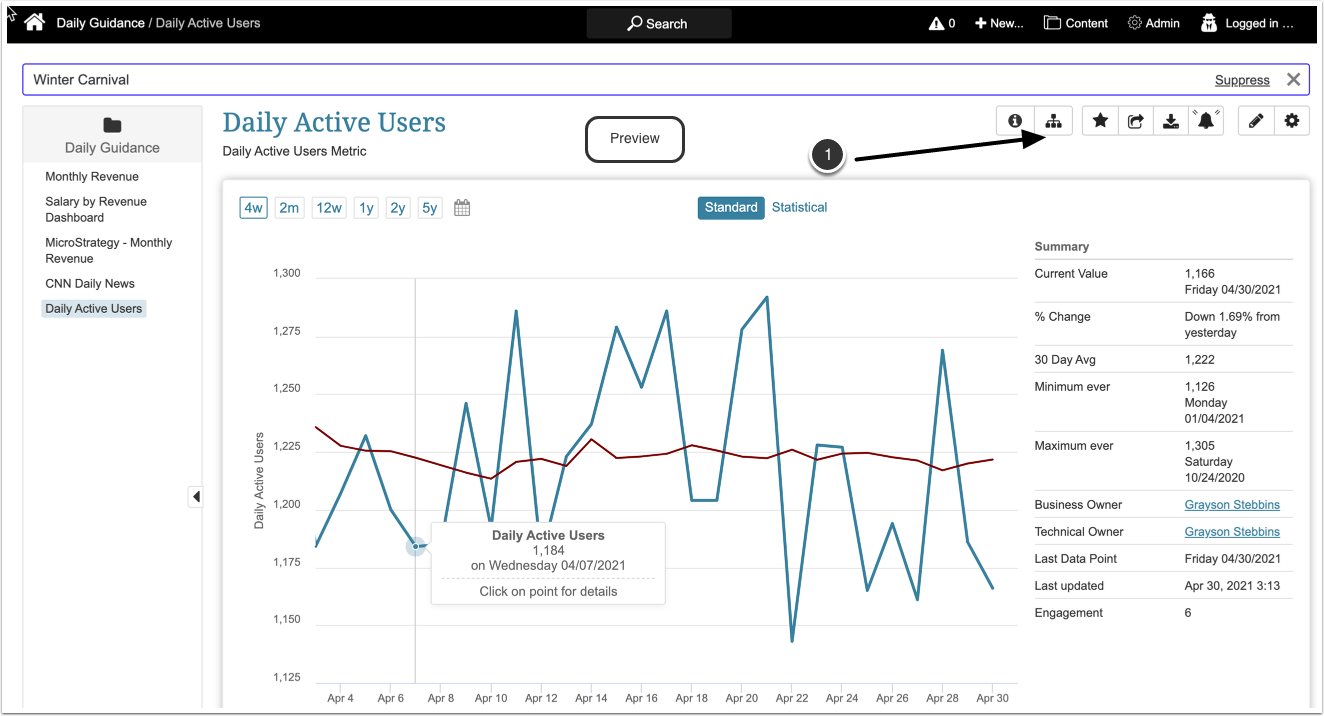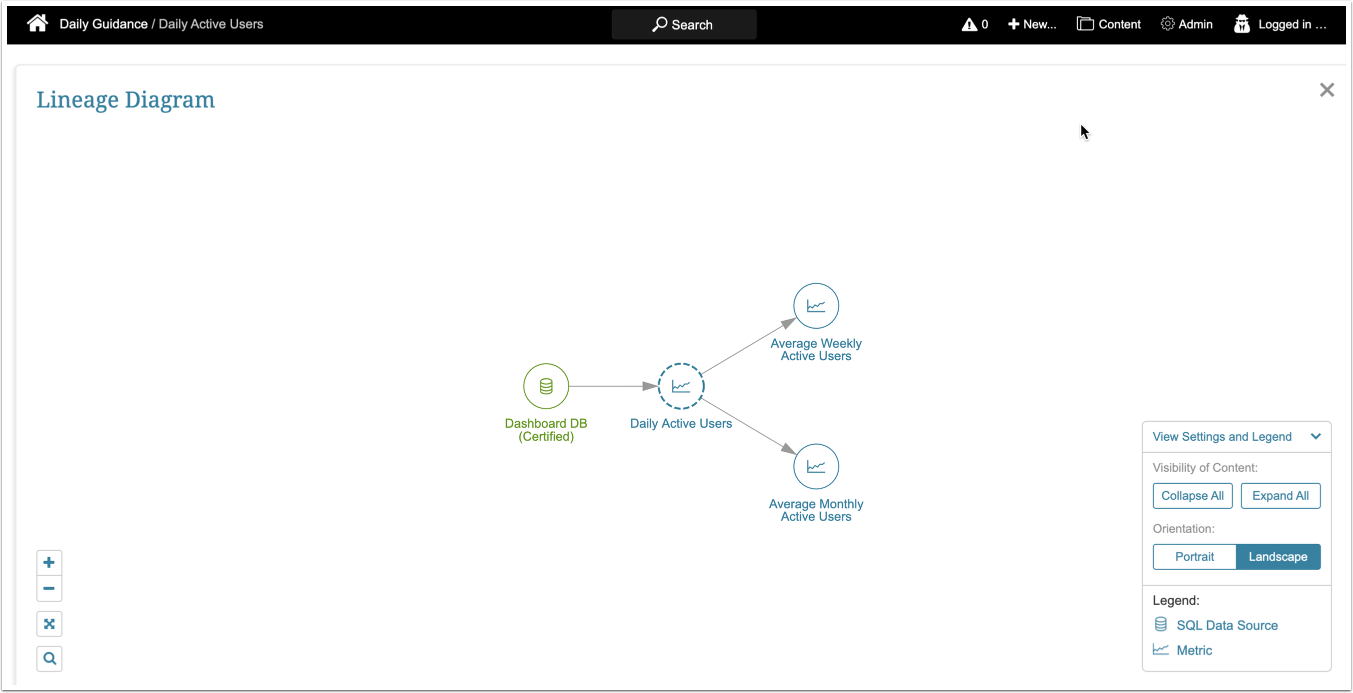In Release 6.2.5, the new Show Lineage Icon in Search and on Viewers Privilege allows a Power User (PU or Regular User (RU) to access a Lineage diagram from Search as well as Element and Dataset/User Map Viewers. The Lineage diagram is designed to show the source(s) of data for the object.
Beginning in Release 6.3.0, use of Nodes in a Lineage diagram is limited by Access permissions that the Regular or Power User has been granted. Links to the node's object are set as follows:
- “Edit” is active only if Power User has Edit Access
- “View'” is active only if Regular or Power User has at least View Access
- “Focus this node” is active only if Regular or Power User has at least View Access
To learn more about Lineage, see Understanding Object Lineage
1. Assign Privilege to Groups and Users
Admin > Users & Groups > Users or Groups Tab > Active Name Link > User or Group Editor > Info tab
This Privilege is available to Group Regular and Power User members and individual users
- [+ Privilege to Group or User] button
- (Optionally) Filter by "lineage"
- Select the Privilege
[Save]
2. Open Lineage Diagram from Previews
The Lineage Diagram is accessible from Search as well as an Element Preview or from an element's or Dataset's/User Map's Viewers as long as the user has View Access to the object. User only has to click the special org chart icon. The diagram shows the source of the data for the object.