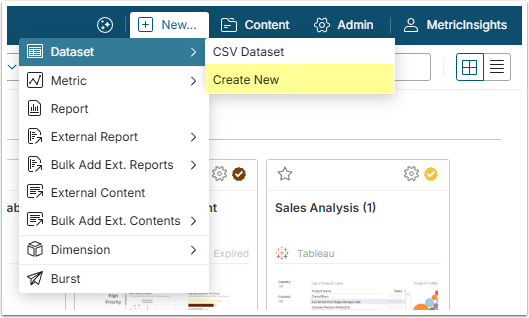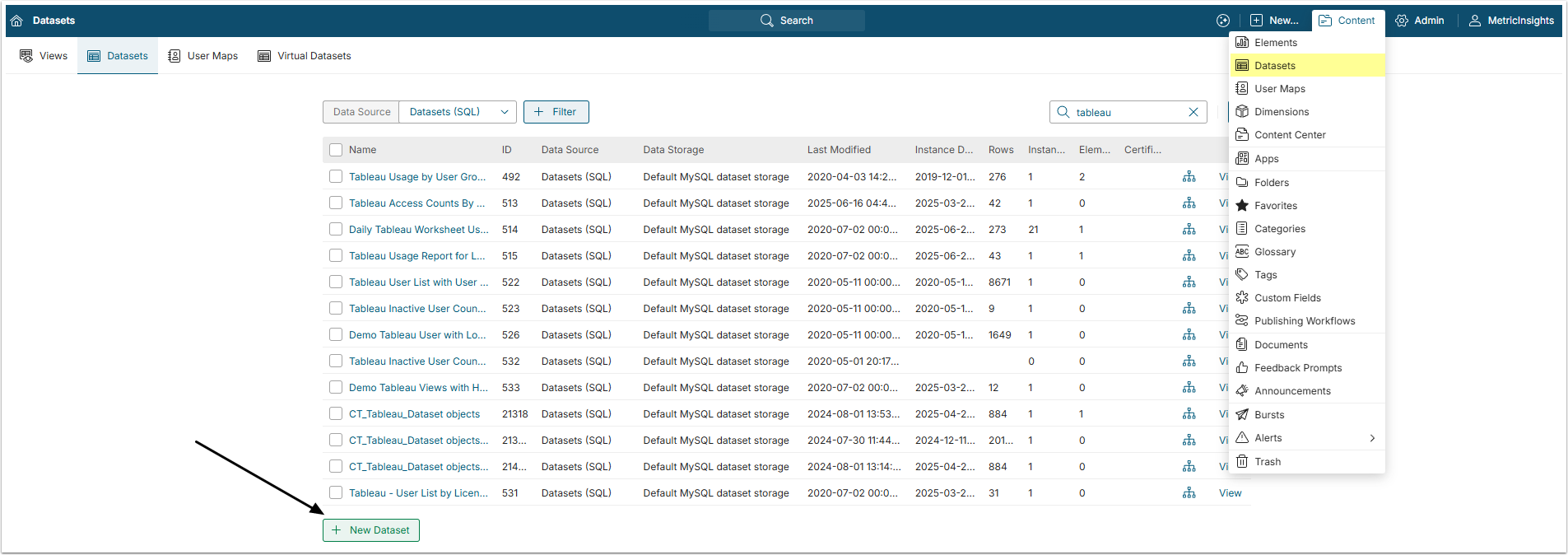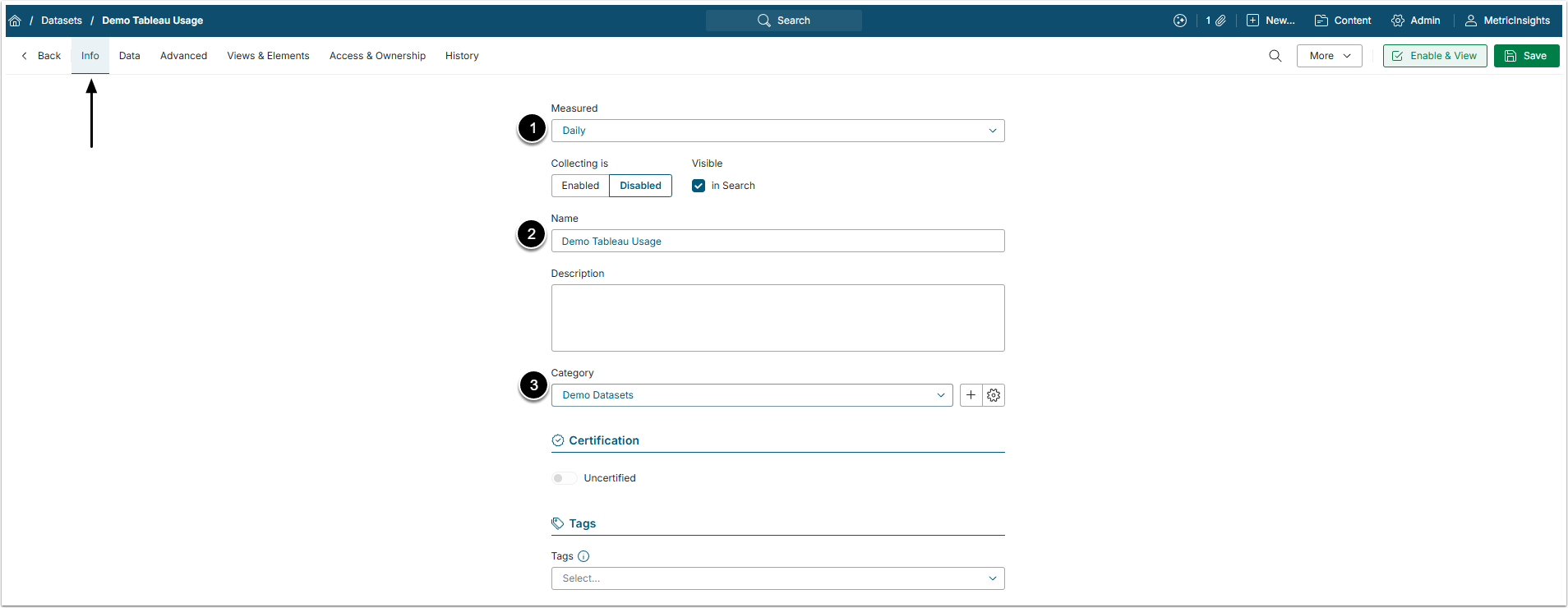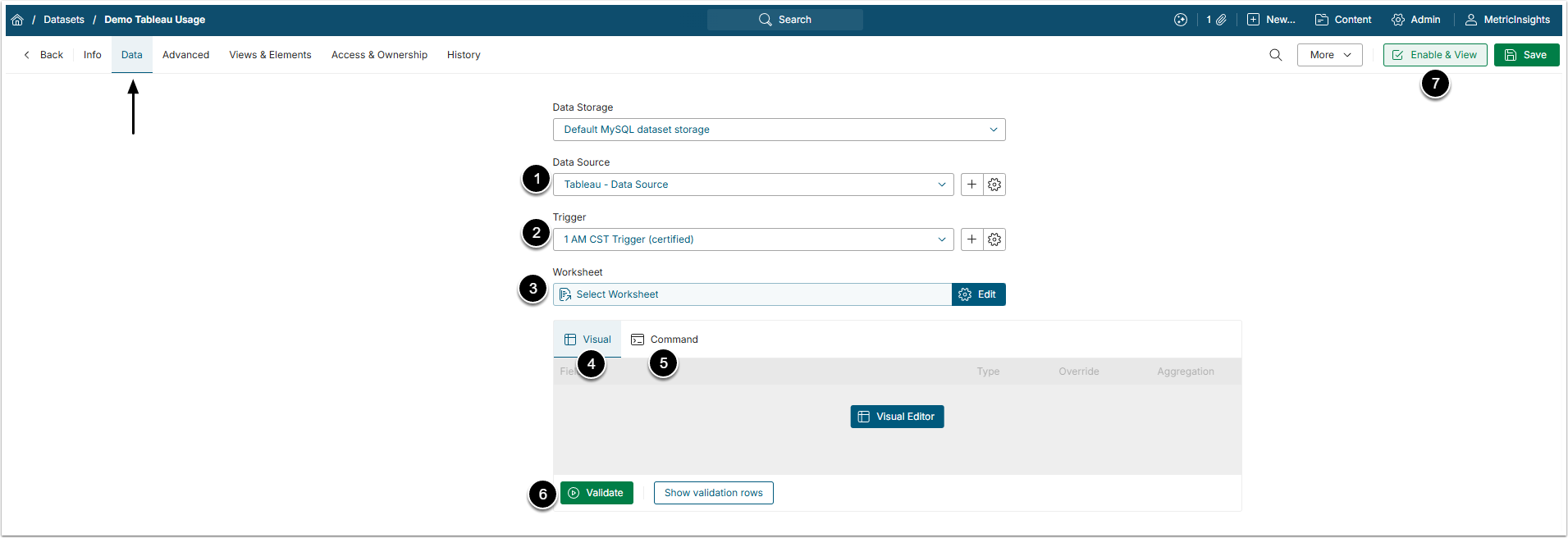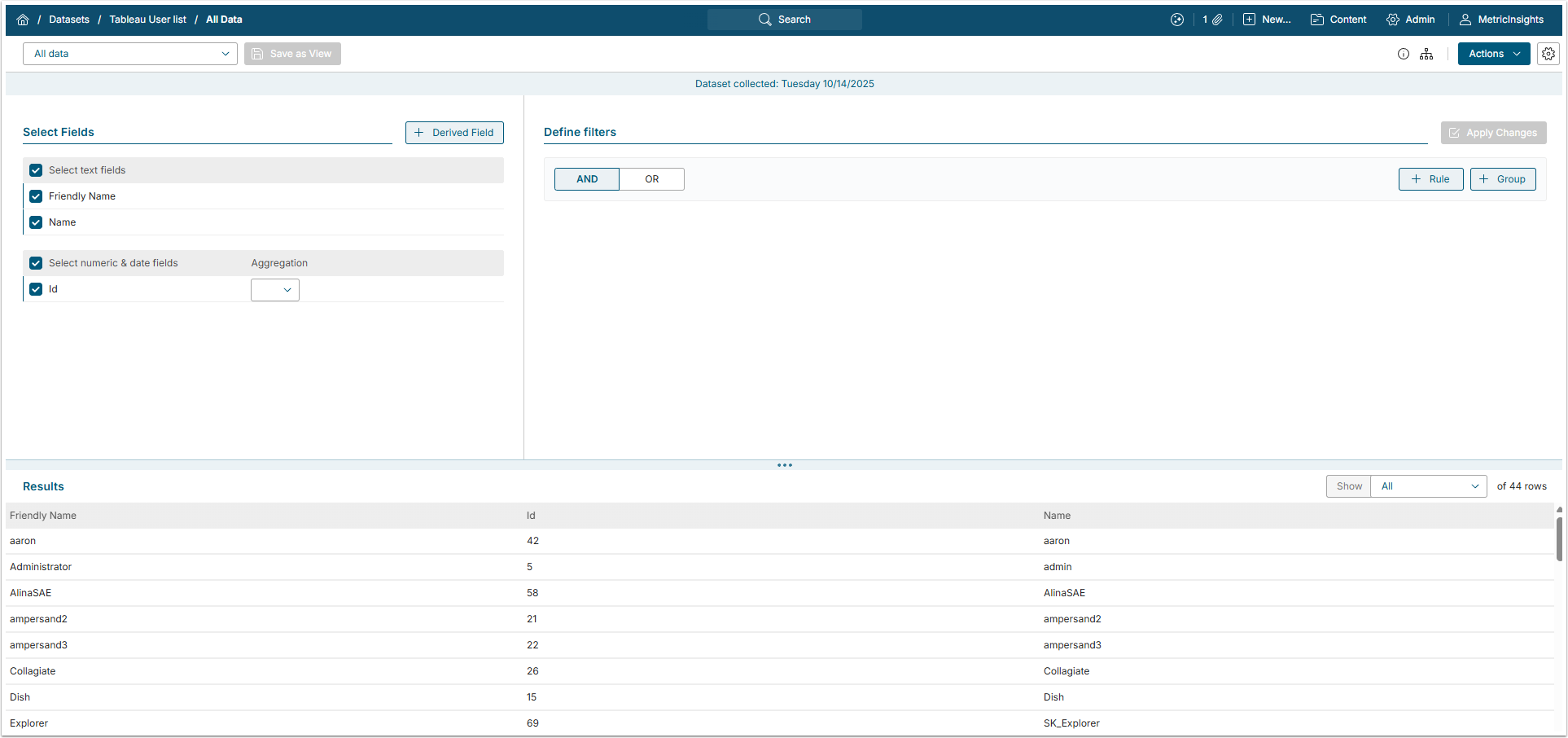In Metric Insights, Dataset can be created from several different sources. Among these are Plugins and SQL Data Sources, which allow Metric Insights to connect with external BI tools.
This article describes how to create a Dataset from any Plugin or SQL Data Source.
Here is a list of Plugins that allow Dataset creation:
- Adobe Workfront
- Airtable
- Alation
- Amazon S3
- Atlan
- Azure Analysis Services
- Azure Data Lake Storage
- Azure DevOps
- Collibra
- Databricks Unity Catalog
- Domo
- File Metadata
- FlexIt Analytics
- HTTP Server
- Google Ads
- Google BigQuery
- Google Calendar
- Google Search Console
- Google Spreadsheet
- Graphite
- IBM Cognos
- Ivanti
- Local Filesystem
- Looker
- Microsoft Purview
- Microsoft Power BI Report Server
- Microsoft Power BI Cloud
- Microsoft SharePoint Online
- Microstrategy
- Microstrategy Cube
- Microstrategy One
- Monte Carlo
- Planview PPM Pro
- QlikSense Cloud
- QlikView
- RSS
- S/FTP
- Salesforce Reports
- Salesforce SOQL
- Samba
- SAP Business Objects
- Script
- ServiceNow
- Sigma
- Splunk Report
- Tableau
- ThoughtSpot
- Tibco Sporfire
- Uprime Robot
- ZenDesk
Here is a list of SQL Data Sources that allow Dataset creation:
- Athena
- Databricks
- Denodo
- SAP HANA
- Snowflake
- Trino
3. Start Creating a Dataset
4. Fill in the Basics
Open the Info tab.
- Measured: Select the measurement interval that applies to the level of aggregation that you want in your result set.
- Name: Give the Dataset a descriptive name.
- Category: Specify the Category to place the Dataset.
NOTE: For more details about all the Editor's functionality, check the Dataset Editor Overview article.
5. Complete the Data Tab
- Data Source: Select the Data Source.
- Trigger: Specify the Data Collection Trigger that will be used to collect data for Dataset.
- Object: Select the object that should serve as a basis for Dataset.
- Visual: Click [Visual Editor] and define the data to be displayed in the Viewer.
- For more details check the Dataset Visual Editor Overview article.
- Command / Query: Build an SQL query listing all the data you would like to fetch from the plugin.
- Check for more details in MIQL syntax article.
- [Validate]
- If the statement is valid, the Validation Rows Preview section pops up at the bottom of the screen.
- You can also open it by clicking [Show validation rows] under the Plugin command box.
- [Enable & View] to be redirected to Dataset Viewer.
5.1. Individual Plugin Differences
Both standard and custom Atlan metadata can be pulled to Metric Insights as a Dataset, enabling use for a variety of purposes.
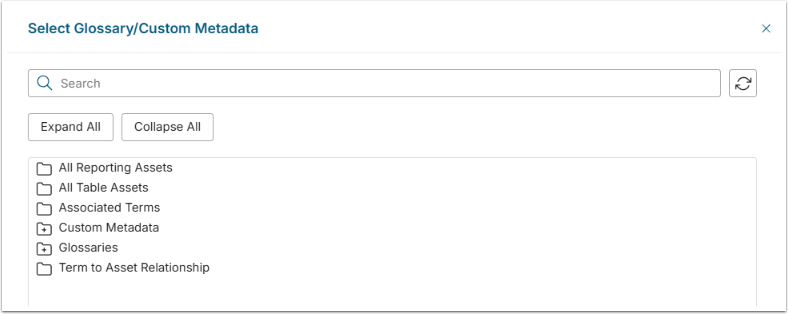
- For including Atlan metadata in Metric Insights search, use All Reporting Assets and All Table Assets.
- For Certificate Auth)
Regarding Query field:
To collect all fields, input a space ( ) (fields = ()).
NOTE:Fields with spaces in their names are passed to MI merged into one word. Remove spaces from field names to be able to fetch data for them. See the "SingleLine" and "MultipleLines" examples above. Column names can be edited.
Regarding data collection:
Metric Insights can't retrieve Reports from Planview PPM Pro. However, all the data that is stored in Reports can be pulled from the Requests object. Filters and plugin commands can be used to mimic the necessary Reports.
Regarding Filters:
Only Filters, retrieved from Planview PPM Pro can be applied to Planview PPM Pro Objects. Filters created via [+Filter] option won't work.
The script that is used to build a Dataset should correspond to the configuration provided in the Script plugin connection profile.
- For details, refer to Configure Optional Script Parameters article.
Regarding Object field:
- Tableau Plugindoes notcollect Objects from Personal Spaces.
- You can pre-filter Tableau data via[Manage Filters]before fetching it.
NOTE: [v7.1.2] It is possible to create a Dataset from the complementary object All Reporting Assets. This functionality was added to support the Analytics Marketplace use case.
NOTE: For BigQuery internal data sources:
- If a data source is published, Tableau uses token from this Data Source for all connections.
- If a data source is not published, Tableau requests token for each user who opens Workbook. A user would need to access Workbook from a service account and log in to BigQuery.
6. Dataset Viewer
To view the options available to complete the definition of this new Dataset, see Access, Create, and modify Dataset Views article.
It is also possible to create a Dataset Report. For more information on Dataset Reports creation, refer to Dataset Reports Overview.