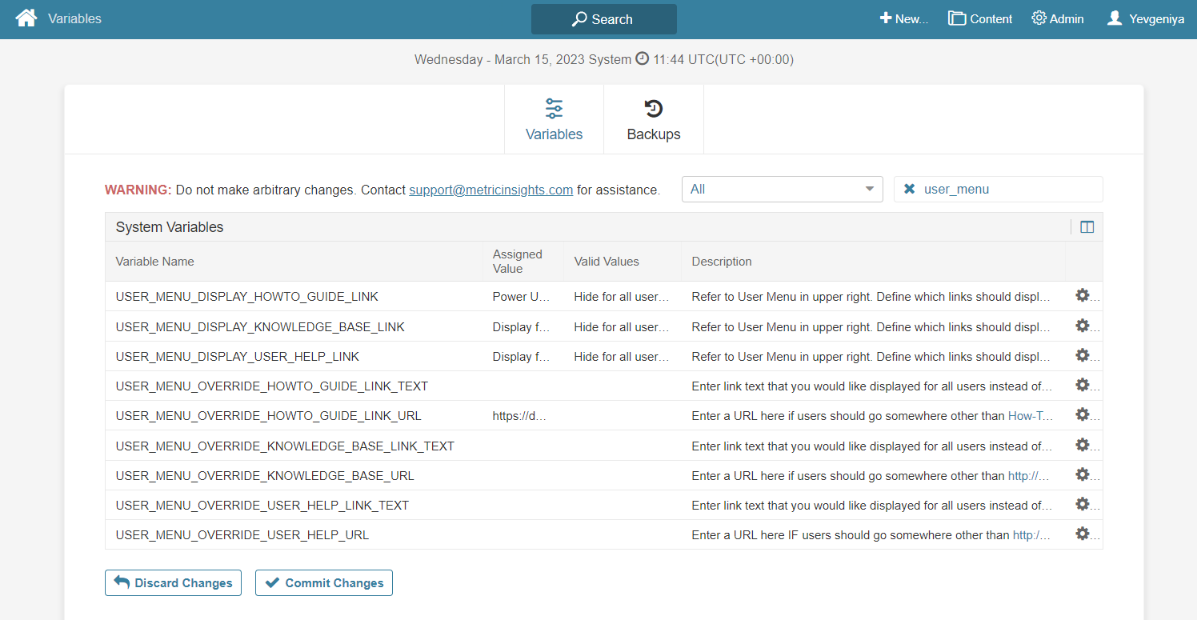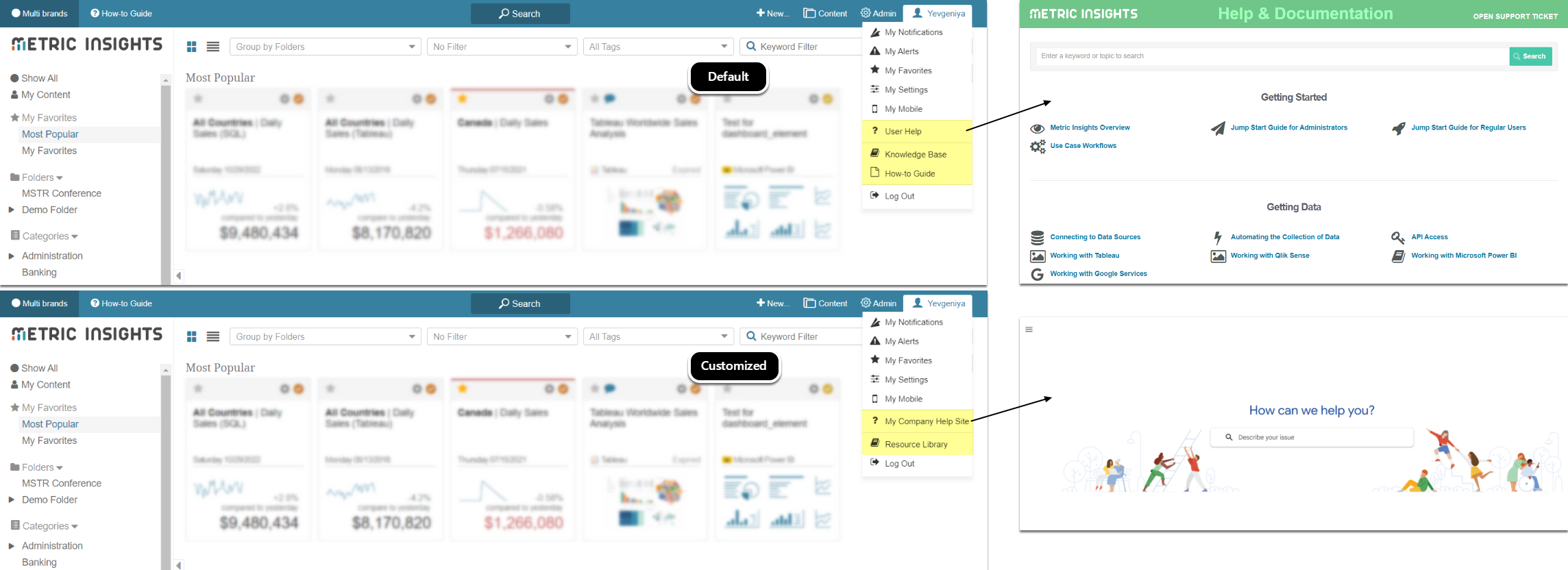There is a set of System Variables that can be used to customize User Menu, specifically the help resources section, to the needs of your organization.
These Variables can be applied to the following menu items:
- User Help
- Knowledge Base
- How-to Guide
By default, the menu item names are standard and the links take users to Metric Insights resources. Admins can either hide/unhide the items from the menu or control how they appear in the menu and where they take Users.
- For User Help:
- USER_MENU_DISPLAY_USER_HELP_LINK – hide/uhide User Help from the menu for all users or only for Regular Users
- USER_MENU_OVERRIDE_USER_HELP_LINK_TEXT – change the name for the menu item
- USER_MENU_OVERRIDE_USER_HELP_URL – change the link to where users will land after clicking
- For Knowledge Base:
- USER_MENU_DISPLAY_KNOWLEDGE_BASE_LINK – hide/uhide Knowledge Base from the menu for all users or only for Regular Users
- USER_MENU_OVERRIDE_KNOWLEDGE_BASE_LINK_TEXT – change the name for the menu item
- USER_MENU_OVERRIDE_KNOWLEDGE_BASE_URL – change the link to where users will land after clicking
- For How-to Guide:
- USER_MENU_DISPLAY_HOWTO_GUIDE_LINK – hide/uhide How-to Guide from the menu for all users or only for Regular Users
- USER_MENU_OVERRIDE_HOWTO_GUIDE_LINK_TEXT – change the name for the menu item
- USER_MENU_OVERRIDE_HOWTO_GUIDE_LINK_URL – change the link to where users will land after clicking
After new values have been applied to System Variables, click [Save] and [Commit changes]. On more details about how to work with System Variables, refer to Setting System Variables.