The favicon, or Favorite icon, is a small square icon typically displayed in the browser's address bar or next to the page title on the tab in a tabbed browser. Metric Insights ships with our default favicon installed.
To install your own favicon, you will need:
- A starting image of at least 70px x 70px
- Run your starting image through http://realfavicongenerator.net/
- Configure Brand and upload Favicon archive
1. Example of Our Favicon
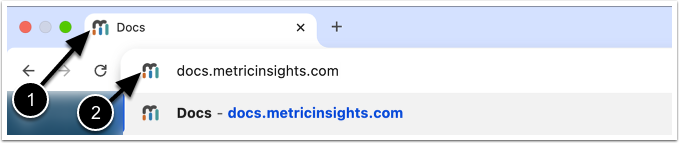
- Favicon on the tab of a tabbed browser
- Favicon in the address bar
2. Generate Favicon Files Through http://realfavicongenerator.net/
Use this website to generate the properly named and sized images: http://realfavicongenerator.net/
For the best results, the website recommends a starting image of 260px x 260px as a minimum. You can get away with using a starting image as small at 70px x 70px, though.
A .zip archive with the following files will be generated:
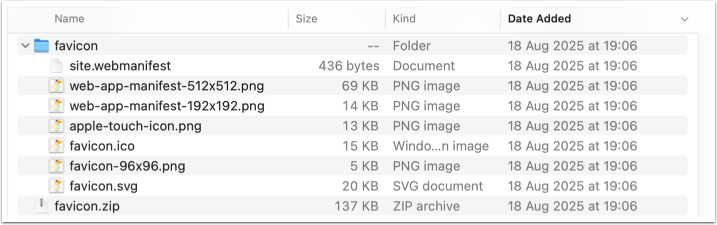
3. Configure Brand
Access Admin > System > Branding > Select a Brand
- Enable Use Custom Favicon
-
[Upload Archive], then select the previously generated
.zipfile with favicons - [Save], this will apply favicon to the Brand
