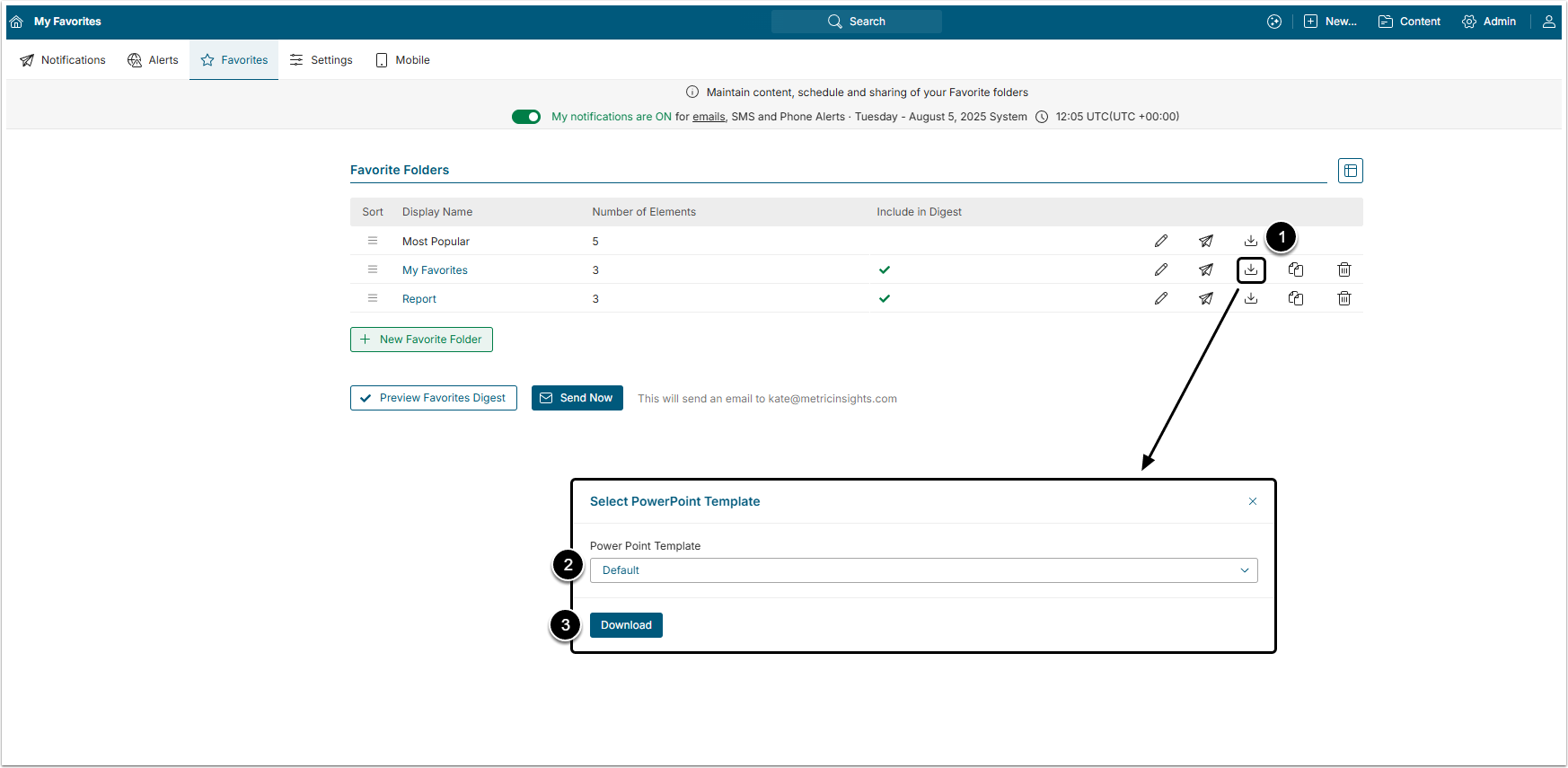Metric Insights allows Users to create a PowerPoint Presentation of any number of Elements, added to the Favorites Folder. This article describes how to download a Favorites Folder as a PPT document.
Please contact support@metricinsights.com if a Custom PowerPoint Presentation Template is needed.