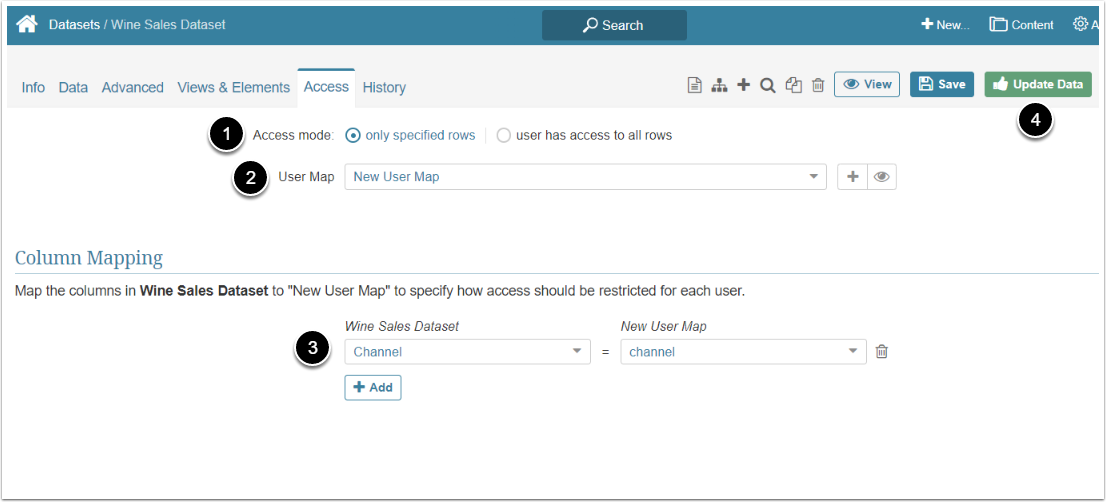User Maps allow defining the slices of data that specific users are allowed to see in the Dataset Viewer and the Report Viewer for any Reports created from that Dataset.
It functions as a stencil applied to a Viewers for Data and Reports, showing only allowed data and hiding the rest of it, but this 'stencil' may be different for different users in accordance with access settings defined in the User Map.
PREREQUISITES:
NOTE: New Settings on the Dataset Viewer and Dataset Report Editor allow the User Map data filter to be applied OFF by Users with Edit Access. Toggling the Apply User Map off will not prevent the User Map from being applied in the Report Viewer or any Notifications (such as Digests and Burst) sent to Users.
1. Open Dataset Editor
Access Content > Dataset, click the Dataset Active Name link and go to Access tab
- Access Mode: Select "only specified rows" option
- User Map: Choose the previously created User Map from the drop-down list
- Column Mapping: Match the parameters in Dataset to those in the User Map
- [Update Data]