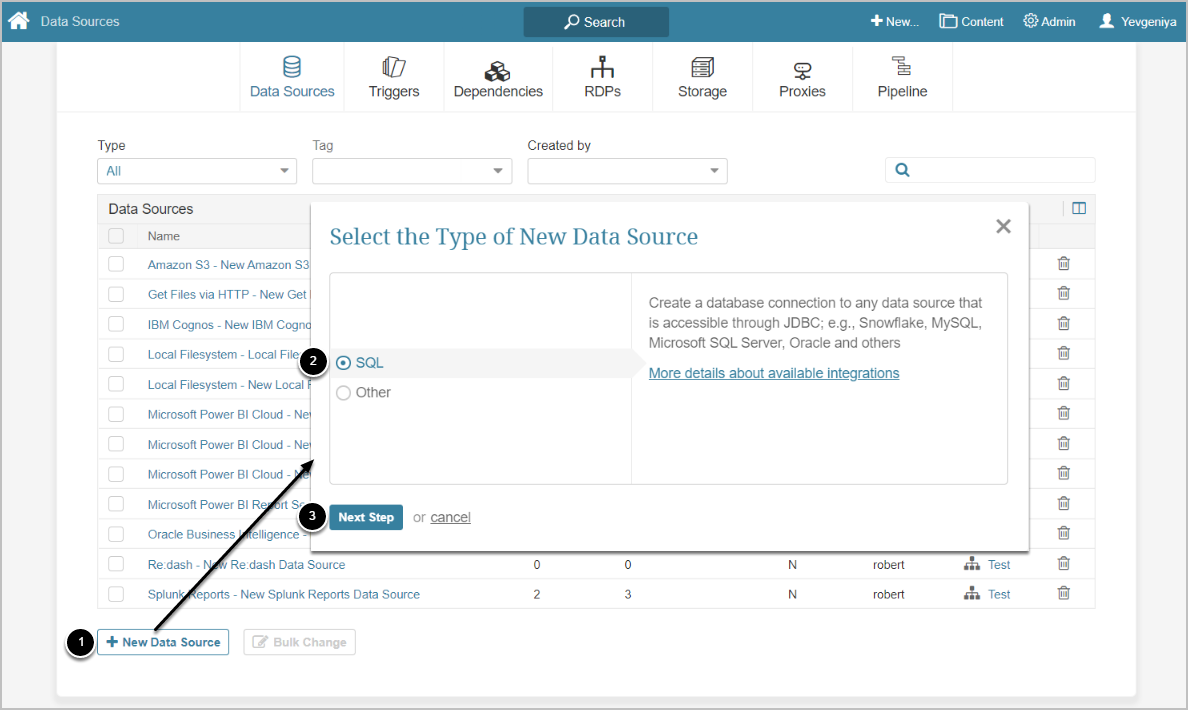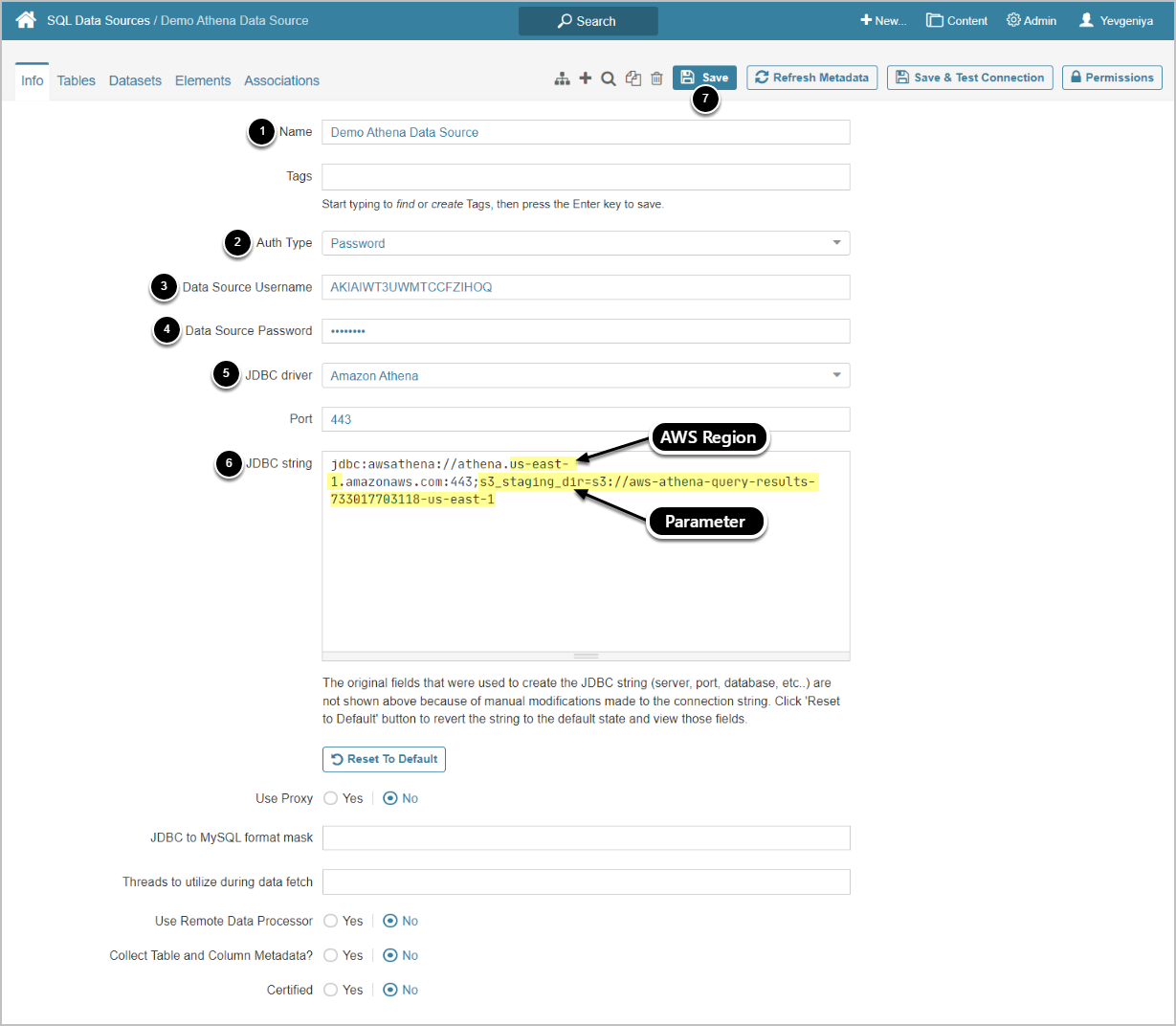This article describes how to connect to Athena in order to load data into Datasets and Reports in Metric Insights.
1. Create New Data Source
Access Admin > Collection & Storage > Data Sources
- [+ New Data Source]
- Select SQL as a type of new Data Source
- [Next Step]
2. Provide Required Parameters
- Input a descriptive phrase in Name
- Select the desired Auth Type:
- "Password": input Athena credentials as exemplified above
- "Identity Profile": select the required Identity Profile from the field that will appear below Auth Type
- Enter Data Source Username
- Enter Data Source Password to access the database
- Choose "Amazon Athena" from the drop-down
- The Port number will be set by default, but can be modified.
- The JDBC sting must include the AWS Region and s3_staging_dir parameter that specifies the path of the Amazon S3 location where you want to store query results, prefixed by s3://. See the screen above.
- [Save]