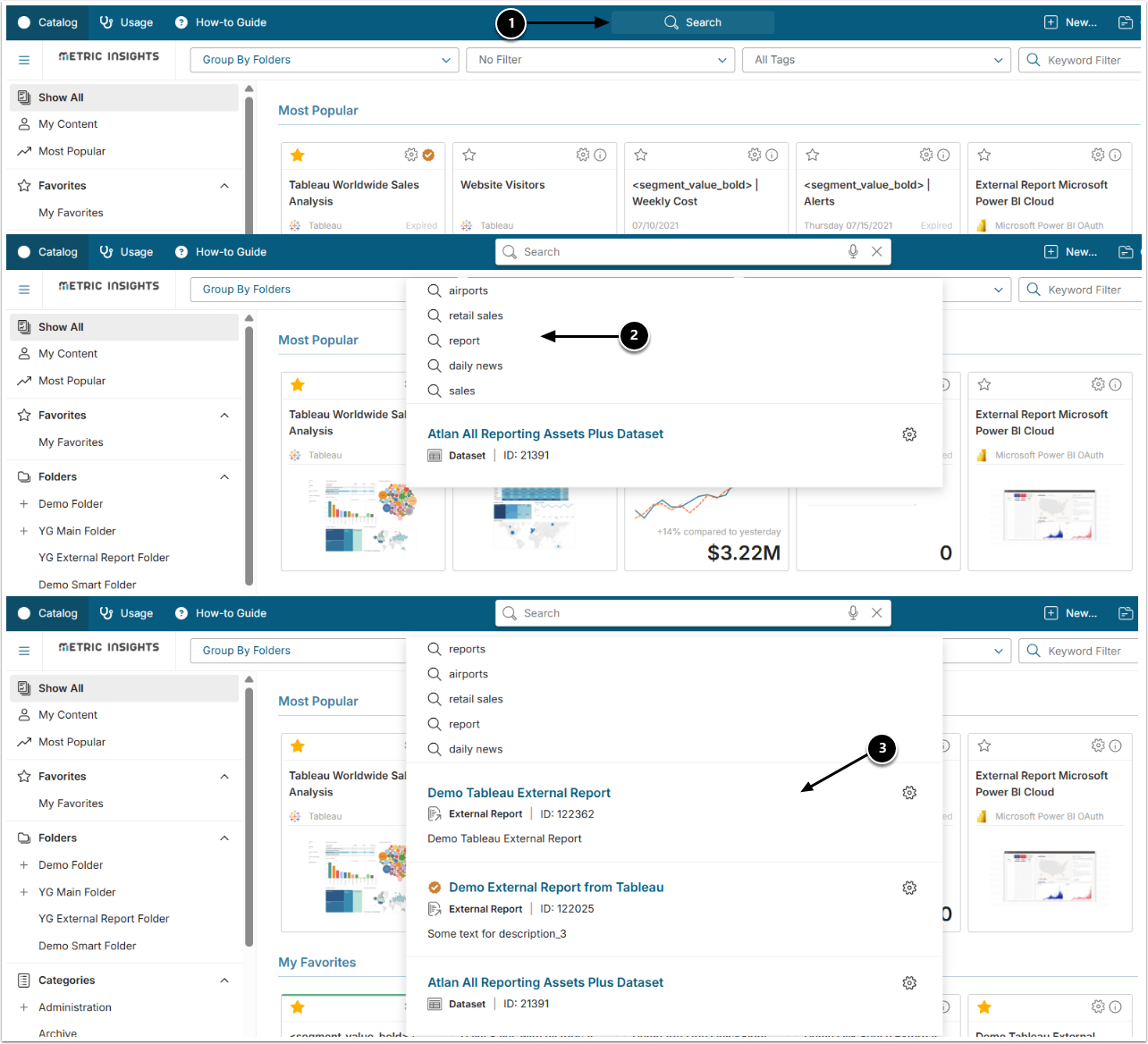The Intelligent Global Search feature is very flexible and produces results based on its configuration. Each page in Metric Insights has a Search text box in the middle of the header, so a search can be initiated from anywhere in the system. The search can be as simple as entering just a word, part of a word(at least three letters), or complex using a wide variety of Search Entities (described below). When searching, "Recent requests and opened items" are displayed in the Search suggestion drop-down. Voice Search is also supported.
Your organization's Admin configures the Search feature and determines what is to be searched and how results are presented. Intelligent Search works with different types of Search Entities. The search includes metadata of the Search Entities; i.e.,information is searched across Names, Descriptions, Categories, Tags, Custom Fields, etc., but not the data it contains. The system relies on metadata when locating Objects (except for Datasets) that meet the search criteria. For Datasets, additional information about columns included is defined during the Search Setup process. Note that only MySQL is supported for searching across Datasets.
1. How to Initiate Search
- The search block is available at the top of each page.
- When the user clicks into the Search box, recent Search arguments are shown.
- After many searches have been executed, "Recent requests and opened items" are displayed in the Search suggestion drop-down to allow the user to select one of these search arguments if desired.
1.1. Sample Search Results
- In the image above, a search for the words "tableau sales" produced results as shown.
- Results can be grouped by: content type (current setup), MI object type, or Category. The grouping is configured on the Search Setup page.
- The filter sidebar allow you to run a more precise search with basic criteria such as:
- Owner
- Tag
- Category
- Custom Fields
- You can also narrow down your search by using more advanced options:
- Content Type – filters by BI tool;
- Certified only – shows only certified objects;
- Search data column names – searches Datasets by column names, e.g., Dataset "Worldwide Sales" can be found by the "Country" column.
- Include all terms – returns results that include all terms from the search query, e.g., "tableau sales" will return "Tableau Worldwide Sales Analysis" and "Sales (Tableau Dashboard)" and not just "Tableau Profit" or "Sales Dashboard".
- Highly rated – returns objects with high user rating.
- Engagement – returns objects based on your engagement requirements.
- Time created – returns objects created before or/and after the specified date.
- Sort by – sorts results by Relevance, Alphabetically, Engagement, or Created date.
- Lineage – returns objects that use the specified database table or column as their source.
The following sections provide more information on available options and constructing a Search query.
NOTE: The Include all terms toggle is disabled by default. However, there is a System Variable that makes this toggle enabled by default. To reach it, access Admin > System > System Variables, find the GLOBAL_SEARCH_ALL_TERMS_ON Variable, and set it to "Y". Be aware that only System Administrators have access to the System Variables page.
2. Available Search Entities
Entities are the objects that can be searched in the system, such as Data Sources, Apps, Categories, Elements, User Maps, etc.
They can be found directly by Name, Description, or other field, or by a relation – a Tag or by related Dataset. The full list of fields and relations can be found under Admin > System > Search Setup > Advanced Search Tuning > Search entities drop-down.
To be able to search by all entities, users should have access as outlined in the section below.
3. Security
For Admins and System Admins, no restrictions apply to the results returned.
For Power and Regular Users, the search engine analyzes user Privileges and Permissions, including the the View or Edit Access level that has been granted to a User and/or inherited from the User's Group(s), and limits results to those Search Entities to which the user has at least View Access.
- Elements with or without Category
- Categories
- Dimension Value of Elements
- Dimensions through User Maps
- Datasets
- Bursts
- Data Sources
- Documents
- User Maps
NOTE: This may not be a comprehensive list. For more information on Metric Insights objects and granting access to them, refer to Controlling Access within Metric Insights.
4. Query Language Construction and Filters
The system supports applying filters to the search. A filter in this context refers to one of predefined keywords followed by a colon. Words that follow the colon are treated as filter values.
List of available filters:
- Tag
- Category
- Dataset
- Data Source
- Owner
- Certified by
- Certified
- Type
- Table Source
- Column Source
For [tag] filter, words placed after the colon to the end of the line (or beginning of a filter name) become filter values:
- "Daily sales category: devops developers tag: test" finds Search Entities by words "daily sales" within Categories containing words "devops" or “developers” and a tag containing the word "test"
For [category] filter, "daily sales category: marketing" will look for Search Entities by words "daily sales" within Categories containing a word "marketing".
[Owner] filter is applied to Technical and Business Owners and Data Stewards.
[Certified] filter is a boolean filter. It produces only Certified elements (or vice versa) and recognizes such values as:
- "Yes", "true", "Y", "1" for True
- "No", "not", "false", "N", "0" for False
The system allows searching by a user name (display_name value) in filters:
- Daily sales certifiedby: John
For [type] filter with predefined values:
- Element (elements)
- Burst (bursts)
- Dataset (datasets)
- Dataset data (datasetdata, dataset-data, dataset_data)
- Content_type
- Metric (metrics)
- Report (internal report)
- External report
- Other external content (other content, external content)
- Document
- Portal_page
Values from several words can be written with a white space, underscore, or hyphen.
[Type] filter is recognized by predefined values. So, if a value is not recognized, it is used as a set of general words. Their value is parsed to the end of the known value and not to the end of the line:
- "Daily sales type: metric" > "daily sales" elements with a type “metric”
- "Daily sales type: external report canada"> "daily sales Canada" with a type "external report"
- "Daily sales type: unknown" > "daily sales type unknown" (no type filter has been recognized)
Filter name that is not included in the predefined list is recognized as [Custom Field]. The mechanics are as follows:
- The word preceding the colon is recognized as Custom Field name:
- "show me cars color: red" > custom_field=(color="red")
- All words following the colon are recognized as Custom Field values:
- "show me cars color: red green blue" > custom_field=(color="red" OR color="green" OR color="blue")
- All words following the colon but preceding the next filter name are recognized as Custom Field values:
- "show me cars color: red type: metric blue" > custom_field=(color="red") AND type="metric"
- If Custom Field name or value contains several words, use quotes:
- "show me "cars color": "navy blue" > custom_field=("cars color"="navy blue")
5. Query Language Enhancers
The Search Engine recognizes additional symbols: [plus], [minus], and [double quotes].
NOTE: The feature doesn't apply to partial searches.
- [Plus] limits the results to include the specified word or phrase: +italy daily sales will return daily sales for Italy.
- [Minus] excludes specified items: -italy daily sales will return daily sales for other countries but Italy.
- [Double quotes] applies a special form of a word or order of word for the search: "sales 20% down" will return results that include the exact same query, for example "sales 20% down by country".
The enhancers can be also applied to query language filtering:
- Daily sales category: "finance marketing"
- Daily sales category: -finance