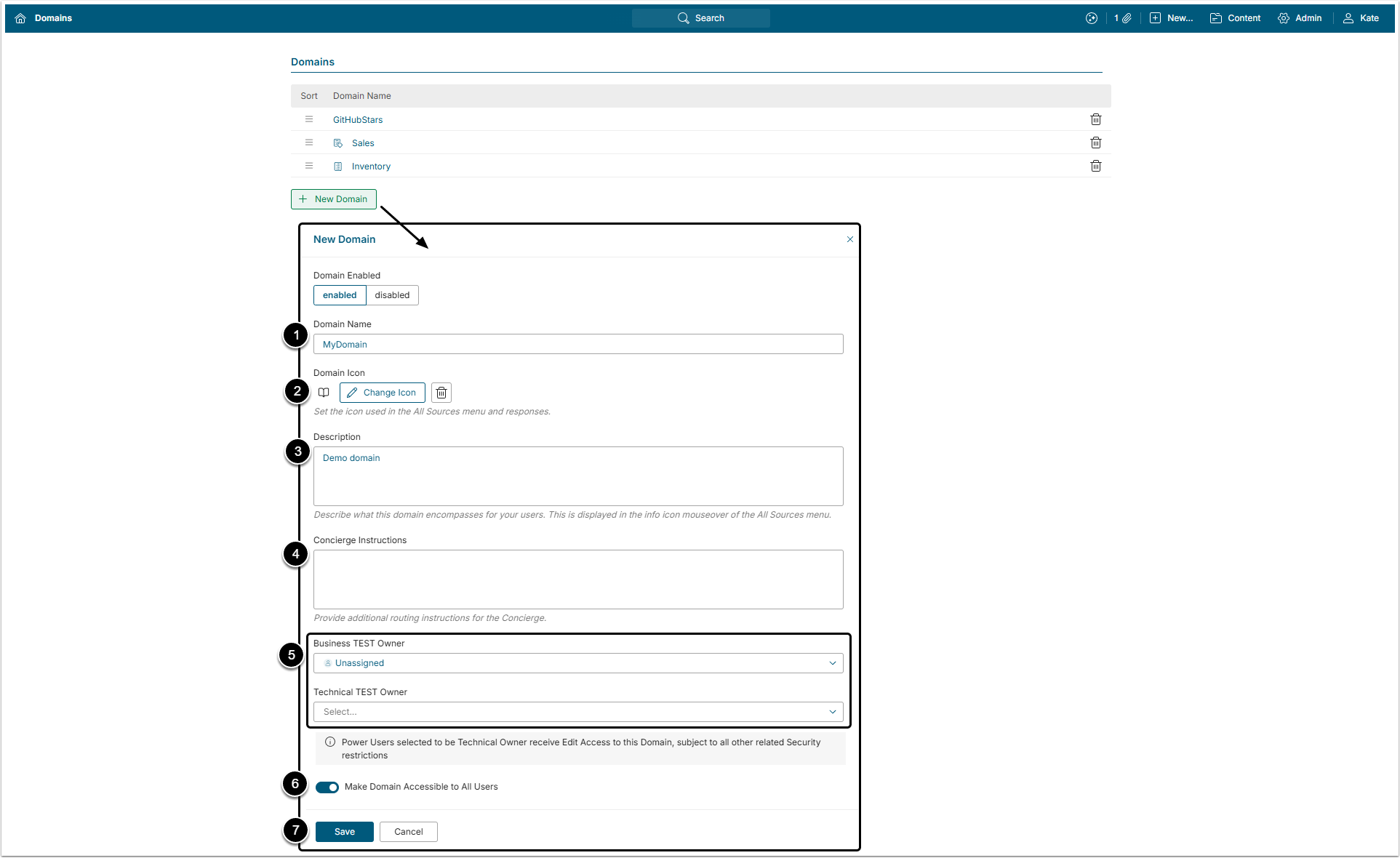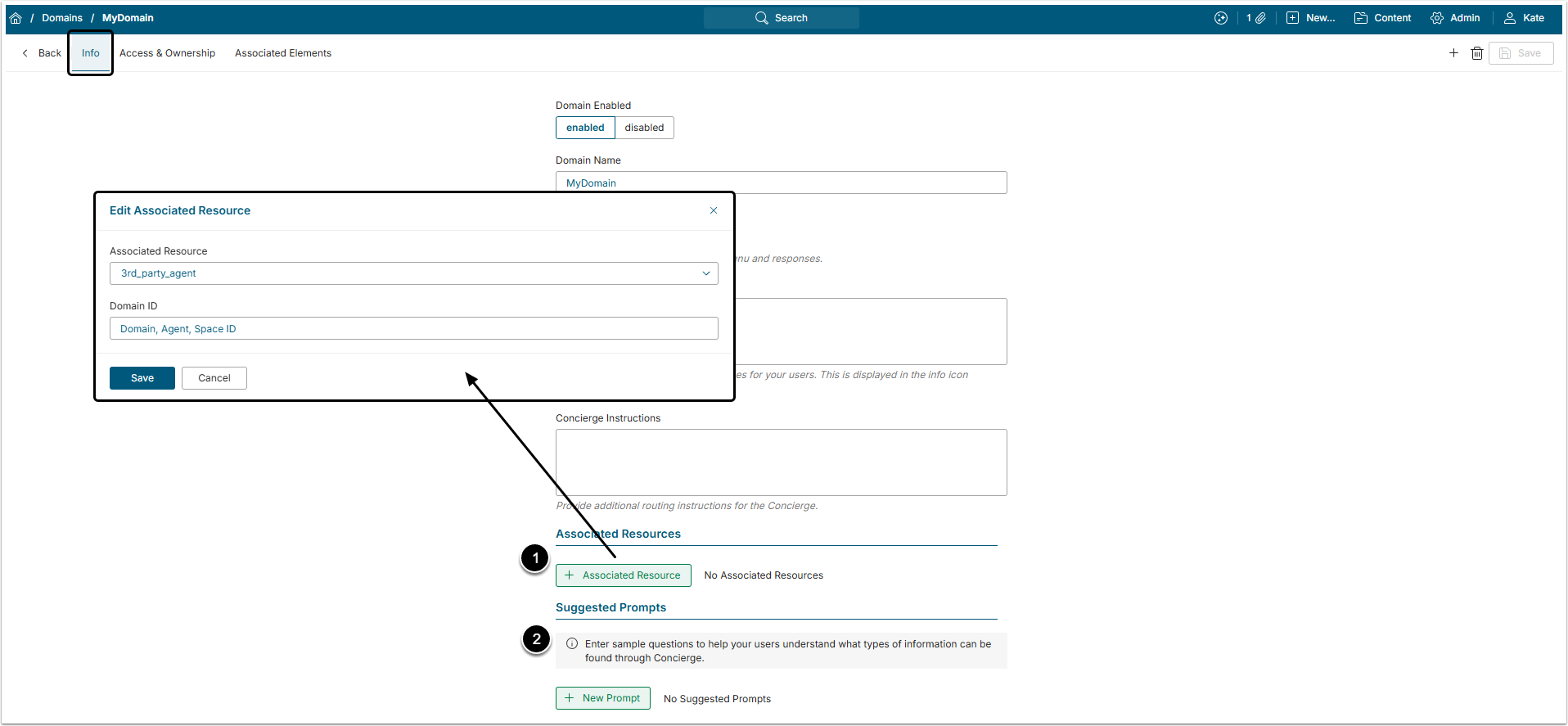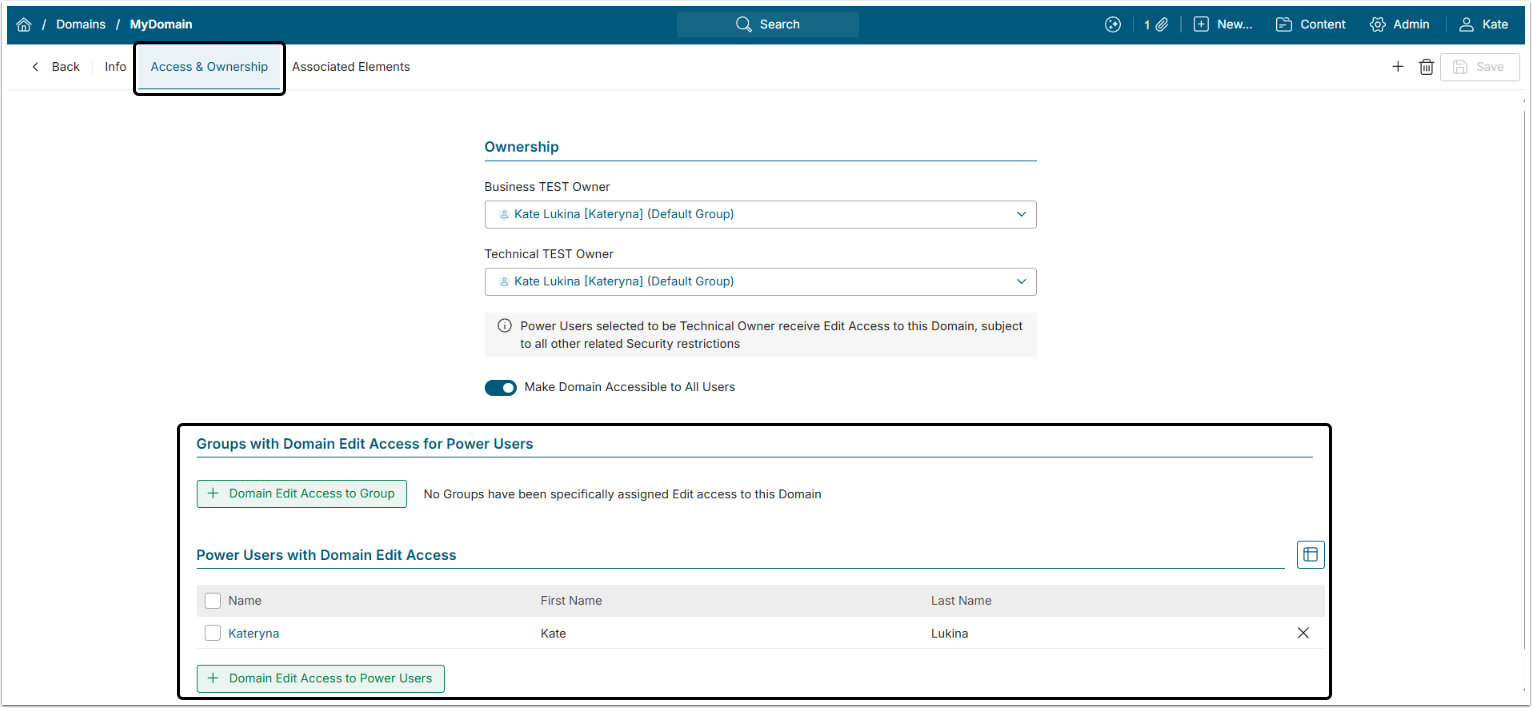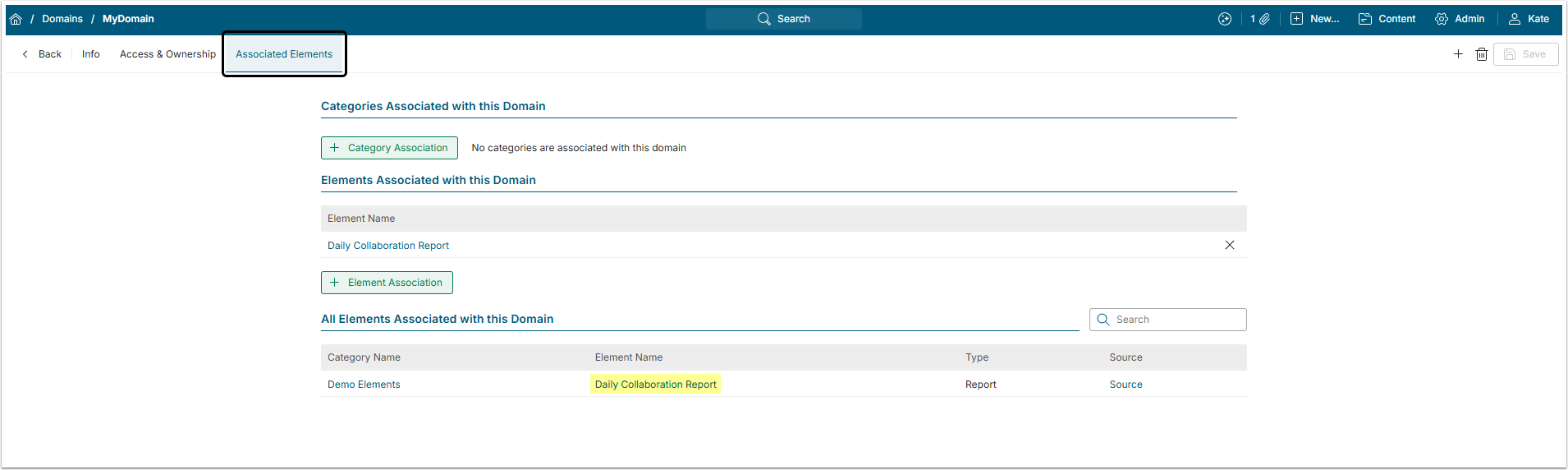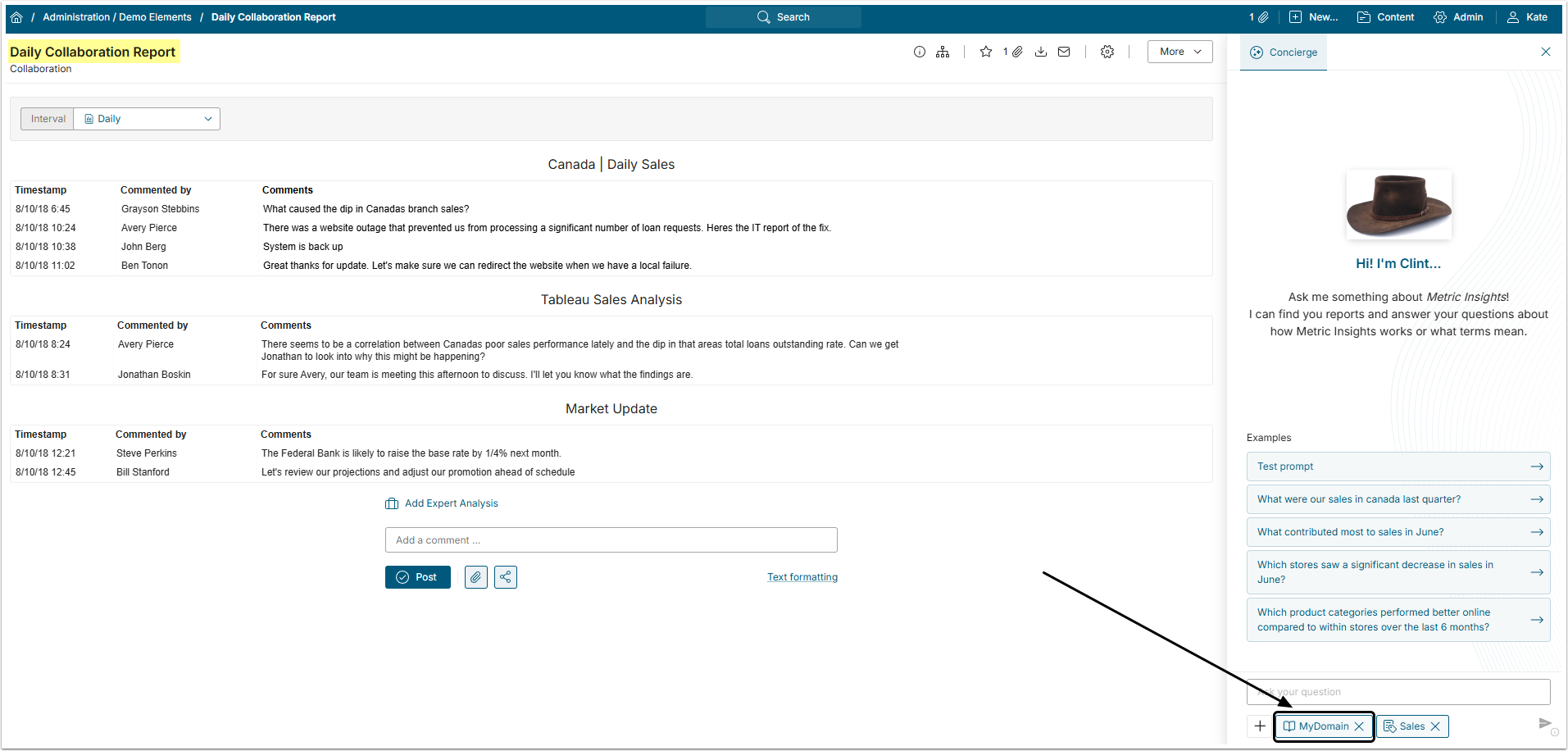In Metric Insights, a Domain is an Object that helps Concierge decide when to use connected external resources, even if the User does not explicitly select them in the All Sources menu. Each Domain represents a general topic. When the User asks a question related to that topic, Concierge routes the request to the external resource(s) linked to the corresponding Domain. A Domain can be linked to multiple external resources. Likewise, a single external resource can be linked to multiple Domains.
This article describes how to create a new Domain.
1. Create a New Domain
Access Admin > System > Domains and click [+ New Domain]
- Domain Name: Give the Domain a unique name.
- Domain Icon: Select an icon from the available gallery.
- Description: Add a description of the Domain. It will be displayed in a tooltip after hovering over the information icon of the Domain in the All Sources menu.
- Concierge Instructions: Enter instructions for Concierge about how to use the Domain and in what occasions.
-
Business / Technical Owner: Define the User that will be the Business and Technical Owners of the Domain. If left blank, the User creating the Domain will be assigned as both owners automatically.
Power Users assigned as the Technical Owner will be given Edit access to the domain automatically. -
Make Domain Accessible to All Users:
Define access to the Domain:- If this toggle switch is active, all Users can see the Domain in the All Sources menu.
- If it is deactivated, only Users given access to the Domain, either via Category, Group or directly, will be able to see it in the All Sources menu.
- [Save]
After saving the User is redirected to the Domain Editor.
2. Info Tab
-
Associated Resources: By clicking [+ Associated Resource] the User can connect the Domain with an external resource. All connected resources are listed in this section.
-
Domain ID: Use this field to send a specific identifier for Concierge to use with this external resource.
- NOTE: The Domain concept in Metric Insights often correlates to a similar concept in the external resource under a different name. For example, Agents in Snowflake or Spaces in Databricks. Agent ID or Space ID can also be used in this field.
-
Domain ID: Use this field to send a specific identifier for Concierge to use with this external resource.
- Suggested Prompts: By clicking [+ New Prompt] the User can add some sample questions that will be displayed in a tooltip after hovering over the information icon of the Domain in the All Sources menu.
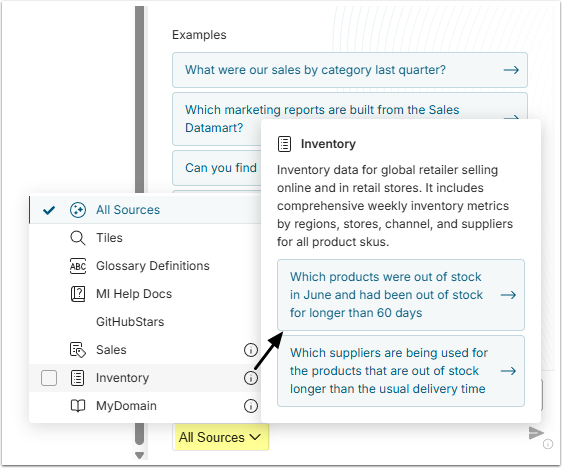
3. Access & Ownership Tab
Groups or individual Power Users can be given Edit Access to the Domain here by clicking [+ Domain Edit Access to Group] or [+ Domain Edit Access to Power User]. For 7.1.2, Admins will need to provide their Power Users with a link to the Domain Editor in their instance for them to be able to access Domains they can Edit.
NOTE: If the Administrator gives Edit Access to a Group, only Power Users in that Group will be given Edit Access. Regular Users can not obtain Edit Access to Domains.
4. Associated Elements Tab
To help Users refine their searches, Categories or Elements can be associated with a Domain. When a User opens the Viewer for an Element connected to a Domain and then launches Concierge, the relevant Domains associated with that Element will be automatically preselected in the All Sources menu.