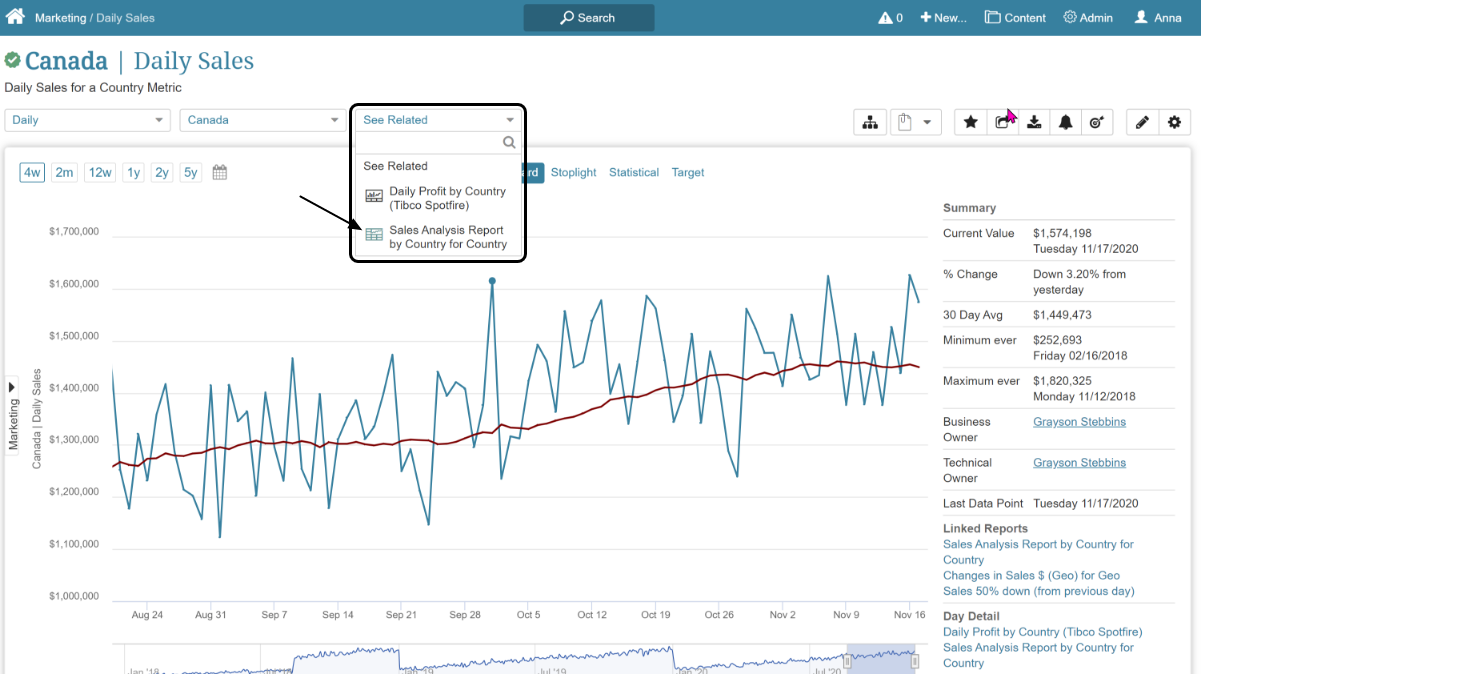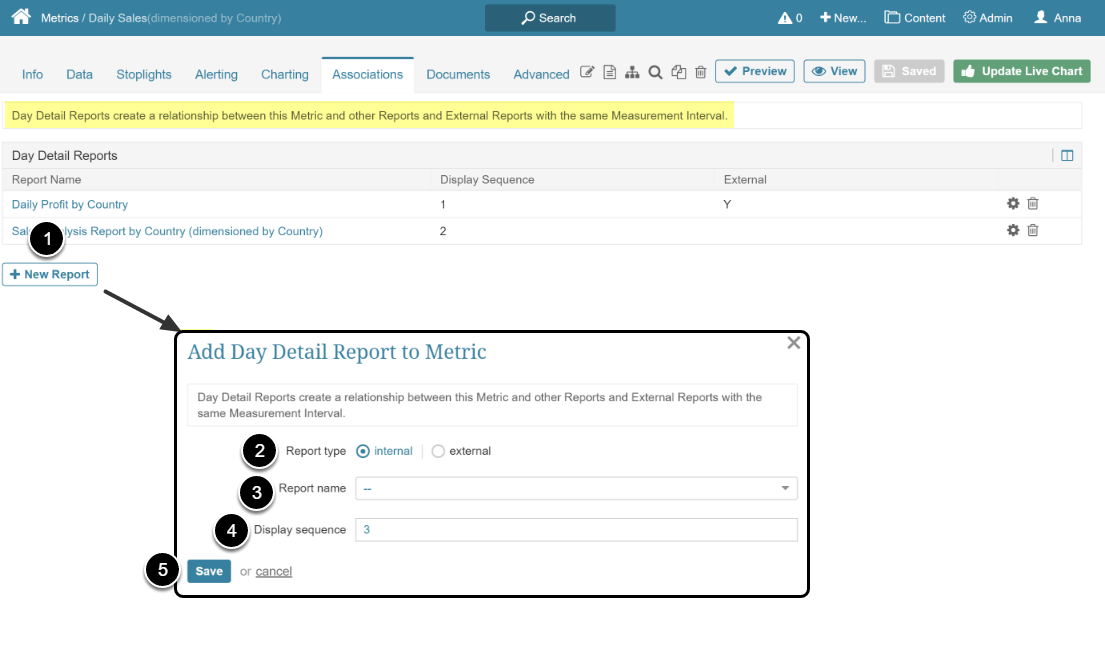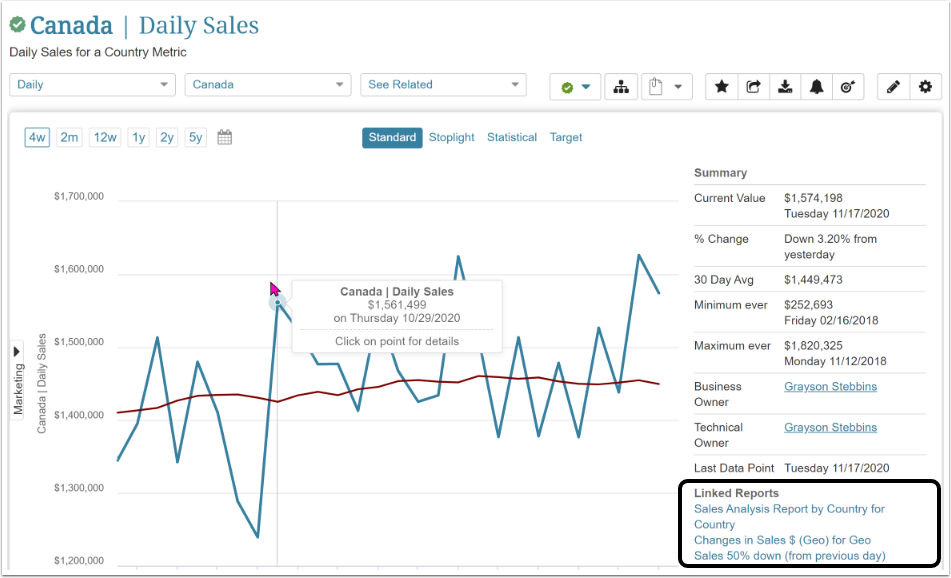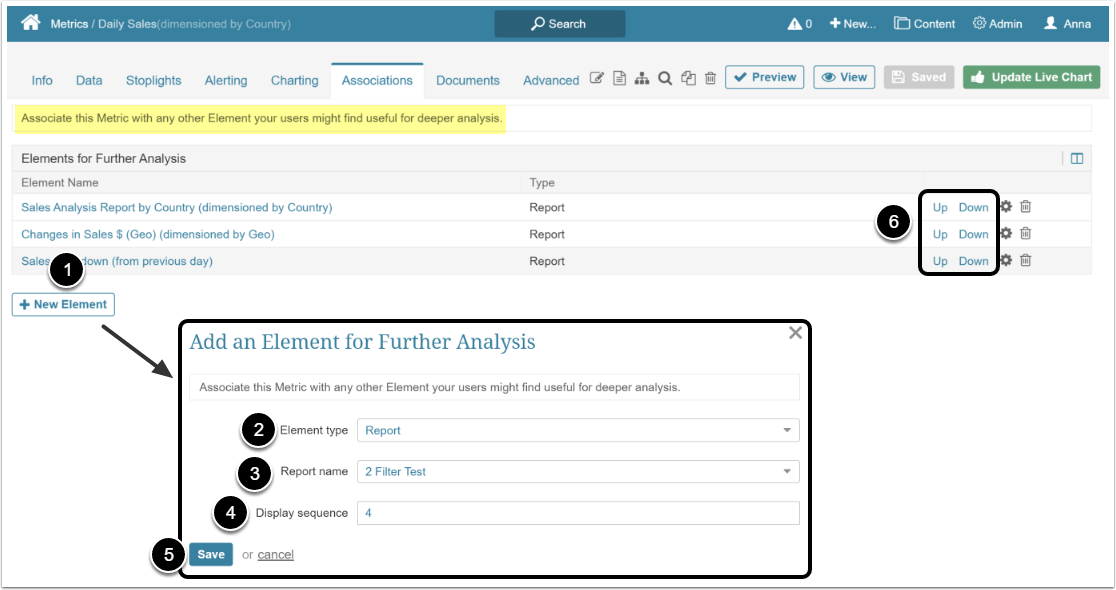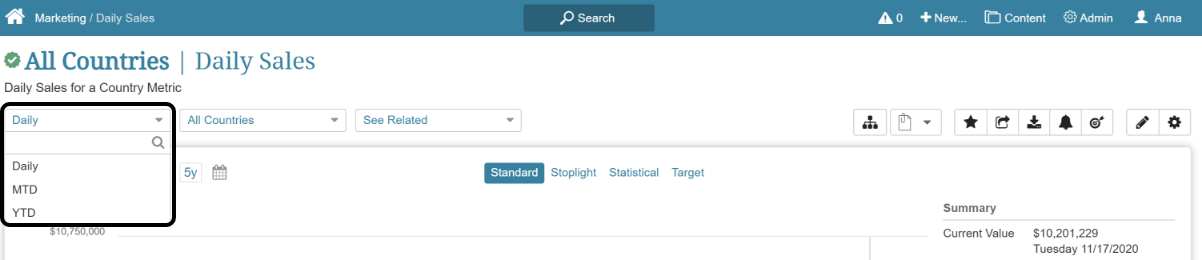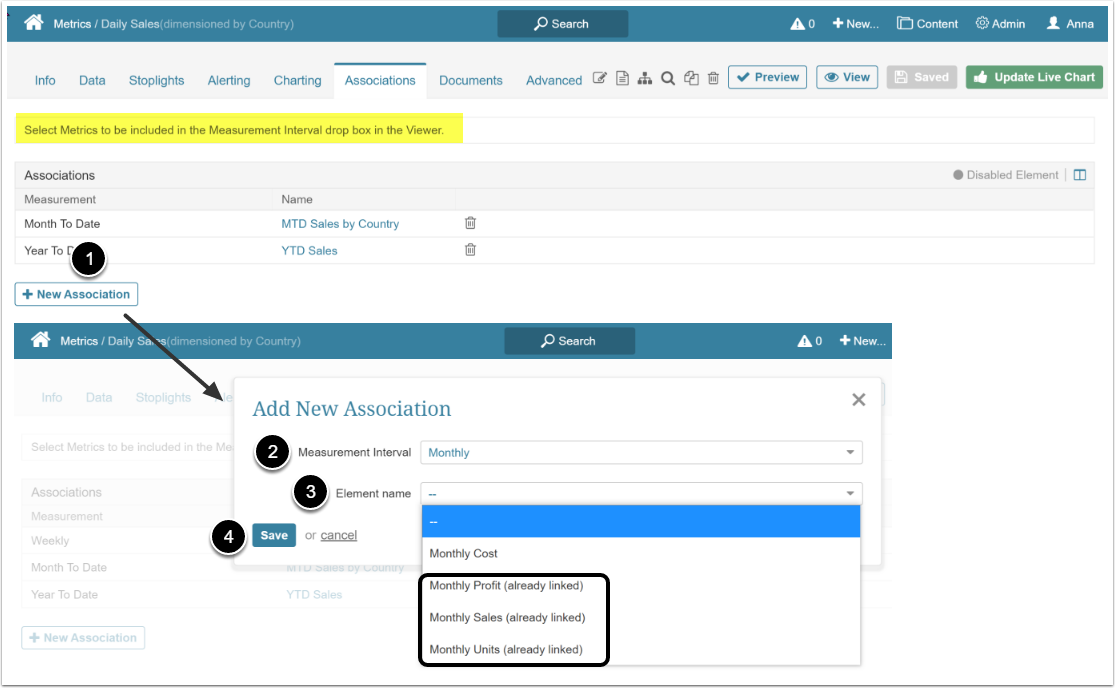Metric Insights allows the User to add some relevant Metrics and Reports useful for analysis purposes to the Metric Viewer. Instead of searching, the user can open a relevant Report or Metric using drop-down lists above the Viewer main window.
This article describes how to populate relevant Element sections.
In this article:
1. See Related on Element Viewer
This drop-down list contains other Elements that contain common or similar information.
Click See Related to open the drop-down list with Elements. Each entry contains an icon defining the related Element's type.
After clicking the Element, the User will be redirected to that Element's Viewer.
2. Elements for Further Analysis (Linked Reports)
Those are Elements linked to the Metric and contain some relevant information.
2.1. Populate "Linked Reports" Summary Section
Access Element's Editor and open Associations tab.
- [+ New Element] in the Elements for Further Analysis section.
- Element type: Select the Type of the Element to add.
- <element> Name: Select the specific Element from the drop-down list.
- Display Sequence: This number defines the order of this Report in the list.
- [Save]
- Change the Display Sequence here if necessary.