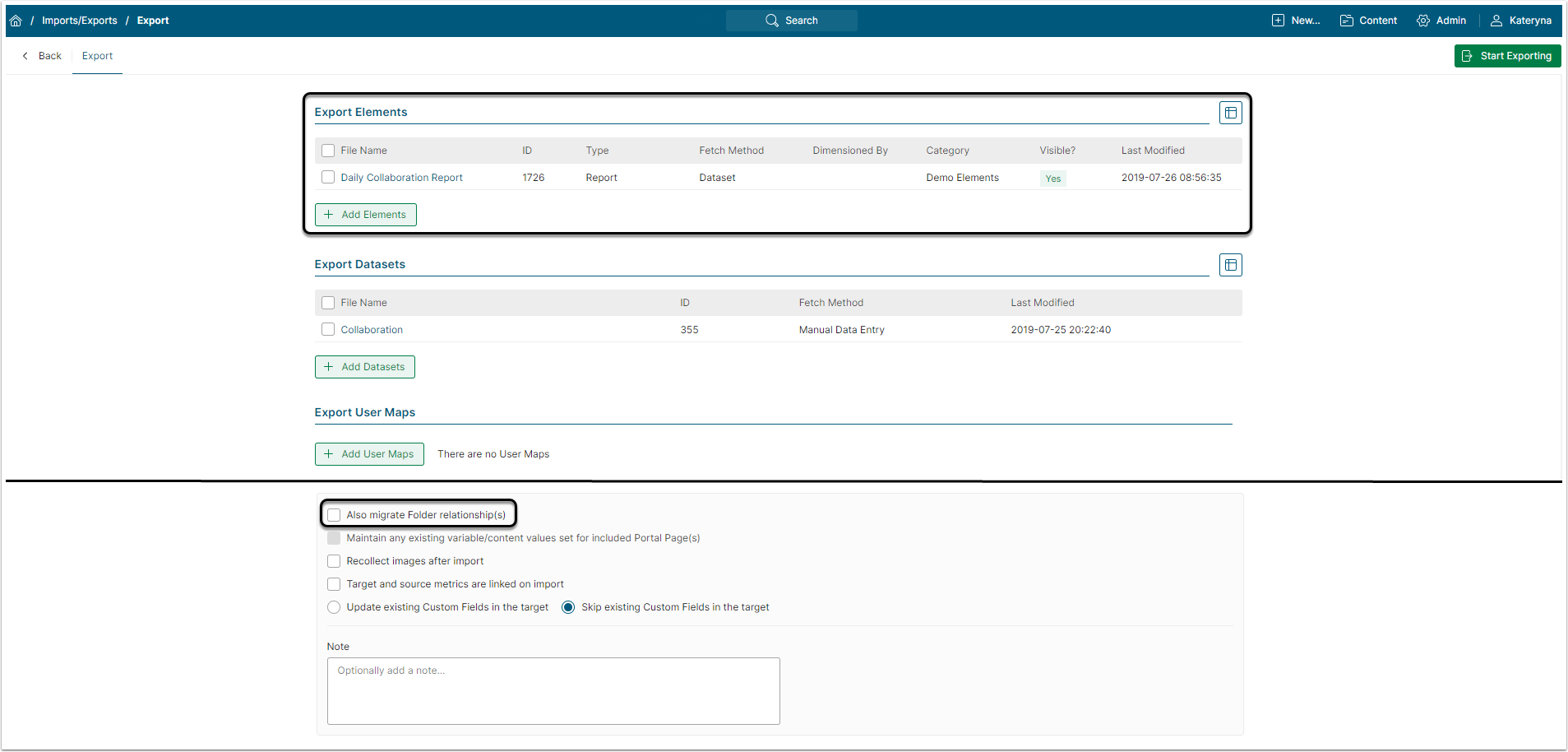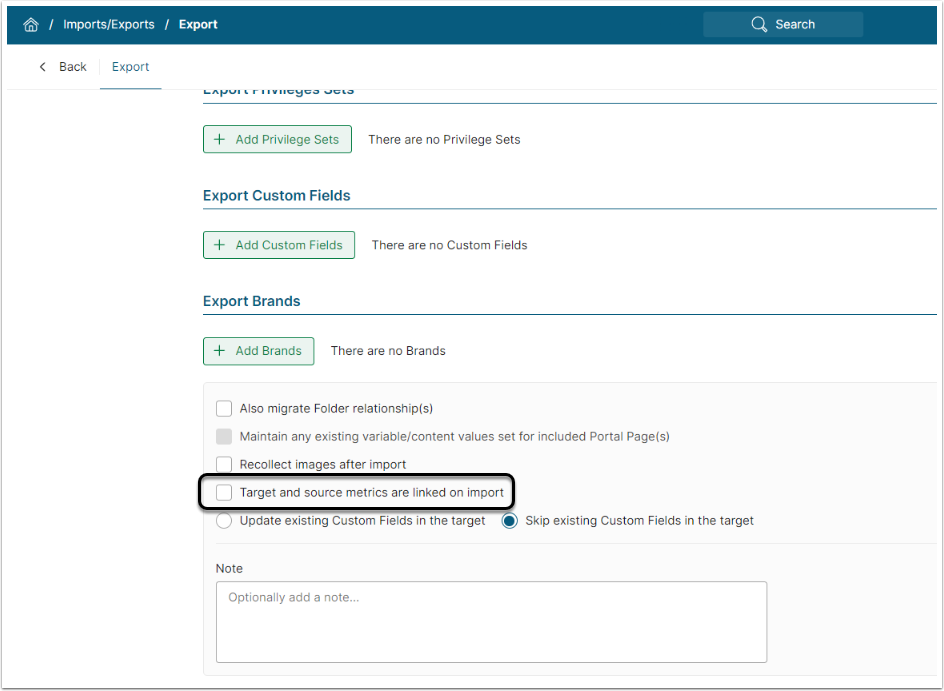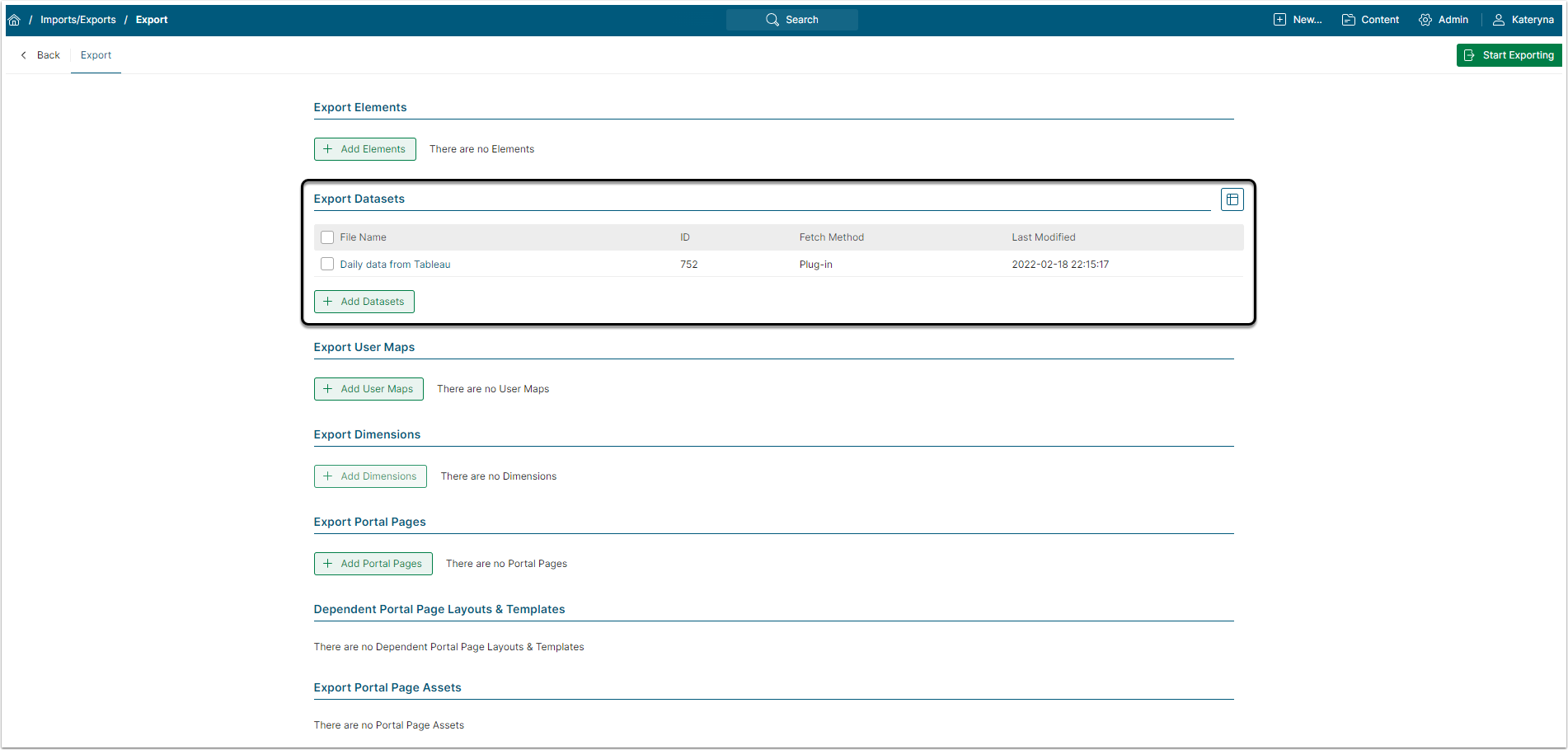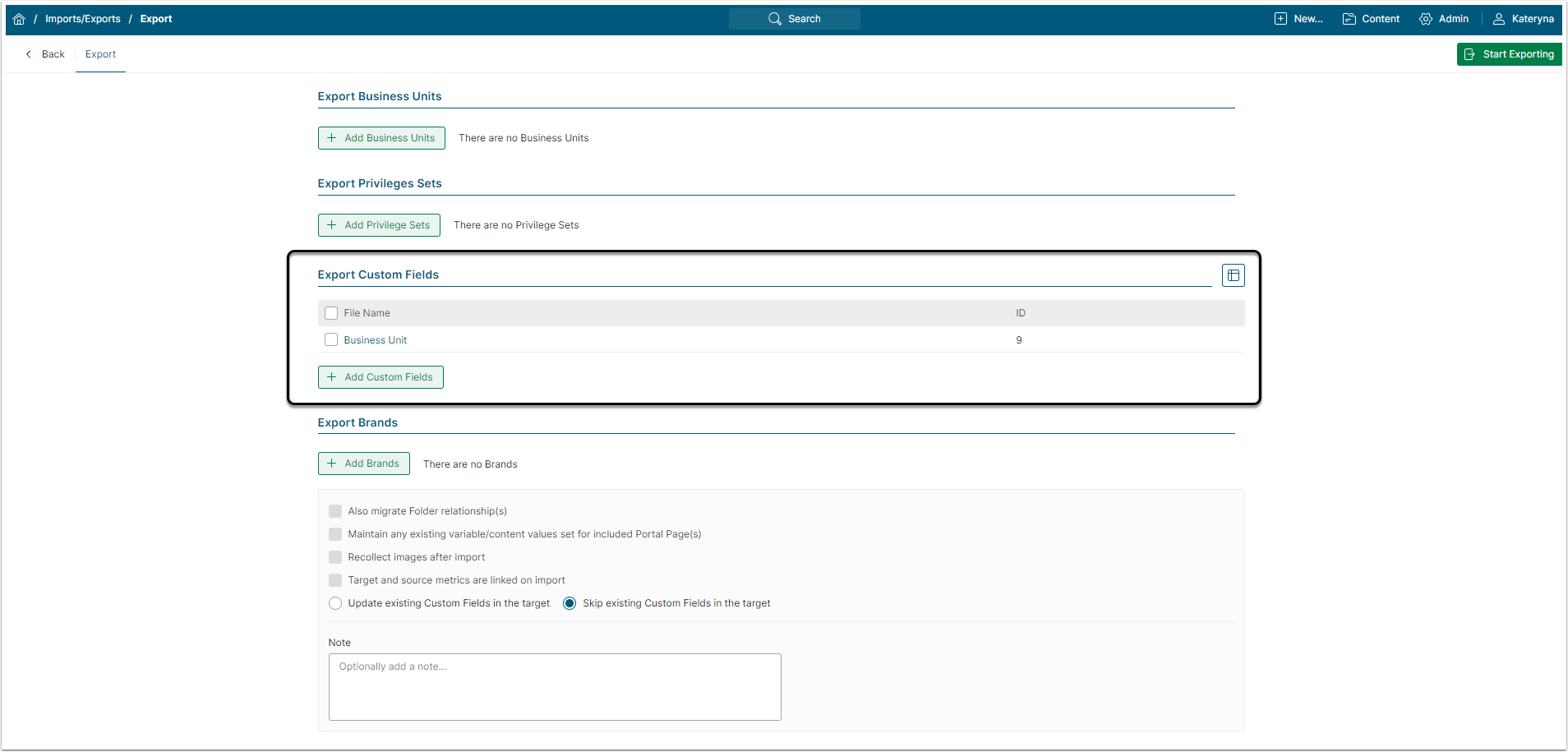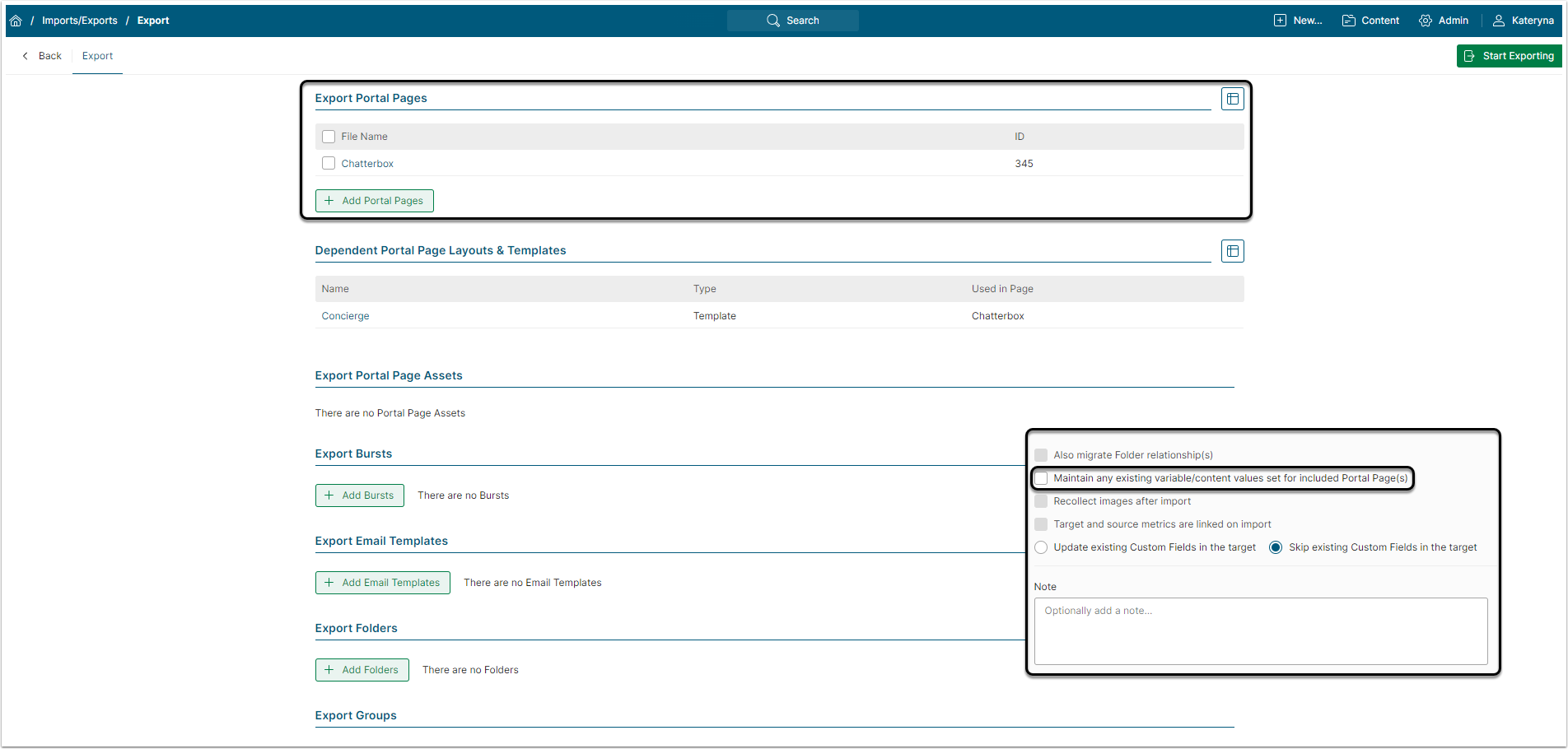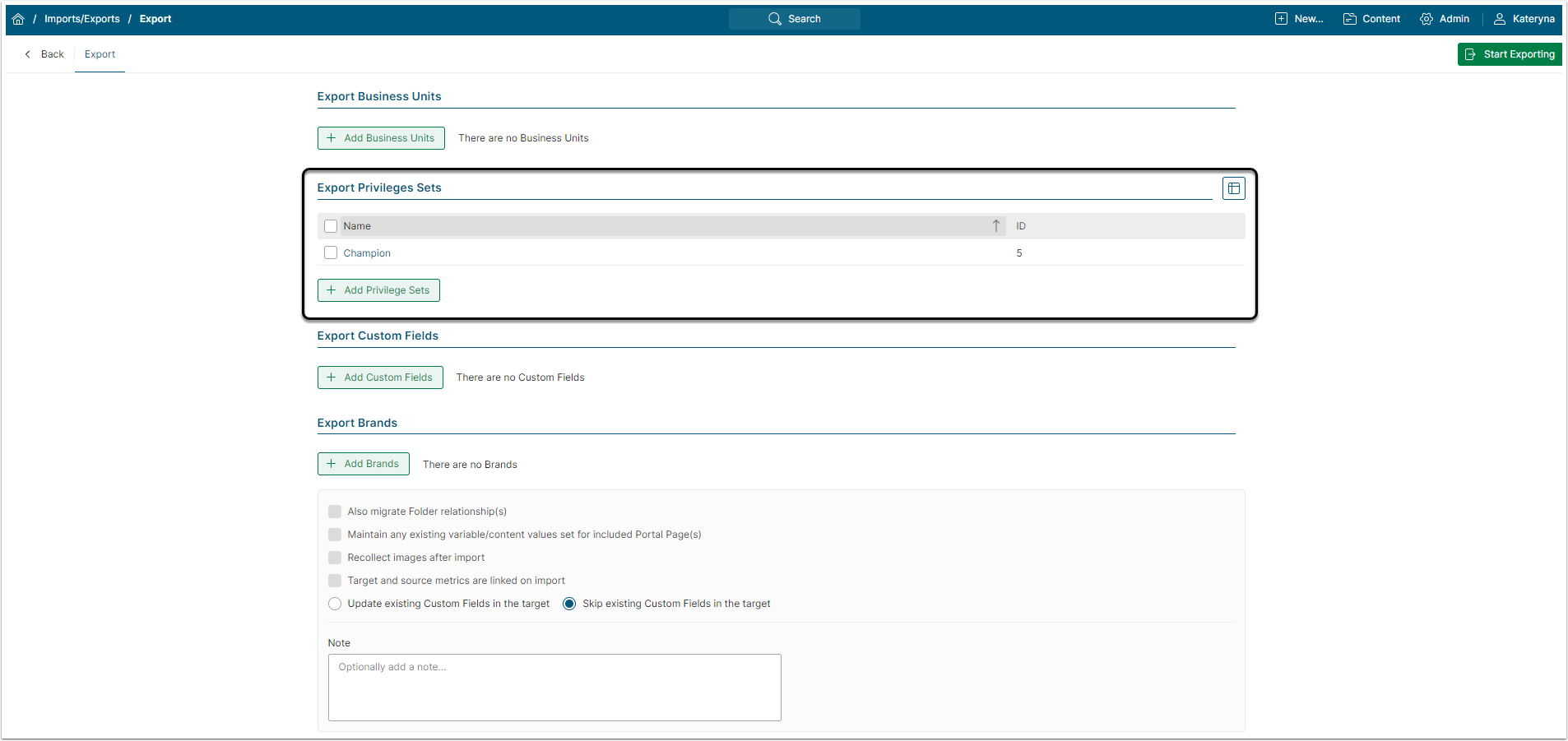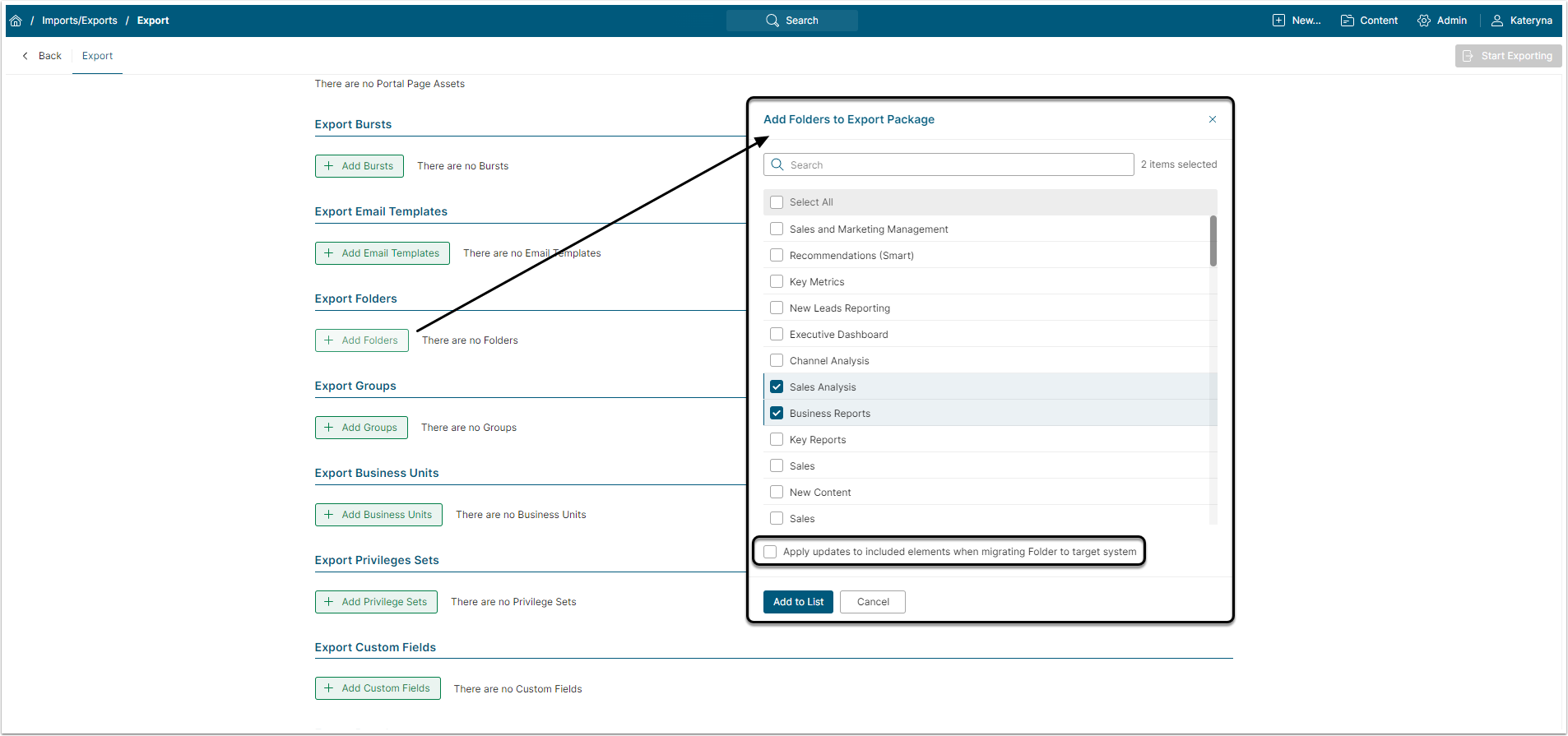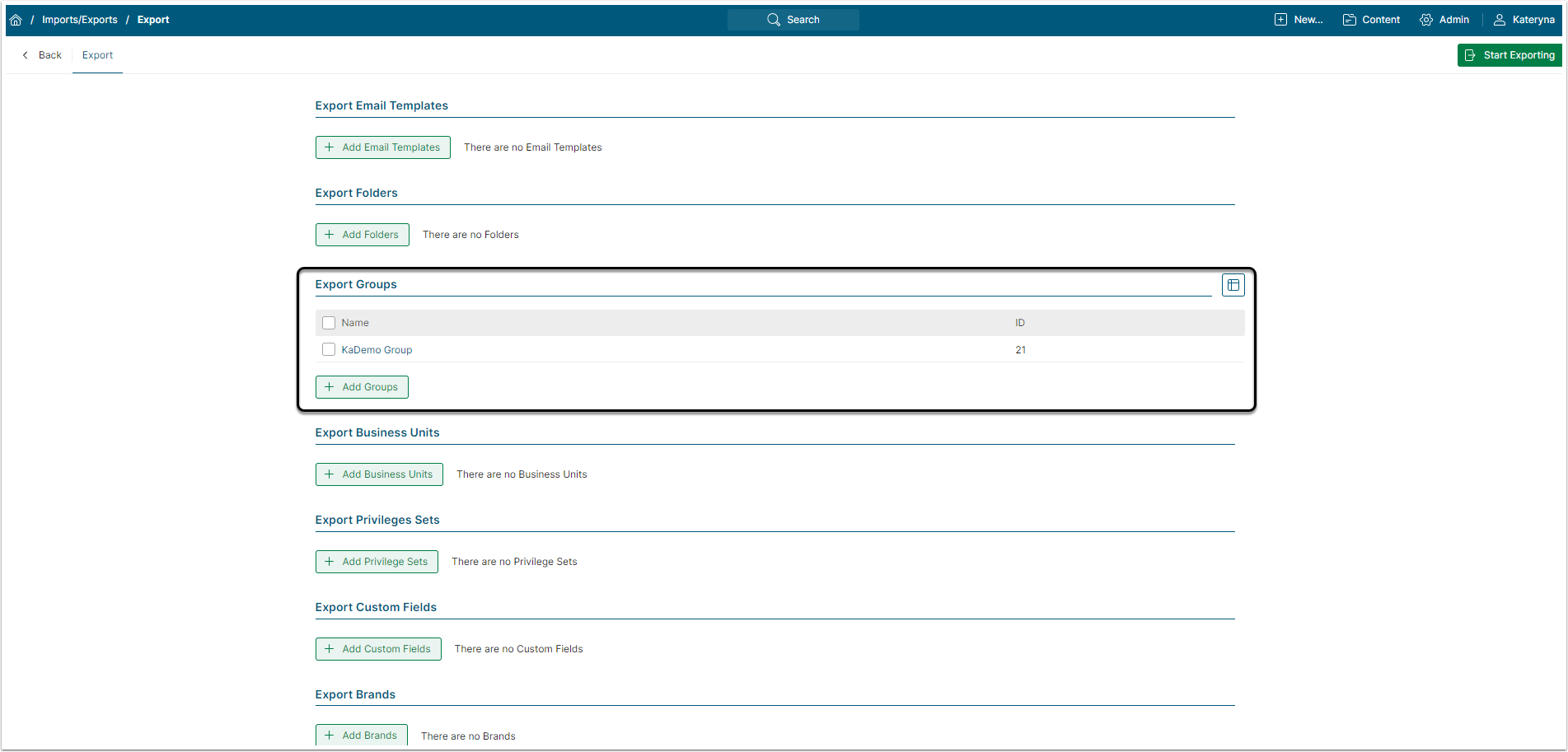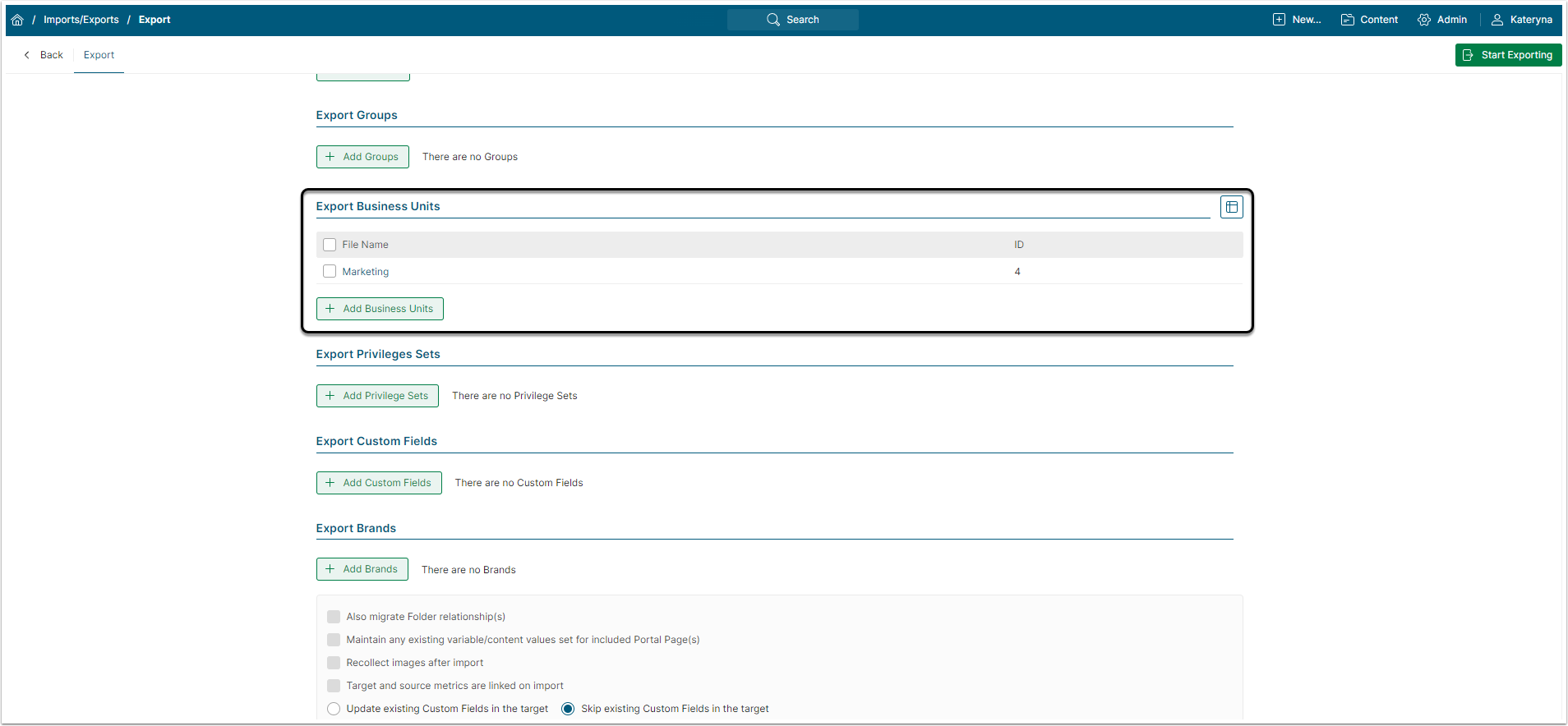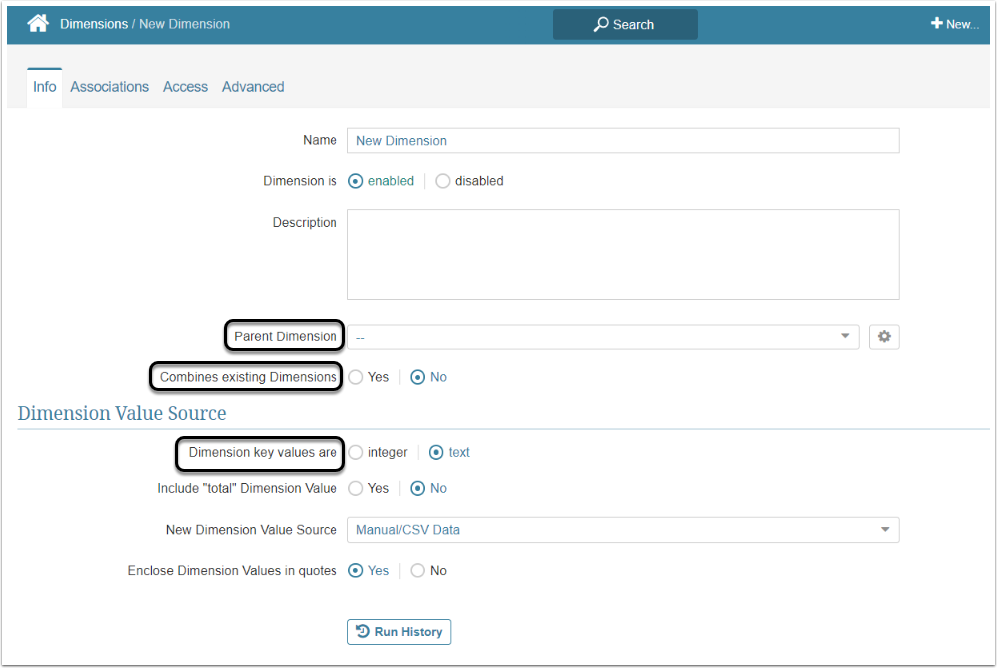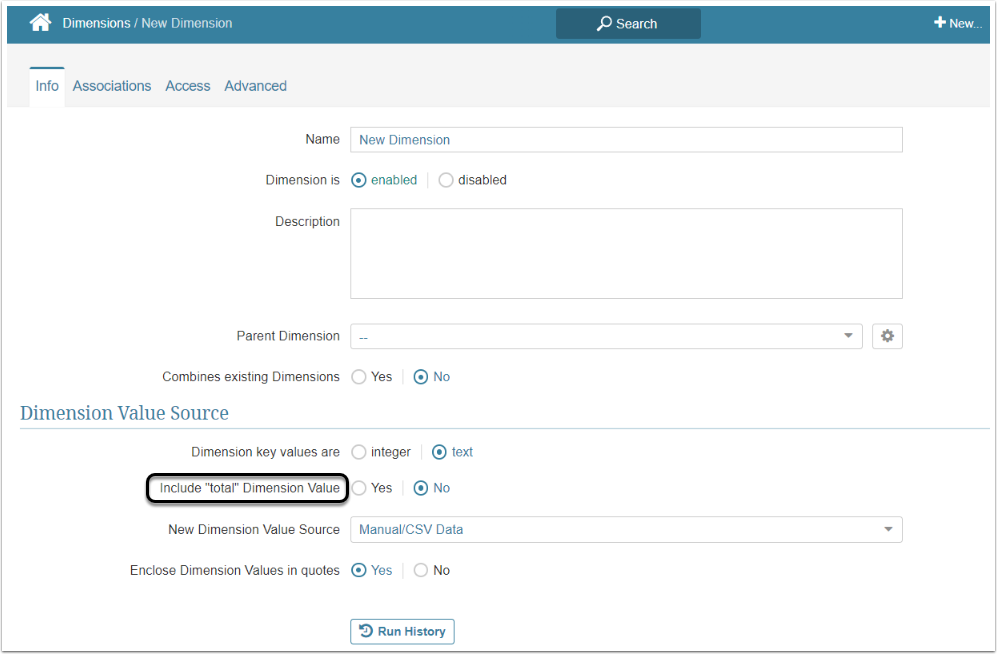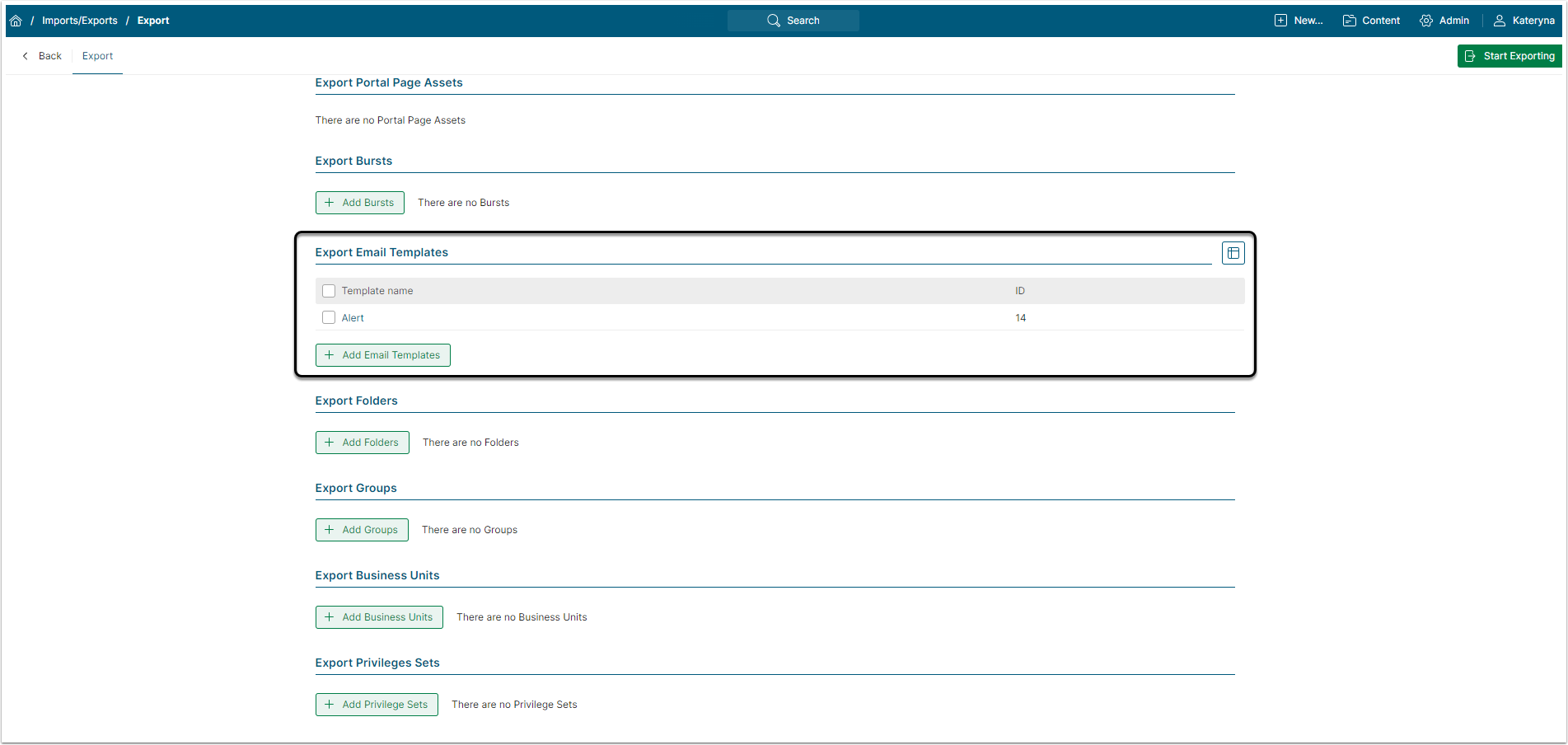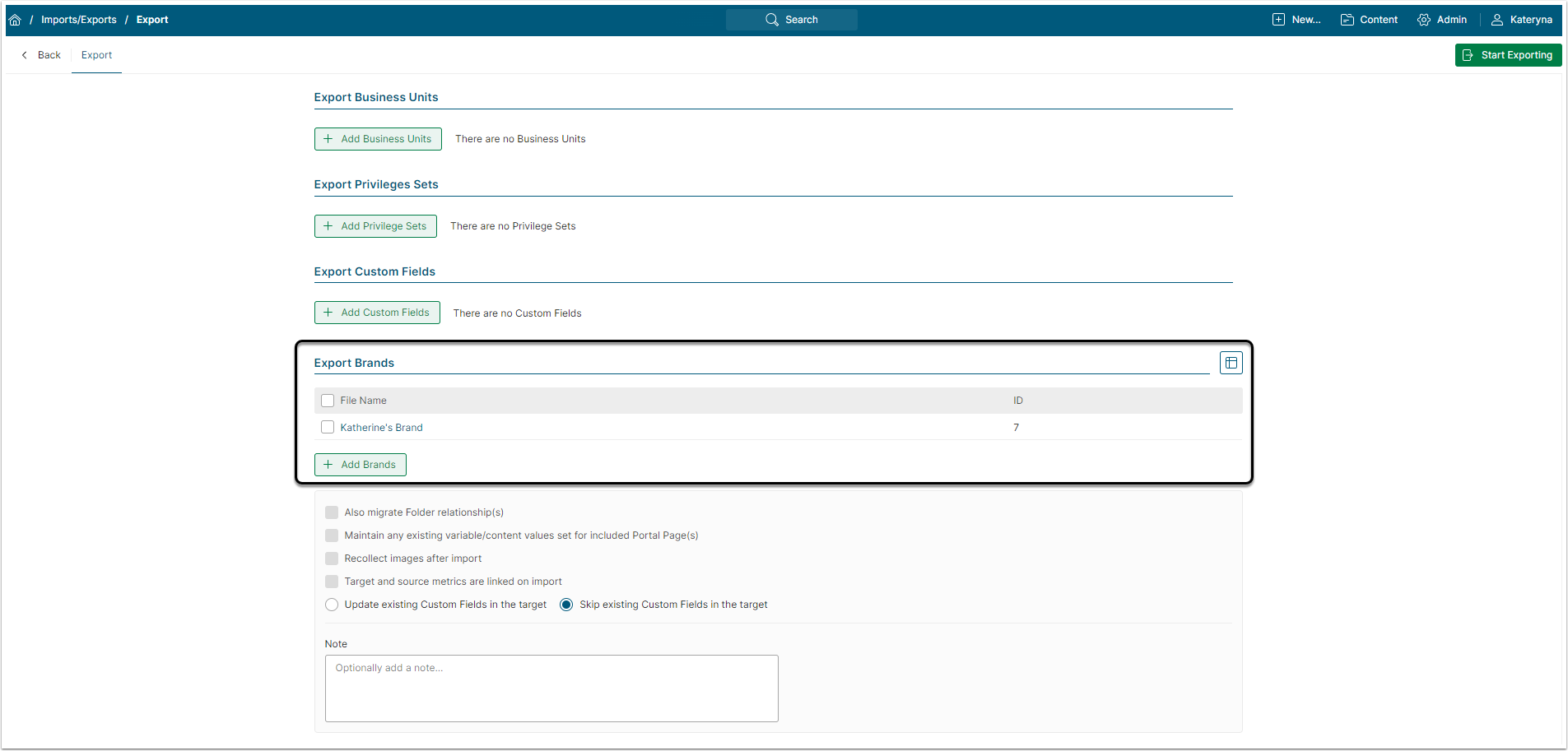This article describes known exceptions and limitations the User can meet while exporting Objects.
Table of contents:
Elements
- An Element is migrated with its Custom Fields and their Sections
- [6.4.4] If the Custom Field or its value assigned to the Element does not exist in the target instance, it is created. If it already exists, it is not updated
- An Element displays correct value sourced from a Dataset that uses a User Map after the migration
- The Datasets that provide the source data for selected Elements are added to the export sequence automatically
- If the Also migrate Folder relationship checkbox is activated, the Folder that contains selected Element will also be migrated
- That won’t automatically include other Elements that are stored in that same Folder
- If the Folder already exists in the target system, it will be updated, and if not, the Folder will be created. This checkbox works with the Elements only
Alert Rules
If the Element has an Alert Rule applied to it, the Rule and all its components will be migrated with it:
- All the Alert Rule settings
- Alert Workflow with its settings
- User Map, if it is used for alert notification subscriptions
- Group Auto-Subscription will be migrated only if the Group exists on the target system. Otherwise, Group Auto-Subscription is ignored
If the Element falls into the scope of a Global Alert Rule, that Rule will also be migrated with the Element.
Permissions and individual User Subscriptions to the Alert Rule are not migrated.
Targets
- If Metric has a Target associated with it, it will be migrated if the Target and source metrics are linked on import checkbox is selected
- If the Target is associated with other Metrics, they are not added to the export sequence automatically
- If the Target is built on another Target, it is migrated automatically, but without the source data
- If the Target already exists in the system, it will be updated, and if not, the Target will be created
External Reports and External Content
External Reports are migrated with the External Report Types associated with them. If the External Report Type does not exist on the target system, it will be created.
External Content is migrated with the External Content Type associated with it. If the External Content Type does not exist on the target system, it will be created.
Datasets
Tthe CSV Dataset can be migrated with its data.
A Dataset that is sourced from another Dataset is migrated with its source Dataset(s). As of now, the Dataset that uses other Dataset(s) as its source can't be migrated individually.
When the User selects a Dataset, all related Datasets are also selected automatically. Deselect them from the Export Datasets grid if they are not necessary.
Custom Fields
- A Custom Field is migrated with its values (also when selected as a component of an Element) and the Section it belongs to. If a Section with the same name already exists on the target instance,it will be updated
- A Custom Field Section is migrated without Permissions and only with those Custom Fields that are added to the export list
- A Custom Field is migrated without its Elements
- All new or updated Sections are located at the bottom of the Custom Field Sections list
- If a Custom Field is included in, for example, Risk Section on a source instance and the same Custom Field has, for example, Default Section on a target instance, then after the migration it will exist in the migrated Risk Section
- If a Custom Field uses Source Dataset for values on a source instance, the Dataset will be migrated with the Custom Field to a target instance. If the Source Dataset uses a User Map on a source instance, the User Map will be migrated with the Dataset and the Custom Field to a target instance
- All Custom Fields settings are migrated for all Custom Fields types (Single, Multi, Text)
- While migrating a Custom Field with "User" type, the system searches for values of this Custom Field by a username
- After the migration the Custom Field Editor linkage to Dataset, column and hyperlink is the same as on a source instance
- History tab of an imported Custom Field becomes empty on a target instance after the migration process
Portal Pages
Portal Pages can be migrated along with all types of Entities:
- Dataset Entity and Dataset itself
- Data Source Entity (with linkage to the selected Data Source if it exists on a target system)
- Custom Script Entity and Custom Script itself, including all parameters
- Internal Entity with correct settings
When Maintain any existing variable/content values set for included Portal Page(s) option is selected upon export, existing variables and values on the target instance are not updated upon import, new variables are added with values, and variables which are not on source but existed on target are removed.
Exceptions:
- Git credentials are not migrated with Portal Page
- If a Portal Page is created on a target system upon import, Git credentials won't be migrated
- If a Portal Page is updated on a target system upon import, Git credentials won't be updated
- If Portal Page A inherits access of Portal Page B and Portal Page A is imported to a target system, then Portal Page B won't be migrated. If Portal Page B exists on a target system, access will be inherited
The Portal Pages on the source and target systems are matched by their names and internal names:
- If the internal names of the Portal Pages are the same, but the names are different, all the data in the Portal Page on the target system will be updated according to the data of the Portal Page on the source system, including the name
- If the names of the Portal Pages are the same, but the internal names are different and there is another Portal Page on the target system with matching internal name, the import stops
Privilege Sets
- The system migrates all the Privileges in the Privilege set, but not Groups or Users that are matched with those Privileges
- The Privilege set exported from the source system is recreated on the target system
- If there are no Privileges in the Privileges set on the source system, Privileges in the updated Privilege set on the target system will be erased
Folders
- The Folder is migrated with all the Elements stored in it
- If the Apply updates to included elements when migrating Folder to target system checkbox is activated and the corresponding Folder already exists on the target system, all the Elements in the Folder on the target system will be replaced with the Elements from the source system
- If this checkbox is deactivated, existing Elements will remain intact and only the non-existent ones are created in the Folder
- [6.4.4] If the Group with which a Folder is shared is exported along with another Element or Object, and that Group already exists on the target instance, its connection to the Folder is not updated
- [6.4.4] If the exported Group does not exist on the target instance, it is created and connected to existing Folders. In this case, connections an existing Folder has to other Groups on the target instance are not updated
User Groups
- The User Group is migrated with all the Privileges and Permissions, but without Users
- The Permissions are migrated, but not the Elements those Privileges are applied to
- [6.4.4] If the Group is exported along with another Element or Object, i.e., the Portal Page is exported with the Group it is shared with, and the Group exists on the target instance, its connections to Folders are not updated
- If the Group is exported along with another Element or Object and the Group does not exist on the target instance, it is created and connected to the existing Folders. In this case, connections an existing Folder has to other Groups on the target instance are not updated
The Groups on the source and target systems are matched by their names and aliases:
- If the names of the Groups are the same, but the aliases are different, all the data in the Group, as well as the alias of the Group on the target system will be updated according to the data of the Group on the source system
- If the aliases of the Groups are the same, but the names are different, all the data in the Group on the target system will be updated according to the data of the Group on the source system, but the name will be left unchanged
Business Units
- The Business Unit is migrated with all information about the Business Unit
- Groups associated with the Business Unit are included, but without Group related data (Group Privileges and Permissions are not included)
- If the Business Unit on the source system contains a Group that doesn’t exist on the target system, the new Group won’t be created on the target system
- If an associated Business Unit's Group already exist on the target system it will not be updated with any Group information from the source system; only the association with the migrated Business Unit
- The Group can be linked only to one Business Unit, so in this case, if the Group had a connection to another Business Unit it would be unlinked from it, and linked to the migrated Business Unit
Dimensions
A Dimension can be migrated as:
- Standalone object. The User adds a Dimension in the export sequence
- Element dependency. The User adds to the export sequence a Dimensioned Element
In both cases, it can be migrated only if restrictions are not applied.
Dimension as standalone object
The Dimension can be exported from the source system with its Dimension Values only if they:
- Are Simple Dimension Values (Combines existing Dimensions option is set to "No") , and
- Have a “Manual/CSV Data” Value Source
If the chosen Dimension does not exist on the target system and its Dimension Values match the requirements, it will be created on the target system without other restrictions.
If the Dimension with the same name already exists on the target system it can be updated according to the following conditions:
- The Dimension with Dimension Values will be exported and updates the Dimension on the target system only if its Dimension Values meet the requirements listed earlier
- The Dimension that has no Dimension Values will be exported and updates the Dimension on the target system if it meets the restrictions, described below
Updating Dimension that has Dimension Values
The Dimension that has Dimension Values on the target system can be updated only if the following parameters of Dimensions on the target and source systems are set to the same options:
-
Combines existing Dimensions (segment_type)
- Primary Dimension (primary_segment_id)
- Secondary Dimension (secondary_segment_id)
- Dimension key values are (partition_value_type)
- Parent Dimension (parent_segment_id)
Updating Dimension that has no Dimension Values
In this case, successful updating of the Dimension that doesn't have Dimension Values on the target system depends on the Include "Total" Dimension Value feature settings.
If the Include "Total" Dimension Value field is set to “No” on both source and target systems, the Dimension will be updated successfully without other restrictions.
If the Include "Total" Dimension Value is set to “Yes” on both source and target systems, the following parameters have to be set to the same options:
-
Combines existing Dimensions (segment_type)
- Primary Dimension (primary_segment_id)
- Secondary Dimension (secondary_segment_id)
- Dimension key values are (partition_value_type)
- Parent Dimension (parent_segment_id)
If the Include "Total" Dimension Value is set to different options on source and target systems, the Dimension won’t be migrated and the error message occurs.
Dimension as an Element dependency
- If the Element is linked to the Dimension, this link is migrated only if the Dimension exists on the target system
- If the Dimension does not exist on the target system, the migration will be interrupted and the error message occurs
Email Templates
Email Templates are migrated without Permissions and attached Dataset(s). If you want to include the branding images into the migration process, they must have the following format:
<img src='$IMAGE:{"type":"branding","file":"<%=digestTemplate.utf8_to_b64('footer.png')%>"
A target instance is checked against a pair of conditions "Name-Type" and:
- If an Email Template of any type (Default/Not-Default) is migrated from a source instance and there is no Email Template with the same name and type on a target instance, then a new non-default Template will be created on a target system
- If an Email Template is migrated from a source instance and there is Email Template with the same name and type on a target instance, the Template on a target system will be updated with the information form the source system