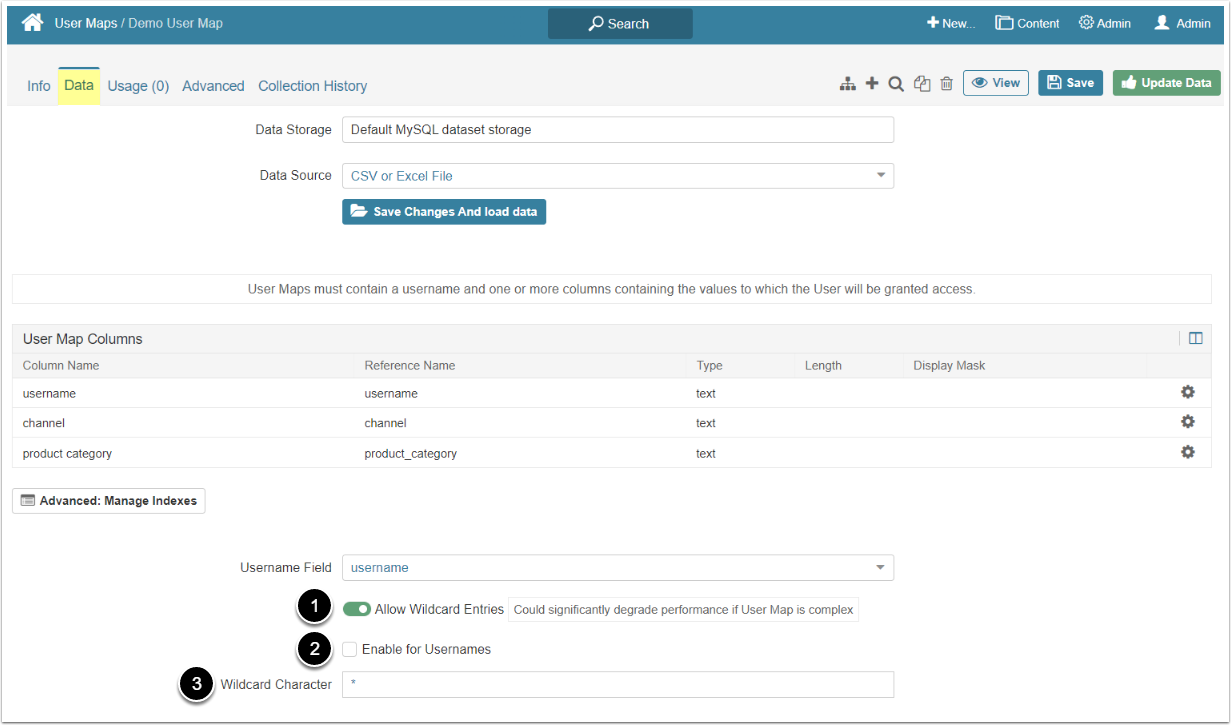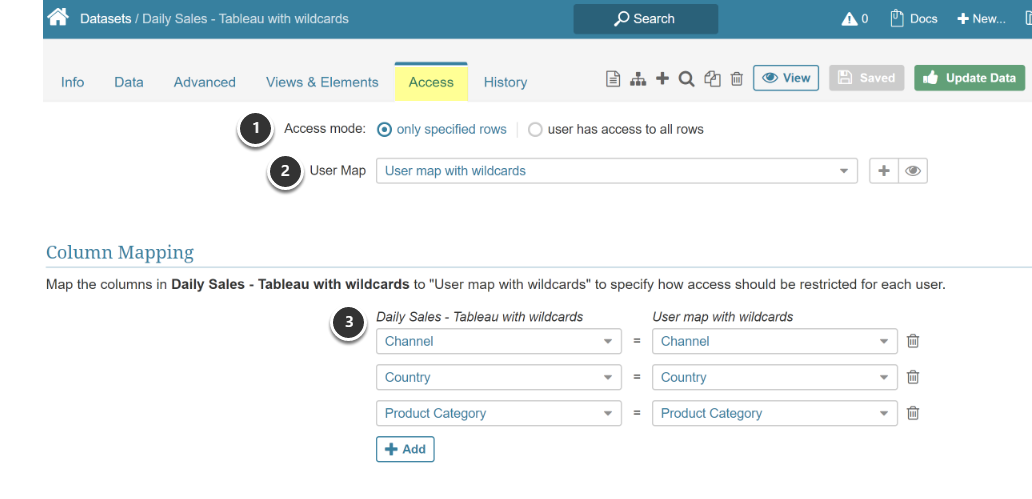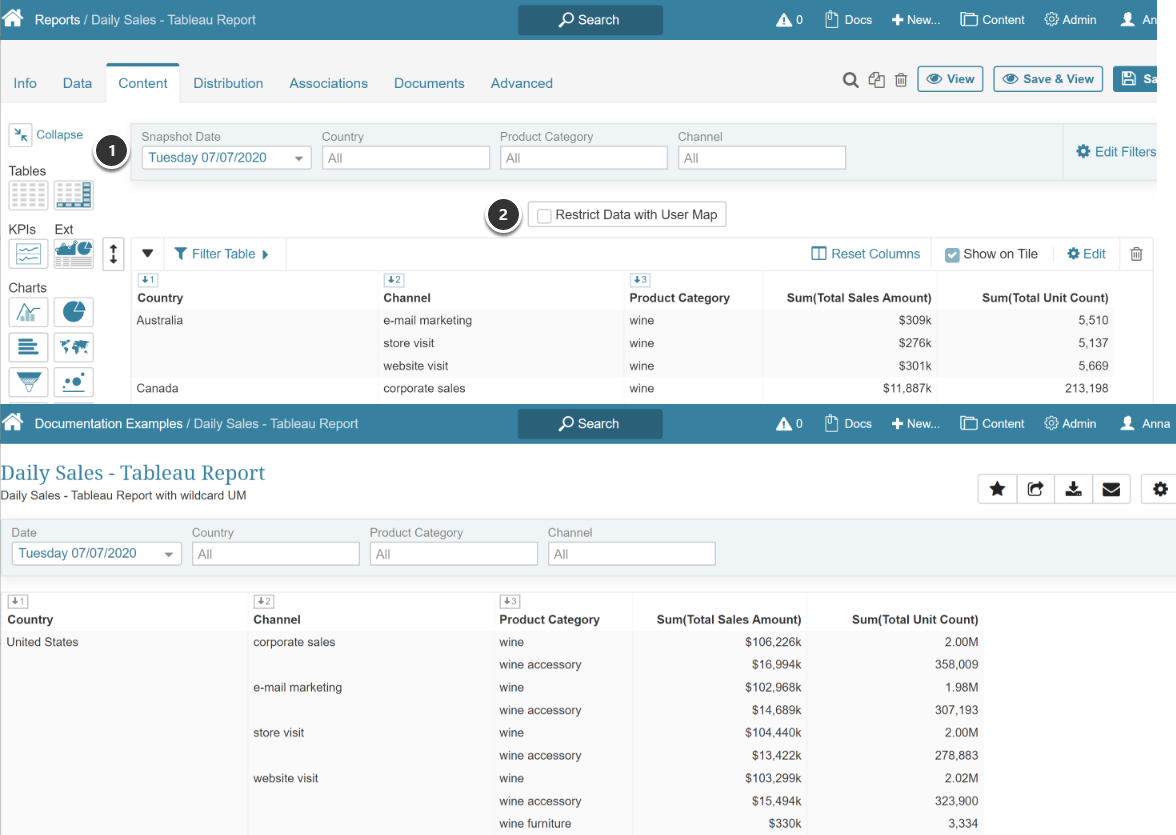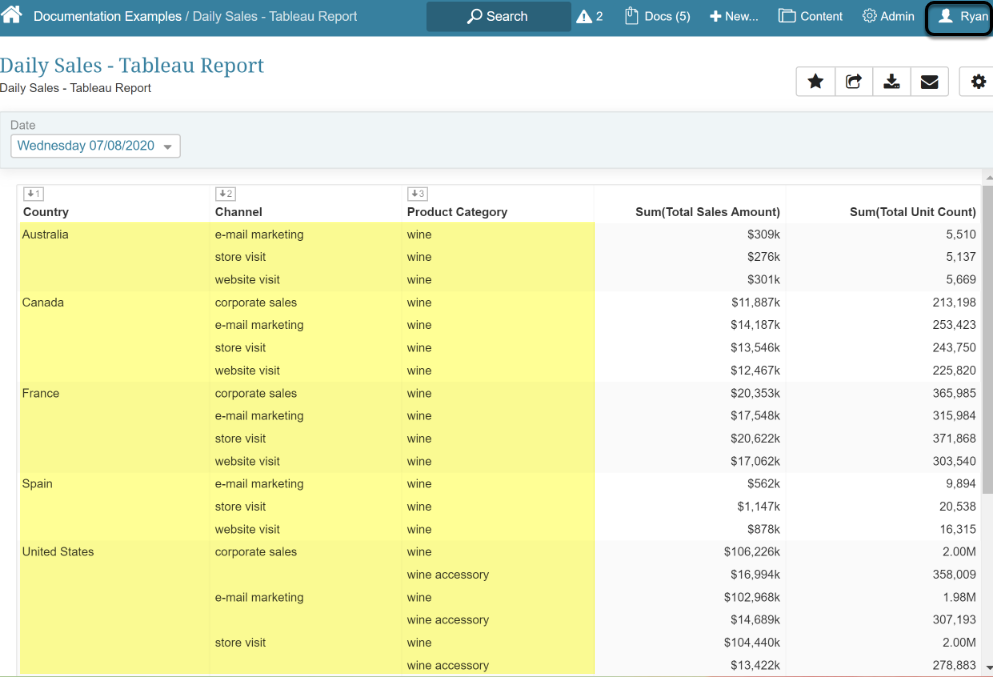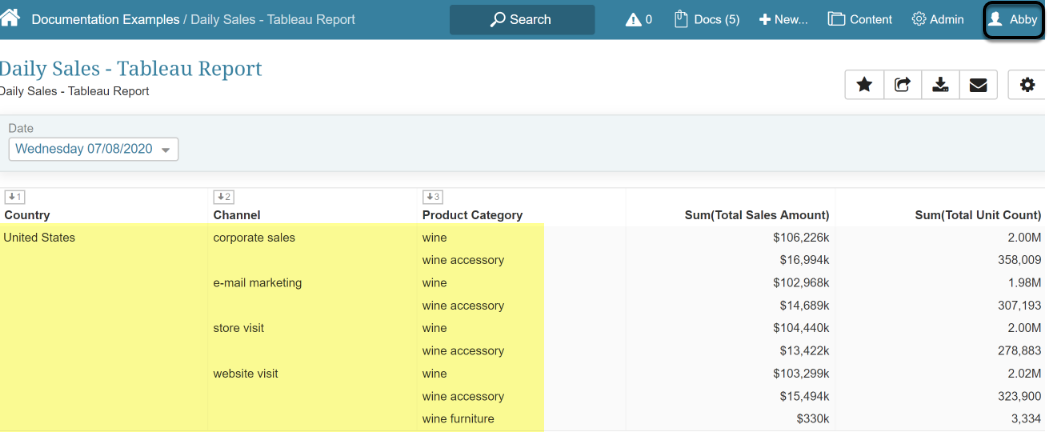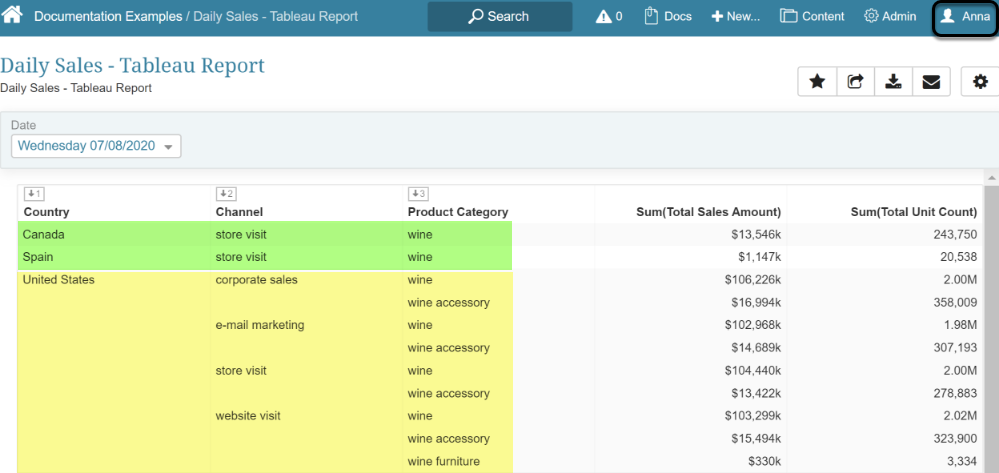A Wildcard Entry is a character that can be used to represent all the existing values. Wildcard Entries feature helps to simplify the process of building User Maps and determining values that can be accessed by different Users. This article describes how to apply Wildcard Entries to the User Map and gives an example of using Wildcard Entries.
NOTE: Wildcard Entries may slow processing significantly. Metric Insights does not recommend using this function for complex User Maps.
1. How to Allow Wildcards Usage in User Maps
Open the User Map Editor and go to the Data tab
- Turn on the Allow Wildcard Entries toggle to allow Wildcard use in all value fields
- Select the Enable for Usernames checkbox to allow applying the wildcard to the Username field
-
Wildcard Character: Select the character of the Wildcard Entry
- Default value is set via a system variable "USER_MAP_WILDCARD_CHARACTER_DEFAULT" (access Admin > System Variables)
- Enter any other symbol valid for just this User Map
[Save] and Enable the User Map afterward.
1.1. Example of Wildcard Entry Usage
Examples in this article are created using CSV/Excel file, although the system allows User Maps to be built with other Data Sources. For details about that check Create a User Map article.
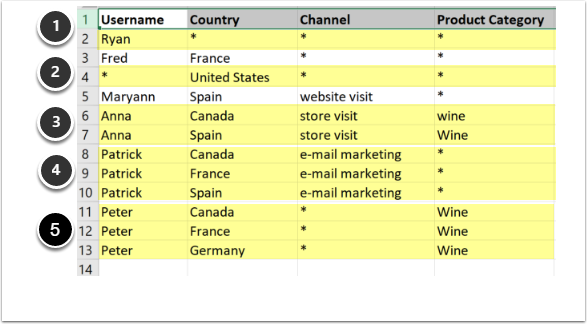
In the example table Wildcard character is "*". Here are example of the Wildcard Entry usage:
- In row 2, Ryan is granted access to all Country, Channel, and Product Category values
- In row 4, everyone (it is defined by wildcard) has access to "United States" for all Channel and Product Category values. This also applies to any User not included in the User Map
- In rows 6 and 7, Anna only has access to Wine, bought from a store visit, for two Countries (Canada and Spain)
- In rows 8,9, and 10, Patrick is granted access to all Product, bought via email marketing in three Countries (Canada, France, and Spain)
- In rows 11, 12, and 13, Peter has access to all Channels in three Countries (Canada, France, and Germany), but only for Wine sales
2. Apply User Map to Datasets
User Maps that utilize wildcards can also be applied to both External Reports and Bursts as described in:
- External Report Overview or see "Create External Report" for your specific BI Tool
- Create New Burst
Open the Dataset Editor and go to Access tab
- Access mode: Set to "only specified rows"
- User Map: Select the User Map from dropdown menu
- Map the values from the Dataset to the values in the User Map
This section shows examples of scenarios according to the User Map, shown in the 1.1 chapter above.
The User Ryan is determined by Wildcards in all value fields related to his Username. Therefore he can see all the Dataset entries. The rule for "all Users" is not applied to him because he already can see all the entries.
User Abby is not specifically determined in the User Map, so it fall to "all other Users" category marked by the Wildcard.