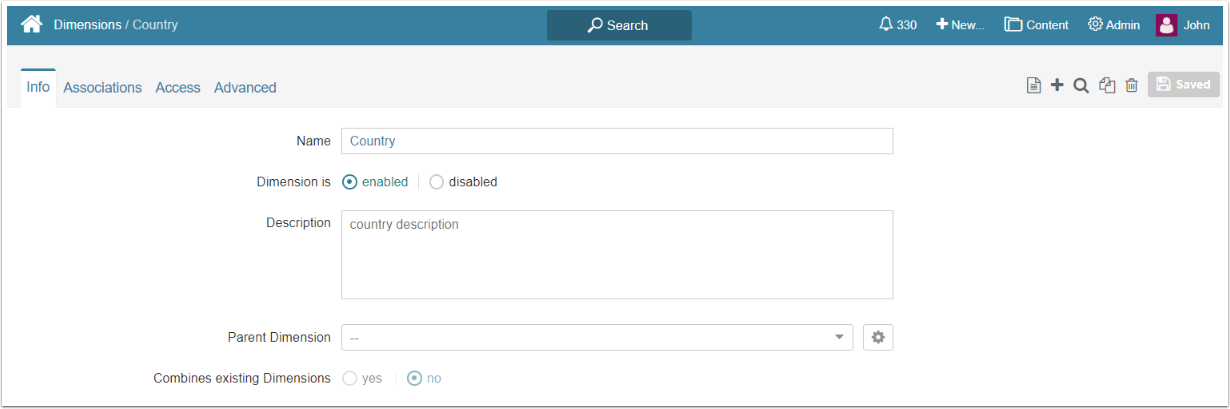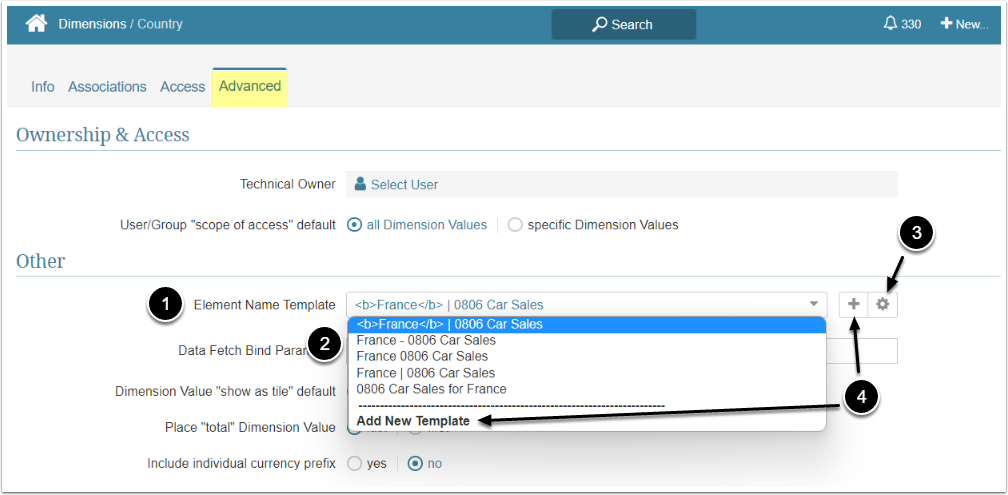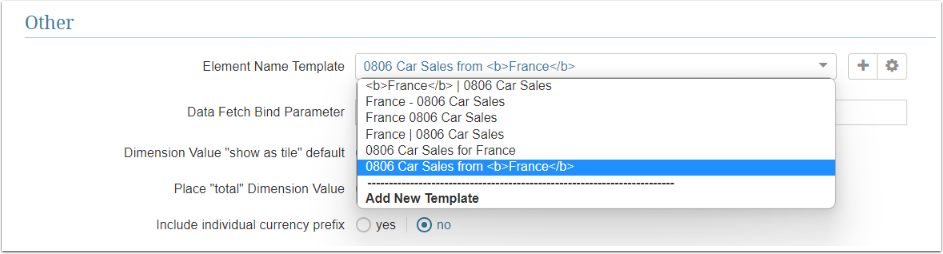This article describes how to set up a Naming Template for the Dimension. This Template defines how the names of the Elements to which this Dimension is applied will look like.
1. Open Dimension Editor
Access Content > Dimension and select an existing Dimension from the list or create a new one
Add Dimension Values manually, load them from the file or using other methods. For more information refer to one of the following articles:
2. Go to Advanced Tab
- Element Name Template: This is the field where you can set the template
- An existing Template can be chosen from the list in the drop-down menu
- To edit the chosen Template click on the gear icon and proceed to the Template Editor
- A new Template can be added either by clicking the plus icon or or by choosing the "Add New Template" option in the drop-down menu
3. Adding New Element Name Template
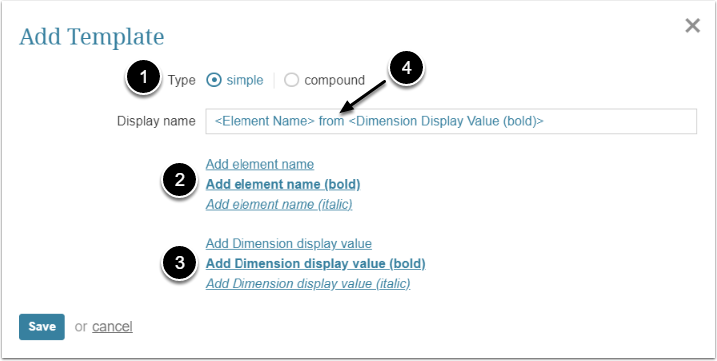
- Type: Select the Dimension type. If you choose "compound" here, the Secondary Dimension options appear
- Click Add element name to add Element's name to the Template. You can choose to make it bold or italic
- Click Add Dimension display value to add Dimension Value to the Template. You can choose to make it bold or italic
- You can experiment with the placement of prefixes, suffixes and parameters to ensure a meaningful name is displayed
[Save] to add Template to the list.