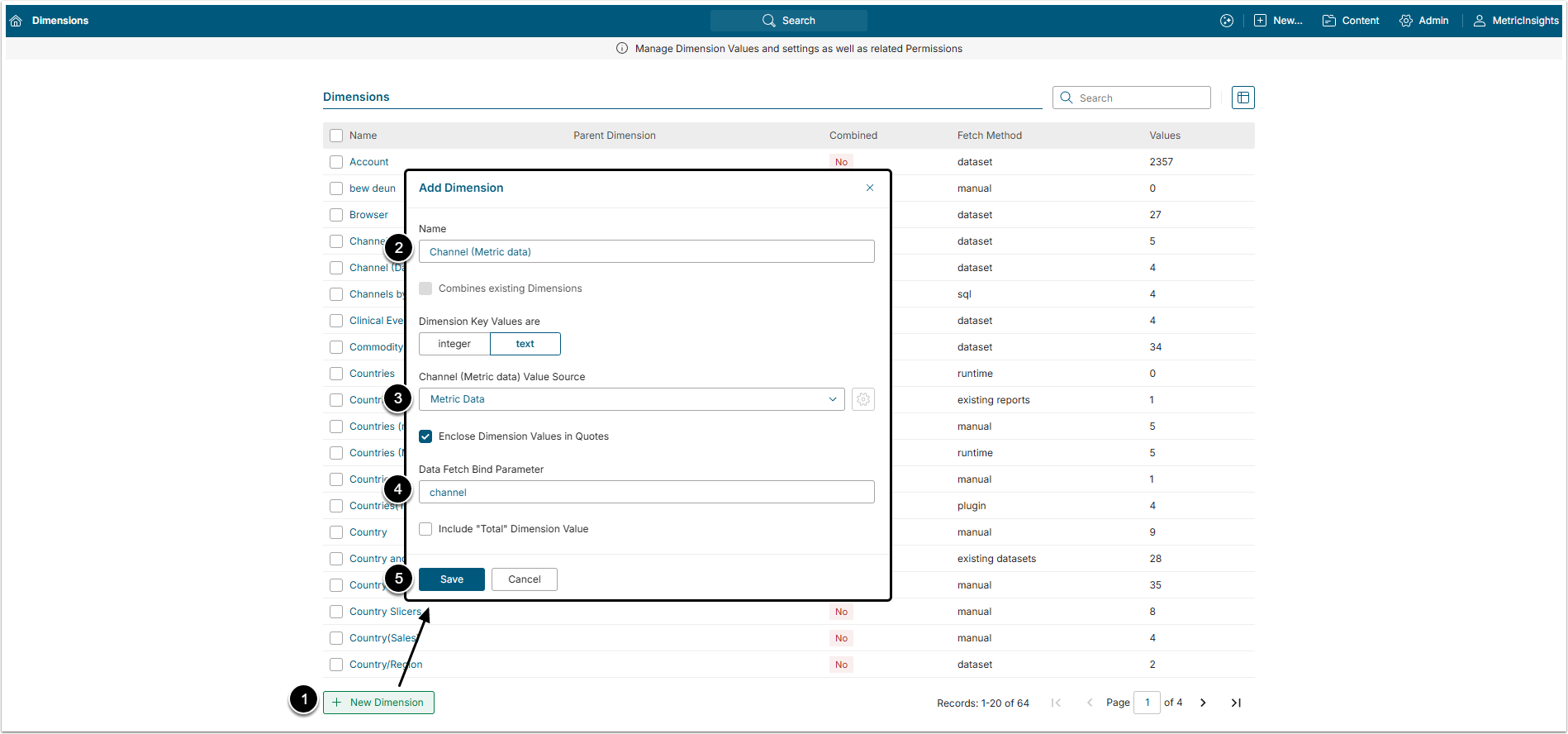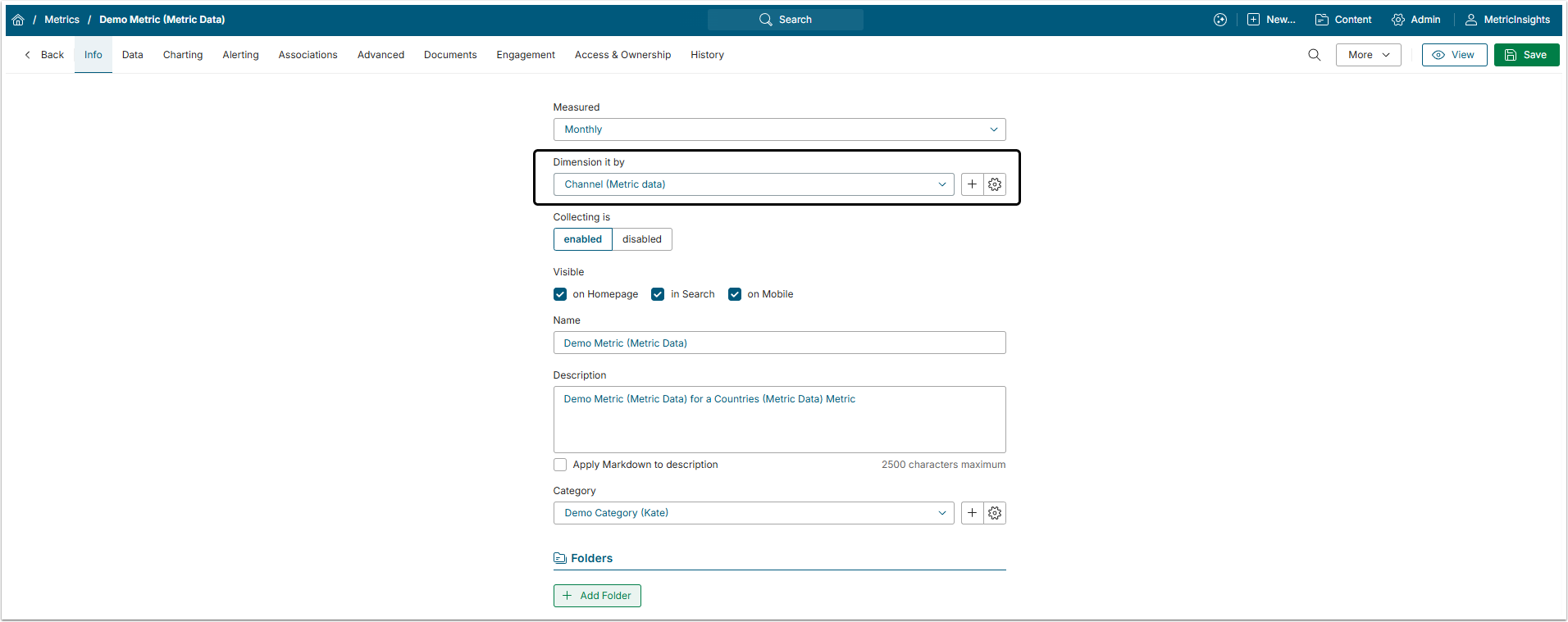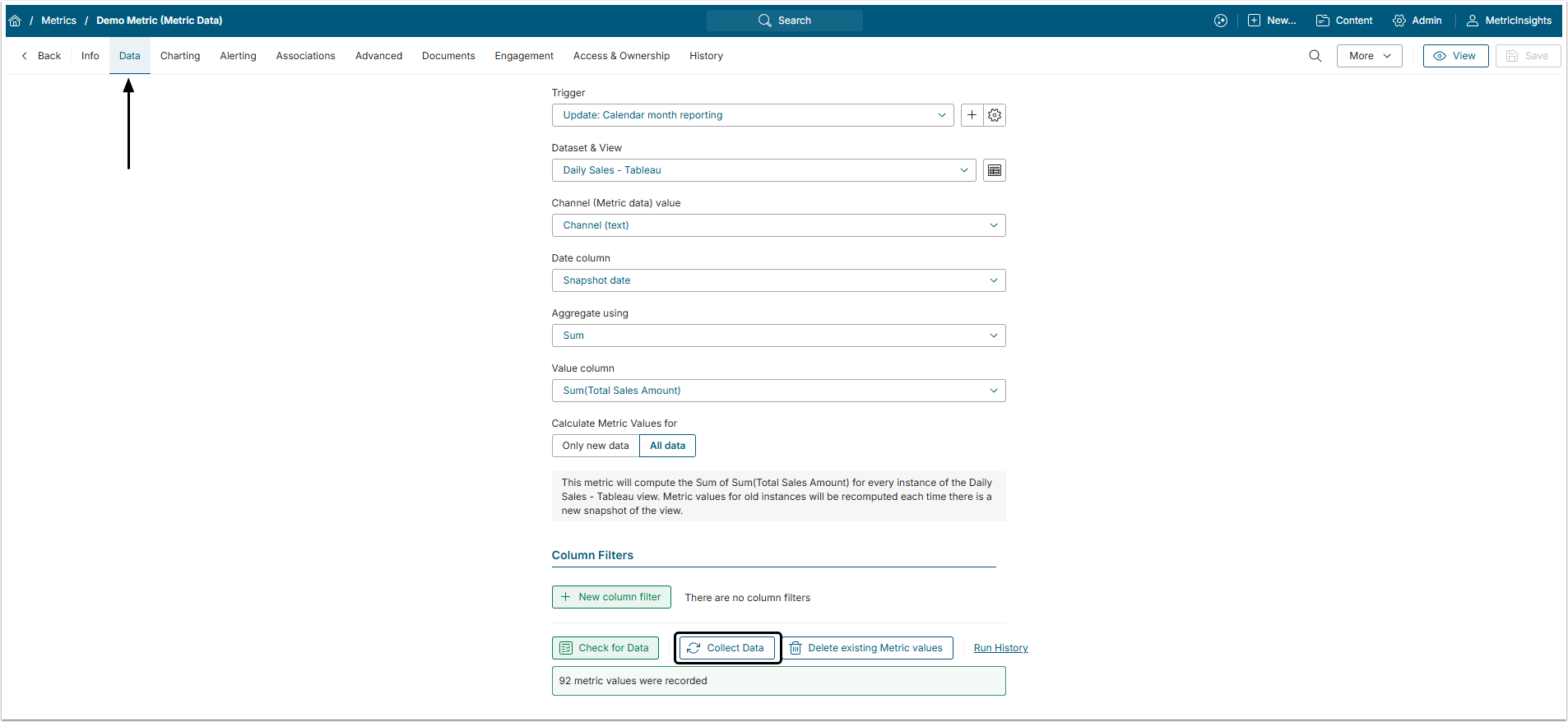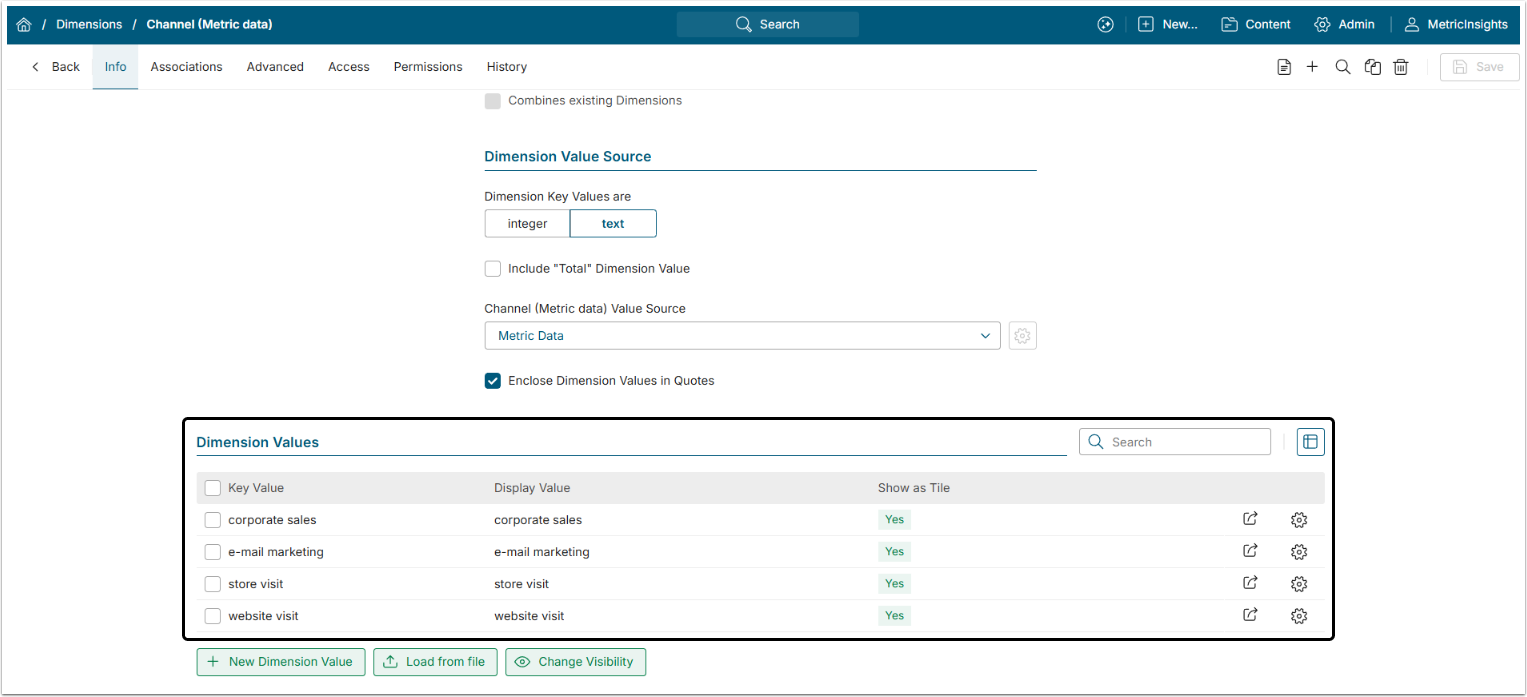Metric Insights can automatically populate Dimension Values by simply fetching them as Metric and Report Data is collected.
If your Metric and Report data include Dimension Values that are not already shown in the Dimension Editor, they will be added to the grid. You do not need to specify a Metric or Report – Metric Insights will collect Dimension Values from ever Metrics or Reports as it is updated.
RESTRICTIONS
- Dimensions sourced from "Metric and Report Data" cannot be used by Dataset Reports.
- Dimensions already in use by a Dataset Report cannot be changed from the existing source to be sourced from "Metric and Report Data"
1. Start Creating a New Dimension
Access Content > Dimensions
- [+ New Dimension]
- Name: Give the Dimension a descriptive name.
- Value Source: Set this field to "Metric Data".
- Data Fetch Bind Parameter: Setting this to match the column name for the data in the source system to be used in the fetch command.
- [Save]
2. Create Metric or Report Using this Dimension
Create a Dimensioned Metric or make an existing metric Dimensioned using the newly created Dimension. The same goes for the Report, create a new one or make the existing Report Dimensioned using the new Dimension.