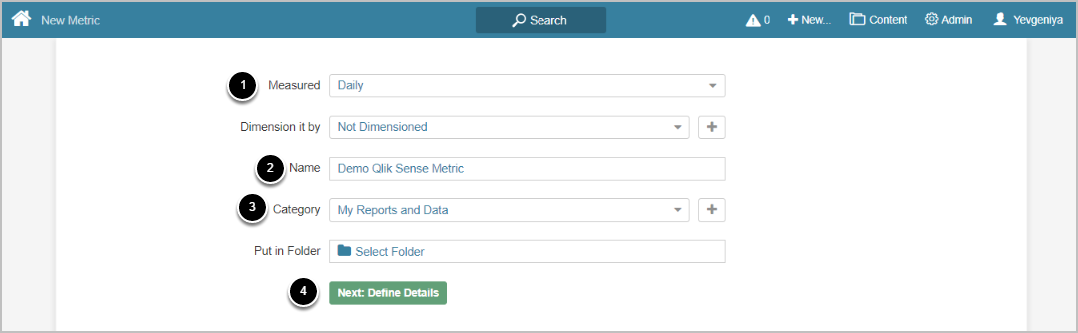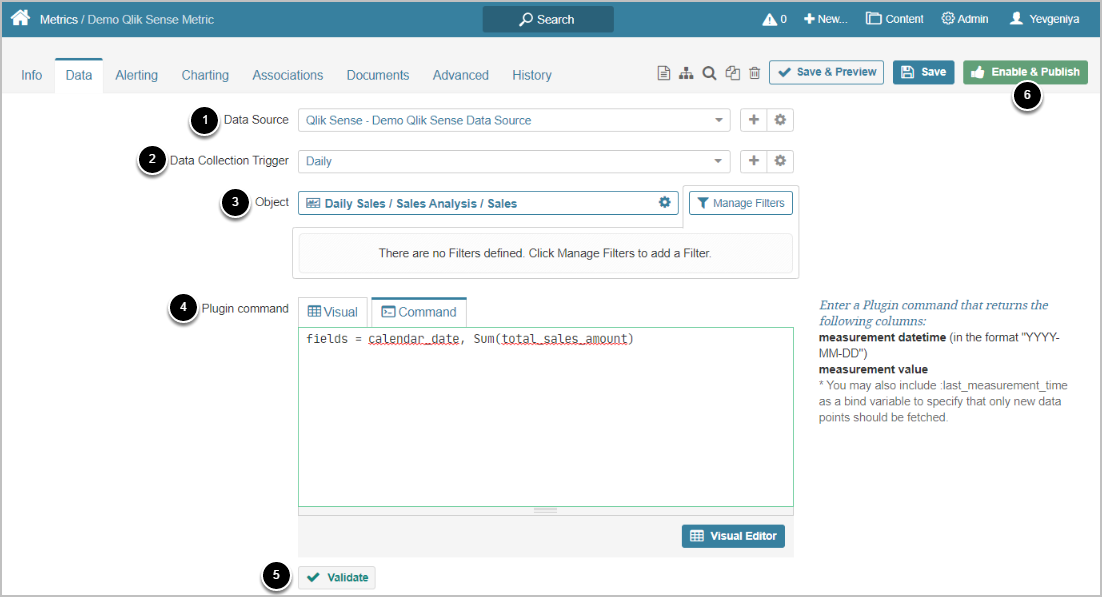This article details how to create Metric using a Qlik Sense plugin as a Data Source.
PREREQUISITES:
Established connectivity to the Qlik Sense server
1. Create New Metric
Access New > Metric > Create New
- Select Measured (measurement Interval) that applies to the Element
- Enter a descriptive phrase in Name
- Assign a Category
- [Next: define details]
2. Full Editor displays the Data Collection tab
- Select Qlik Sense connection profile serving as Data Source
- Set the Data Collection Trigger which is going to initiate updating information in Metric
- Choose Qlik Sense Report that should serve as a basis for Metric
- To pre-filter Qlik Sense data before fetching it, click Manage Filters
- Input Plugin Command listing all the data you would like include into the Metric
- Build your query in MIQL syntax OR
- Use Visual Editor. This will automatically validate the command
- Note that Metrics represent time series data, so one of the columns must contain dates.
- [Validate]
- [Enable & Publish] to view Metric in Viewer