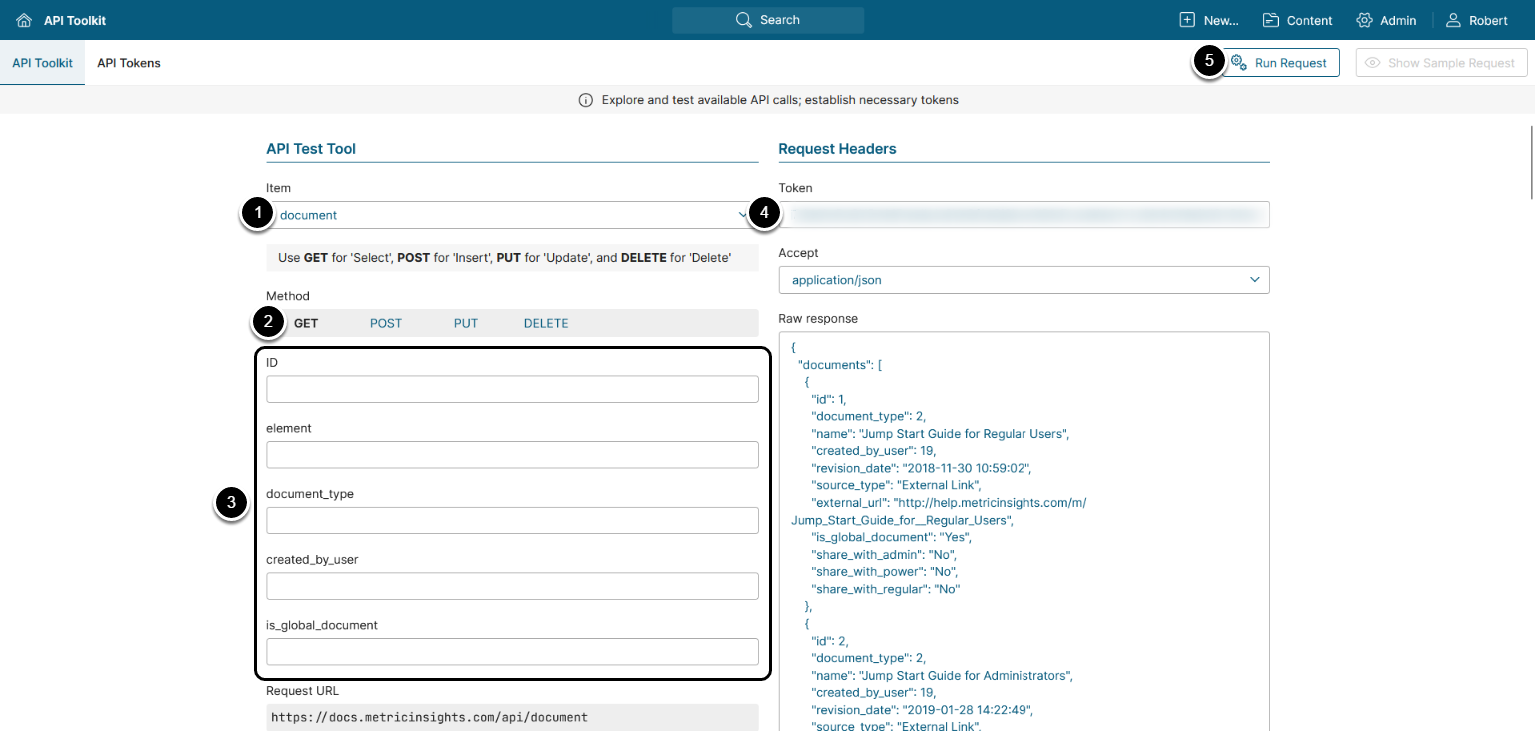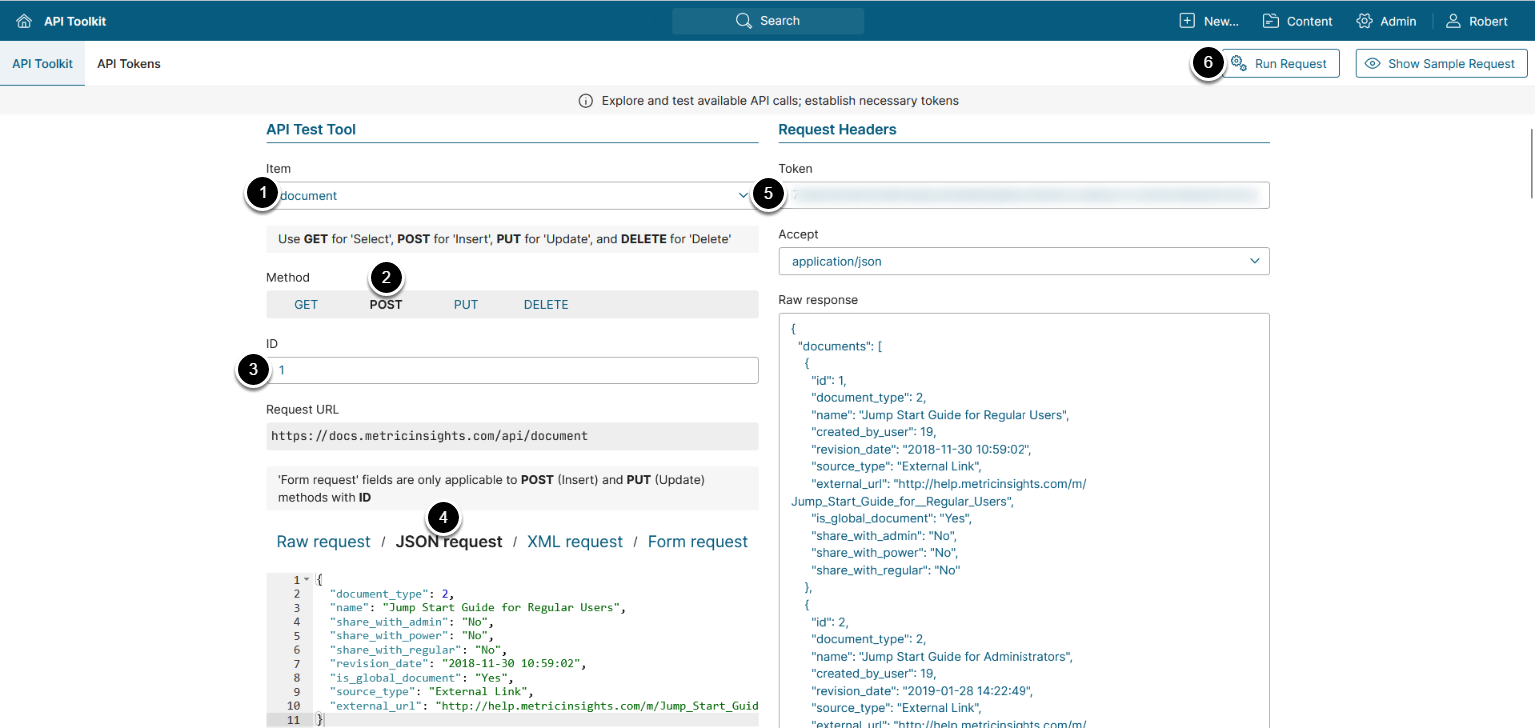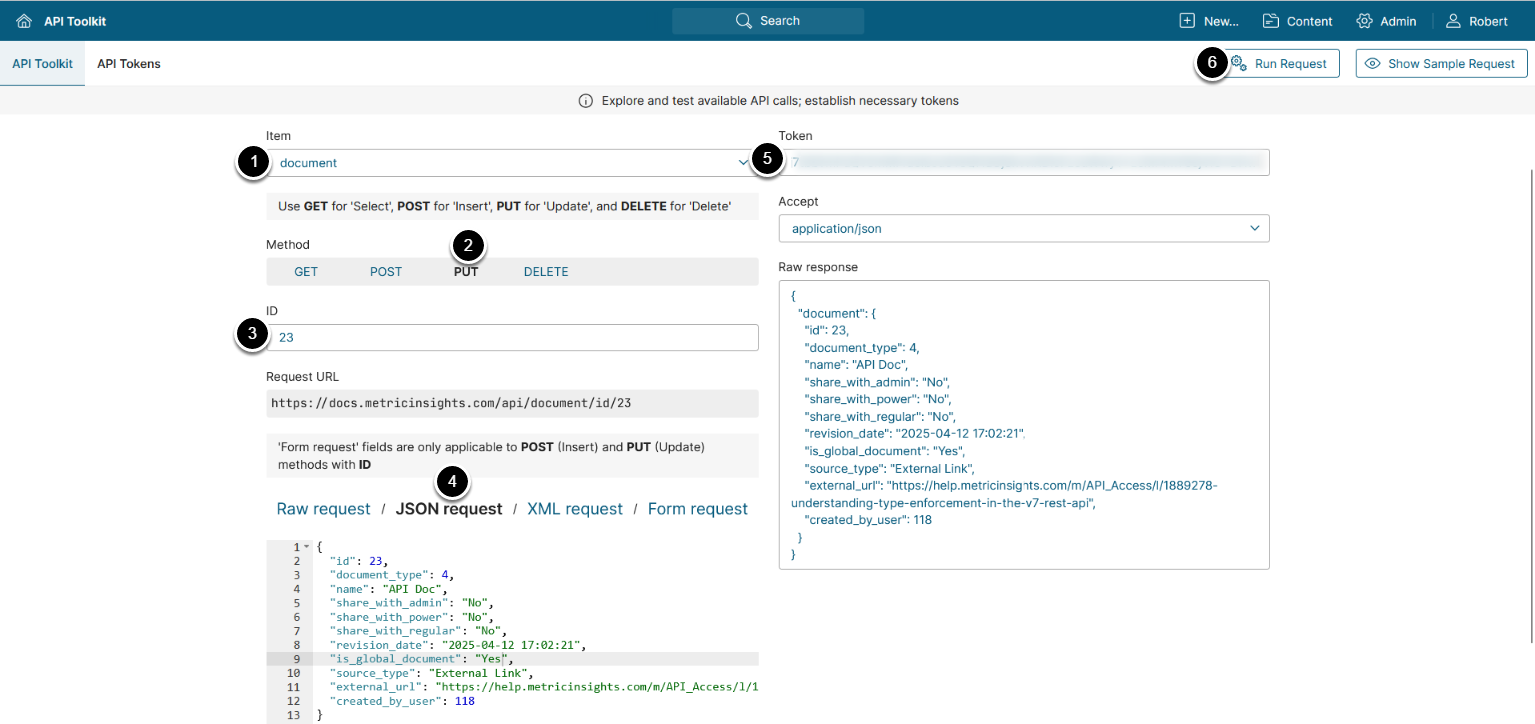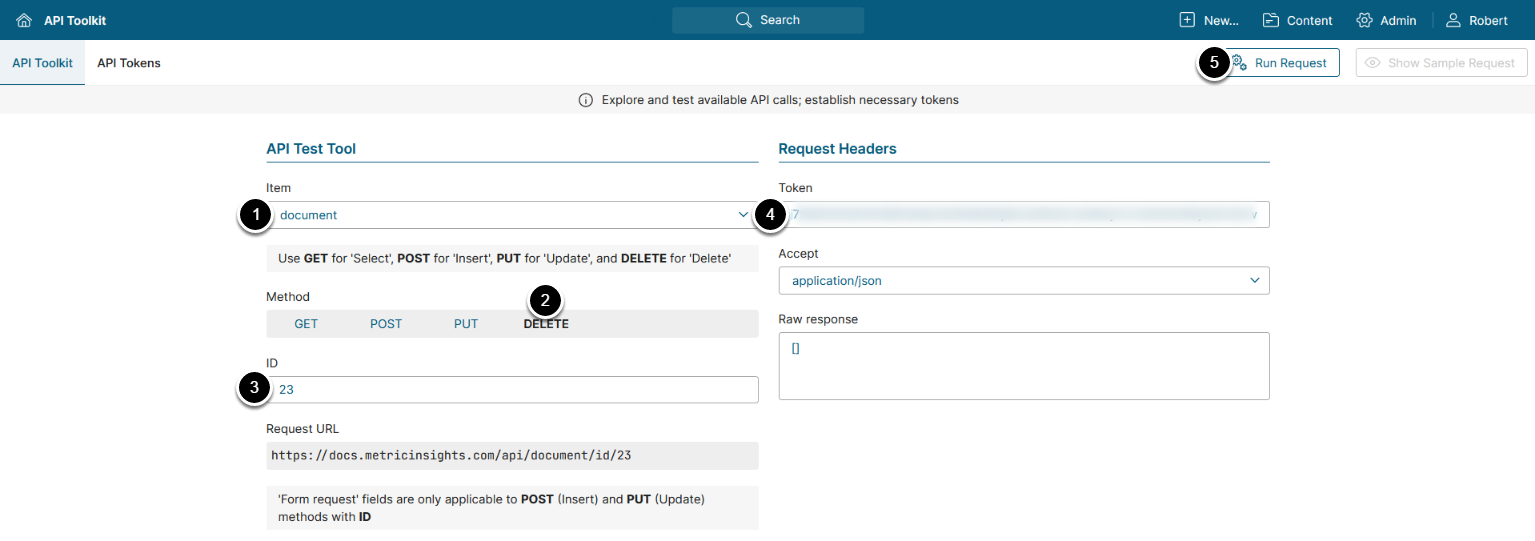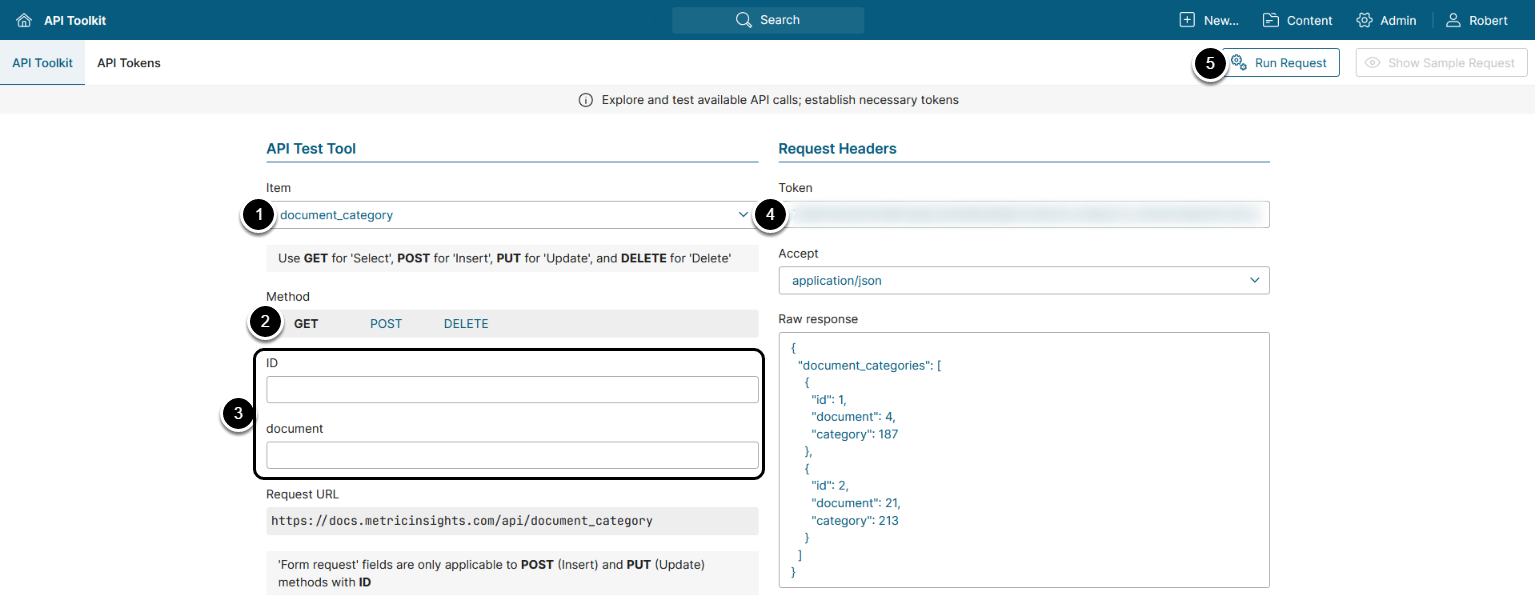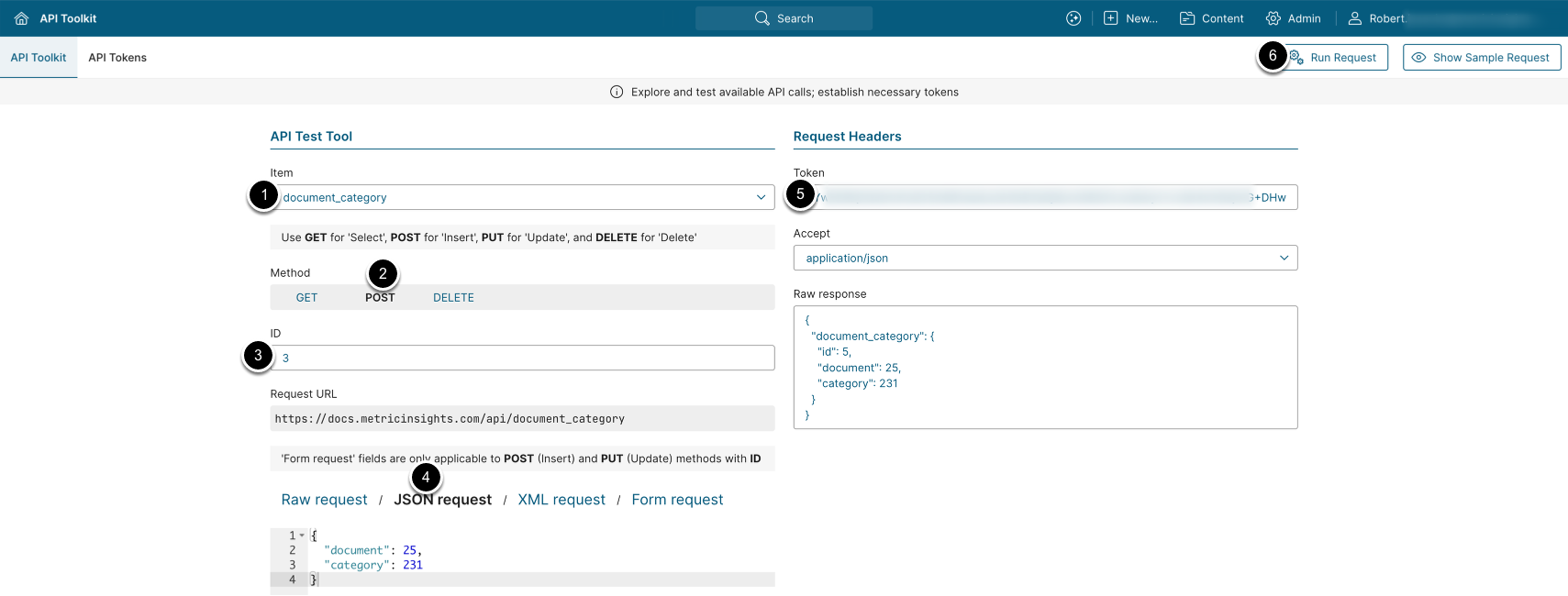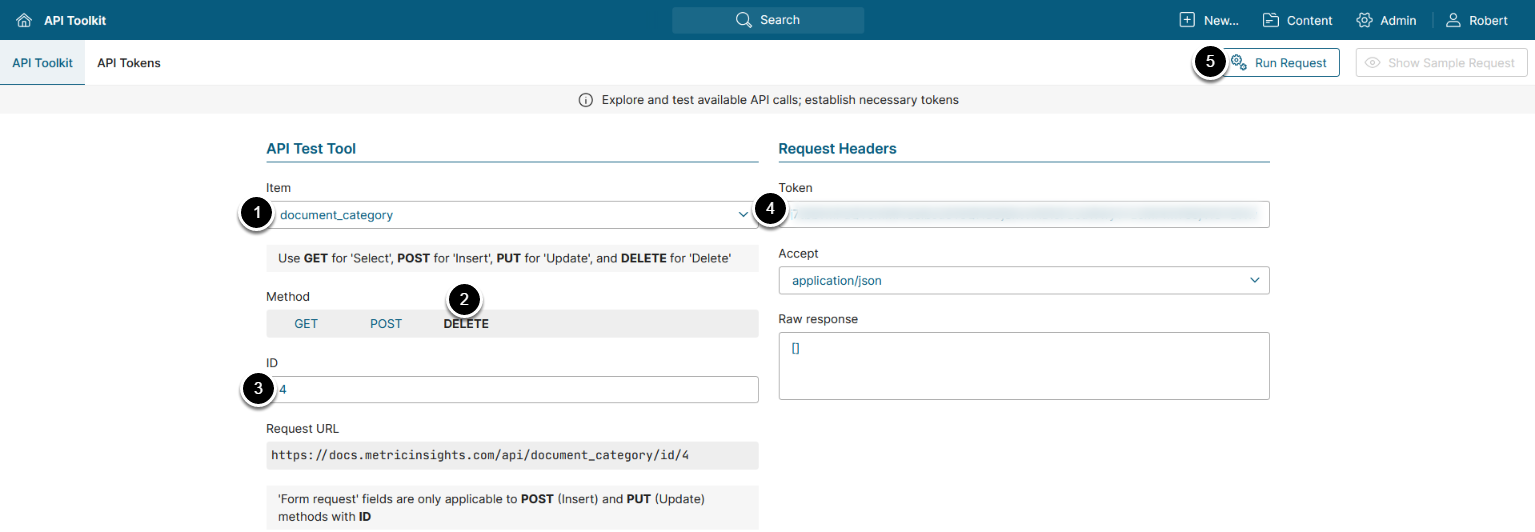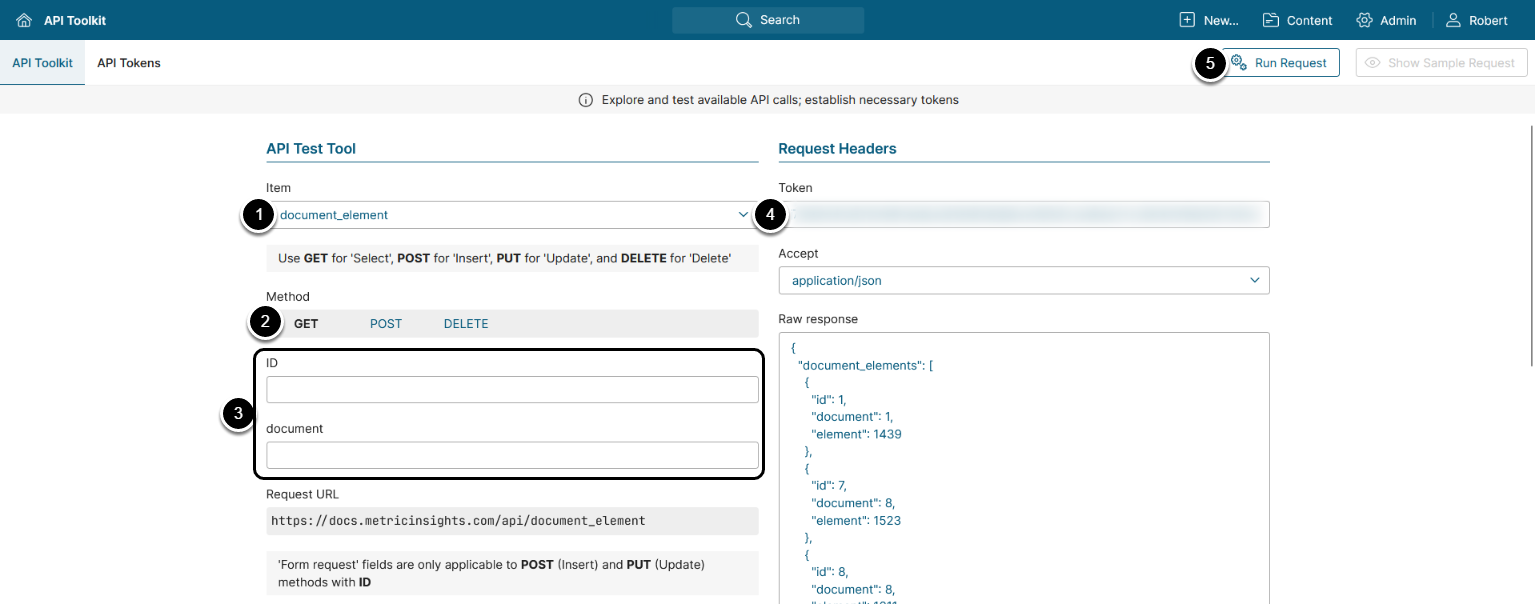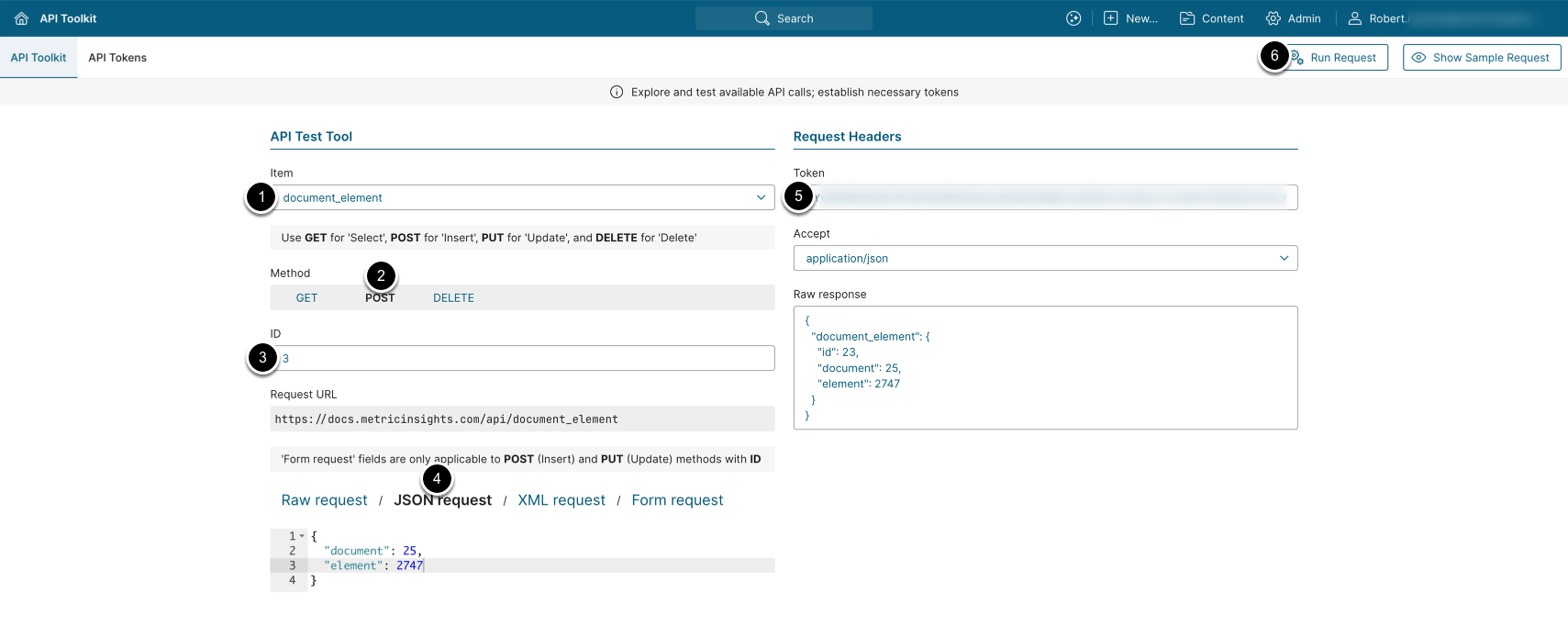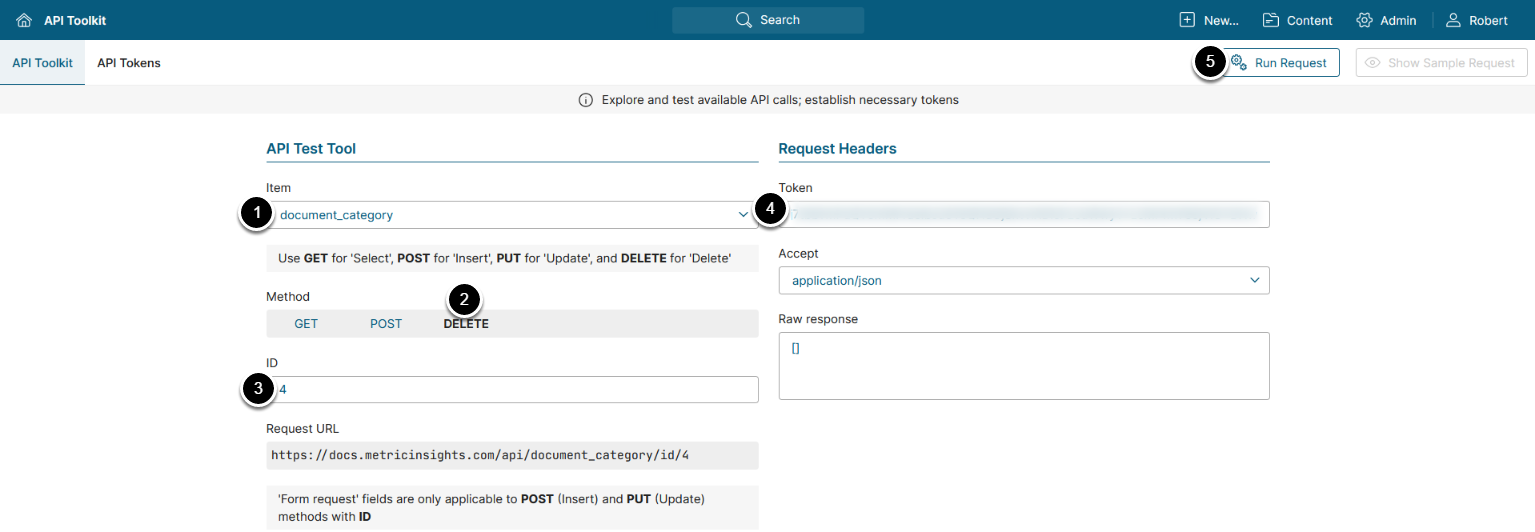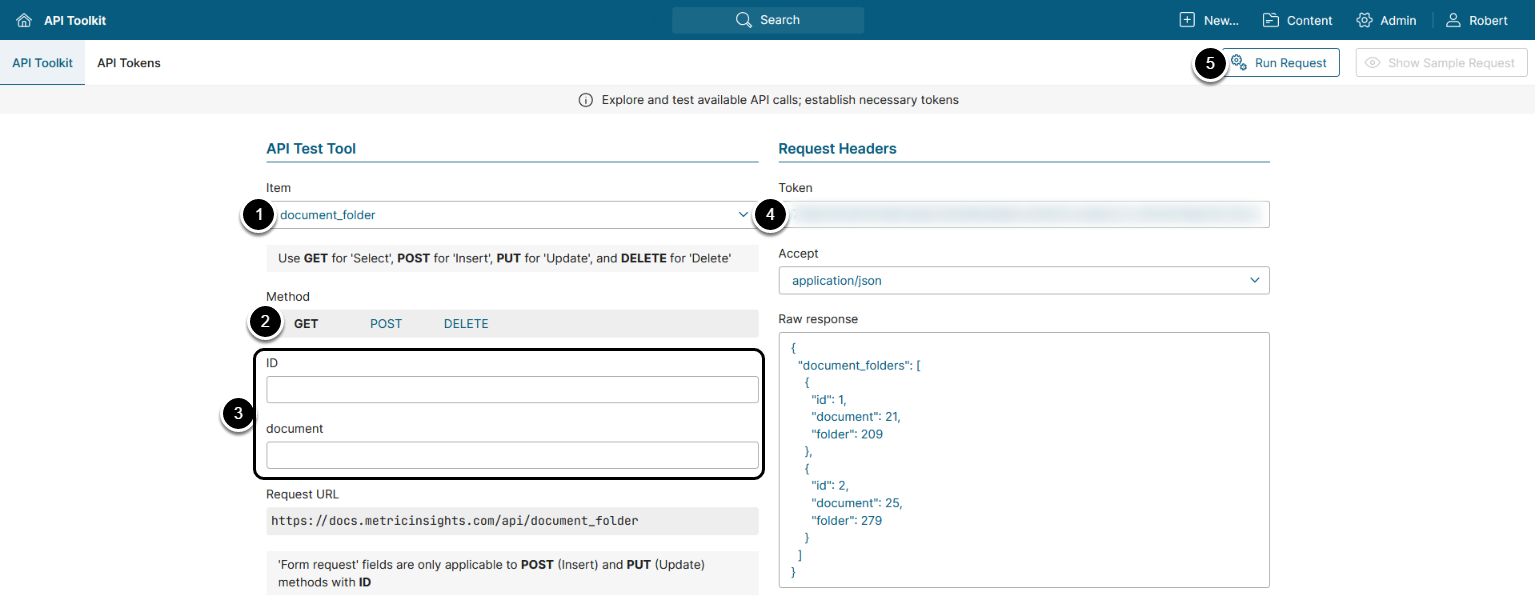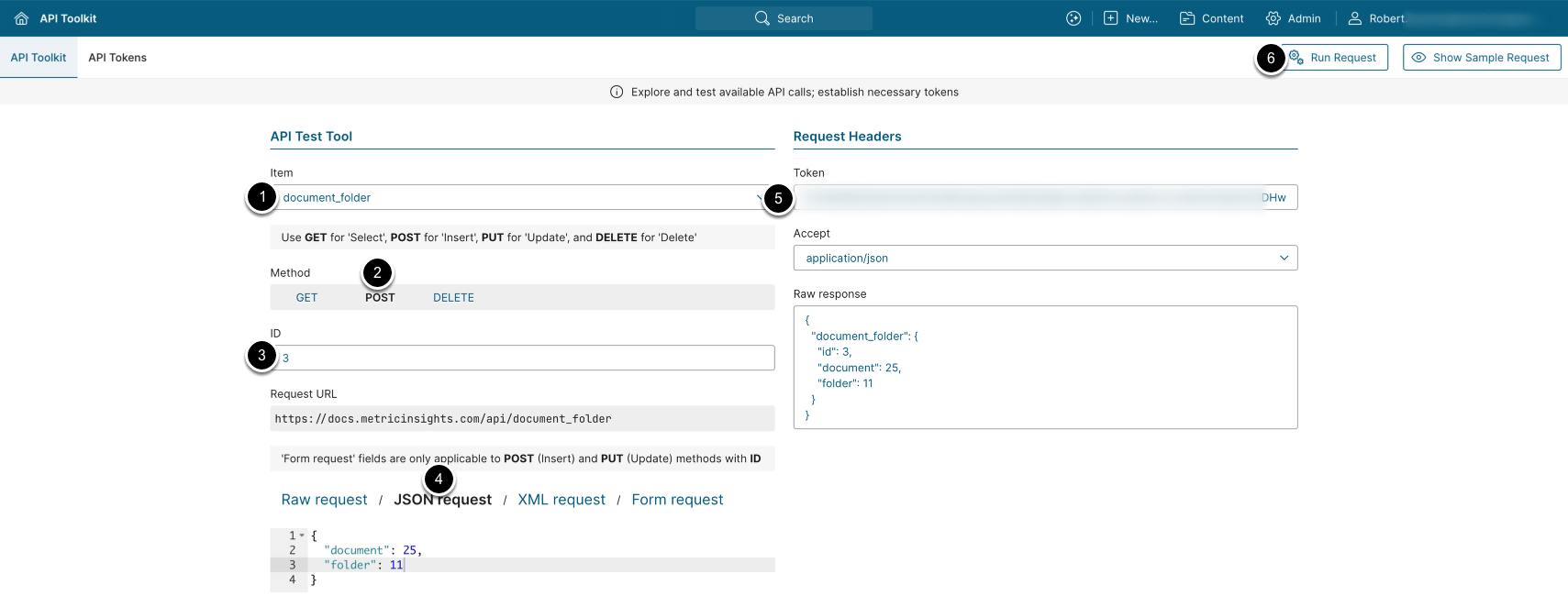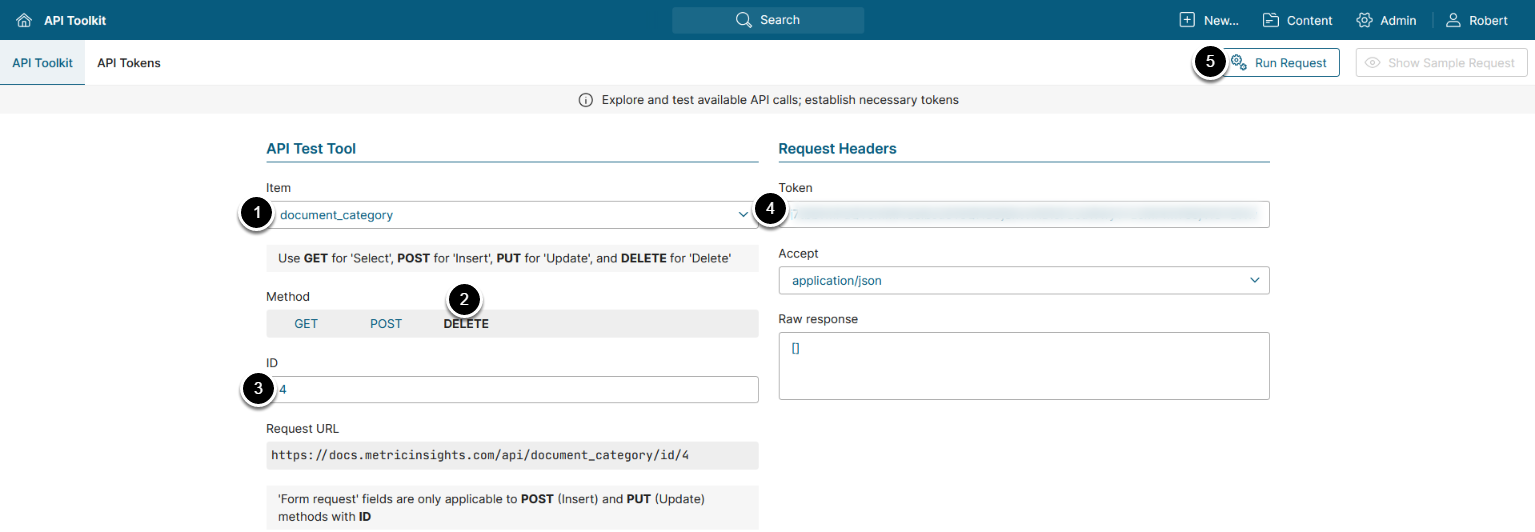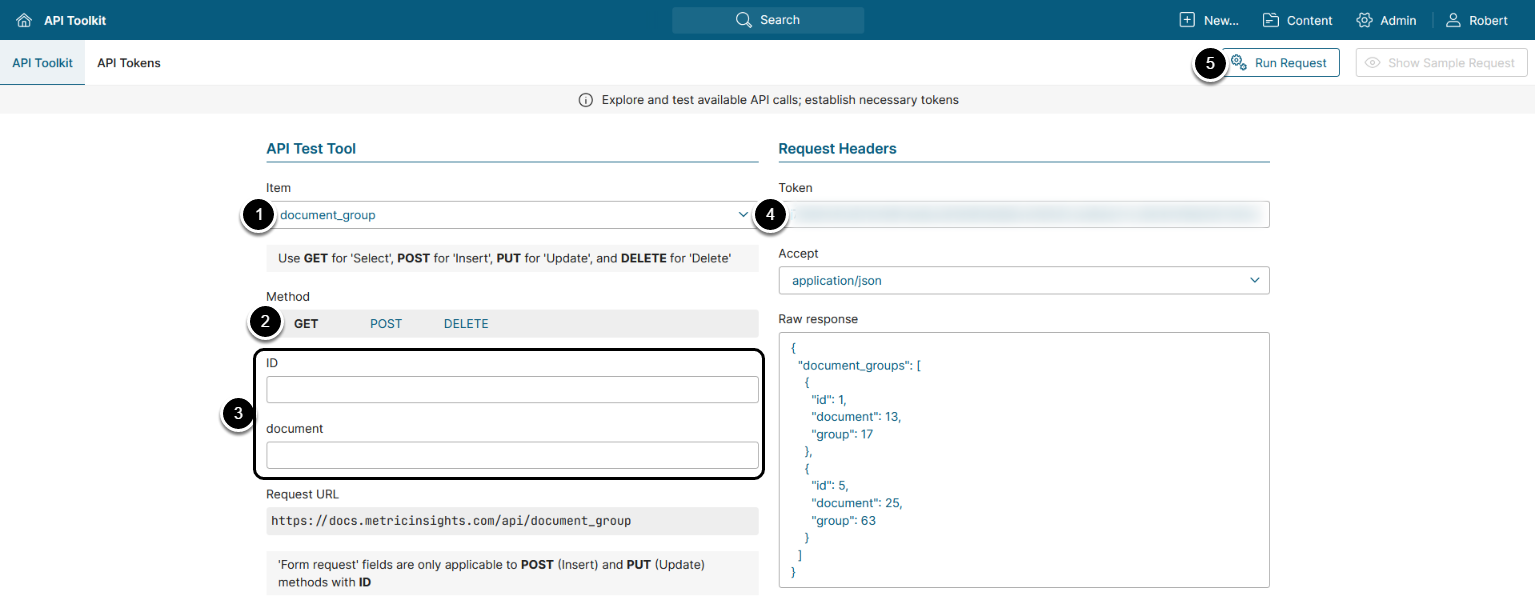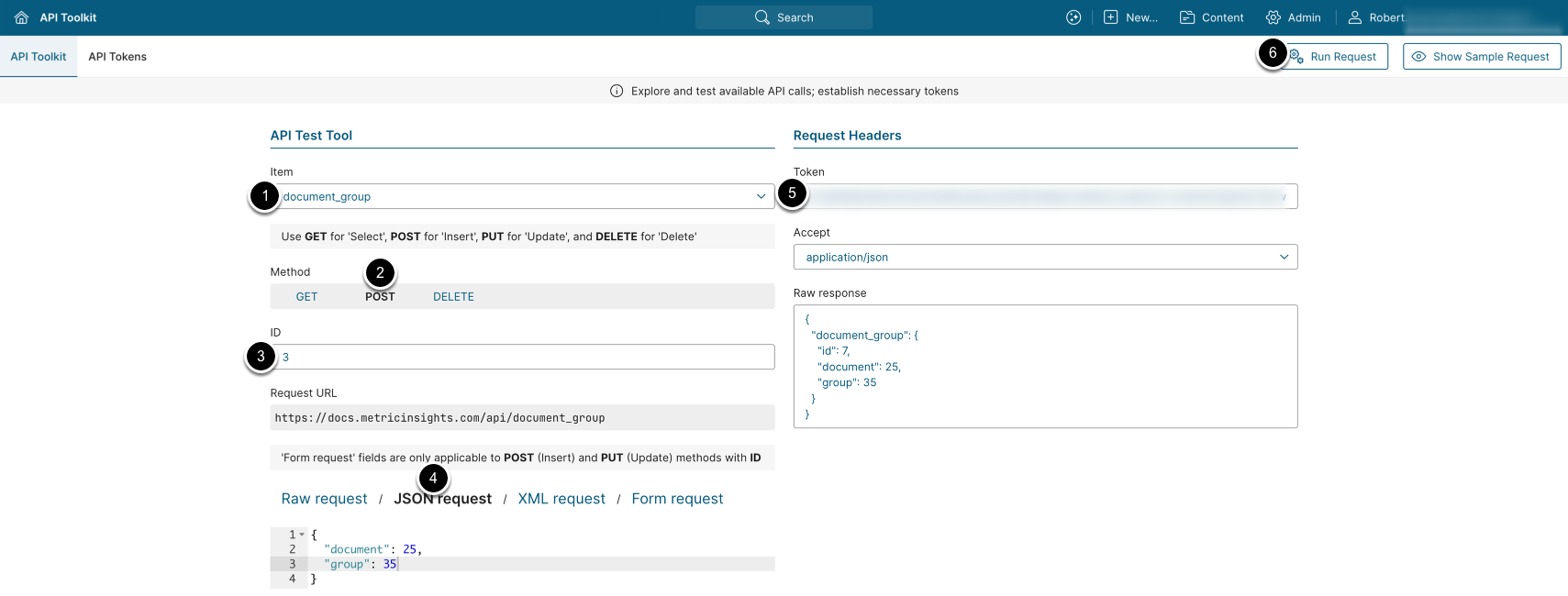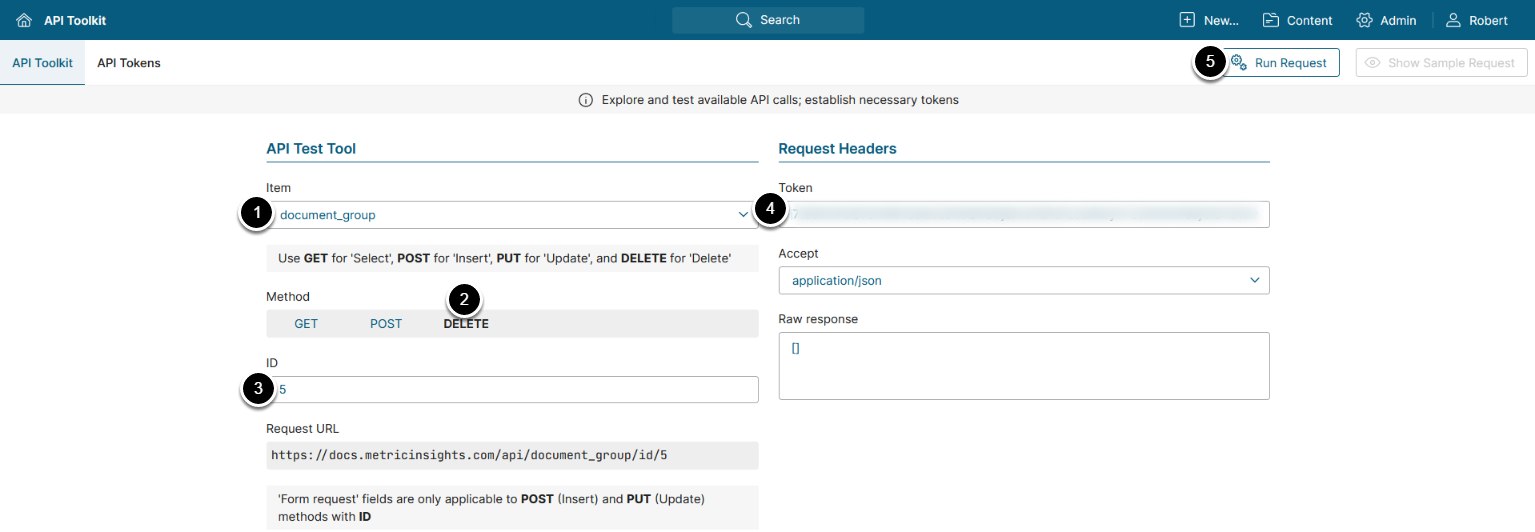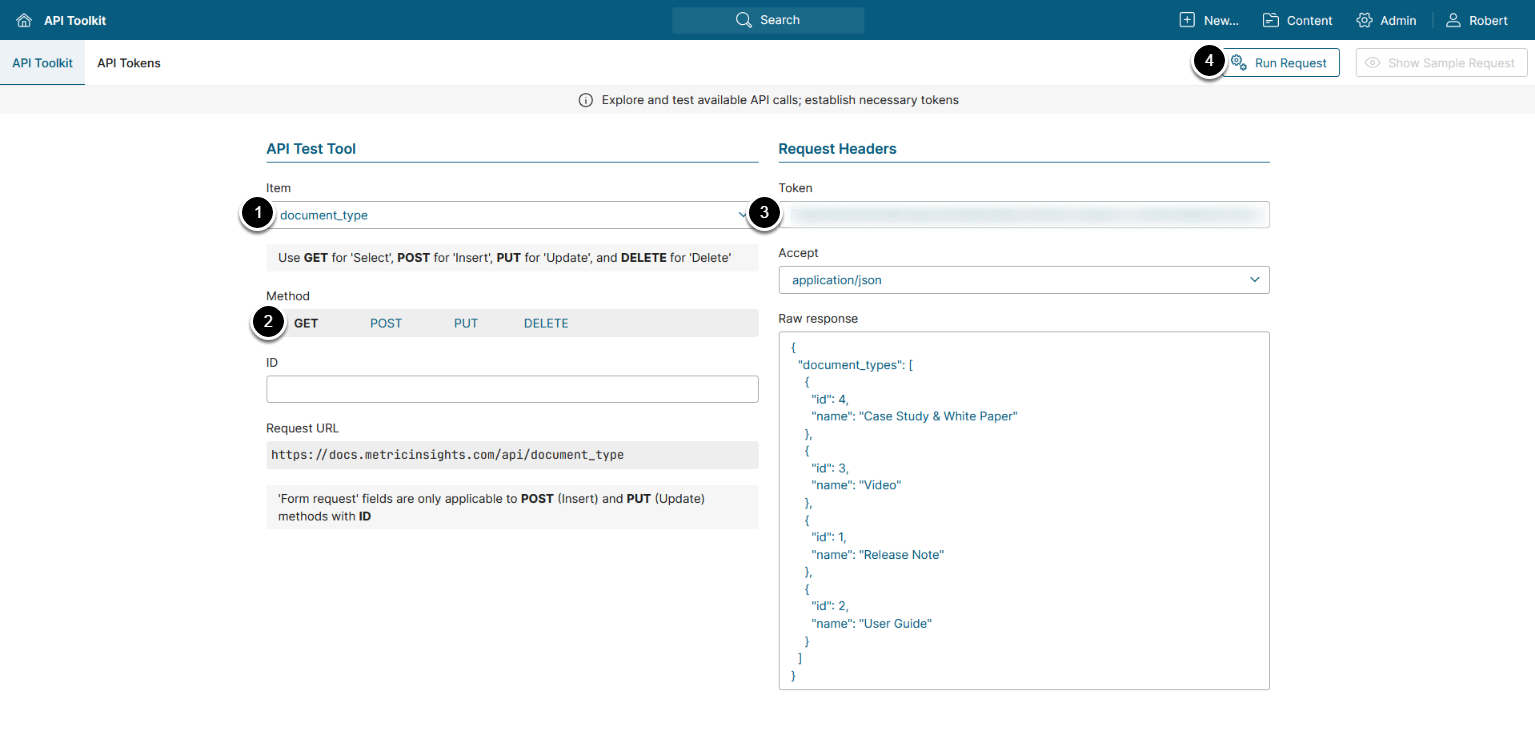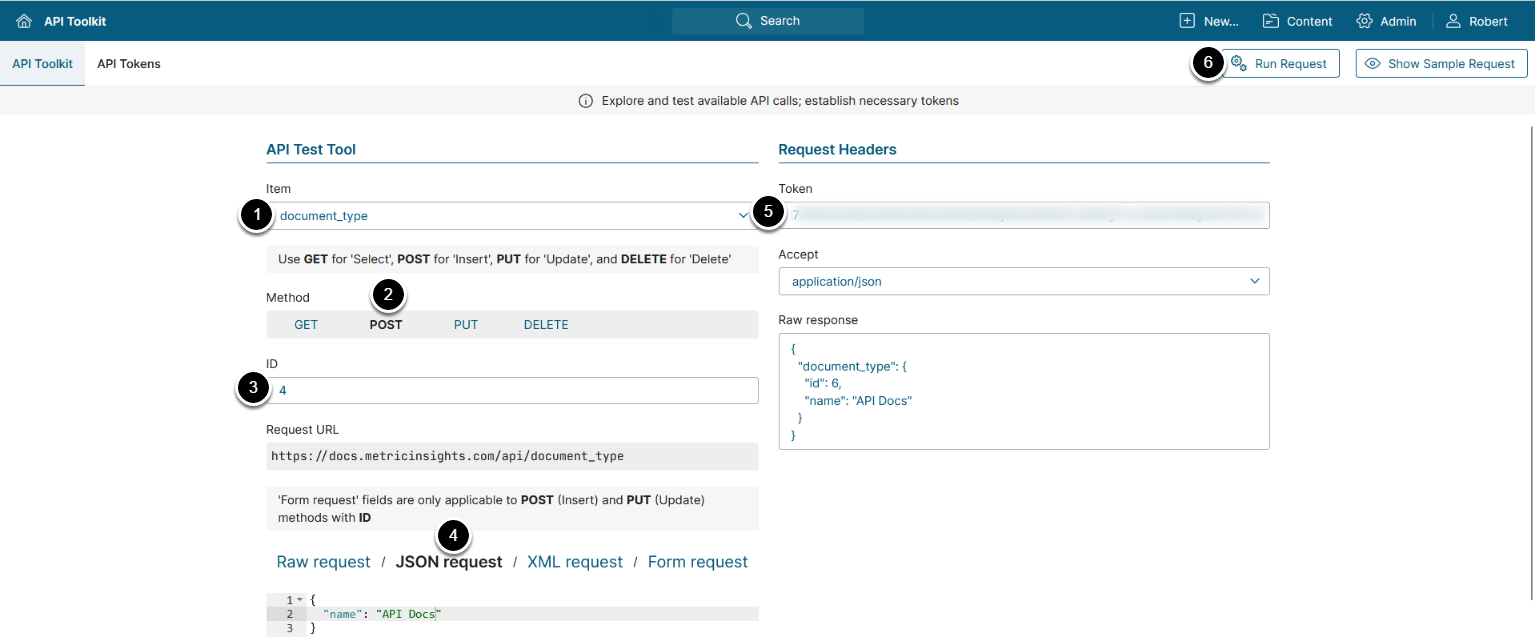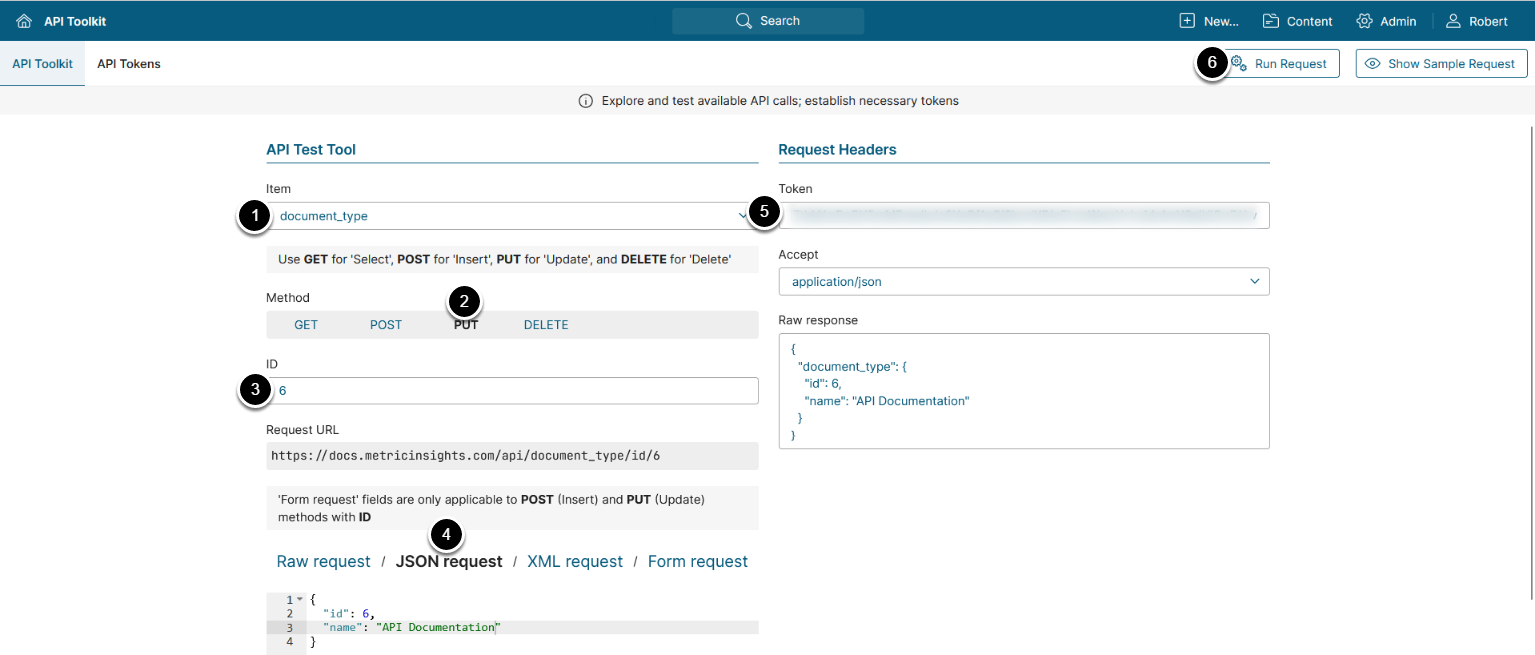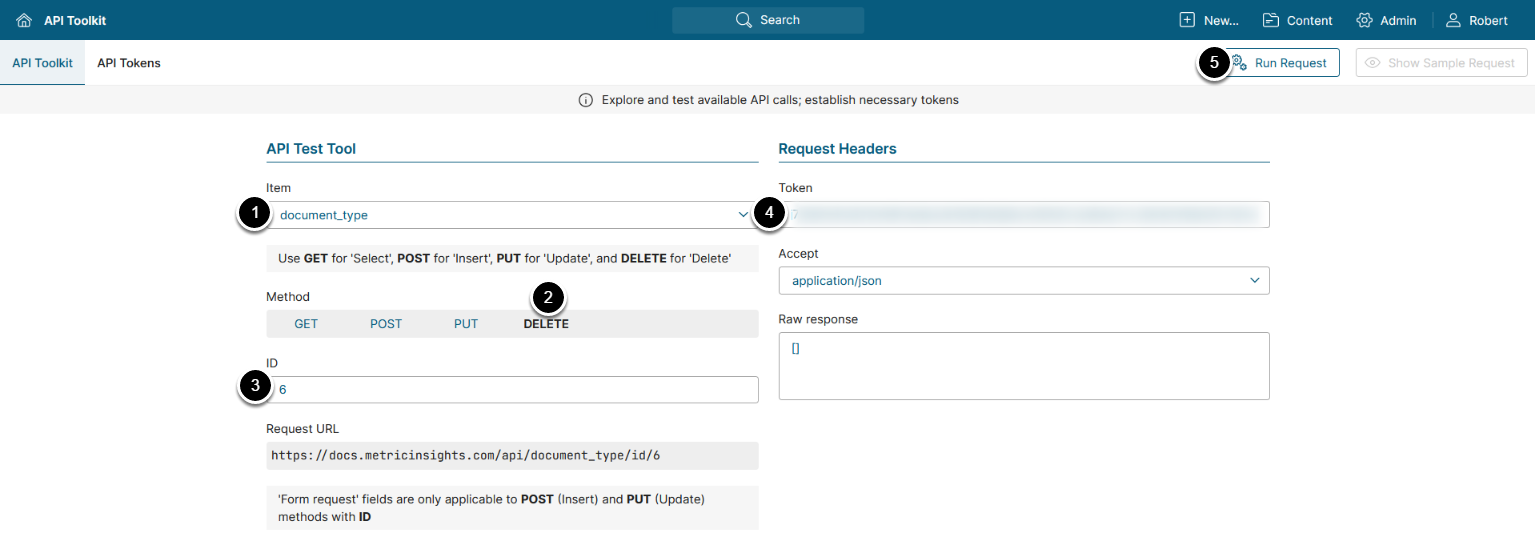This article describes API calls available for Documents configuration:
/api/document: Allows retrieving, creating, updating, and deleting Documents./api/document_category: Allows retrieving Documents assigned to Categories, assigning a Document to a Category, and removing a Document from a Category./api/document_element: Allows retrieving Documents assigned to Elements, assigning a Document to an Element, and removing a Document from an Element./api/document_folder: Allows retrieving Documents assigned to Folders, assigning a Document to a Folder, and removing a Document from a Folder./api/document_group: Allows retrieving Documents assigned to Groups, assign a Document to a Group, and removing a Document from a Group./api/document_type: Allows retrieving, creating, updating, and deleting Document Types.
PREREQUISITES:
- Set up API access
- Verify that you have API access and obtain a token via get_token call
Table of contents:
1. Access Admin > System > API Toolkit
2. Configure Documents
2.1. Retrieve Documents
The GET request to /api/document returns all Documents.
- Item: document
- Method: GET
- Optionally, filter the result by:
- ID: Enter the Document ID
- element: Enter the element ID
- document_type: Enter the ID of the Document Type
- created_by_user: Enter the ID of the User
- is_global_document:
- 'Y': Returns all Global Document
- 'N': Returns all Documents that are not global
- Enter an API Token
- [Run request]
Example Response
{
"documents": [
{
"id": 1,
"document_type": 2,
"name": "Jump Start Guide for Regular Users",
"created_by_user": 19,
"revision_date": "2018-11-30 10:59:02",
"source_type": "External Link",
"external_url": "http://help.metricinsights.com/m/Jump_Start_Guide_for__Regular_Users",
"is_global_document": "Yes",
"share_with_admin": "No",
"share_with_power": "No",
"share_with_regular": "No"
},
{
"id": 2,
"document_type": 2,
"name": "Jump Start Guide for Administrators",
"created_by_user": 19,
"revision_date": "2019-01-28 14:22:49",
"source_type": "External Link",
"external_url": "http://help.metricinsights.com/m/Jump_Start_Guide_for_Administrators",
"is_global_document": "Yes",
"share_with_admin": "No",
"share_with_power": "No",
"share_with_regular": "No"
}
]
}Fields Description
| Parameter Name | Value Type | Description |
|---|---|---|
| id | integer | The ID of the Document |
| document_type | integer | The ID of the Document Type |
| name | string | The Document name |
| created_by_user |
integer |
The ID of the User who created the Document |
| revision_date | string | The Revision Date of the Document |
| source_type |
string |
The Document's Source type. Supported values: "External Link", "PDF File". |
| external_url |
string |
The Document's External URL |
| is_global_document |
string |
Whether or not the Document is global. Supported values: "Y", "N". |
| share_with_admin |
string | Whether or not the Document is shared with Admins. Supported values: "Yes", "No". |
| share_with_power |
string |
Whether or not the Document is shared with Power Users. Supported values: "Yes", "No". |
| share_with_regular |
string |
Whether or not the Document is shared with Regular Users. Supported values: "Yes", "No". |
2.2. Create Document
The POST request to /api/document creates a new Document.
- Item: document
- Method: POST
- ID: Enter the ID of an existing Document
- See Retrieve Documents for details
- Select JSON request and modify the request body by providing the following values:
- document_type: The ID of the Document Type
- name: The name of the Document
- share_with_admin: Whether or not the Document is shared with Admins
- Supported values: "Yes", "No"
- share_with_power: Whether or not the Document is shared with Power Users
- Supported values: "Yes", "No"
- share_with_regular: Whether or not the Document is shared with Regular Users
- Supported values: "Yes", "No"
- revision_date: The Revision Date of the Document
- is_global_document: Whether or not the Document is global
- Supported values: "Y", "N"
- source_type: The Document's Source type.
- Supported values: "External Link", "PDF File"
- external_url: The Document's External URL
- Leave this field empty if the source_type is set to "PDF File"
- Enter an API Token
- [Run request]
2.3. Update Document
The PUT request to /api/document/id/<ID> updates the selected Document.
- Item: document
- Method: PUT
- Enter the ID of the Document that needs to be updated
- See Retrieve Documents for details
- Select JSON request and provide values for the following parameters:
- id: The ID of the Document
- document_type: The ID of the Document Type
- name: The name of the Document
- share_with_admin: Whether or not the Document is shared with Admins
- Supported values: "Yes", "No"
- share_with_power: Whether or not the Document is shared with Power Users
- Supported values: "Yes", "No"
- share_with_regular: Whether or not the Document is shared with Regular Users
- Supported values: "Yes", "No"
- revision_date: The Revision Date of the Document
- is_global_document: Whether or not the Document is global
- Supported values: "Y", "N"
- source_type: The Document's Source type.
- Supported values: "External Link", "PDF File"
- external_url: The Document's External URL
- Leave this field empty if the source_type is set to "PDF File"
- created_by_user: The ID of the User who created the Document
- Enter an API Token
- [Run request]
2.4. Delete Document
The DELETE request to /api/document/id/<ID> deletes the Document.
- Item: document
- Method: DELETE
- ID: Enter the ID of the Document that needs to be deleted
- Enter an API Token
- [Run request]
3. Configure Document Categories
3.1. Retrieve Document Categories
The GET request to /api/document_category returns all Categories that the Documents are assigned to.
- Item: document_category
- Method: GET
- Optionally, filter the result by:
- ID: The ID of the
document_categorydata entry - document: Enter the ID of the Document
- ID: The ID of the
- Enter an API Token
- [Run request]
Example Response
{
"document_categories": [
{
"id": 1,
"document": 4,
"category": 187
},
{
"id": 2,
"document": 21,
"category": 213
},
{
"id": 3,
"document": 24,
"category": 123
}
]
}Fields Description
| Parameter Name | Value Type | Description |
|---|---|---|
| id | integer | The ID of the document_category data entry |
| document |
integer |
The ID of the Document |
| category |
integer |
The ID of the Category |
3.2. Assign Document to Category
The POST request to /api/document_category assigns Document to a Category.
- Item: document
- Method: POST
- ID: Enter the ID of an existing
document_categorydata entry- See Retrieve Document Categories for details
- Select JSON request and modify the request body by providing the following values:
- document: The ID of the Document
- category: The ID of the Category
- Enter an API Token
- [Run request]
3.3. Remove Document From Category
The DELETE request to /api/document_category/id/<ID> removes Category from the Document.
- Item: document_category
- Method: DELETE
- ID: Enter the ID of the
document_categorydata entry that needs to be deleted - Enter an API Token
- [Run request]
4. Configure Document Elements
4.1. Retrieve Document Elements
The GET request to /api/document_element returns all Elements that the Documents are assigned to.
- Item: document_element
- Method: GET
- Optionally, filter the result by:
- ID: The ID of the
document_elementdata entry - document: Enter the ID of the Document
- ID: The ID of the
- Enter an API Token
- [Run request]
Example Response
{
"document_elements": [
{
"id": 1,
"document": 1,
"element": 1439
},
{
"id": 7,
"document": 8,
"element": 1523
}
]
}Fields Description
| Parameter Name | Value Type | Description |
|---|---|---|
| id | integer | The ID of the document_element data entry |
| document |
integer |
The ID of the Document |
| element |
integer |
The ID of the Element |
4.2. Assign Document to Element
The POST request to /api/document_element assigns Document to an Element.
- Item: document_element
- Method: POST
- ID: Enter the ID of an existing
document_elementdata entry- See Retrieve Document Elements for details
- Select JSON request and modify the request body by providing the following values:
- document: The ID of the Document
- element: The ID of the Element
- Enter an API Token
- [Run request]
4.3. Remove Document From Element
The DELETE request to /api/document_element/id/<ID> removes Document from the selected Element.
- Item: document_element
- Method: DELETE
- ID: Enter the ID of the
document_elementdata entry that needs to be deleted - Enter an API Token
- [Run request]
5. Configure Document Folders
5.1. Retrieve Document Folders
The GET request to /api/document_folder returns all Folders that the Documents are assigned to.
- Item: document_folder
- Method: GET
- Optionally, filter the result by:
- ID: The ID of the
document_folderdata entry - document: Enter the ID of the Document
- ID: The ID of the
- Enter an API Token
- [Run request]
Example Response
{
"document_folders": [
{
"id": 1,
"document": 21,
"folder": 209
},
{
"id": 2,
"document": 25,
"folder": 279
}
]
}Fields Description
| Parameter Name | Value Type | Description |
|---|---|---|
| id | integer | The ID of the document_folder data entry |
| document |
integer |
The ID of the Document |
| folder |
integer |
The ID of the Folder |
5.2. Assign Document to Folder
The POST request to /api/document_folder assigns Document to the selected Folder.
- Item: document_folder
- Method: POST
- ID: Enter the ID of an existing
document_folderdata entry- See Retrieve Document Folders for details
- Select JSON request and modify the request body by providing the following values:
- document: The ID of the Document
- folder: The ID of the Folder
- Enter an API Token
- [Run request]
5.3. Remove Document From Folder
The DELETE request to /api/document_folder/id/<ID> removes Document from the selected Folder.
- Item: document_folder
- Method: DELETE
- ID: Enter the ID of the
document_folderdata entry that needs to be deleted - Enter an API Token
- [Run request]
6. Configure Document Groups
6.1. Retrieve Document Groups
The GET request to /api/document_group returns all Groups that the Documents are assigned to.
- Item: document_group
- Method: GET
- Optionally, filter the result by:
- ID: The ID of the
document_groupdata entry - document: Enter the ID of the Document
- ID: The ID of the
- Enter an API Token
- [Run request]
Example Response
{
"document_groups": [
{
"id": 1,
"document": 13,
"group": 17
},
{
"id": 5,
"document": 25,
"group": 63
}
]
}Fields Description
| Parameter Name | Value Type | Description |
|---|---|---|
| id | integer | The ID of the document_group data entry |
| document |
integer |
The ID of the Document |
| group |
integer |
The ID of the Group |
6.2. Assign Document to Group
The POST request to /api/document_group assigns Document to the selected Group.
- Item: document_group
- Method: POST
- ID: Enter the ID of an existing
document_groupdata entry- See Retrieve Document Groups for details
- Select JSON request and modify the request body by providing the following values:
- document: The ID of the Document
- group: The ID of the Group
- Enter an API Token
- [Run request]
6.3. Remove Document From Group
The DELETE request to /api/document_group/id/<ID> removes Document from the selected Group.
- Item: document_group
- Method: DELETE
- ID: Enter the ID of the
document_groupdata entry that needs to be deleted - Enter an API Token
- [Run request]
7. Configure Document Types
7.1. Retrieve Document Types
The GET request to /api/document_type returns all Document Types.
- Item: document_type
- Method: GET
- Enter an API Token
- [Run request]
Example Response
{
"document_types": [
{
"id": 4,
"name": "Case Study & White Paper"
},
{
"id": 3,
"name": "Video"
},
{
"id": 1,
"name": "Release Note"
},
{
"id": 2,
"name": "User Guide"
}
]
}Fields Description
| Parameter Name | Value Type | Description |
|---|---|---|
| id | integer | The ID of the Document Type |
| name | string | The name of the Document Type |
7.2. Create Document Type
The POST request to /api/document_type creates a new Document Type.
- Item: document_type
- Method: POST
- ID: Enter the ID of an existing Document Type
- See Retrieve Document Types for details
- Select JSON request and modify the request body by providing the following values:
- name: The name of the Document Type
- Enter an API Token
- [Run request]
7.3. Update Document Type
The PUT request to /api/document_type/id/<ID> updates the selected Document Type.
- Item: document_type
- Method: PUT
- Enter the ID of the Document Type that needs to be updated
- See Retrieve Document Types for details
- Select JSON request and provide values for the following parameters:
- id: The ID of the Document Type
- name: The new name of the Document Type
- Enter an API Token
- [Run request]
7.4. Delete Document Type
The DELETE request to /api/document_type/id/<ID> deletes the Document Type.
- Item: document_type
- Method: DELETE
- ID: Enter the ID of the Document Type that needs to be deleted
- Enter an API Token
- [Run request]