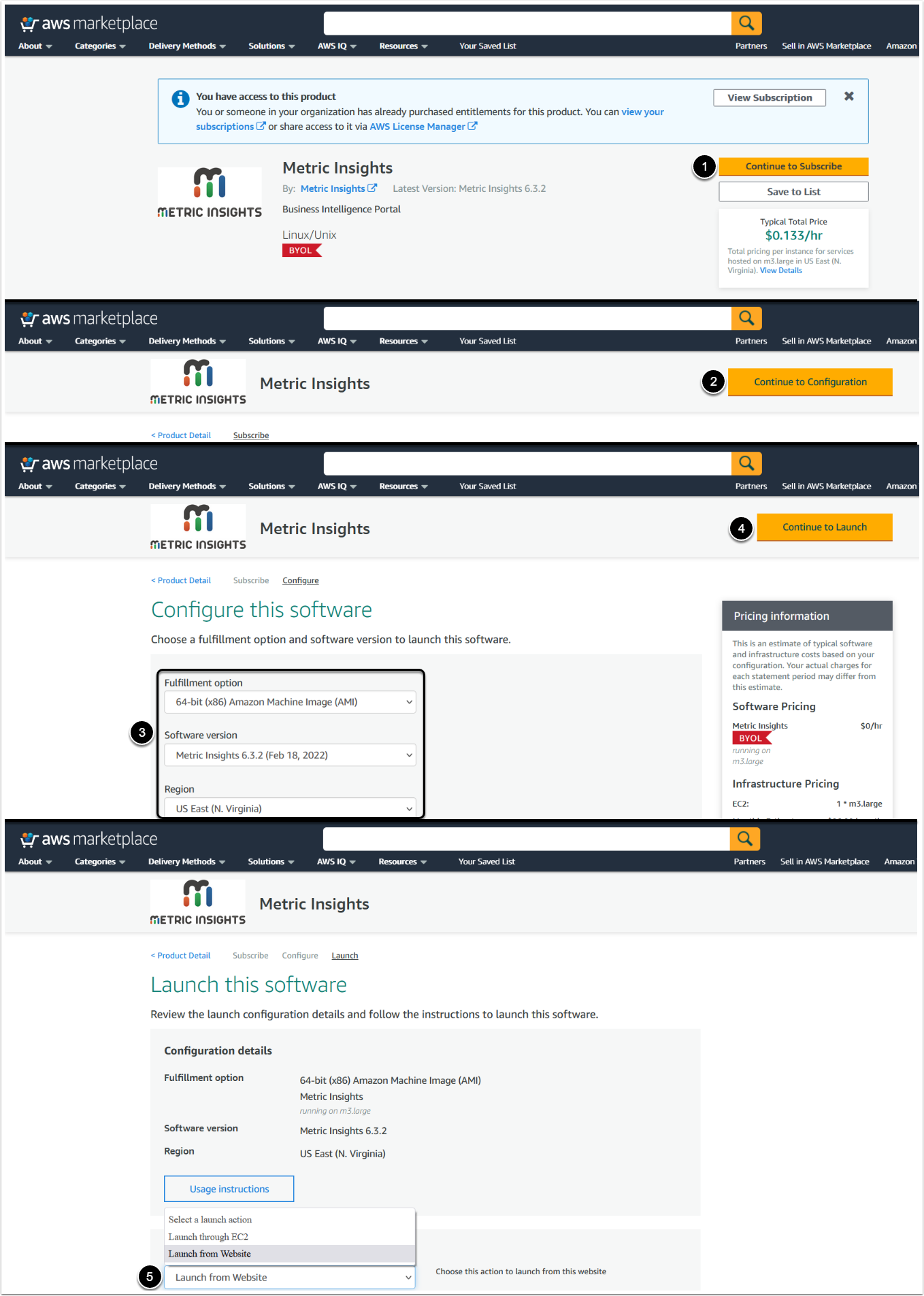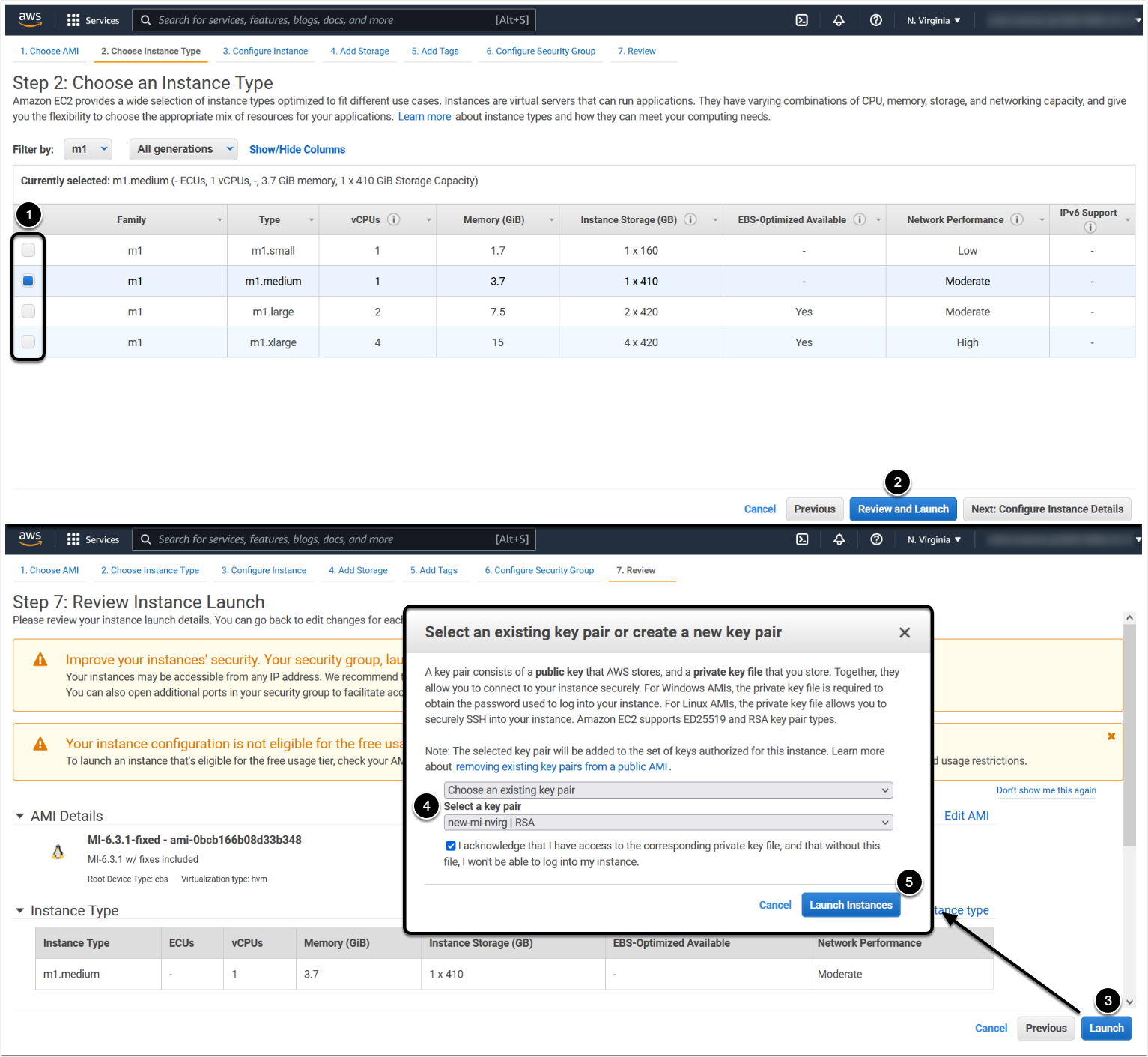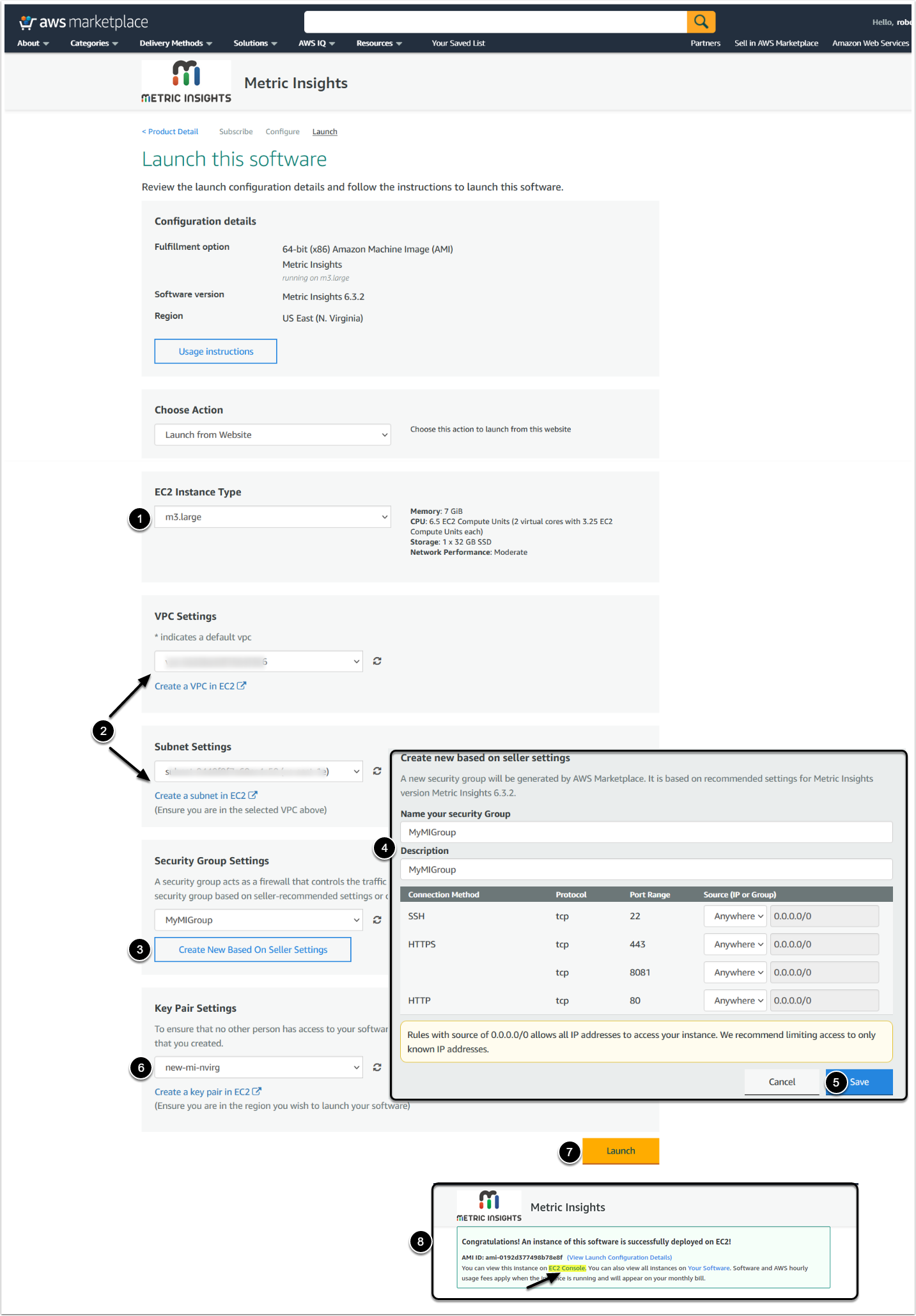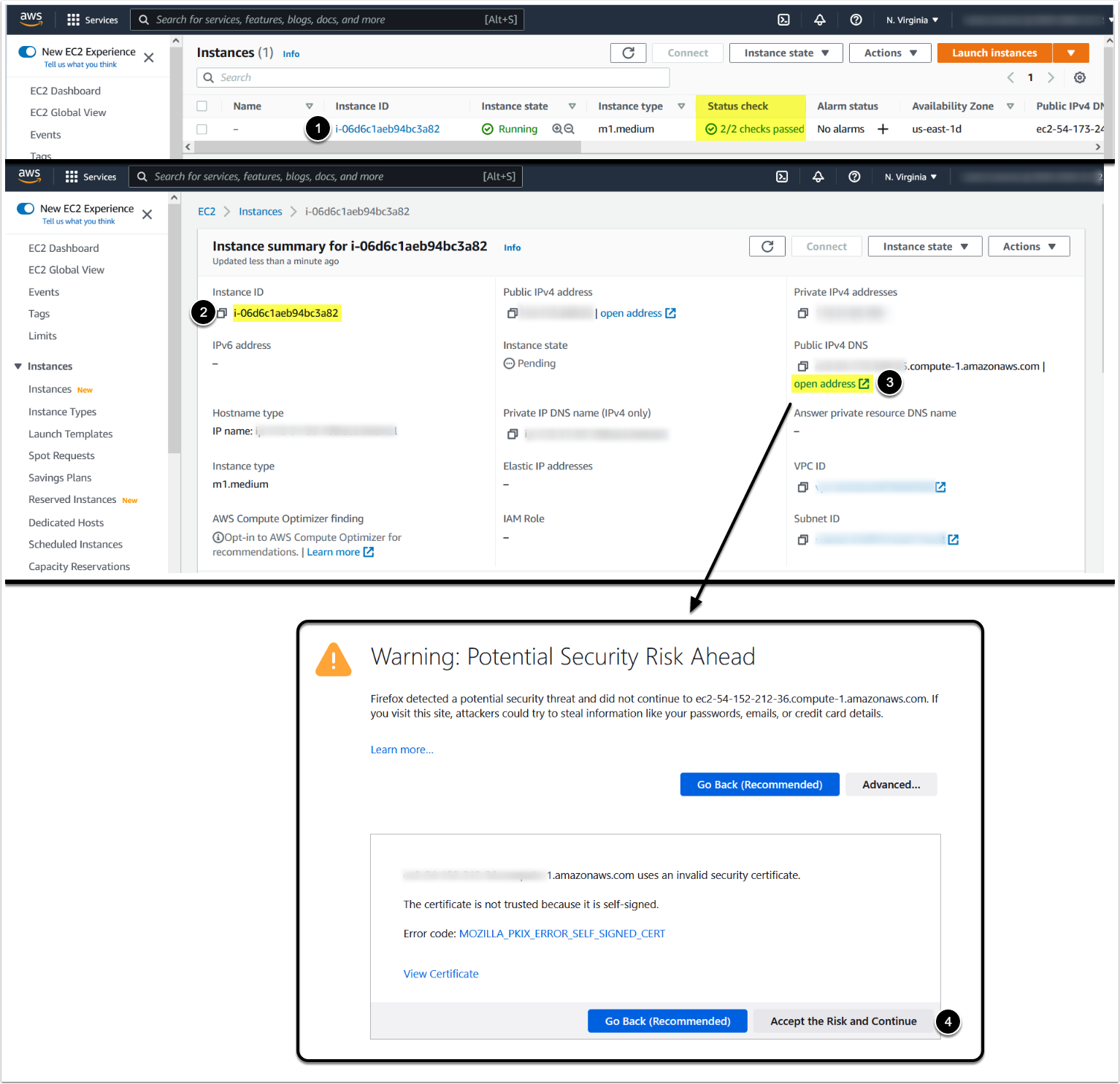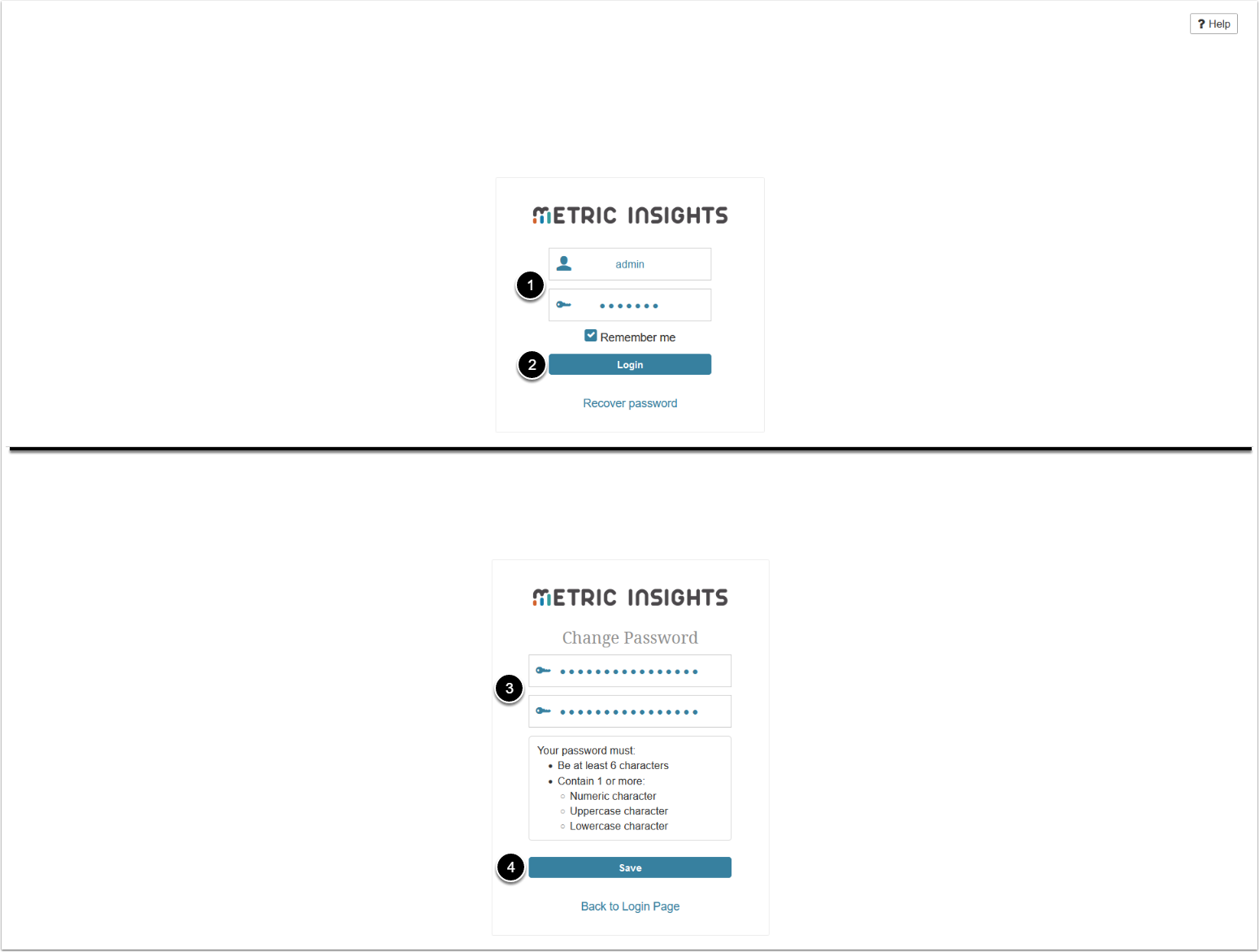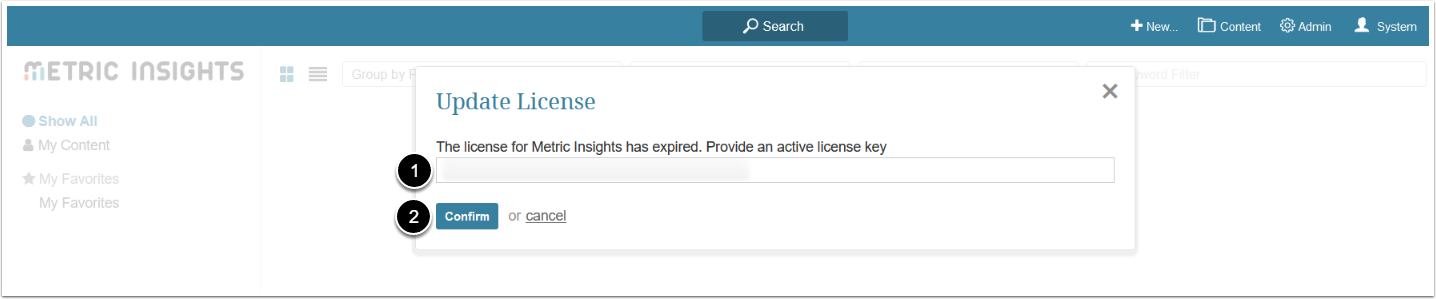Have you considered Metric Insights Cloud? Our fully managed SaaS offering simplifies deployment and eliminates infrastructure maintenance. If your organization requires hosting within your own AWS environment, proceed with the instructions below.
This article describes how to deploy Metric Insights in AWS Marketplace using an AMI.
The process is as follows:
- Log in to Your AWS Account
- Access Metric Insights in AWS Marketplace and Select Launch Options
- Launch Metric Insights Software
- Access the New Instance by Public URL from Web Browser and Accept SSL Warning
- Log in to the Application and Change the Password
- Enter a License Key
After the deployment, set up the SSL certificate for Metric Insights.
1. Log in to Your AWS Account
2. Access Metric Insights in AWS Marketplace and Select Launch Options
- [Continue to Subscribe]
- [Continue to Configuration]
- Choose the desired deployment options
- [Continue to Launch]
- Select how to launch Metric Insights and proceed with corresponding instructions:
- Launch through EC2, click [Launch]
- Launch from Website
3. Launch Metric Insights Software
Note: See the minimum system requirements for the Metric Insights server.
- Choose an instance type
- The minimum recommended instance by size is type m1.medium
- [Review and Launch]
- [Launch]
- Choose an existing one or create a new key pair
- [Launch Instances]
Note: See the minimum system requirements for the Metric Insights server.
- Choose an EC2 Instance Type
- The minimum recommended instance by size is type m1.medium
- If you don’t have a VPC and a Subnet, see Get started with Amazon VPC for details on how to create them
- Add a Security Group by clicking [Create New Based On Seller Settings]
- Enter a Name and Description for the Security Group
- [Save]
- Select a Key Pair you want to use to access the instance or create a new one
- [Launch]
- Once you are redirected to the Congratulations page, click [EC2 Console] to proceed with the configuration of your Metric Insights instance
4. Access the New Instance by Public URL from Web Browser and Accept SSL Warning
Access EC2 > Instances
- Select the instance
- Wait until the Status check field displays a green checkmark indicating that all the checks have been passed, usually this takes 5-6 minutes
- Copy and save the Instance ID, this is your Metric Insights instance's initial password
- Open the Public IPv4 DNS link
- Accept the SSL warning and open the link
5. Log in to the Application and Change the Password
- Log in using the following credentials:
- Username: admin
- Password: Instance ID from the previous step
- [Login]
- Enter a new password
- [Save]
If the password is not accepted, the configuration is still in progress. Wait a few minutes and try to re-enter the password.
6. Enter a License Key
- Enter your license key
- [Confirm]
Note: For information on setting up the SSL certificate, see Set up Web SSL Certificate for Metric Insights.