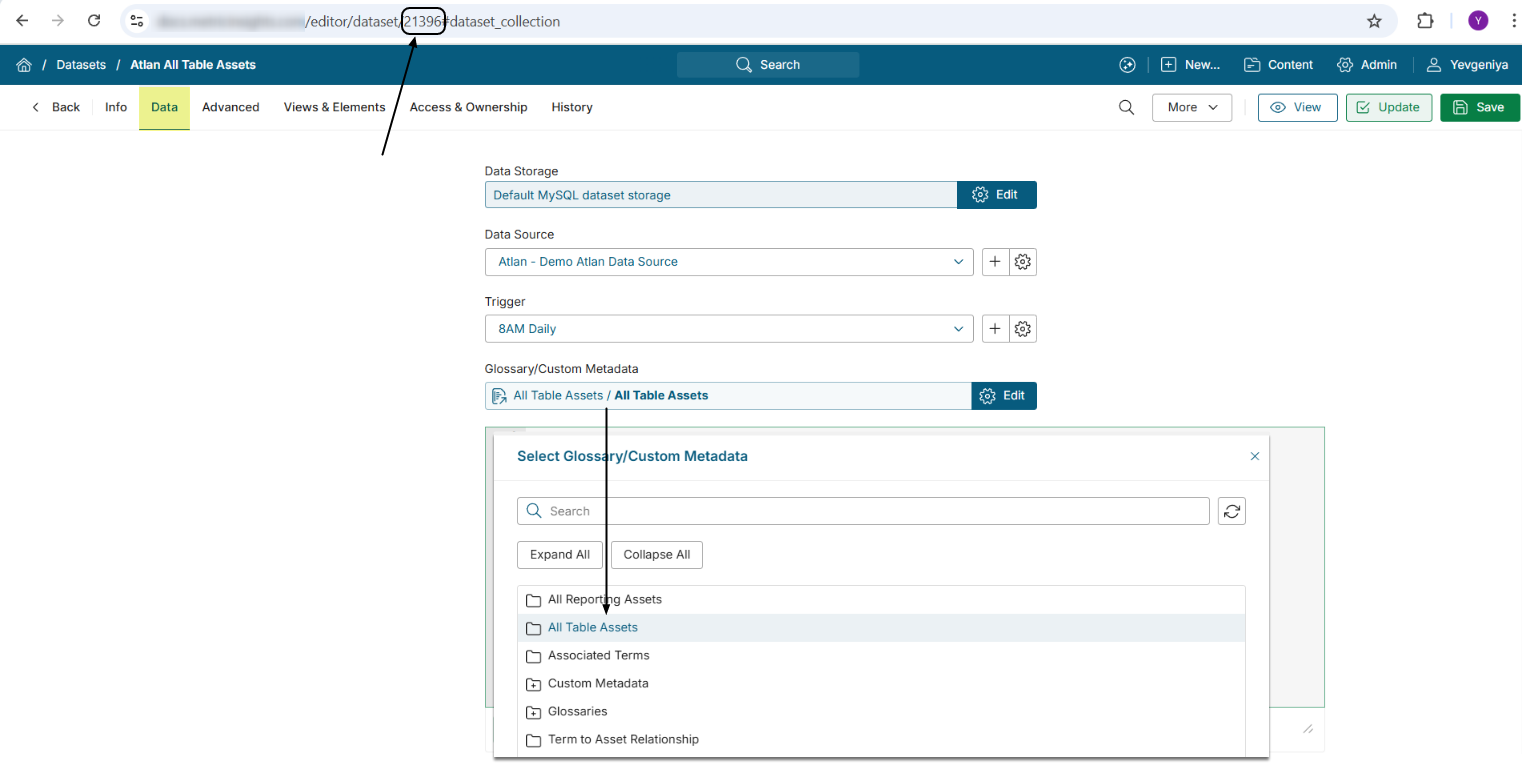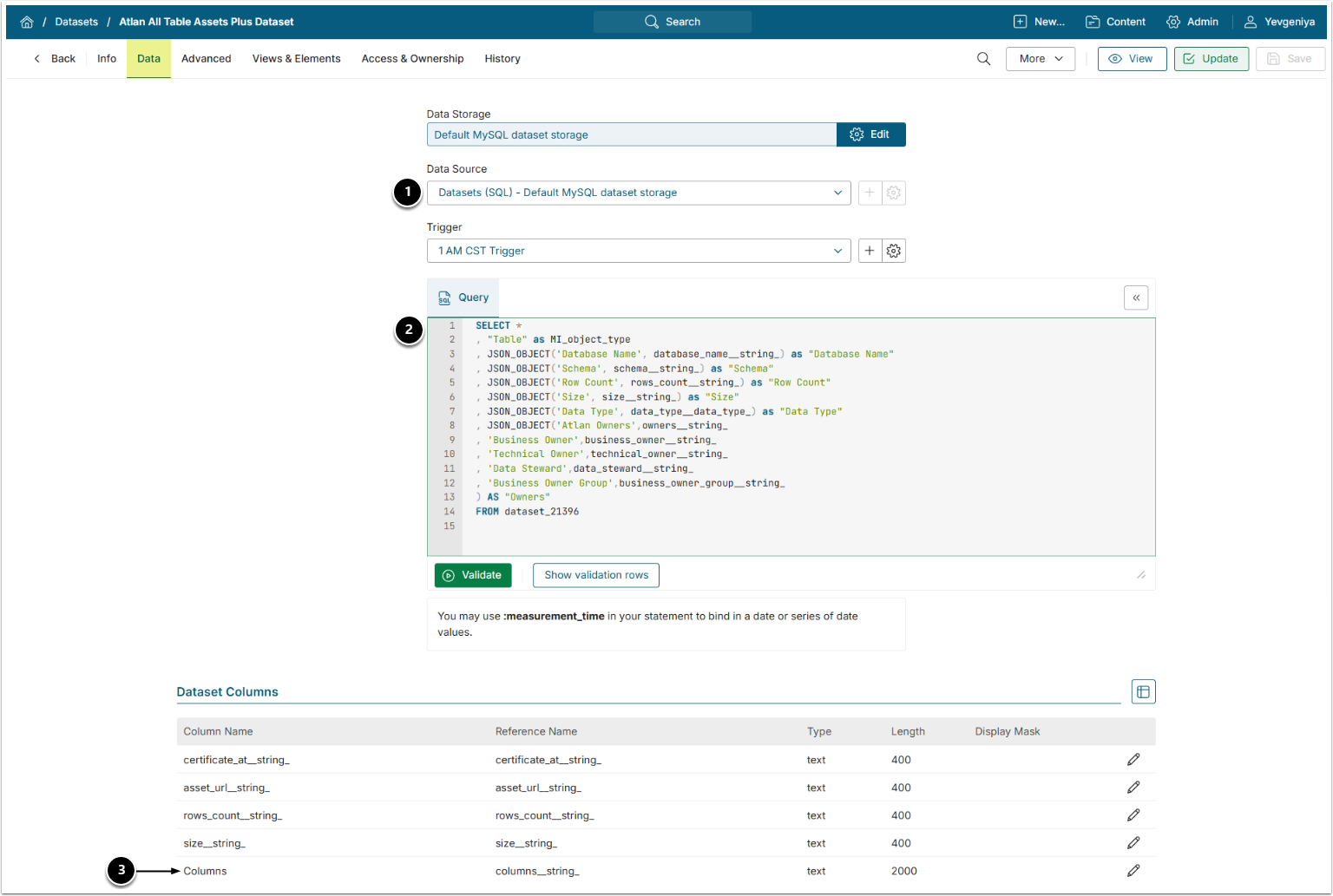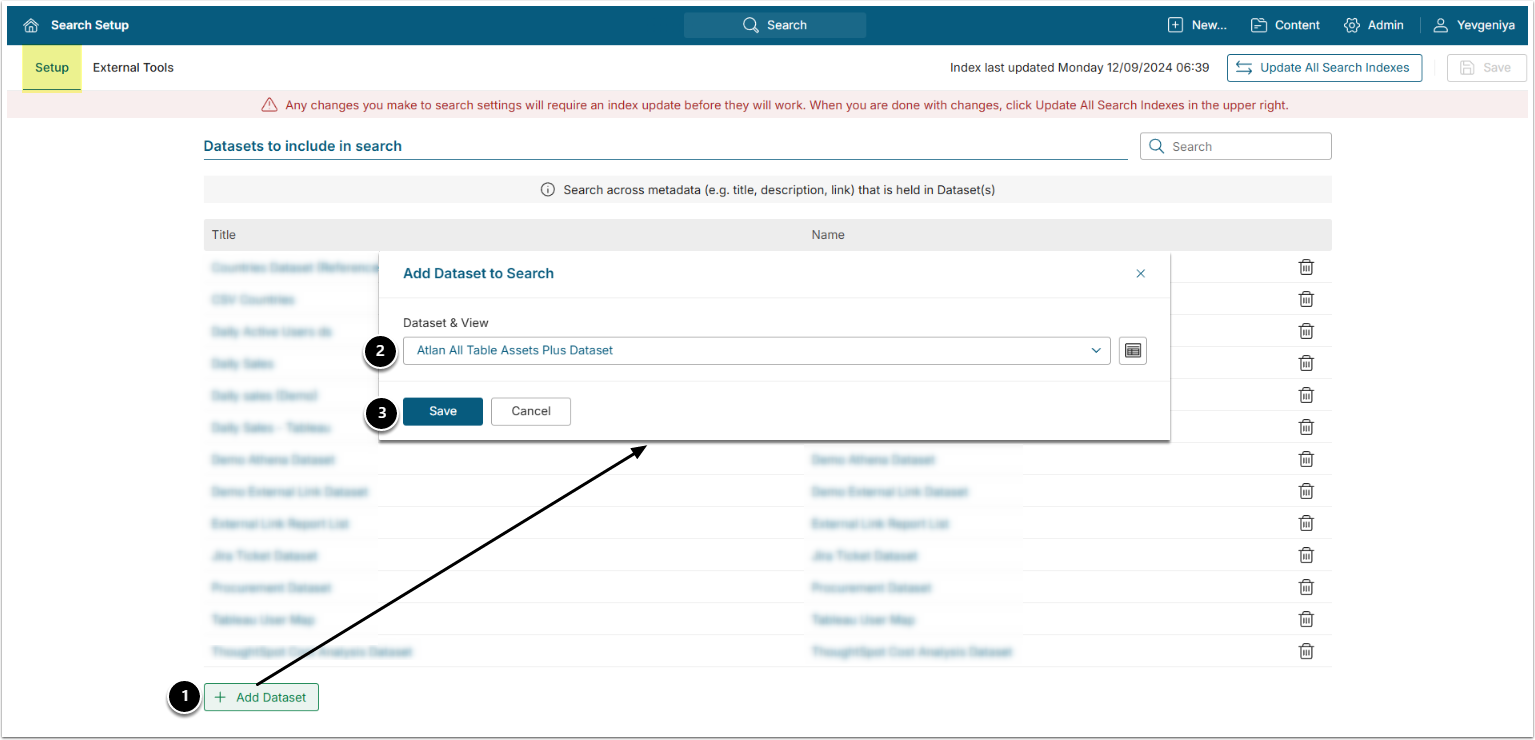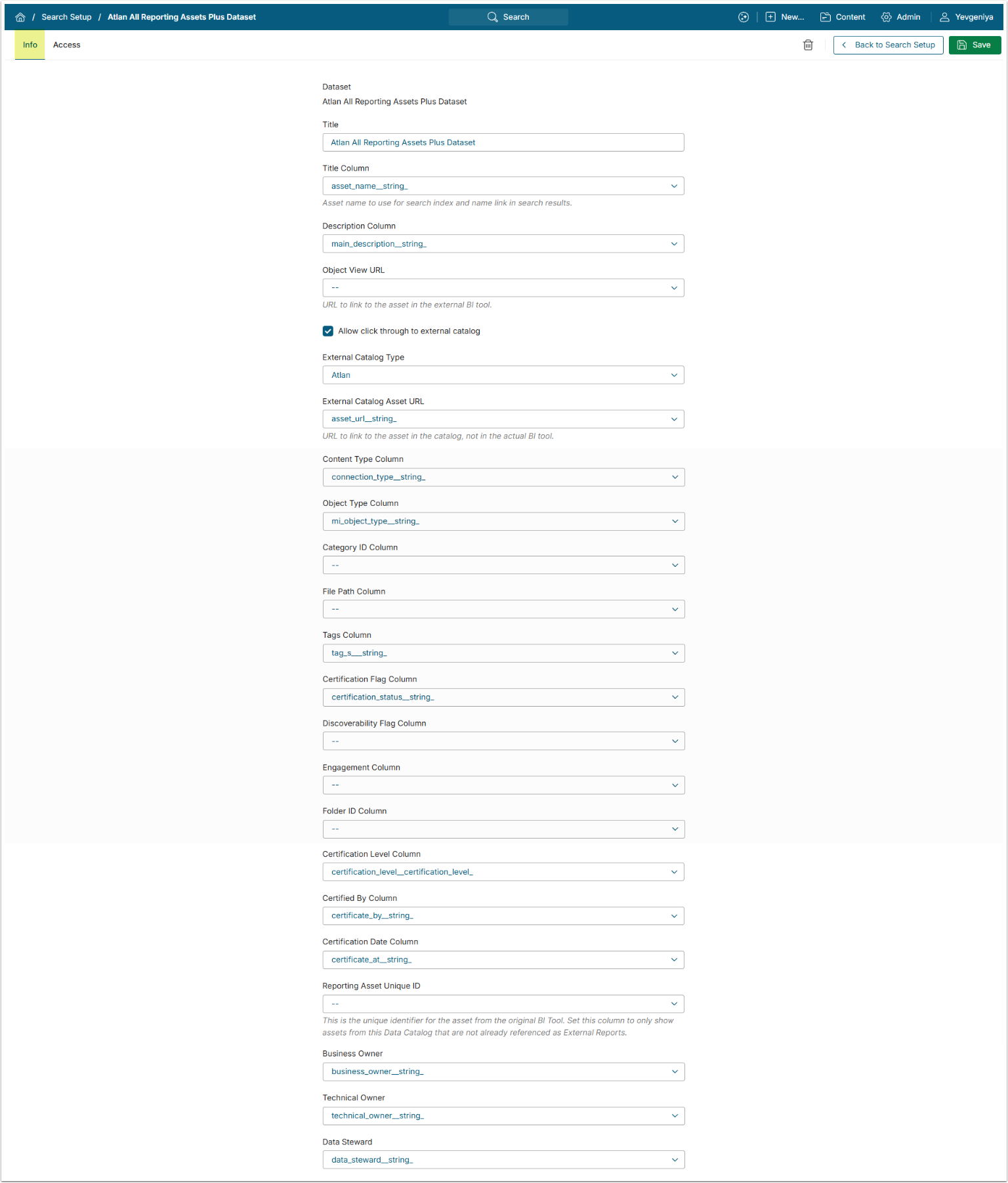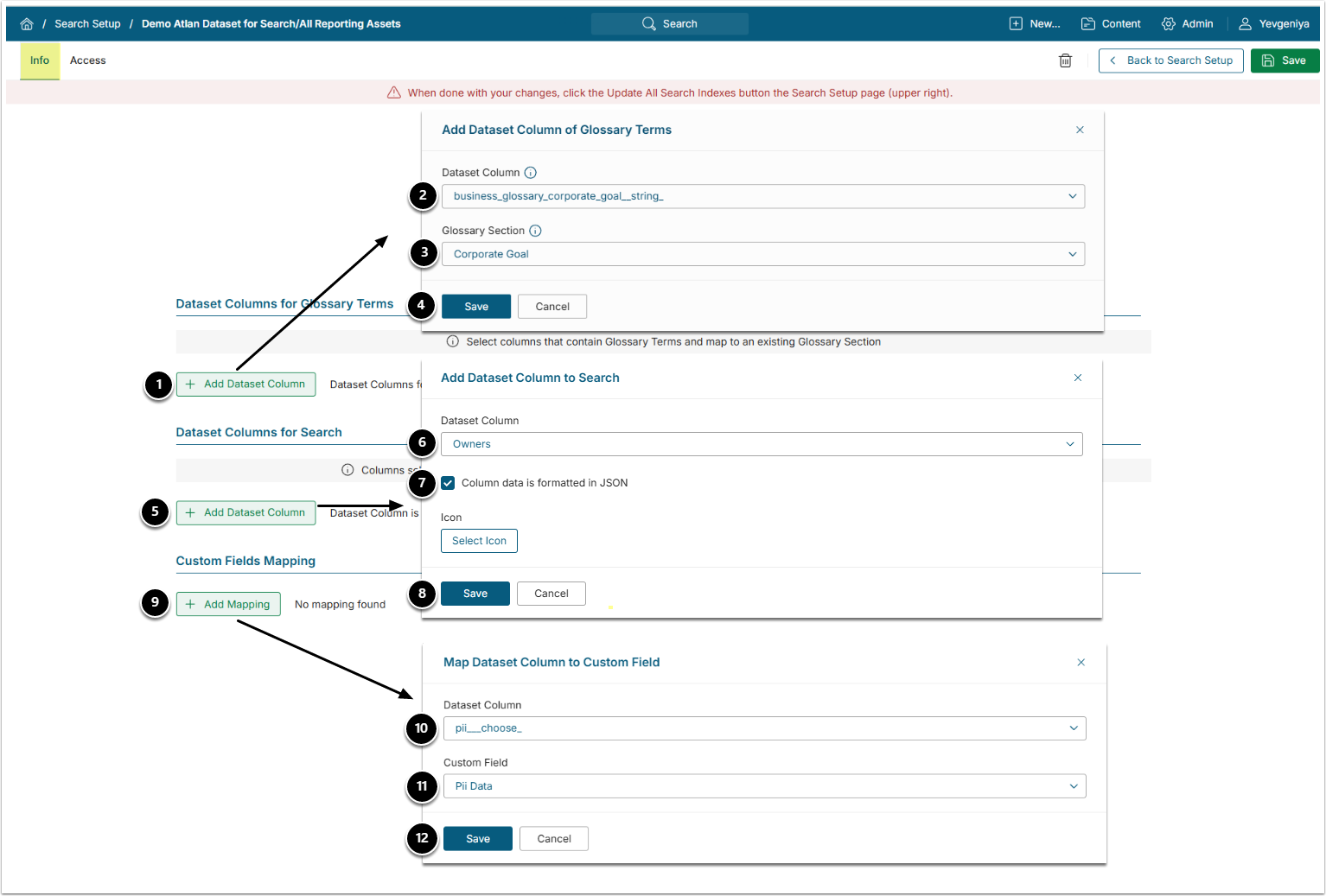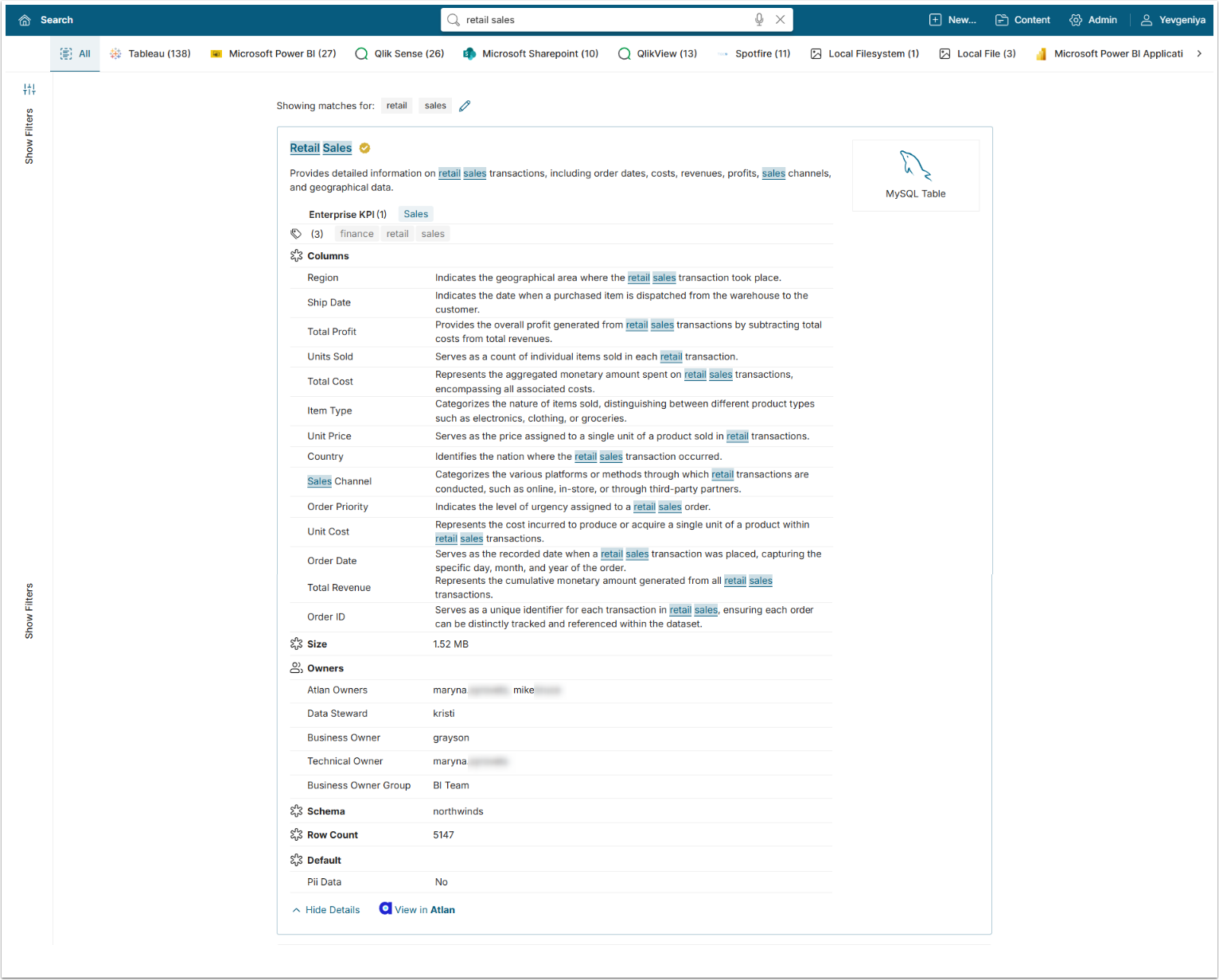With the introduction of Analytics Marketplace in v7.1.0, discovery and search capabilities across multiple data catalog platforms has been significantly expanded.
You can search for the associated database table assets without leaving the Metric Insights UI and without recreating them as objects in Metric Insights. Global Search will return the assets with the list of the available metadata and links to proceed to either the asset in the data catalog tool, such as Atlan, Collibra, Databricks Unity Catalog, etc. or the actual object in the associated BI tool like Tableau, Power BI, etc.
The process consists of the following steps:
- Create a Dataset to retrieve all Table Assets metadata into Metric Insights.
- Create a derived Dataset from the Table Assets Dataset to generate JSON objects for metadata fields available in the data catalog tool and include any additional custom fields specific to your environment.
- Add the Dataset to Search and map the Dataset Columns.
- Add Metadata Fields to Search — include the fields from Step 2 so they are indexed and displayed in the search results for each object, as shown in the final screen.
PREREQUISITES:
- Established connectivity with Atlan;
- Optionally, you can have Atlan metadata synced with Metric Insights before configuring search. This will help Glossary Terms appear tidier in the UI.
1. Create Dataset from All Table Assets
For more details on how to create Datasets, refer to Understanding Datasets.
For more details on how to create a Dataset form Atlan, refer to Create Dataset from Atlan.
- Create a Dataset from the All Table Assets object.
- Note the Dataset ID to be used in Step 2.
2. Create Dataset from All Table Assets Dataset
- Data Source: select the Data Source used as Data Storage when creating Dataset from the Atlan All Table Assets object;
- Query: the query is intended to:
- Set Object Type Column to "Table";
- Transform standard Atlan fields, such as Database name, Schema, Row Count, etc., into JSON objects. NOTE: Atlan Tags are handled via the Dataset setup and do not require to be transformed into JSON objects;
- Transform user-added fields into JSON objects.
- This step will ensure that metadata is searchable and appears in search properly formatted.
- The query must include the ID of Dataset created from the Atlan All Table Assets object in "
FROM dataset_datasetID".
- Make sure the Dataset Column Length for "columns" is set high enough. This may be necessary if your table contains many columns or very detailed descriptions.
SELECT *
, "Table" as MI_object_type
, JSON_OBJECT('Database Name', database_name__string_) as "Database Name"
, JSON_OBJECT('Schema', schema__string_) as "Schema"
, JSON_OBJECT('Row Count', rows_count__string_) as "Row Count"
, JSON_OBJECT('Size', size__string_) as "Size"
, JSON_OBJECT('Data Type', data_type__data_type_) as "Data Type"
, JSON_OBJECT('Atlan Owners',owners__string_
, 'Business Owner',business_owner__string_
, 'Technical Owner',technical_owner__string_
, 'Data Steward',data_steward__string_
, 'Business Owner Group',business_owner_group__string_
) AS "Owners"
FROM dataset_XXX
Acceptable JSON Formats:
{"Pii Data": ""}
{"Data Steward": "Clyde, Curt", "Business Owner": "Clint", "Technical Owner": "Kyle"}
[{"label":"Catalog","value":"Gifts"}]
[{"name":"Product Type","description":"High level grouping of our products."}]
3. Add Dataset to Search
Access Admin > System > Search Setup
- Under Datasets to include in Search, [+Add Dataset].
- Dataset & View: choose the Dataset created at Step Create Dataset from All Reporting Assets Dataset.
- [Save]
4. Map Dataset Columns
Use the following mapping example with Allow click through to external tool enabled.
| Field | Dataset Column |
|---|---|
| Title Column | table_name__string_ |
| Description Column | main_description__string_ |
| External Catalog Type | Atlan |
| External Catalog Asset URL | asset_url__string_ |
| Content Type Column | connection_type__string_ |
| Object Type Column | MI_object_type |
| Tags Column | tag_s__string_ |
| Certification Flag Column | certification_status__string_ |
| Certification Level Column | certification_level__certification_level_ |
| Certified By Column | certificate_by__string_ |
| Certification Date Column | certificate_at__string_ |
For more details on configuring search across Datasets and Access, refer to Configure Search Across Specific Dataset (v7.1.0+).
5. Add Glossary and Custom Fields Mapping
- Under Dataset Columns for Glossary Terms, [+Add Dataset Columns].
- Dataset Column: choose the Glossary column from the Dataset.
- Glossary Section: choose the corresponding Glossary Section from Metric Insights.
- NOTE: Fields will map better if Atlan Glossary has been synced with Metric Insights.
- [Save] and add as many as needed.
- Under Dataset Columns for Search, [+Add Dataset Columns].
- Dataset Column: choose a custom field column from the Dataset.
- MANDATORY:
- Add the Tags column without checking Column data is formatted in JSON. This will make objects searchable by Tags.
- Add the Columns column and check Column data is formatted in JSON.
- MANDATORY:
- Enable Column data is formatted in JSON.
- [Save] and add as many as needed.
- Under Custom Filed Mapping,[+Add Mapping].
- Dataset Column:choose the Custom Field column from the Dataset.
- Custom Field:choose the corresponding Custom Field from Metric Insights.
- [Save]and add as many as needed.
- [Back to Search Setup] and [Update All Search Indexes] at the upper right.