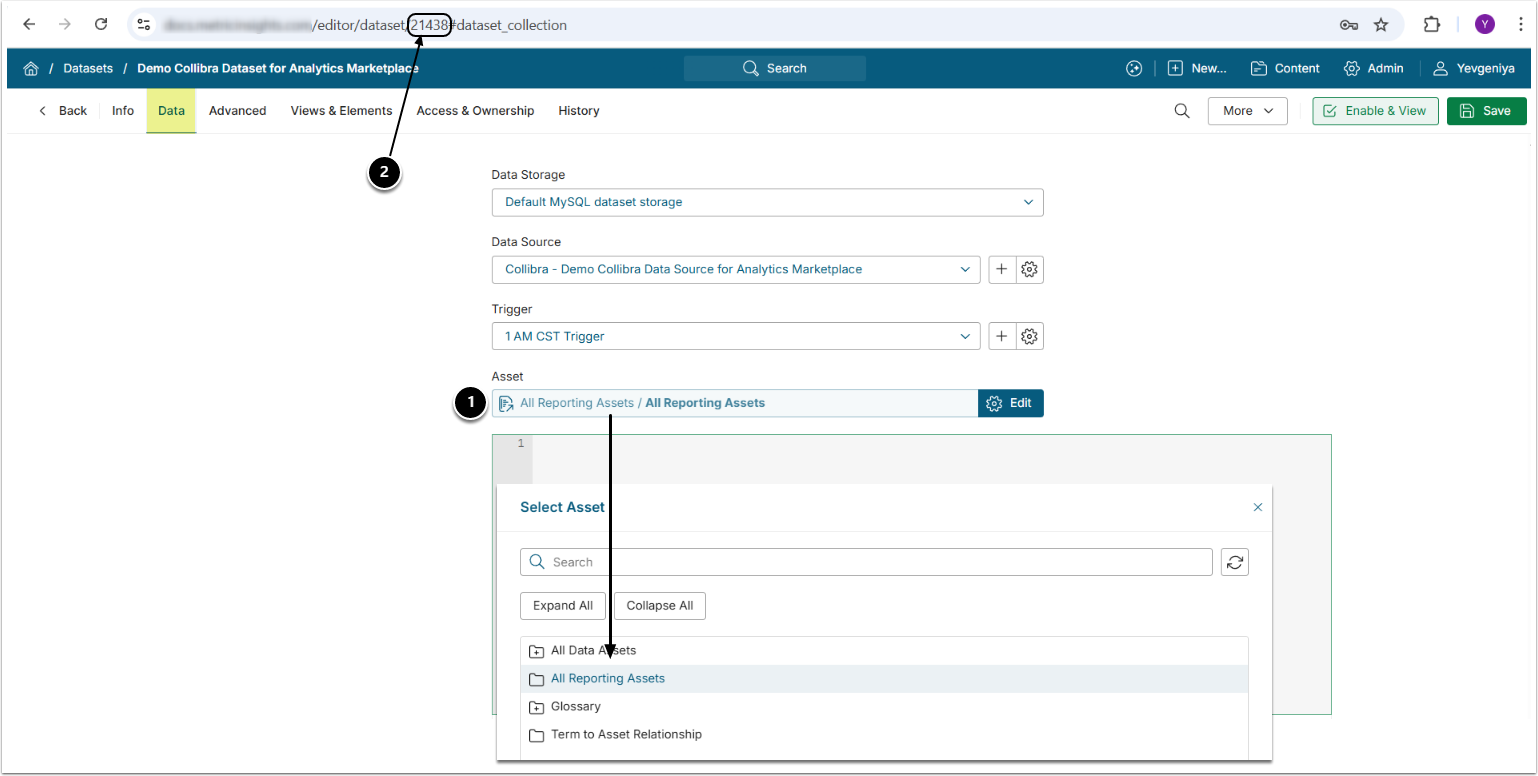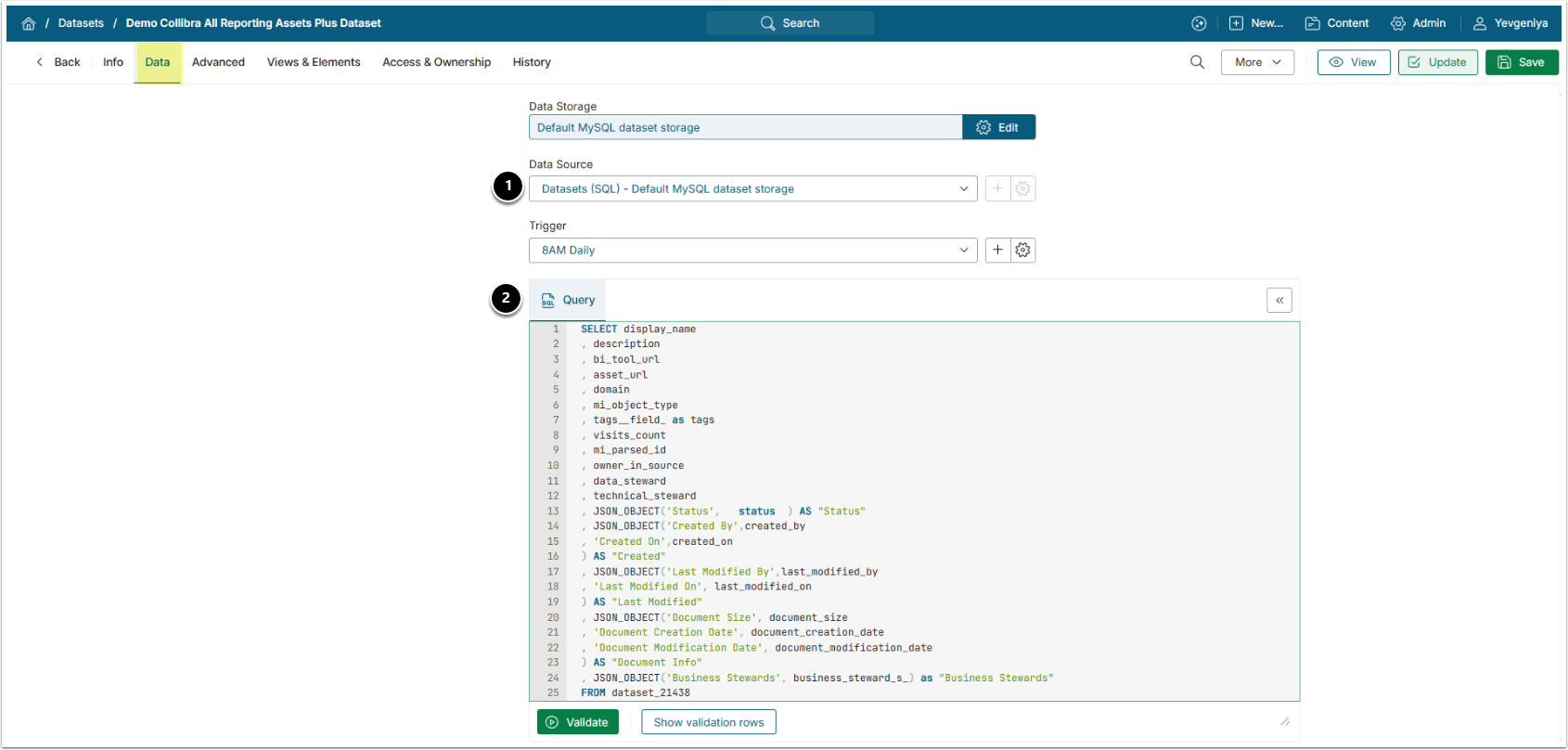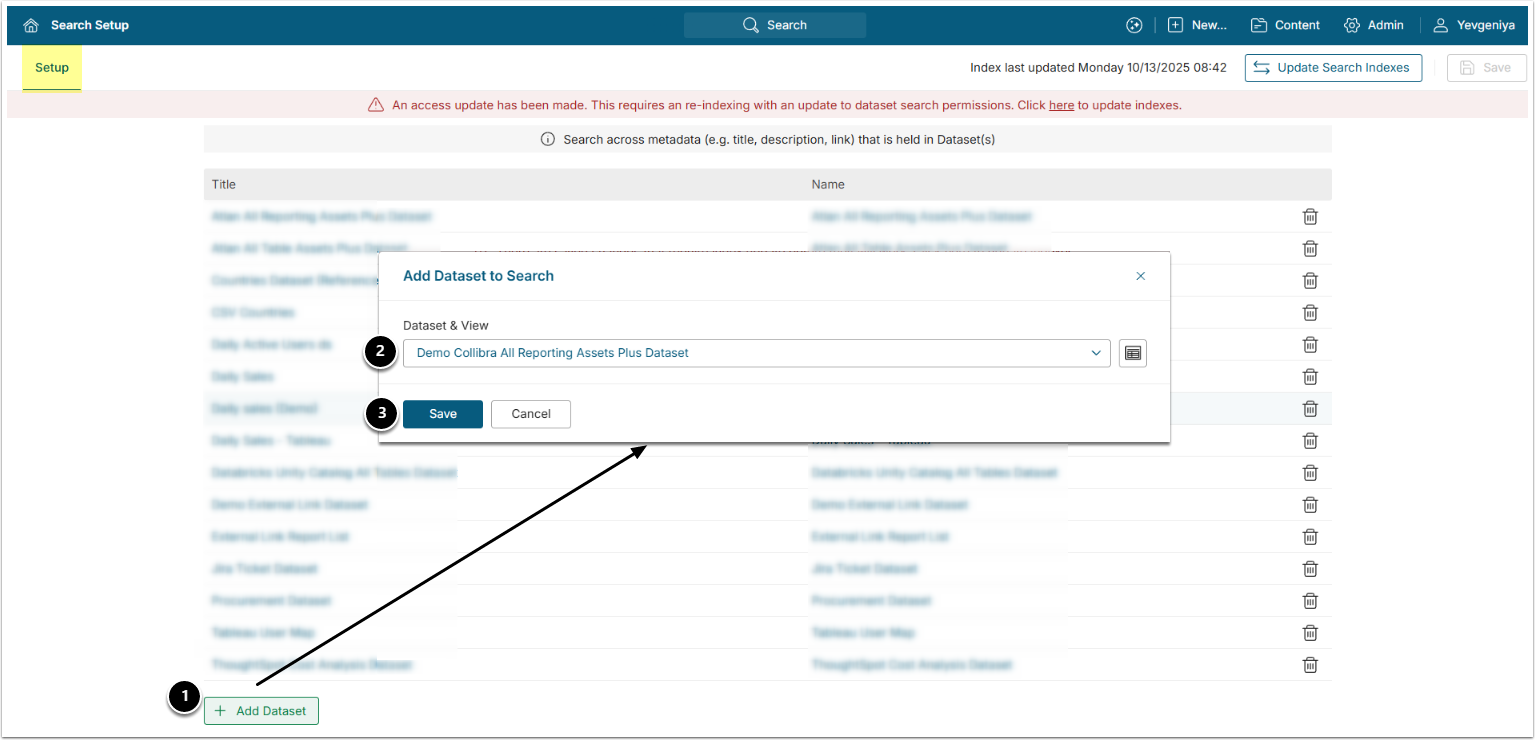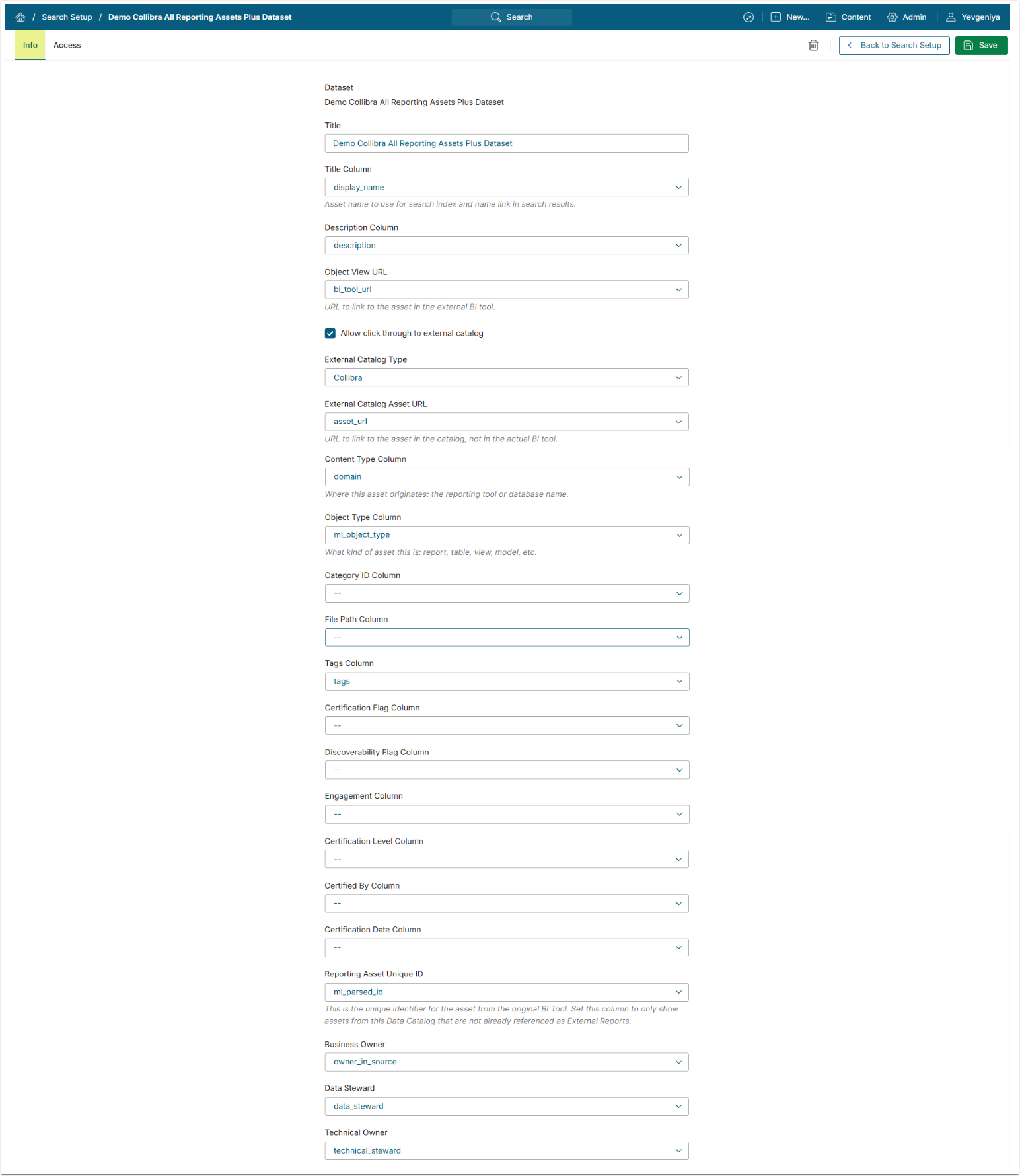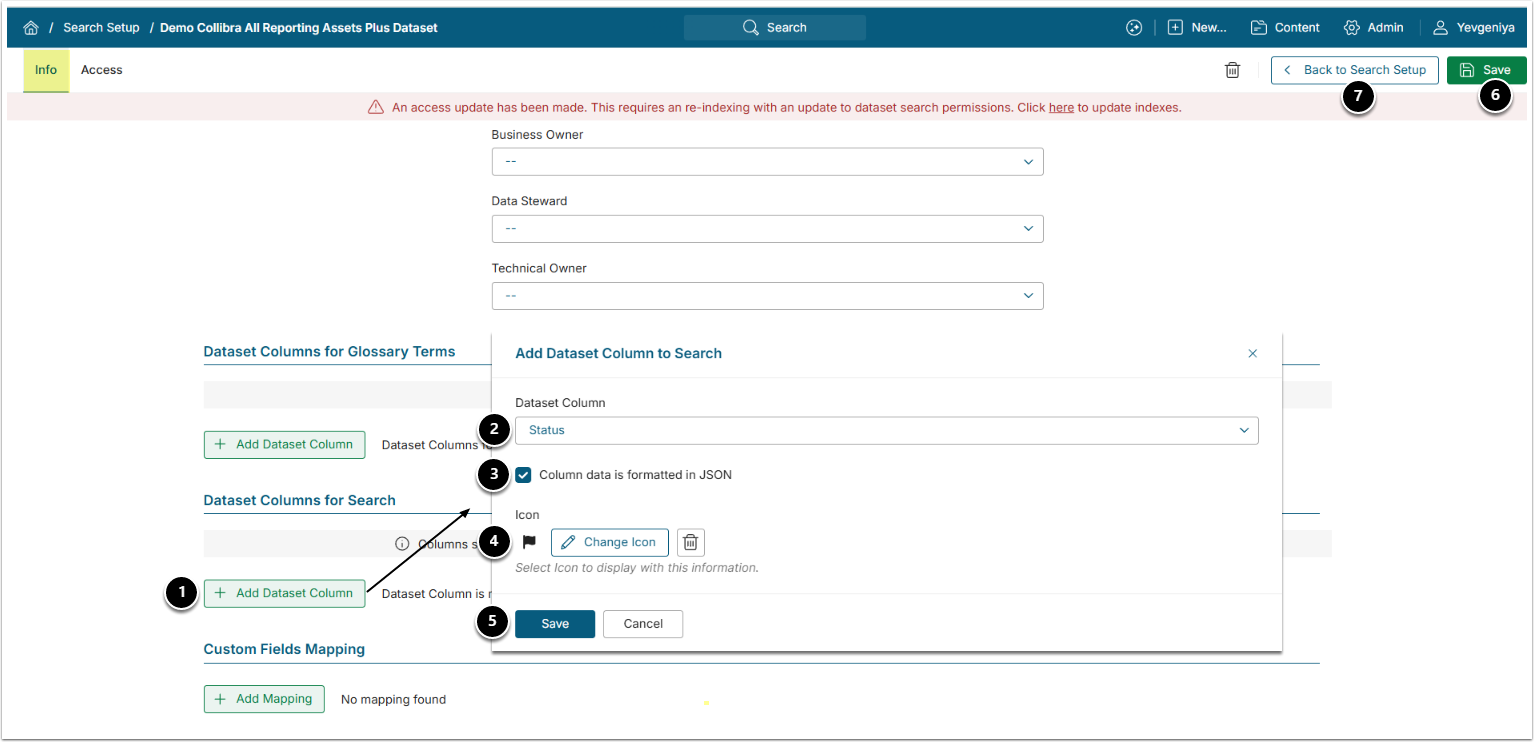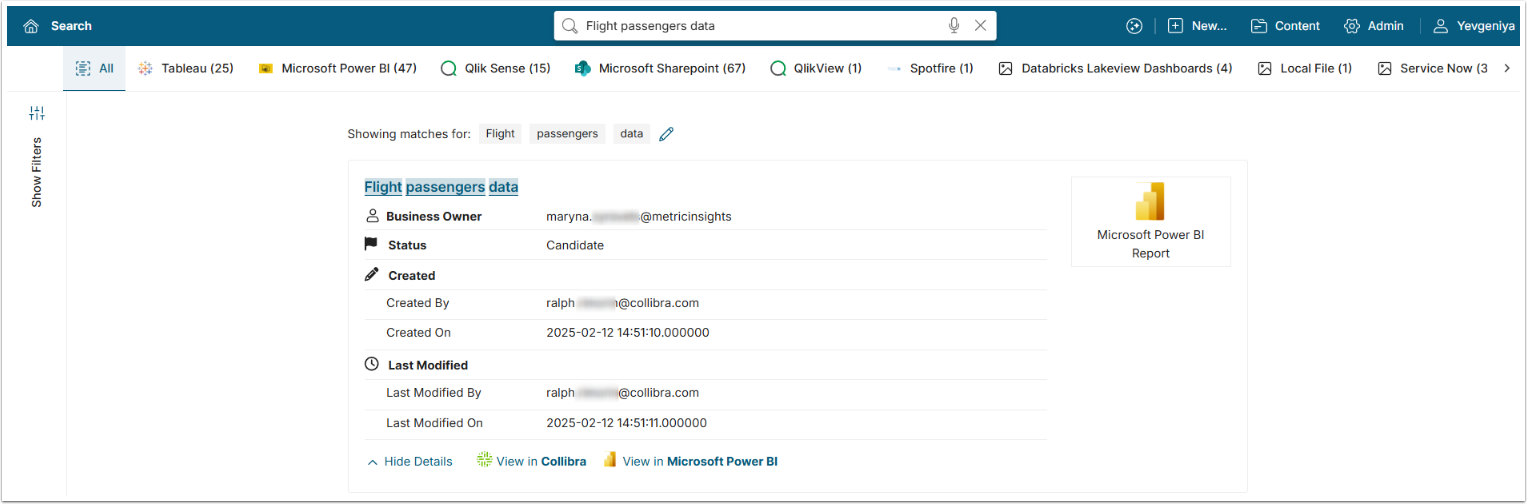With the introduction of Analytics Marketplace in v7.1.0, discovery and search capabilities across multiple data catalog platforms has been significantly expanded.
You can search for third-party tools' assets without leaving the Metric Insights UI and without recreating them as objects in Metric Insights. Global Search will return the assets with the list of the available metadata and links to proceed to either the asset in the data catalog tool, such as Atlan, Collibra, Databricks Unity Catalog, etc. or the actual object in the associated BI tool like Tableau, Power BI, etc.
The process consists of the following steps:
- Create a Dataset to retrieve all Reporting Assets metadata into Metric Insights.
- Create a derived Dataset from the All Reporting Assets Dataset to generate JSON objects for metadata fields available in the data catalog tool and include any additional custom fields specific to your environment.
- Add the Dataset to Search and map the Dataset Columns.
- Add Metadata Fields to Search — include the fields from Step 2 so they are indexed and displayed in the search results for each object, as shown in the final screen.
PREREQUISITES:
- Established connectivity with Collibra
1. Create Dataset from All Reporting Assets
For more details on how to create Datasets, refer to Understanding Datasets.
For more details on how to create a Dataset from Collibra, refer to Create Dataset from Collibra.
- Create a Dataset from the All Reporting Assets object.
- Note the Dataset ID to be used in Step 2.
2. Create Dataset from All Reporting Assets Dataset
- Data Source: select the Data Source used as Data Storage when creating Dataset from the Collibra All Reporting Assets object;
- Query: the query is intended to transform standard Collibra fields, such as Status, Created By, Last Modified, etc., and user-added fields into JSON objects. It must include the ID of Dataset created from the Collibra All Reporting Assets object in "
FROM dataset_datasetID".- This will ensure that metadata is searchable and appears in search properly formatted.
SELECT display_name
, description
, bi_tool_url
, asset_url
, domain
, mi_object_type
, tags__field_ as tags
, visits_count
, mi_parsed_id
, owner_in_source
, data_steward
, technical_steward
, JSON_OBJECT('Status', status ) AS "Status"
, JSON_OBJECT('Created By',created_by
, 'Created On',created_on
) AS "Created"
, JSON_OBJECT('Last Modified By',last_modified_by
, 'Last Modified On', last_modified_on
) AS "Last Modified"
, JSON_OBJECT('Document Size', document_size
, 'Document Creation Date', document_creation_date
, 'Document Modification Date', document_modification_date
) AS "Document Info"
, JSON_OBJECT('Business Stewards', business_steward_s_) as "Business Stewards"
FROM dataset_XXXAcceptable JSON Formats:
{"Pii Data": ""}
{"Data Steward": "Clyde, Curt", "Business Owner": "Clint", "Technical Owner": "Kyle"}
[{"label":"Catalog","value":"Gifts"}]
[{"name":"Product Type","description":"High level grouping of our products."}]3. Add Dataset to Search
Access Admin > System > Search Setup
- Under Datasets to include in Search, [+Add Dataset].
- Dataset & View: choose the Dataset created at Step Create Dataset from All Reporting Assets Dataset.
- [Save]
4. Map Dataset Columns
Use the following mapping example with Allow click through to external catalog enabled.
| Field | Dataset Column |
|---|---|
| Title Column | display_name |
| Description Column | description |
| Object View URL | bi_tool_url |
| External Catalog Type | Collibra |
| External Catalog Asset URL | asset_url |
| Content Type Column | domain |
| Object Type Column | mi_object_type |
| Tags Column | tags |
| Reporting Asset Unique ID | mi_parsed_id |
| Business Owner* | owner_in_source |
| Data Steward* | data_steward |
| Technical Owner* | technical_steward |
*NOTE: Fields containing a single owner (not a comma-separated list) can be mapped to Owner fields in Metric Insights. Once synced, they can be matched on email address.
For more details on configuring search across Datasets and Access, refer to Configure Search Across Specific Dataset (v7.1.0+).
5. Add Dataset Columns for Search
- Under Dataset Columns for Search, [+Add Dataset Columns].
- Dataset Column: choose a custom field column from the Dataset.
- Column data is formatted in JSON: enable.
- Icon: optional.
- [Save] and add as many as needed.
- [Save]
- [Back to Search Setup] and [Update All Search Indexes] at the upper right.