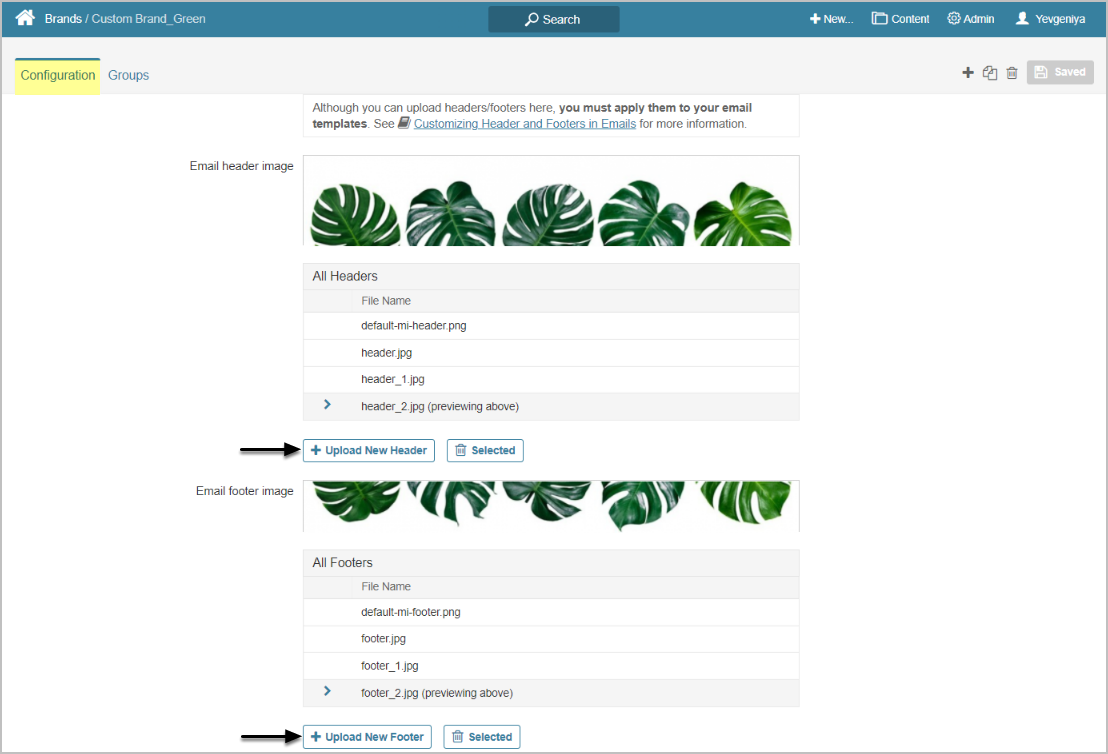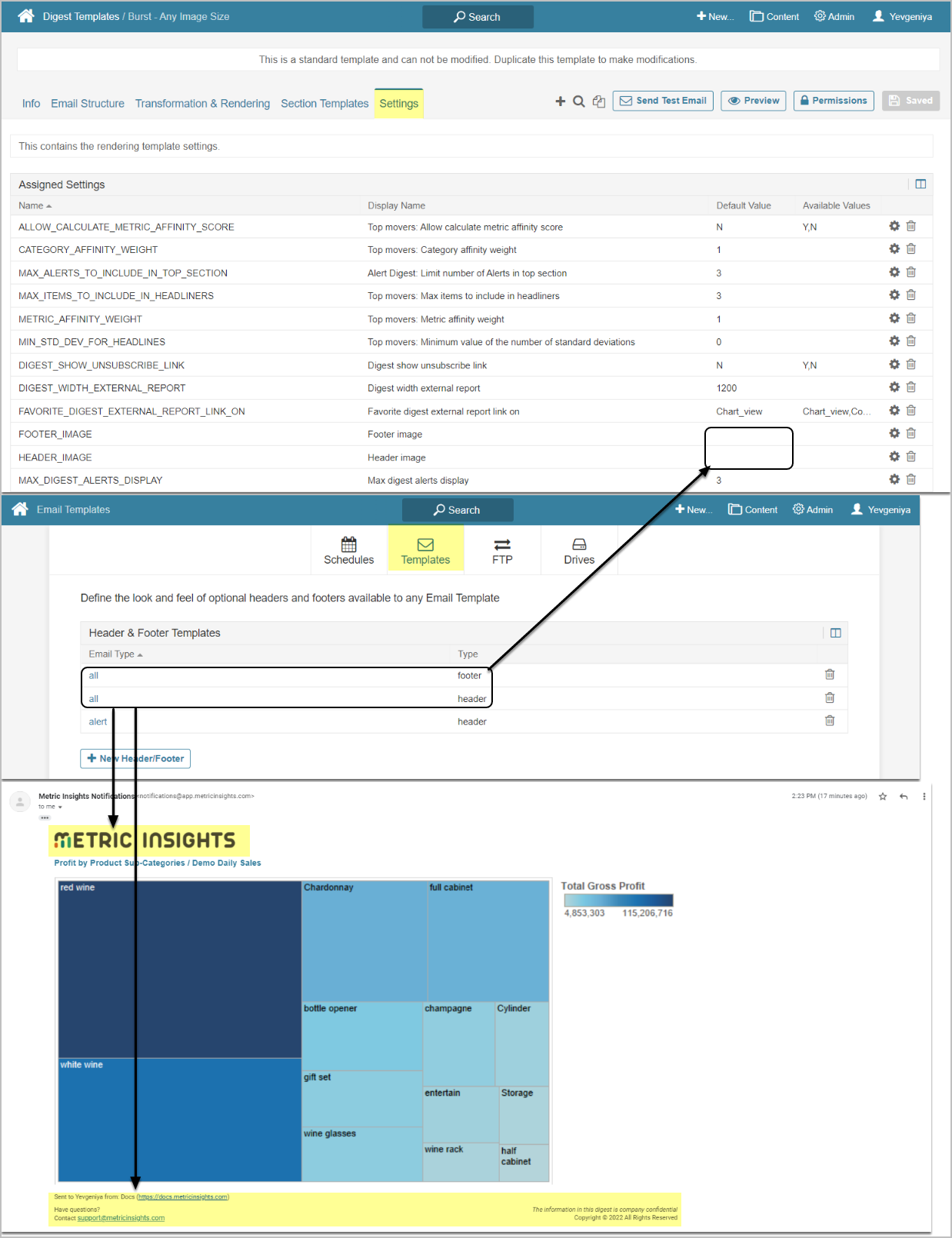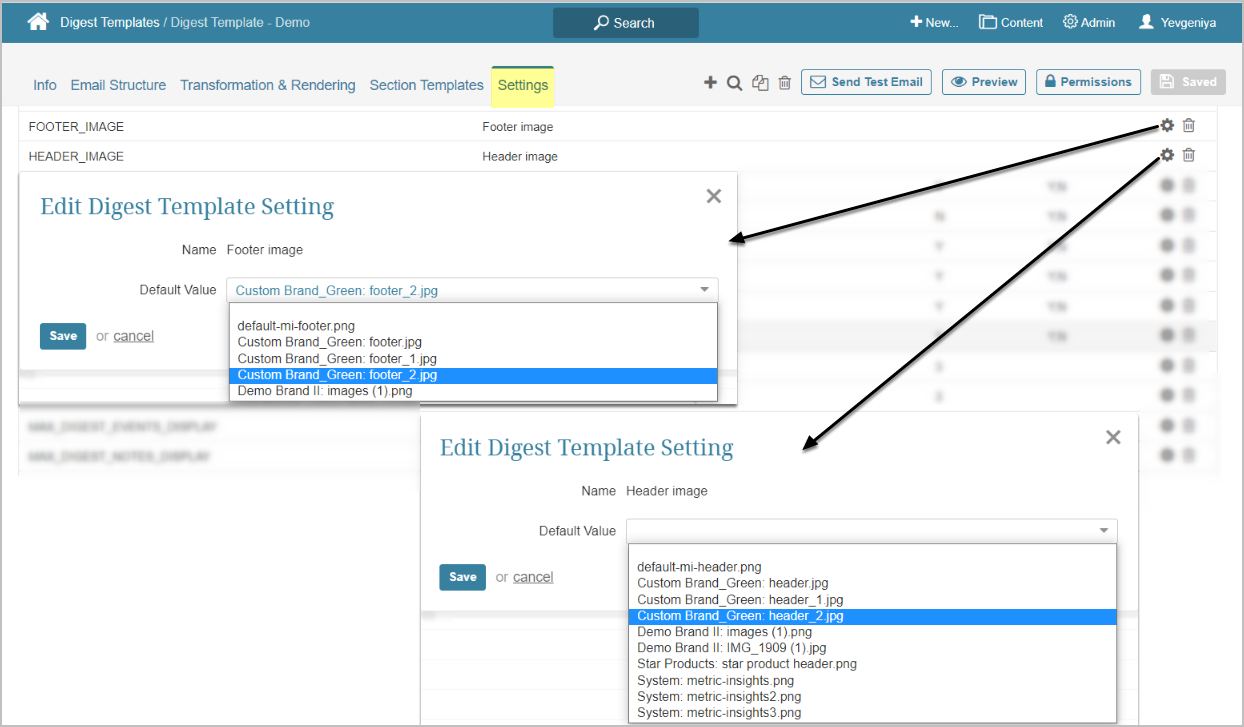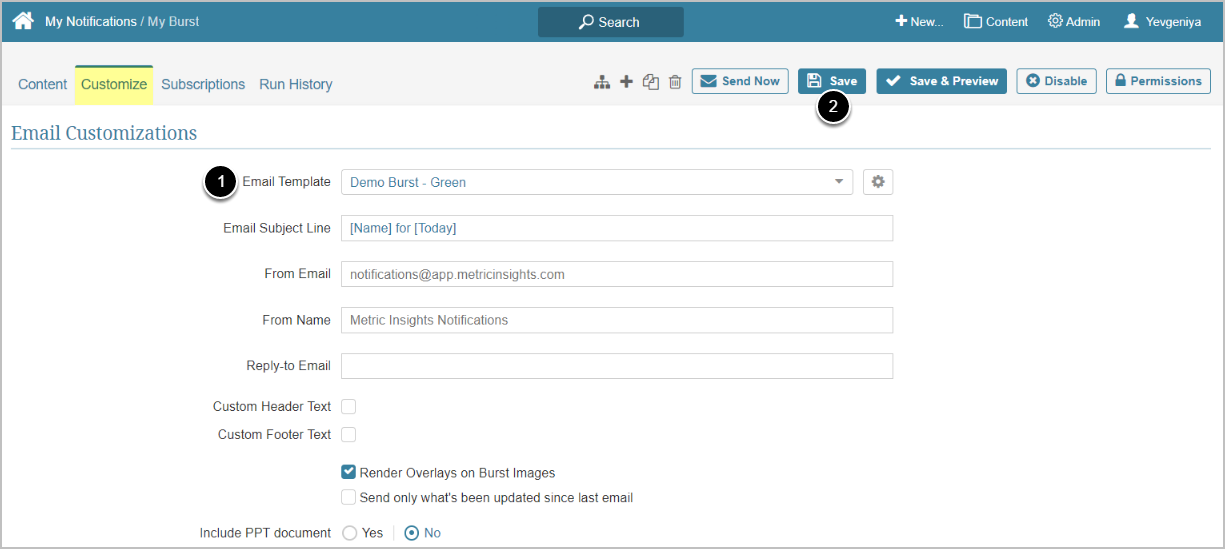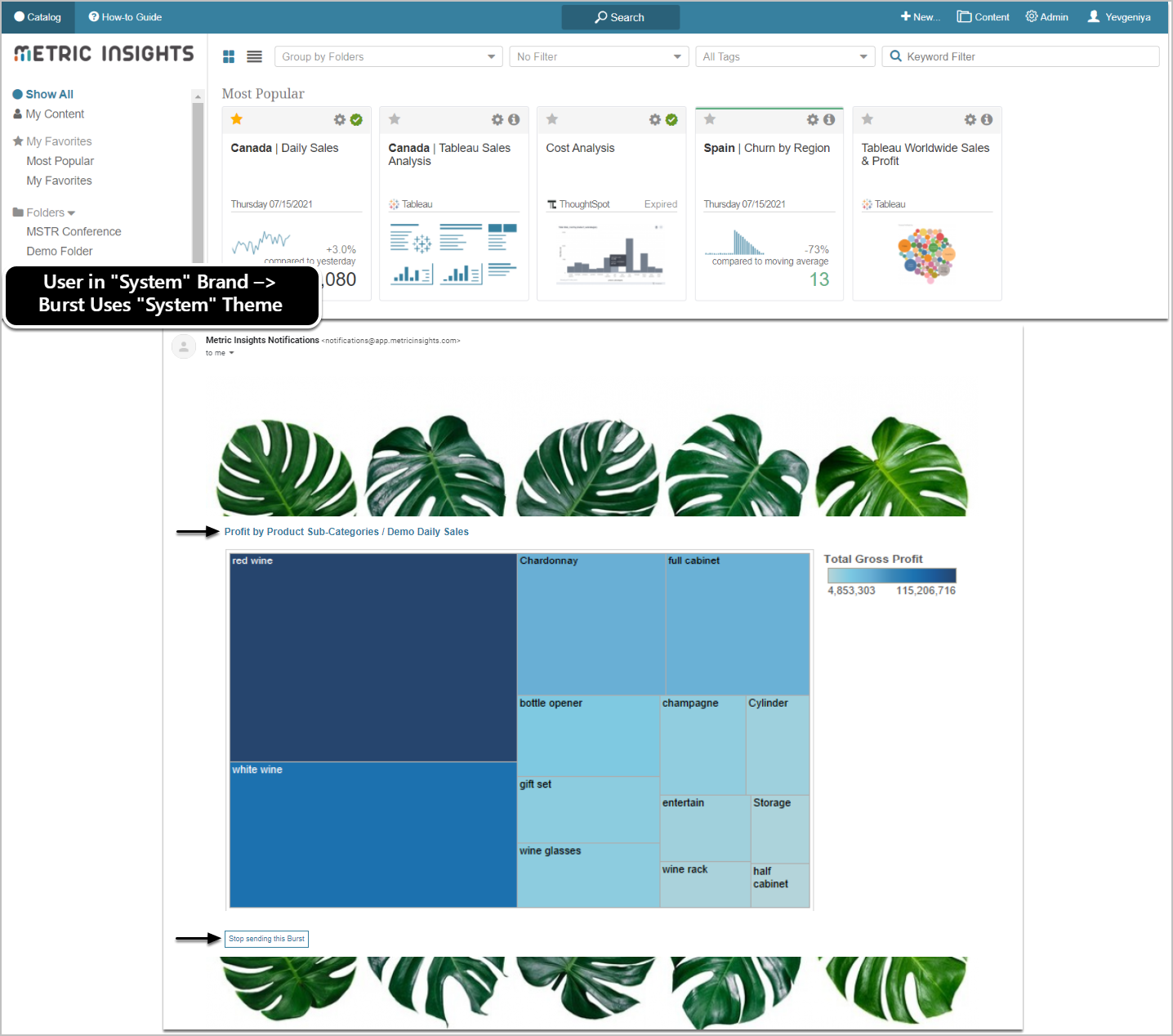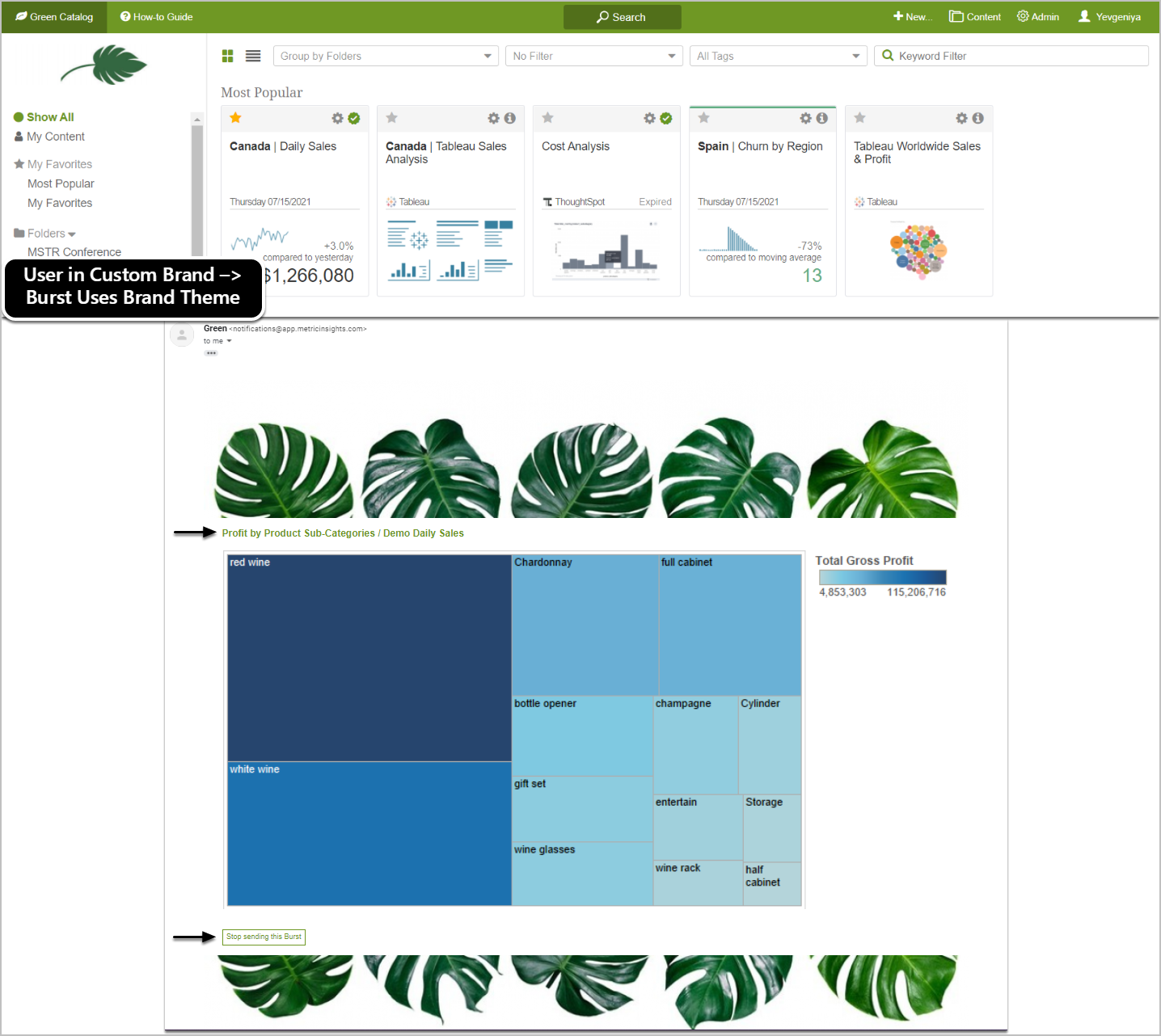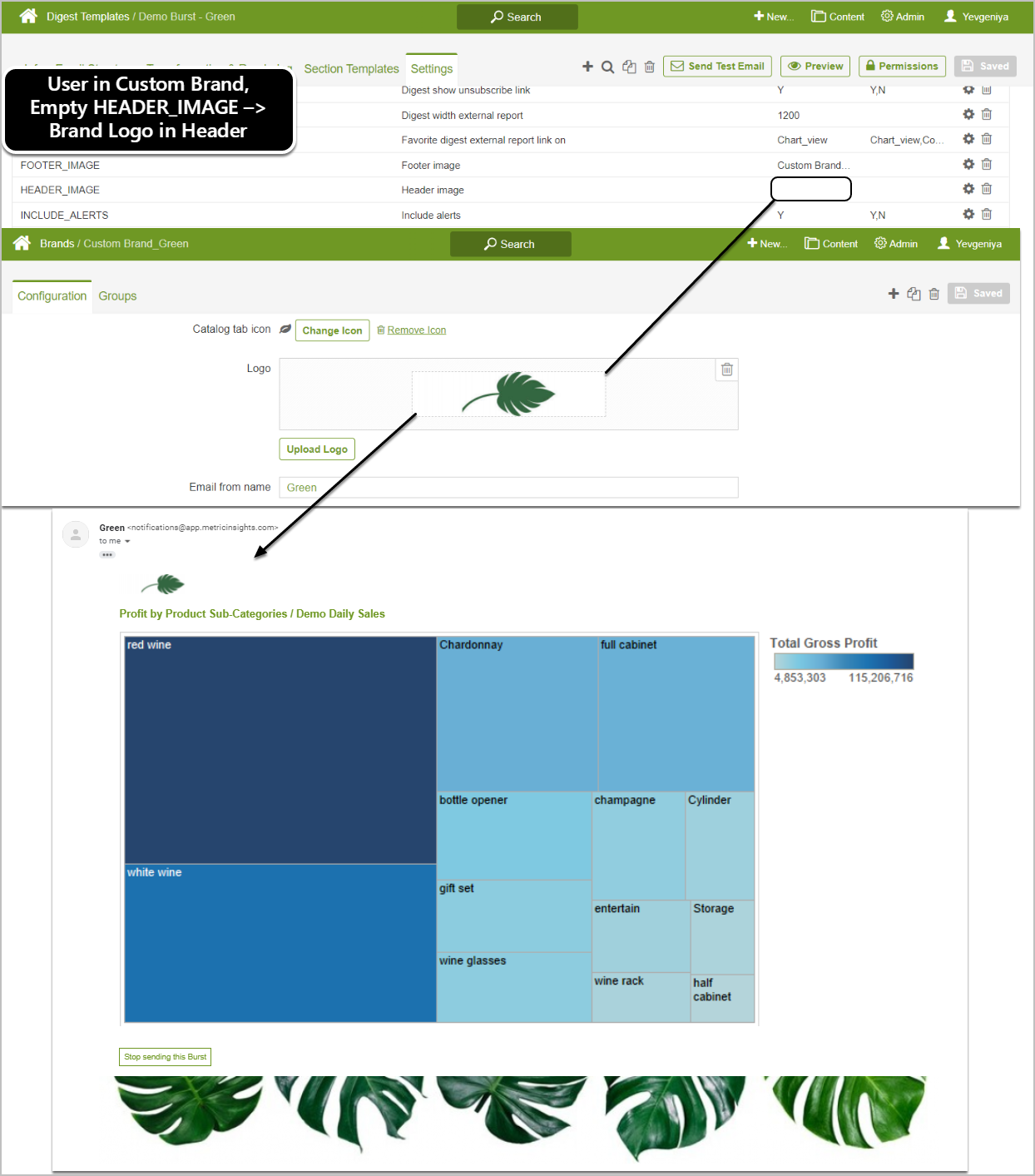Beginning in v6.3.2, users can configure custom header/footer images for notifications to be used for branding. Theme colors associated with a Brand will be also applied to the emailed Tiles.
This article explains how to customize a Burst to include custom header/footer images, logos, and Themes by combining configurations from Brands and Email Templates.
PREREQUISITES:
This article assumes that you have already created a custom Brand and Burst.
If you are using Customized Templates, see details here: Applying headers/footers to Email Templates.
3. Specify Template for Burst
Access Content > Bursts > Burst Name Link > Customize
- Choose Email Template that you have configured at the previous step
- [Save]
NOTE:
- These custom footer and header will be used FOR ALL Bursts that will be using this Template, regardless of the Brand and Groups that belong to it.
- A Burst using this Template will use the Theme from the user's current Brand. Burst Theme = Theme from the user's current Brand (if "System", then "System" Brand Theme).
- If HEADER_IMAGE Setting is left blank for a Template, a Burst will use a logo as a header from the user's current Brand.
- The Email From Name will be gathered from the user's current Brand.