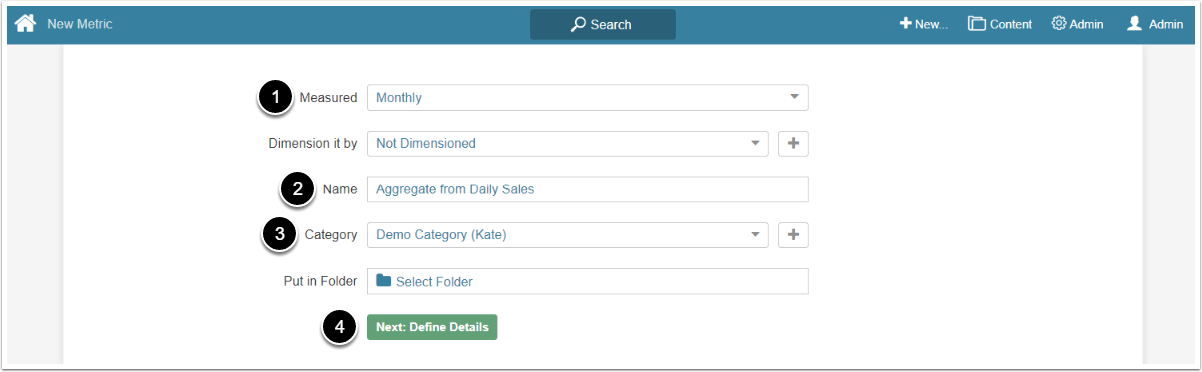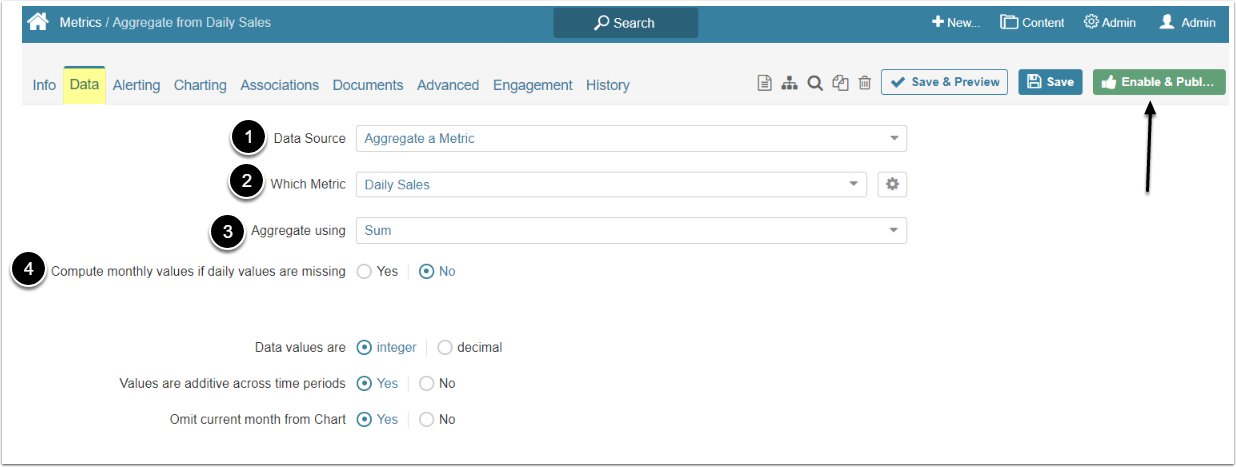Metric Insights allows to create one or several Aggregate Metrics from any created Metric. This article describes how to create an Aggregate Metric using "Aggregate a Metric" option as a Data Source.
This method is based on creating a new Metric. It is also possible to create an Aggregate Metric directly from the Metric Editor of already created Metric. For more details check the Create Multiple Aggregates from a Single Metric article.
1. Start Creating a New Metric
Access +New > Metric > Create New
- Measured: Select the measurement interval that applies to the level of aggregation that you want in your result set
- Name: Give the Metric a descriptive name
- Category: Select the Category to place the Metric
- [Next: Define Details] to open the Editor
2. Complete Data Tab
- Data Source: Select the "Aggregate a Metric" option
- Which Metric: Choose the Metric from which to create an Aggregate from the dropdown list
- Aggregate using: Select the aggregation method
- Compute monthly values if daily values are missing: Select 'Yes" if you want to use monthly values instead of daily values if they are not available
[Enable&Publish] afterwards.
Aggregate Metrics are not bound to any particular Data Collection Trigger. The Metric's data is updated automatically each time its Source Metric's data is updated or changed.