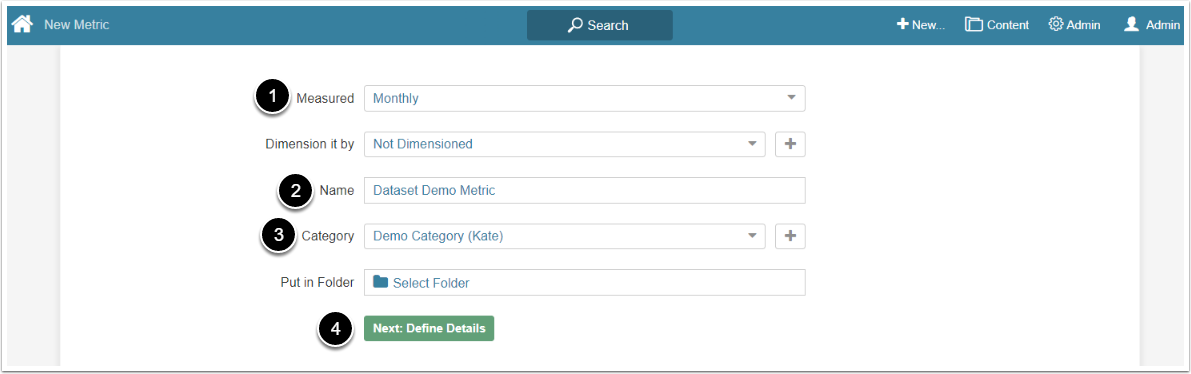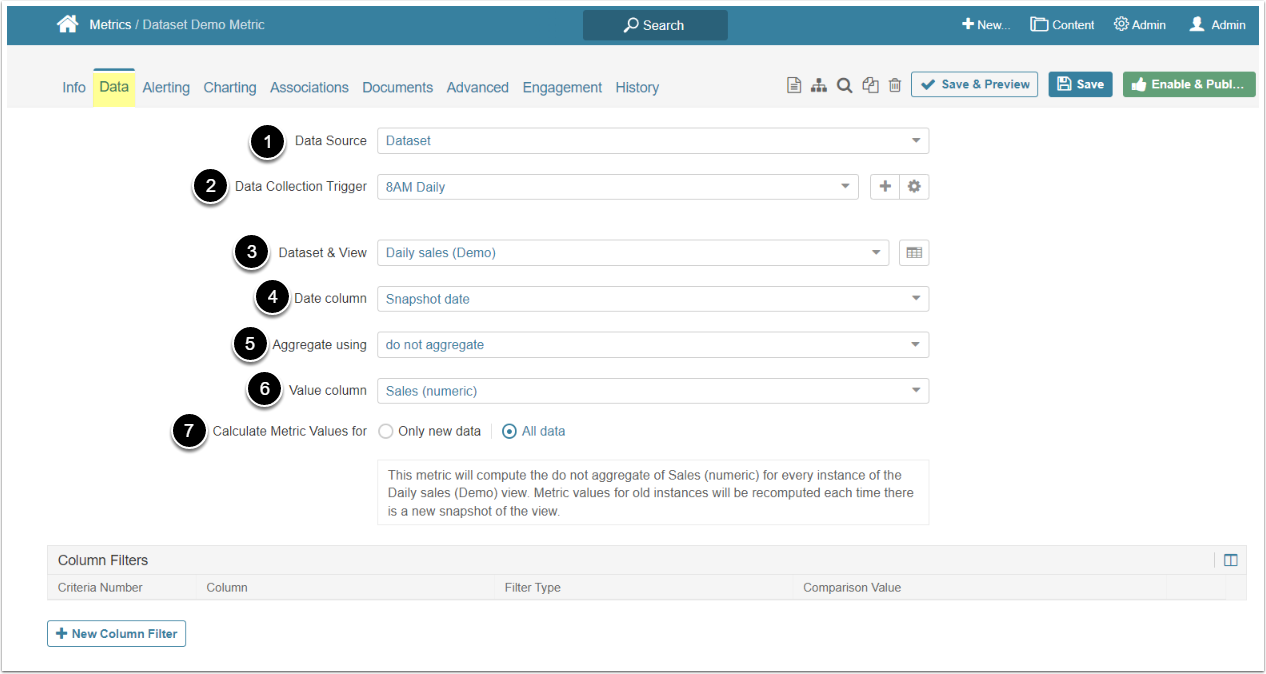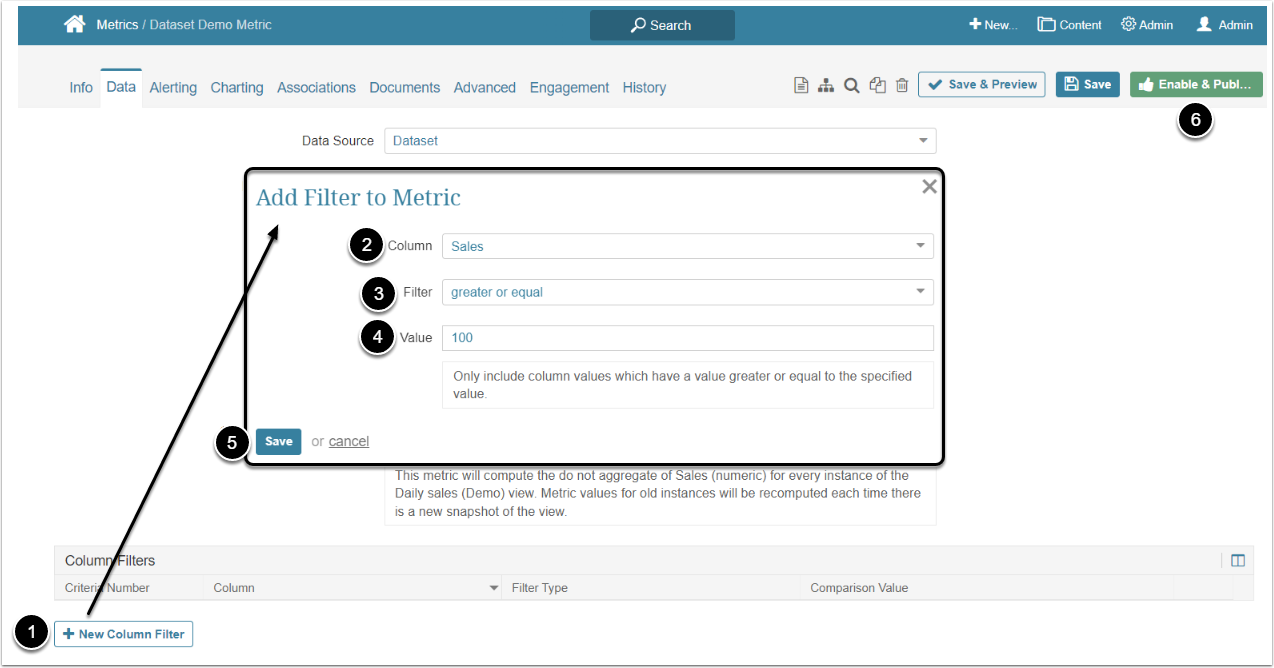It is possible to create a Metric directly from the Dataset View, however, Metric Insights also allows to create a Metric from the Dataset using it as a Data Source. This article describes how to use Dataset as a Data Source to create a Metric.
1. Start Creating a New Metric
Access +New > Metric > Create New
- Measured: Select the measurement interval that applies to the level of aggregation that you want in your result set
- Name: Give the Metric a descriptive name
- Category: Select the Category to place the Metric
- [Next: Define Details] to open the Editor
2. Complete the Data Tab
- Data Source: Select "Dataset" option
- Data Collection Trigger: Choose the frequency of data collecting
- Dataset & View: Choose the Dataset from the dropdown menu
- Date column: Select the column from the Dataset that contains dates
- Aggregate using: Optionally, choose the aggregation method
- Value column: Select the column from the Dataset that contains values
- Calculate Metric Values for: Choose either to recalculate all Metric Values every time the data is collected, or do it only for the newest data
3. Filter the Data
Optionally, it is possible to add filters to the Metric, if needed.
- [+New Column Filter] to open the Add Filter to Metric window
- Column: Select the column the data of which is filtered
- Filter: Choose the filtering rule from the dropdown menu
- Value: Enter the value that is compared to the values in the Column
- [Save]
- [Enable&Publish] to see the resulting Metric